Introduction
When it comes to downloading apps from another country, most users are unaware of the options available to them. However, with a few simple steps and the right tools, you can easily access and download apps that are not available in your location. Whether it’s a game, utility, or productivity app, there are plenty of reasons why you may want to explore apps from different countries.
By accessing apps from another country, you can discover unique and innovative applications that may not be available in your region. For example, international developers often release apps in specific countries before rolling them out worldwide. By downloading apps from these countries, you can get early access to exciting new features and functionalities.
Besides accessing exclusive content, downloading apps from another country can also be beneficial for travelers. If you’re planning to visit a foreign country and want to make use of local services or apps, downloading them in advance will provide you with a seamless experience during your trip.
Furthermore, downloading apps from another country allows you to explore different cultures and lifestyles through the various apps available in different regions. Whether it’s language learning apps, news apps, or entertainment apps, you can gain a deeper understanding of different countries’ ways of life.
In this article, we will guide you through the process of downloading apps from another country. We will provide step-by-step instructions on how to set up a new Apple ID or Google Play Store account, change your app store region, and download the app from the desired country. We will also cover the use of a VPN (Virtual Private Network) app to overcome location restrictions.
So, whether you’re an avid app downloader or simply want to explore what other countries have to offer, stay tuned for the following steps to learn how to download apps from another country.
Why Download Apps from Another Country?
Downloading apps from another country opens up a world of possibilities and benefits. Here are some compelling reasons why you may want to consider downloading apps from different regions:
- Access Exclusive Content: Many app developers release region-specific versions of their applications, offering unique features, content, and promotions. By downloading apps from another country, you can access exclusive content that may not be available in your location.
- Early Access to New Features: Developers often roll out app updates and new features in specific countries before releasing them worldwide. By downloading apps from these countries, you can get early access to innovative features and improvements before they reach your region.
- Local Services and Utilities: If you’re planning to travel to a different country, downloading apps specific to that region can enhance your experience. Whether it’s transportation apps, local food delivery services, or language translation utilities, having access to these apps can significantly simplify your interactions and help you navigate the new environment with ease.
- Explore Different Cultures: Downloading apps from another country can provide a unique opportunity to explore different cultures. There are numerous apps that offer language learning, news, entertainment, and lifestyle content tailored to specific regions. By downloading these apps, you can gain insights into different customs, traditions, and ways of life from around the world.
- Discover Hidden Gems: Each country has its own vibrant app market, with developers creating innovative and niche applications catered specifically to their local audience. By downloading apps from different countries, you can discover hidden gems that may not have gained international popularity but offer valuable and unique functionalities.
- Expand Your Network: Some apps, such as social networking and professional networking platforms, have country-specific versions that connect you with individuals in that region. By downloading these apps, you can expand your network beyond your country’s borders and establish connections with people from all around the world.
As you can see, downloading apps from another country opens up a world of possibilities. Whether you’re seeking exclusive content, early access to features, a smoother travel experience, cultural exploration, or discovering hidden gems, venturing into different app markets can enrich and enhance your digital experience.
Step 1: Set Up a New Apple ID or Google Play Store Account
In order to download apps from another country, you’ll need to set up a new Apple ID or Google Play Store account that corresponds to the desired region. The steps to create a new account may vary slightly depending on whether you’re using an Apple device or an Android device. Here’s how you can do it:
For Apple Devices (iPhone, iPad)
- Open the App Store on your device and sign out of your existing Apple ID. Go to “Settings,” tap on your Apple ID at the top, and select “Sign Out.”
- Next, find a free app that is available in the country you want to switch to and tap on “Get” to download it.
- You’ll be prompted to sign in with an Apple ID. Select “Create New Apple ID.”
- Follow the on-screen instructions to create a new Apple ID. Make sure to select the desired country as your region during the registration process.
- Provide the necessary information, including your email address and password.
- When asked for payment information, select “None” if you don’t want to add a payment method. You can always add it later if needed.
- Complete the registration process and verify your new Apple ID through the email address provided.
- Now, sign in to the App Store using your newly created Apple ID.
For Android Devices (Phones, Tablets)
- Open the Google Play Store on your Android device and sign out of your current Google account. Go to the Play Store settings, tap on your account, and select “Sign out.”
- Next, find a free app that is available in the country you want to switch to and tap on “Install.”
- You’ll be prompted to sign in with a Google account. Select “Create account.”
- Follow the on-screen instructions to create a new Google account. Make sure to select the desired country during the registration process.
- Provide the necessary information, including your name, email address, and password.
- Complete the registration process and verify your new Google account through the email address provided.
- Now, sign in to the Google Play Store using your newly created Google account.
Setting up a new Apple ID or Google Play Store account with the desired country as your region is the first step in downloading apps from another country. Once you’ve successfully created a new account, you’re ready to proceed to the next steps to change your app store region and download the app.
Step 2: Change Your App Store or Google Play Store Region
After setting up a new Apple ID or Google Play Store account with the desired country as your region, you’ll need to change the region settings in your app store to match. Here’s how you can do it:
Changing App Store Region on Apple Devices
- On your Apple device, go to “Settings” and tap on your Apple ID at the top.
- Select “iTunes & App Store.”
- Tap on your Apple ID again, and then select “View Apple ID.” You may be asked to enter your password or authenticate using Face ID or Touch ID.
- Scroll down and tap on “Country/Region.”
- Tap on “Change Country or Region.”
- Select the desired country from the list.
- Review and agree to the terms and conditions.
- Enter a valid payment method for the new country. If you don’t want to add a payment method, you can select “None” as the payment option.
- Follow the instructions to complete the process and save the changes.
Changing Play Store Region on Android Devices
- On your Android device, open the Google Play Store.
- Tap on the menu icon (three horizontal lines) in the top-left corner.
- Scroll down and select “Account.”
- Tap on “Country and profiles.”
- Select the desired country from the list.
- Read and accept the terms and conditions.
- Review the payment method options and select the appropriate option for your new country. You can choose to add a new payment method or update your existing one.
- Follow the on-screen instructions to complete the process and save the changes.
Changing the region settings in your app store is crucial for accessing apps from another country. Once you’ve successfully changed the region, your device will be associated with the new country’s app store, enabling you to search for and download apps that are specific to that region.
Now that you’ve set up a new Apple ID or Google Play Store account and changed your app store region, you’re ready to move on to the next step, which involves downloading a VPN app to overcome location restrictions. This will allow you to access and download apps that may not be available in your current location.
Step 3: Download VPN App
In order to bypass location restrictions and access apps from another country, you’ll need to download a Virtual Private Network (VPN) app. A VPN allows you to establish a secure connection to a server located in a different country, effectively masking your actual location. Here’s how you can download a VPN app:
- Open the App Store on your Apple device or the Google Play Store on your Android device.
- In the search bar, type “VPN” and browse through the available options.
- Look for reputable VPN apps with good user ratings and reviews, such as ExpressVPN, NordVPN, or CyberGhost. These apps offer reliable and secure connections to servers in multiple countries.
- Select the VPN app you prefer and tap on “Install” or “Get” to download and install it on your device.
- Once the installation is complete, open the VPN app.
Downloading a VPN app is an essential step in accessing apps from another country because it allows you to connect to servers located in the desired country. This will give you an IP address associated with that country, tricking the app store and other online services into thinking that you’re located there.
Note that some VPN apps require subscriptions or offer limited free versions. Depending on your needs, you may choose to use a free version or opt for a premium subscription with additional features and server options.
With the VPN app downloaded and installed on your device, you’re now ready to connect to a server in the desired country and continue with the next steps to create a new Apple ID or Google Play Store account from within the VPN.
Step 4: Connect to a Server in the Desired Country
Now that you have a VPN app installed on your device, the next step is to connect to a server located in the country from which you want to download apps. This will allow you to establish a virtual presence in that country and access the app store specific to that region. Here’s how you can connect to a server in the desired country:
- Open the VPN app on your device.
- Log in to your VPN account if prompted. Some apps may require you to sign up for an account before using their services.
- Once you’re logged in, you should see a list of available server locations. Look for the country you want to connect to and select a server in that location.
- Tap on the “Connect” button or a similar option to establish a VPN connection to the selected server.
- Wait for the VPN connection to be established. This usually takes a few seconds or minutes, depending on your internet connection speed.
- Once the connection is established, you will be virtually connected to a server in the desired country. Your IP address will now match that of the server’s location.
Connecting to a server in the desired country is a crucial step in accessing and downloading apps that are specific to that region. By establishing a connection through the VPN, you’ll be able to bypass geographical restrictions and make your device appear as if it’s located in the country you selected.
Keep in mind that VPN speeds may vary depending on the server location and network congestion. It’s recommended to choose a server with a stable connection and low latency for optimal performance.
Now that you’re connected to a server in the desired country, you’re ready to move on to the next steps, which involve creating a new Apple ID or Google Play Store account from within the VPN and signing in to your new account on your device.
Step 5: Create a New Apple ID or Google Play Store Account from Within the VPN
Now that you’re connected to a server in the desired country through the VPN, you can proceed with creating a new Apple ID or Google Play Store account corresponding to that region. This will enable you to access and download apps specific to the country you’ve selected. Follow these steps to create a new account:
Creating a New Apple ID from Within the VPN
- Go to “Settings” on your Apple device and tap on your Apple ID at the top.
- Select “iTunes & App Store.”
- Tap on your Apple ID again and choose “Sign Out” if you’re already signed in.
- Open the App Store and search for a free app that is available in the country you connected to through the VPN.
- Click the “Get” button to start the download.
- When prompted to sign in, select “Create New Apple ID.”
- Follow the on-screen instructions to set up a new Apple ID. Make sure to select the country you’re connected to through the VPN as your region.
- Provide the required information, including your email address, password, and security questions.
- When asked for payment information, select “None” if you don’t want to add a payment method at this time. You can add one later if needed.
- Complete the registration process and verify your new Apple ID through the email address provided.
- Now, sign in to the App Store using your newly created Apple ID.
Creating a New Google Play Store Account from Within the VPN
- Open the Google Play Store on your Android device.
- Tap on the menu icon (three horizontal lines) in the top-left corner.
- Scroll down and select “Account.”
- Tap on “Add another account.”
- Choose “Create account.”
- Follow the on-screen instructions to set up a new Google Play Store account. Select the country you’re connected to through the VPN as your region.
- Provide the required information, including your name, email address, and password.
- Complete the registration process and verify your new Google account through the email address provided.
- Now, sign in to the Google Play Store using your newly created Google account.
Creating a new Apple ID or Google Play Store account from within the VPN allows you to associate your account with the desired country. This ensures that you can access and download apps that are specific to that region.
Once you’ve successfully created a new account, you can proceed to sign in with your new account on your device, which is the next step in the process.
Step 6: Sign in to Your New Account on Your Device
After creating a new Apple ID or Google Play Store account from within the VPN, the next step is to sign in to your new account on your device. This will ensure that you can access and download apps specific to the country you selected. Follow these steps to sign in to your new account:
Signing in to Your New Apple ID on Your Device
- Go to “Settings” on your Apple device and tap on your name at the top.
- Select “iTunes & App Store.”
- Tap on your Apple ID and choose “Sign Out” if you’re currently signed in with a different account.
- Sign in with the new Apple ID you created by entering the email address and password associated with your new account.
- Once signed in, you’ll be able to access the app store specific to the country you selected through the VPN.
Signing in to Your New Google Play Store Account on Your Device
- Open the Google Play Store on your Android device.
- Tap on the menu icon (three horizontal lines) in the top-left corner.
- Scroll down and select “Account.”
- Tap on the account that is currently signed in to your device and select “Remove account.”
- Add your new Google Play Store account by tapping on “Add account” and selecting “Google.”
- Follow the on-screen instructions to sign in with the email address and password associated with your new account.
- Once signed in, you’ll be able to access the Google Play Store specific to the country you selected through the VPN.
Signing in to your new account on your device ensures that you’re connected to the app store or Google Play Store specific to the country you selected through the VPN. This allows you to browse and download apps that are available in that region only.
With your new account signed in on your device, you’re now ready to search for and download the app you desire from another country, which is the next step in the process.
Step 7: Search and Download the App
After signing in to your new Apple ID or Google Play Store account on your device, you can now search for and download the app you desire from another country. Follow these steps to search for and download the app:
Searching and Downloading the App on Apple Devices
- Open the App Store on your Apple device.
- Tap on the “Search” tab at the bottom of the screen.
- In the search bar, enter the name or keywords related to the app you want to download from another country.
- Tap on the app in the search results to view its details page.
- On the app’s details page, tap on the “Get” or “Download” button to start the download process.
- Wait for the app to download and install on your device.
Searching and Downloading the App on Android Devices
- Open the Google Play Store on your Android device.
- Tap on the search bar at the top of the screen.
- Enter the name or keywords related to the app you want to download from another country.
- Tap on the app in the search results to view its details page.
- On the app’s details page, tap on the “Install” or “Download” button to start the download process.
- Wait for the app to download and install on your device.
By searching for and downloading the app through the app store specific to the country you selected through the VPN, you’ll be able to access and download apps that are not available in your current location.
Keep in mind that the availability of apps may vary depending on the country, and some apps may have region-specific restrictions. If the app you’re searching for is still not available, try different variations of the app’s name or explore other apps that offer similar functionalities.
Once the app is downloaded and installed on your device, you can launch it and start using it as you would with any other app.
Now that you’ve successfully searched for and downloaded the desired app from another country, we can proceed to the optional step of returning to your original Apple ID or Google Play Store account, or you can continue using your new account for future app downloads.
Step 8: Return to Your Original Apple ID or Google Play Store Account (Optional)
If you wish to go back to using your original Apple ID or Google Play Store account on your device, you can follow these steps to switch back:
Switching Back to Your Original Apple ID on Apple Devices
- Go to “Settings” on your Apple device and tap on your name at the top.
- Select “iTunes & App Store.”
- Tap on your Apple ID and choose “Sign Out” if you’re currently signed in with the new account.
- Sign in with your original Apple ID by entering the email address and password associated with that account.
- You’re now signed in with your original Apple ID, and you can continue using it for future app downloads.
Switching Back to Your Original Google Play Store Account on Android Devices
- Open the Google Play Store on your Android device.
- Tap on the menu icon (three horizontal lines) in the top-left corner.
- Scroll down and select “Account.”
- Tap on the account that is currently signed in with the new account and select “Remove account.”
- Add your original Google Play Store account by tapping on “Add account” and selecting “Google.”
- Follow the on-screen instructions to sign in with the email address and password associated with your original account.
- You’re now signed in with your original Google Play Store account, and you can continue using it for future app downloads.
Switching back to your original Apple ID or Google Play Store account is optional. If you prefer to continue using your new account for future app downloads, you can skip this step and keep using the account associated with the country-specific app store.
However, if you wish to revert to your original account, following the steps above will allow you to do so seamlessly and return to accessing and downloading apps from your region’s app store.
Congratulations! By following these steps, you’ve successfully learned how to download apps from another country and explored the diverse range of applications available worldwide. Enjoy your new app and explore the possibilities that come with accessing apps from different regions!
Conclusion
Downloading apps from another country can greatly expand your app library and introduce you to unique features, content, and experiences. By following the step-by-step guide outlined in this article, you now have the knowledge and tools to access and download apps that are specific to different regions around the world.
From setting up a new Apple ID or Google Play Store account to changing your app store region, downloading a VPN app, and connecting to a server in the desired country, each step is crucial in unlocking a world of app possibilities. By creating a new account from within the VPN, you can seamlessly browse, search, and download apps that are only available in the country you’ve selected.
Whether you’re looking to access exclusive content, get early access to new features, or explore different cultures and lifestyles, downloading apps from another country allows you to go beyond geographic limitations and tap into a global app market. It’s an opportunity to discover hidden gems and expand your digital experience.
Remember to choose a reputable VPN app for a secure and reliable connection, and be aware that some apps may have region-specific restrictions. Additionally, the option to return to your original Apple ID or Google Play Store account is always available if you want to switch back to your default settings.
So, whether you’re an avid app enthusiast or simply looking to explore what other countries offer in terms of digital experiences, use these steps as your guide and embark on a journey to download apps from another country. Broaden your horizons and enhance your app collection with the vast world of international applications.
Happy app downloading!







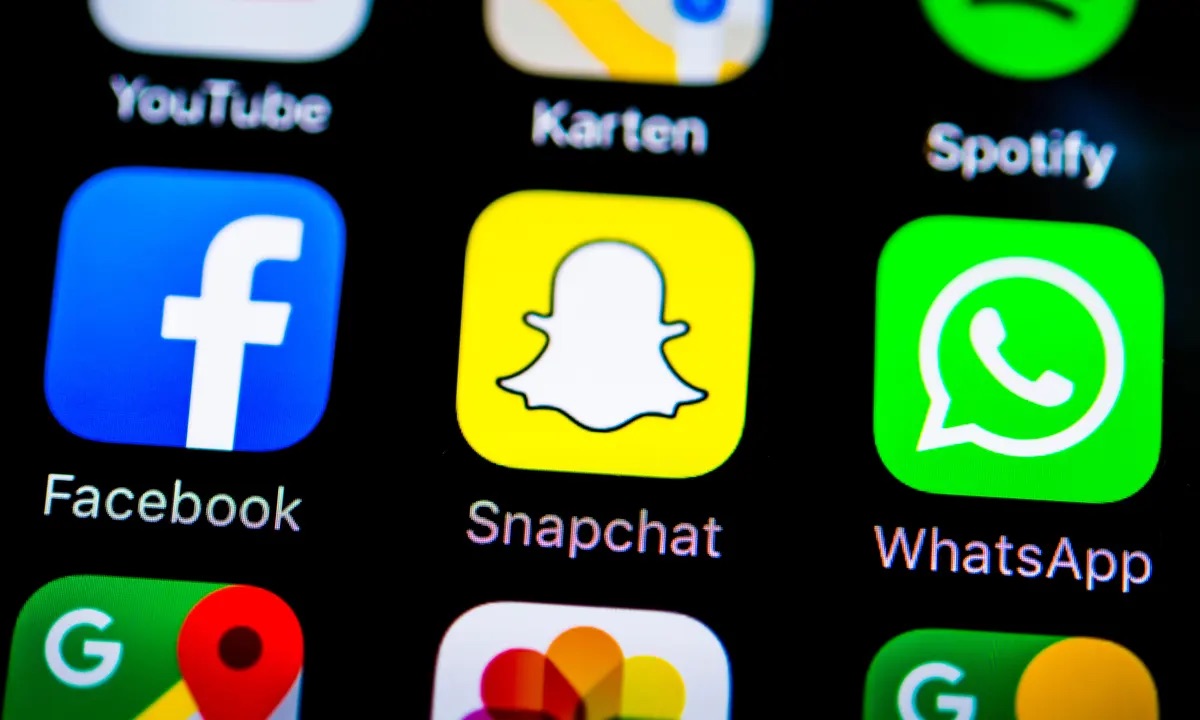

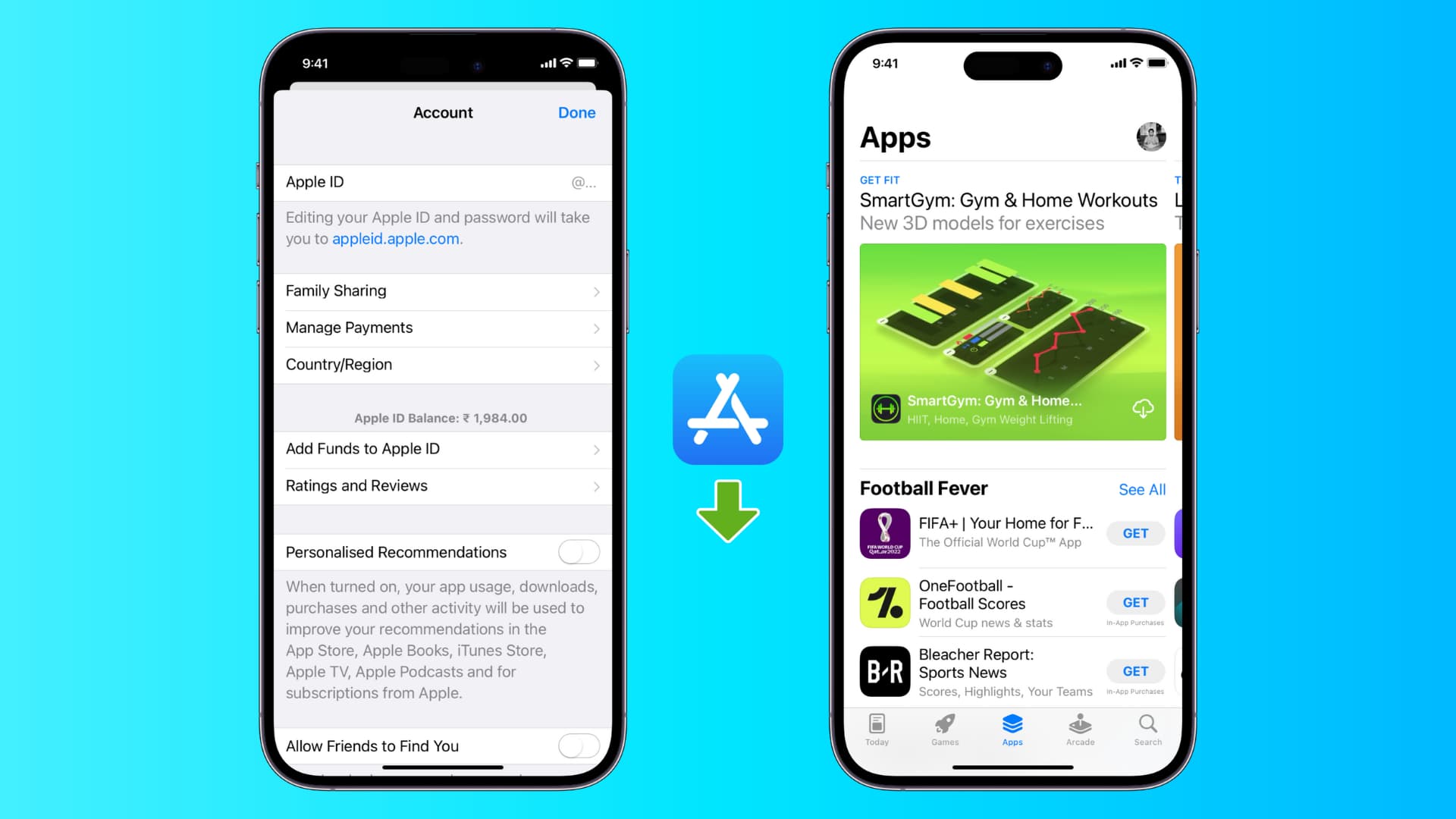
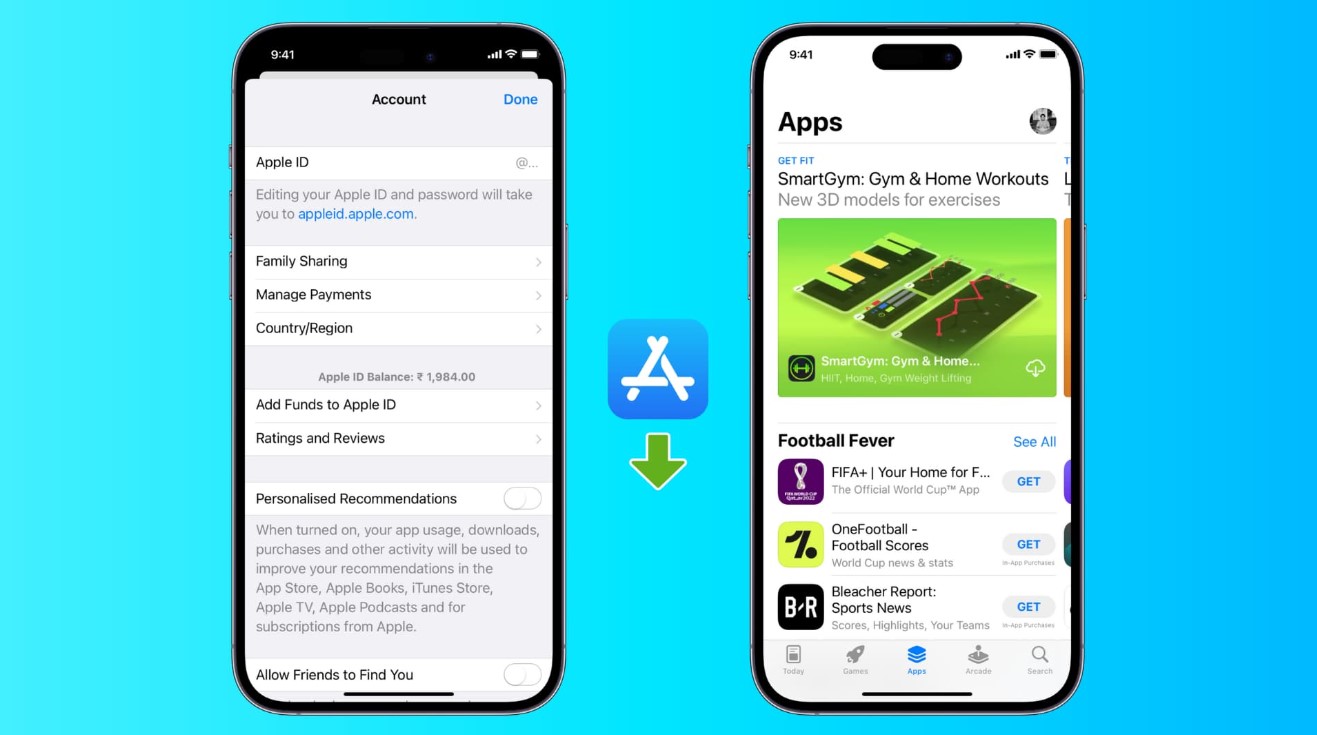


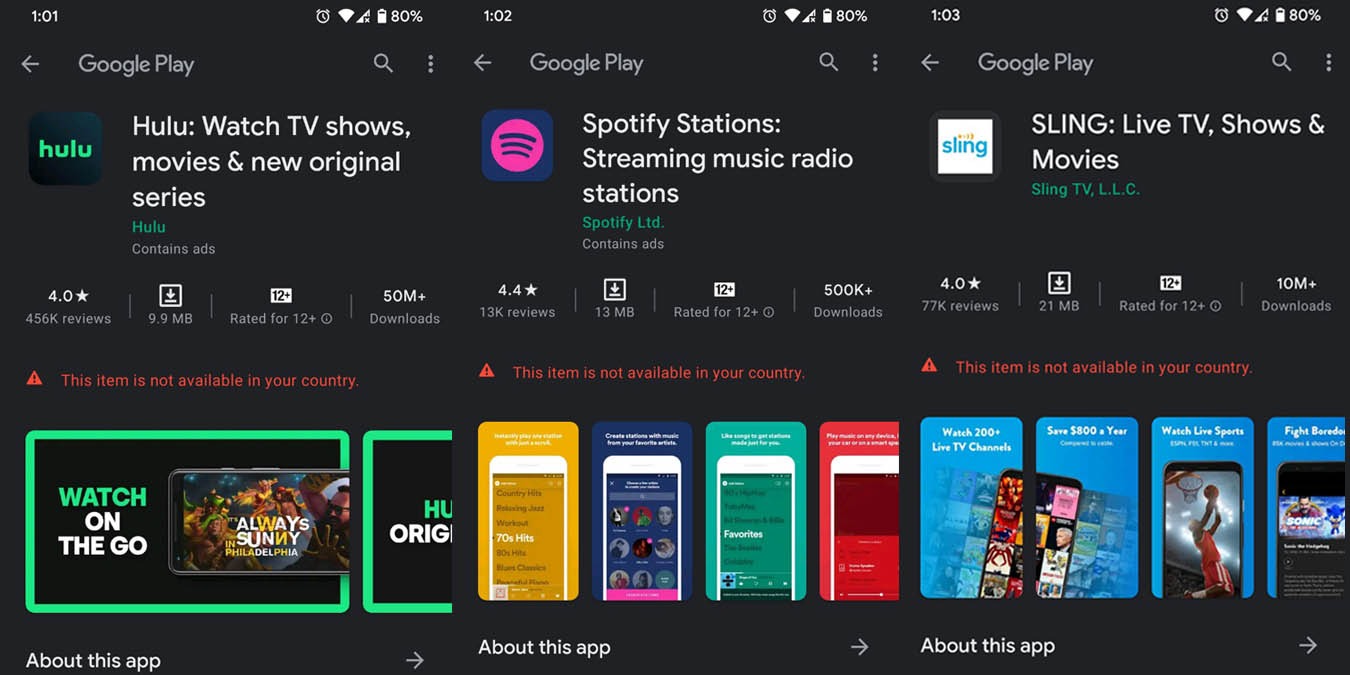
![10 Best Non-Blocked Torrent Sites To Try Now [2020 Edition]](https://robots.net/wp-content/uploads/2019/08/torrent-35656_1280-170x170.png)










