Introduction
Welcome to the world of Anthem, a groundbreaking multiplayer action role-playing game developed by BioWare and published by Electronic Arts. Anthem allows players to explore a vast open-world environment as Freelancers, powerful warriors equipped with customizable exosuits known as Javelins. The game offers a unique combination of exhilarating combat, immersive storytelling, and cooperative multiplayer gameplay.
In order to experience all that Anthem has to offer, players have the opportunity to participate in the Anthem VIP Demo. This exclusive early access demo provides a sneak peek into the game before its official release, allowing players to test out the gameplay mechanics, explore the world, and provide valuable feedback to the developers.
However, before you can dive into the VIP Demo and embark on your thrilling adventure in Anthem, there are certain steps you need to take to prepare your platform and account. This guide will walk you through the process of downloading and installing the VIP Demo, as well as troubleshooting common issues that may arise.
So, gear up, prepare your Javelin, and get ready for an unforgettable experience in the Anthem VIP Demo. Let’s dive into the world of Anthem and discover the secrets that await.
System Requirements
Before downloading and installing the Anthem VIP Demo, it is important to ensure that your system meets the minimum requirements to run the game smoothly. Here are the recommended system specifications for Anthem:
- Operating System: Windows 10 (64-bit) / Xbox One / PlayStation 4
- Processor: Intel Core i5 3570 or AMD FX-6350
- Memory: 8 GB RAM
- Graphics: NVIDIA GTX 760, AMD Radeon 7970 / R9280X
- DirectX: Version 11
- Internet Connection: Broadband
- Storage: 50 GB available space
Please note that these are the minimum system requirements, and for a better gaming experience, it is recommended to have a system that surpasses these specifications. Additionally, it is essential to keep your drivers up to date to ensure optimal performance.
If you are playing on a console, make sure that you have sufficient storage space available to download and install the VIP Demo. It is also recommended to connect your console to a stable internet connection for smooth gameplay and to download any updates that may be required.
Once you have verified that your system meets the minimum requirements, you are ready to proceed with preparing your platform for the Anthem VIP Demo. Follow the next section to ensure your platform is ready to run the game flawlessly.
Preparing Your Platform
Before diving into the Anthem VIP Demo, it’s crucial to make sure that your platform, whether it’s a PC, Xbox One, or PlayStation 4, is ready to run the game smoothly. Here are the essential steps to prepare your platform:
PC:
- Operating System: Ensure that your PC is running on Windows 10 (64-bit) to meet the system requirements.
- Graphics Drivers: Update your graphics drivers to the latest version provided by your graphics card manufacturer.
- Storage Space: Verify that you have enough free storage space on your hard drive to download and install the VIP Demo.
- Antivirus Software: Temporarily disable any antivirus software or firewall that may interfere with the installation process.
Xbox One:
- Updates: Make sure your Xbox One console is updated with the latest system software by going to “Settings” > “System” > “Updates.”
- Network Connection: Connect your Xbox One to a stable internet connection to download the VIP Demo and any necessary updates.
- Storage Space: Ensure you have enough free storage space on your Xbox One to accommodate the VIP Demo installation.
- Power: Make sure your Xbox One has a sufficient power supply and is plugged into a power source during the installation process.
PlayStation 4:
- Updates: Ensure that your PlayStation 4 system software is up to date by going to “Settings” > “System Software Update.”
- Internet Connection: Connect your PlayStation 4 to a stable internet connection to download the VIP Demo and any required patches.
- Storage: Check that you have enough free space on your PlayStation 4’s hard drive for the VIP Demo installation.
- Power: Keep your PlayStation 4 connected to a power source during the installation process to avoid any interruptions.
By following these platform-specific guidelines, you can ensure a smooth and hassle-free experience when downloading and installing the Anthem VIP Demo. Now that your platform is ready, let’s move on to the next section and prepare your account.
Preparing Your Account
Before you can jump into the Anthem VIP Demo, it is essential to prepare your account to ensure a seamless gaming experience. Here are the key steps to get your account ready:
Origin Account:
If you’re playing on PC, you’ll need an Origin account to access and download the Anthem VIP Demo. If you don’t have an account yet, visit the official Origin website and sign up for a free account. Make sure to verify your email address and set up two-factor authentication for added security.
Xbox Live Account (Xbox One):
If you’re playing on Xbox One, you’ll need an Xbox Live account to participate in the Anthem VIP Demo. If you don’t have an account yet, you can create one directly on your Xbox console or through the Xbox website. Ensure that your account is active and has an active Xbox Live Gold subscription if required.
PlayStation Network Account (PlayStation 4):
For PlayStation 4 users, you’ll need a PlayStation Network (PSN) account to access the Anthem VIP Demo. If you don’t have an account, you can create one on your PlayStation console or through the PlayStation website. Make sure your account is active and has an active PlayStation Plus subscription if necessary.
Link Accounts:
If you’re planning to play the Anthem VIP Demo on multiple platforms (e.g., PC and console), you may have the option to link your accounts for cross-platform functionality. This will allow you to carry your progress and unlocks across different platforms seamlessly. Check the official Anthem website or game forums for instructions on how to link your accounts.
By ensuring that your account is set up and ready, you’ll be able to dive into the Anthem VIP Demo without any unnecessary delays. Now that your account is prepared, let’s move on to the next section and learn how to register for the VIP Demo.
Registering for the VIP Demo
To gain access to the exclusive Anthem VIP Demo, you’ll need to register for the event. Here’s how to secure your spot:
Step 1: Visit the Official Anthem Website
Head over to the official Anthem website, where you will find information about the VIP Demo and a registration portal. Make sure to use a reliable internet browser to ensure a smooth registration process.
Step 2: Sign in or Create an Account
If you already have an account on the Anthem website, sign in using your credentials. If not, you may need to create a new account by providing the required information. Remember to verify your account through the email confirmation sent to your registered email address.
Step 3: Navigate to the VIP Demo Registration Page
Once you are logged in to your Anthem account, navigate to the VIP Demo registration page. Here, you will find details about the demo and an option to register. Click on the registration button to proceed.
Step 4: Confirm Your Participation
Before registering, carefully read the terms and conditions, privacy policy, and any additional information provided on the registration page. Once you understand and agree to the terms, check the box indicating your consent to participate in the VIP Demo.
Step 5: Submit Your Registration
After confirming your participation, click the submit button to finalize your registration for the Anthem VIP Demo. You may receive a confirmation email with further instructions or details about the event, so make sure to keep an eye on your inbox.
Congratulations! You have successfully registered for the Anthem VIP Demo. Now, let’s move on to the next section and learn how to download the demo onto your platform.
Downloading the VIP Demo
Now that you have registered for the Anthem VIP Demo, it’s time to download and install the demo onto your platform. Follow the steps below based on your respective platform:
PC:
- Login to your Origin account on your PC.
- Navigate to the “My Games Library” section.
- Locate Anthem in your library and click on it.
- On the game details page, you should see an option to download the VIP Demo. Click on it to start the download.
- Follow the on-screen prompts to complete the download and installation process.
Xbox One:
- Power on your Xbox One console and login to your Xbox Live account.
- Go to the Xbox Store.
- Search for Anthem or navigate to the Anthem VIP Demo page.
- Select the demo and choose the option to download it.
- Wait for the download and installation process to complete.
PlayStation 4:
- Turn on your PlayStation 4 and sign in to your PlayStation Network (PSN) account.
- Go to the PlayStation Store.
- Search for Anthem or go to the Anthem VIP Demo page.
- Select the demo and click on the option to download it.
- Allow the download and installation process to finish.
Keep in mind that the download size of the VIP Demo may vary depending on your platform, so make sure you have sufficient storage space available.
Once the download and installation is complete, you’re all set to experience the Anthem VIP Demo and embark on your thrilling adventure as a Freelancer. Enjoy exploring the vast world of Anthem and discovering its exciting gameplay mechanics.
Now that you have successfully downloaded the VIP Demo, let’s move on to the next section to learn about troubleshooting common issues that you may encounter during the installation or gameplay.
Troubleshooting Common Issues
While downloading, installing, and playing the Anthem VIP Demo, you may encounter some common issues. Here are a few troubleshooting tips to help you overcome them:
1. Slow Download Speeds
If you experience slow download speeds, try pausing and resuming the download to refresh the connection. It may also help to close any background applications or devices that are using your internet bandwidth.
2. Installation Errors
If you encounter installation errors, ensure that your platform meets the minimum system requirements. Verify that you have enough free storage space and try restarting your system before attempting the installation again. If the issue persists, check the official Anthem website or forums for any known installation issues and potential solutions.
3. Connection Issues
If you’re facing connectivity problems while playing the VIP Demo, check your internet connection stability. Ensure that you have a reliable and stable connection by restarting your modem/router and connecting your device via Ethernet instead of Wi-Fi if possible. If the issue persists, try disabling any VPN or proxy connections that may interfere with the game’s network requirements.
4. Performance and Graphics Lag
If you experience performance or graphics lag, make sure that your graphics drivers are up to date. Lower the in-game graphics settings to optimize performance, and close any unnecessary background applications to free up system resources. If using a PC, ensure that your power settings are set to high performance mode to prioritize game performance.
5. Error Messages
If you encounter error messages during the gameplay, note down the error code or message and search for it on the official Anthem website or forums. There may be specific troubleshooting steps or workarounds available for that particular error.
Remember, if all else fails, reach out to the Anthem support team for further assistance. They can provide guidance and help resolve any persistent issues that you may encounter.
By following these troubleshooting tips, you should be able to resolve most common issues that arise during the Anthem VIP Demo. Now, go on and enjoy your immersive journey in the world of Anthem!
Conclusion
Congratulations! You have successfully prepared your platform, registered for the VIP Demo, and downloaded Anthem, the highly anticipated multiplayer action role-playing game. By following the steps outlined in this guide, you have ensured that your gaming experience will be smooth and enjoyable.
From verifying system requirements to troubleshooting common issues, you have taken the necessary steps to immerse yourself in the world of Anthem. Whether you choose to explore the open world as a Freelancer on PC, Xbox One, or PlayStation 4, the Anthem VIP Demo offers a taste of the thrilling gameplay and captivating narrative that awaits.
Now, armed with your Javelin exosuit, take flight and journey through the lush landscapes, engage in intense combat, and uncover the mysteries of Anthem. Provide valuable feedback to the developers as you shape the future of the game before its official release.
Remember to embrace the cooperative multiplayer aspect of Anthem, teaming up with friends or meeting new allies along the way. Explore the richly detailed world, complete missions, and unlock powerful gear to customize and upgrade your Javelin, becoming a force to be reckoned with in the world of Anthem.
If you encounter any challenges or have further questions, check the official Anthem website, forums, or reach out to the dedicated support team for assistance. They are there to ensure you have the best possible experience during the VIP Demo and beyond.
Thank you for joining the Anthem VIP Demo and being a part of this exciting adventure. Strap into your Javelin, embrace the power of the Freelancers, and prepare to embark on a thrilling journey like no other. The world of Anthem awaits!











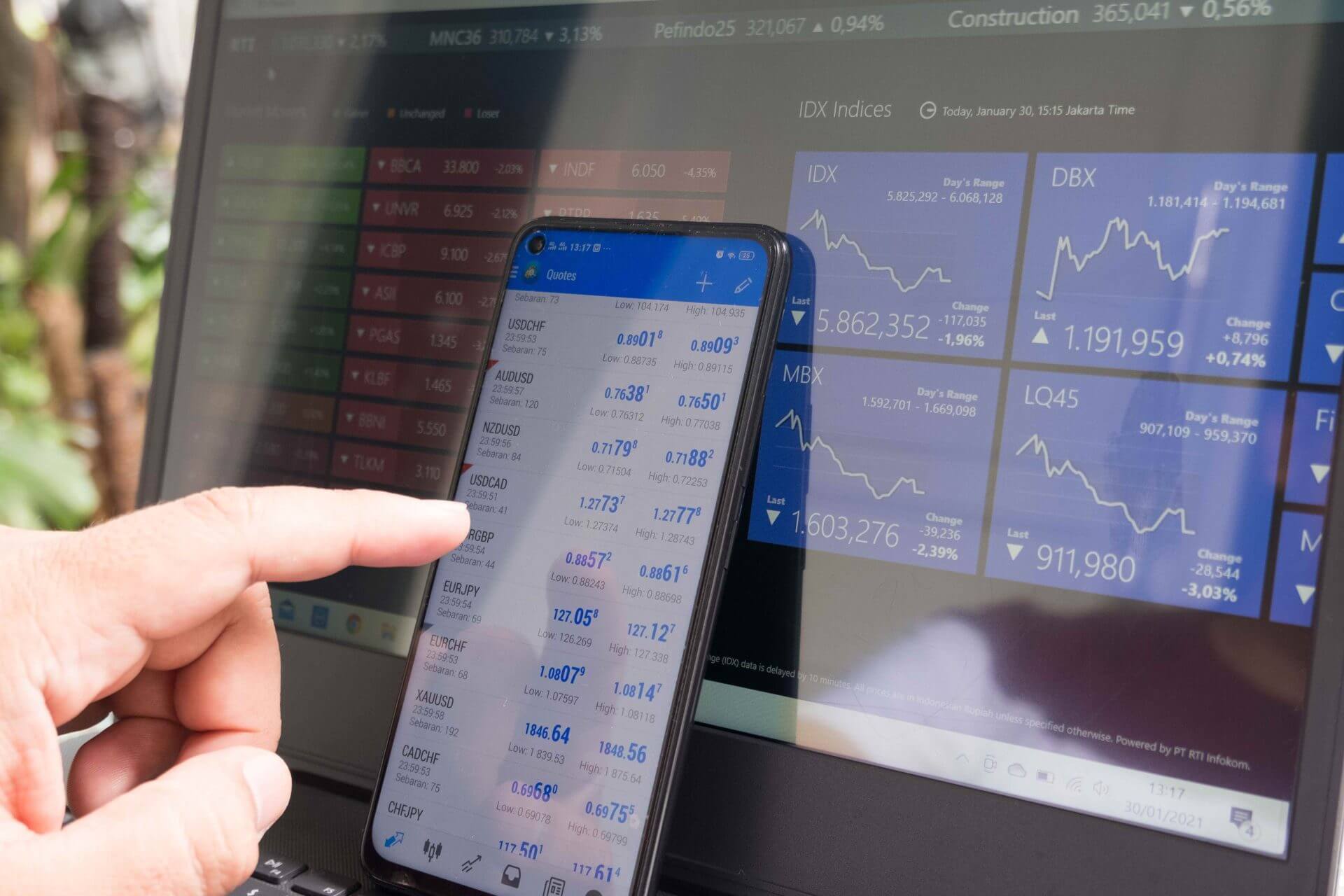


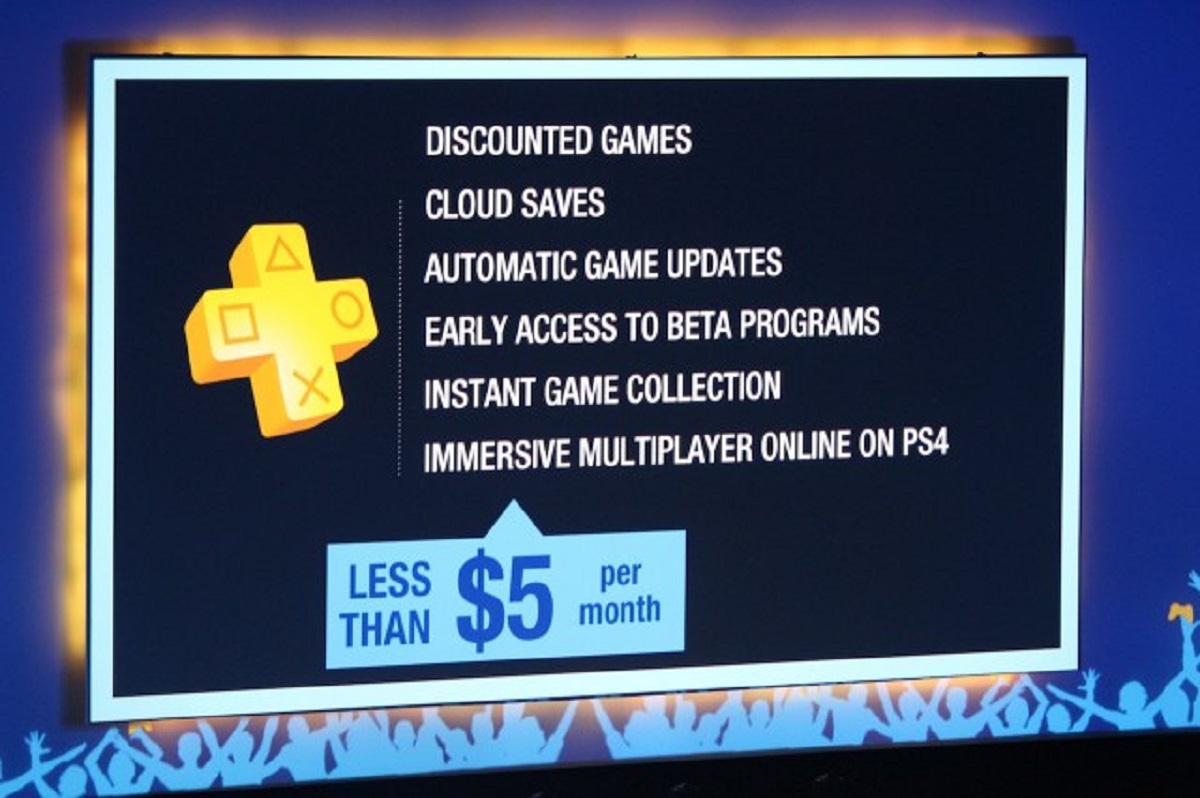

![How To Get Free VIP On MSP 2018 [No Download Or Survey]](https://robots.net/wp-content/uploads/2023/11/how-to-get-free-vip-on-msp-2018-no-download-or-survey-1701015882.jpg)








