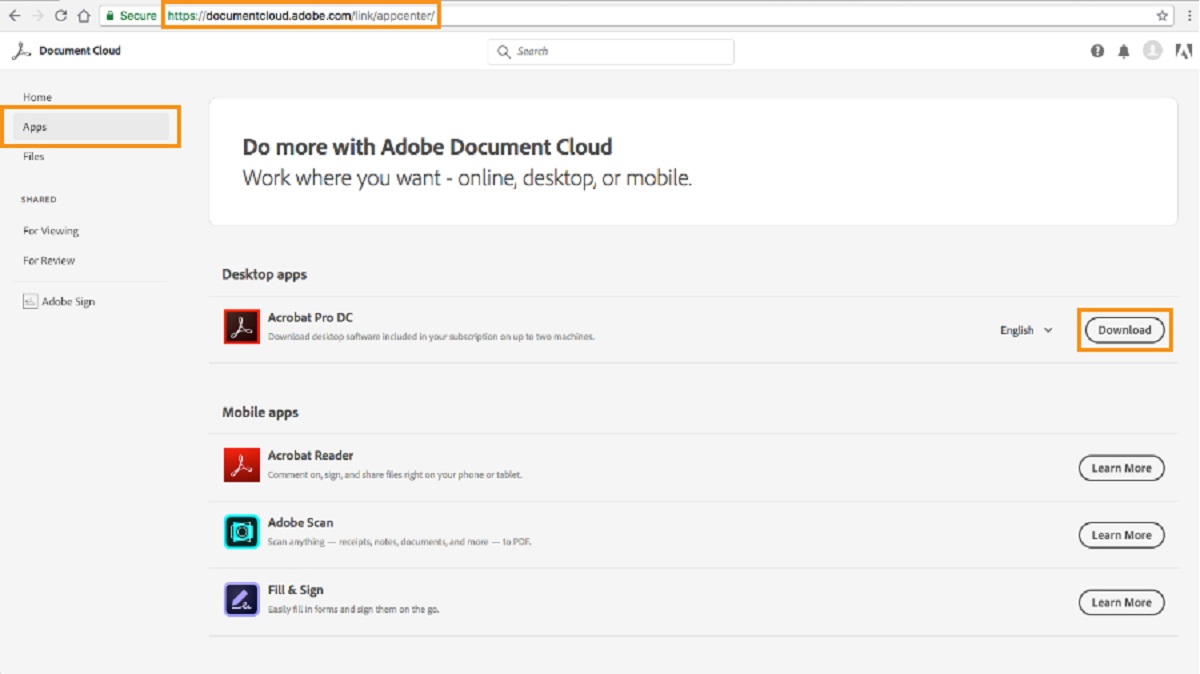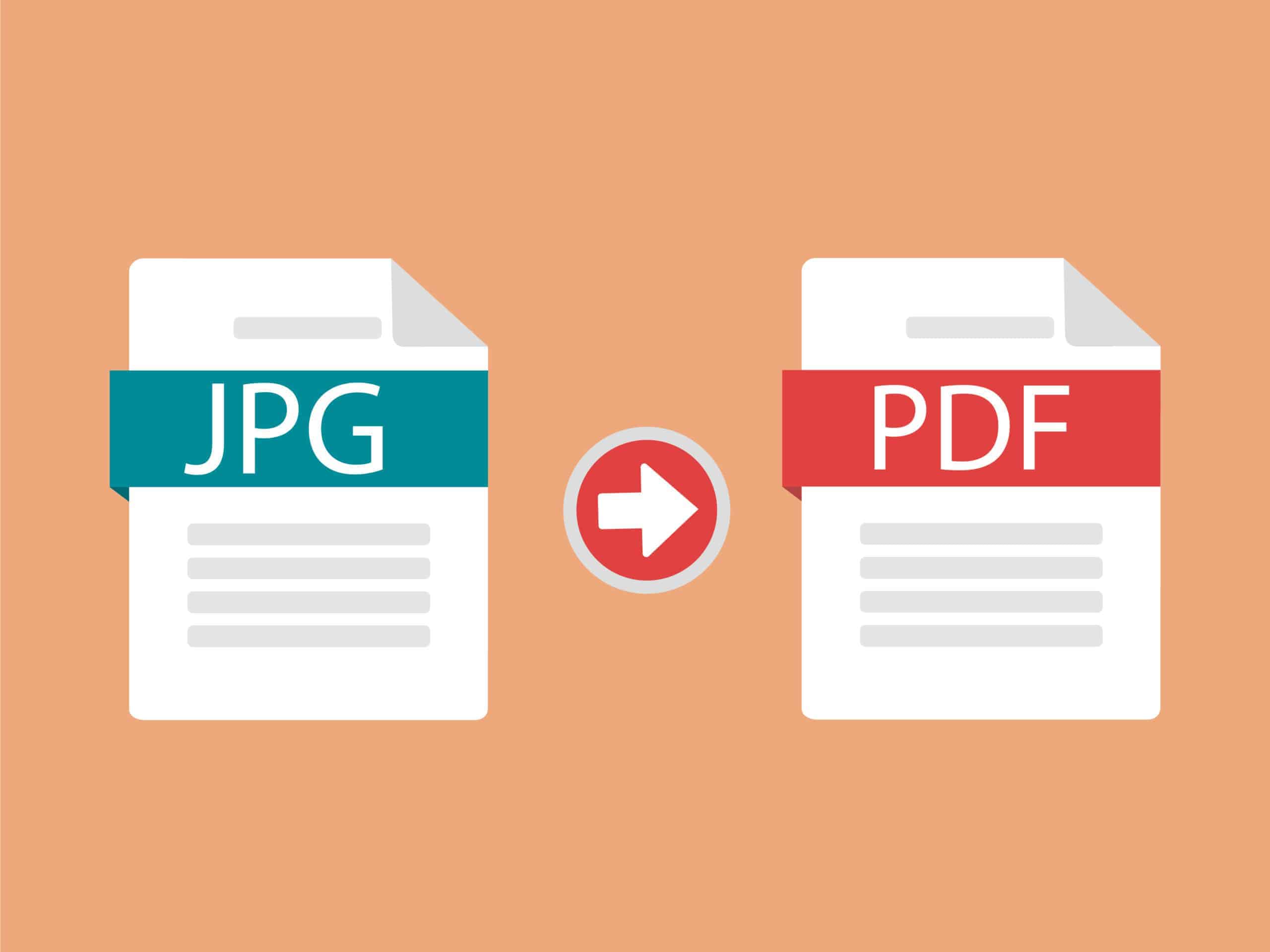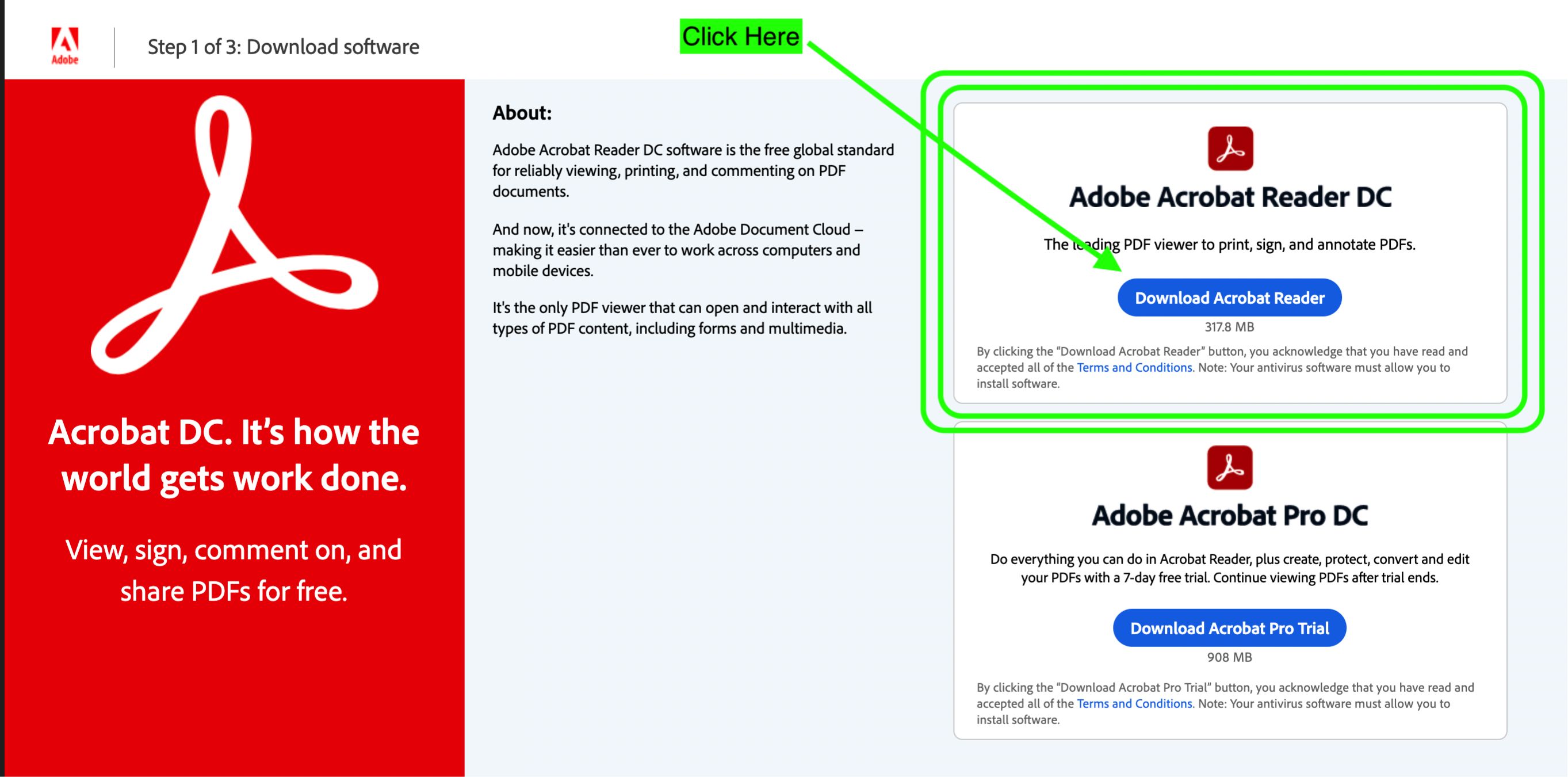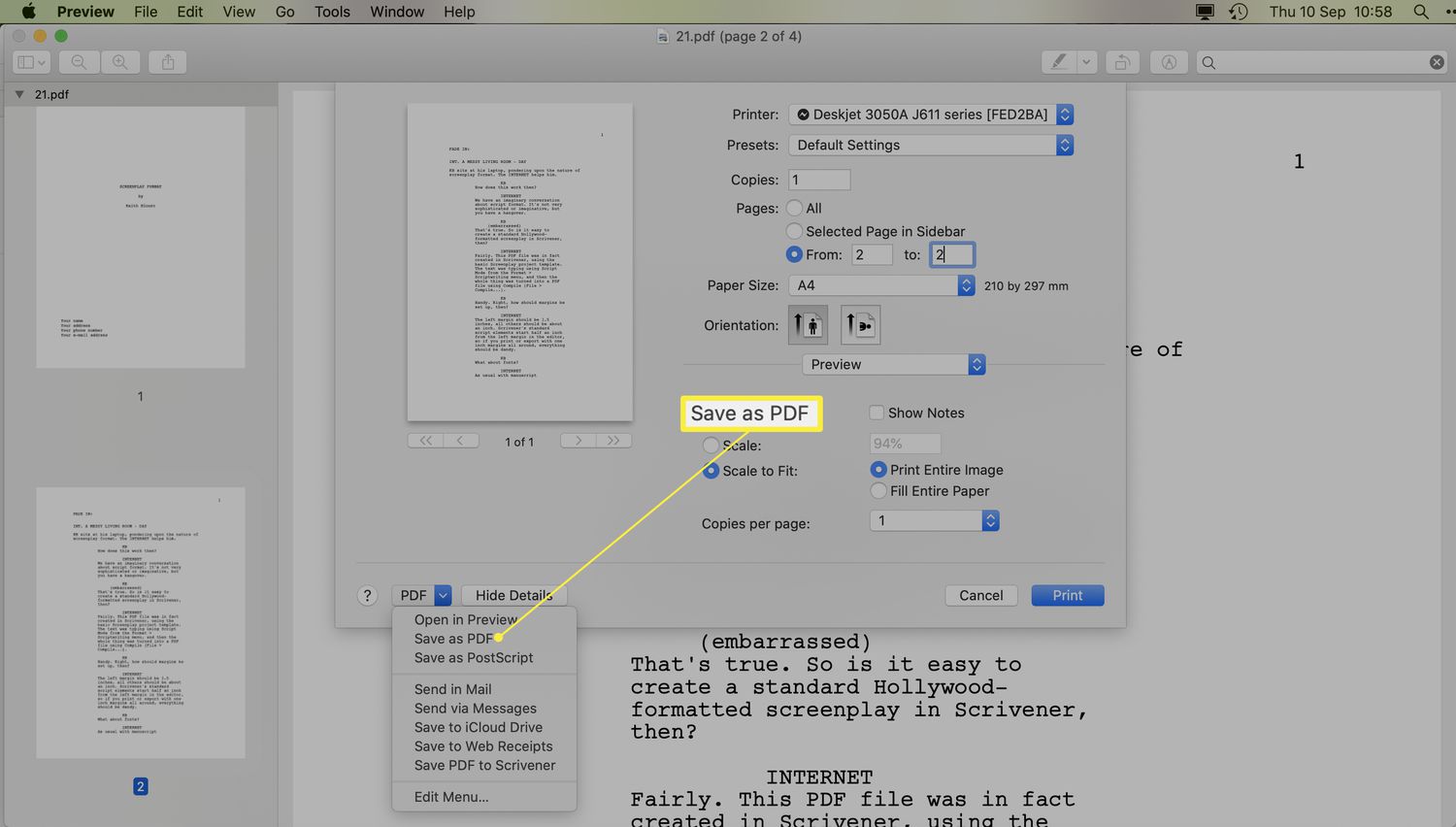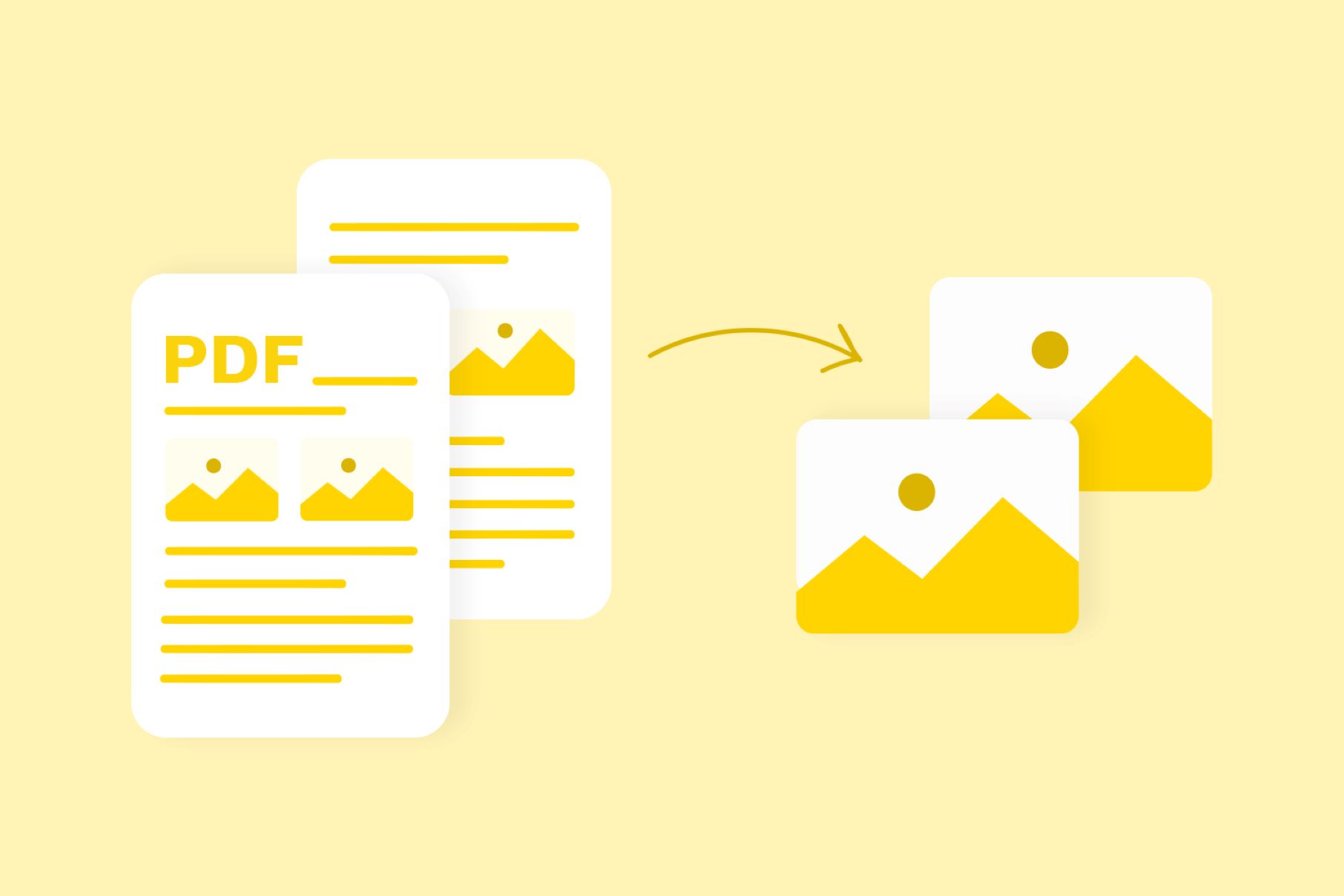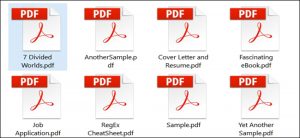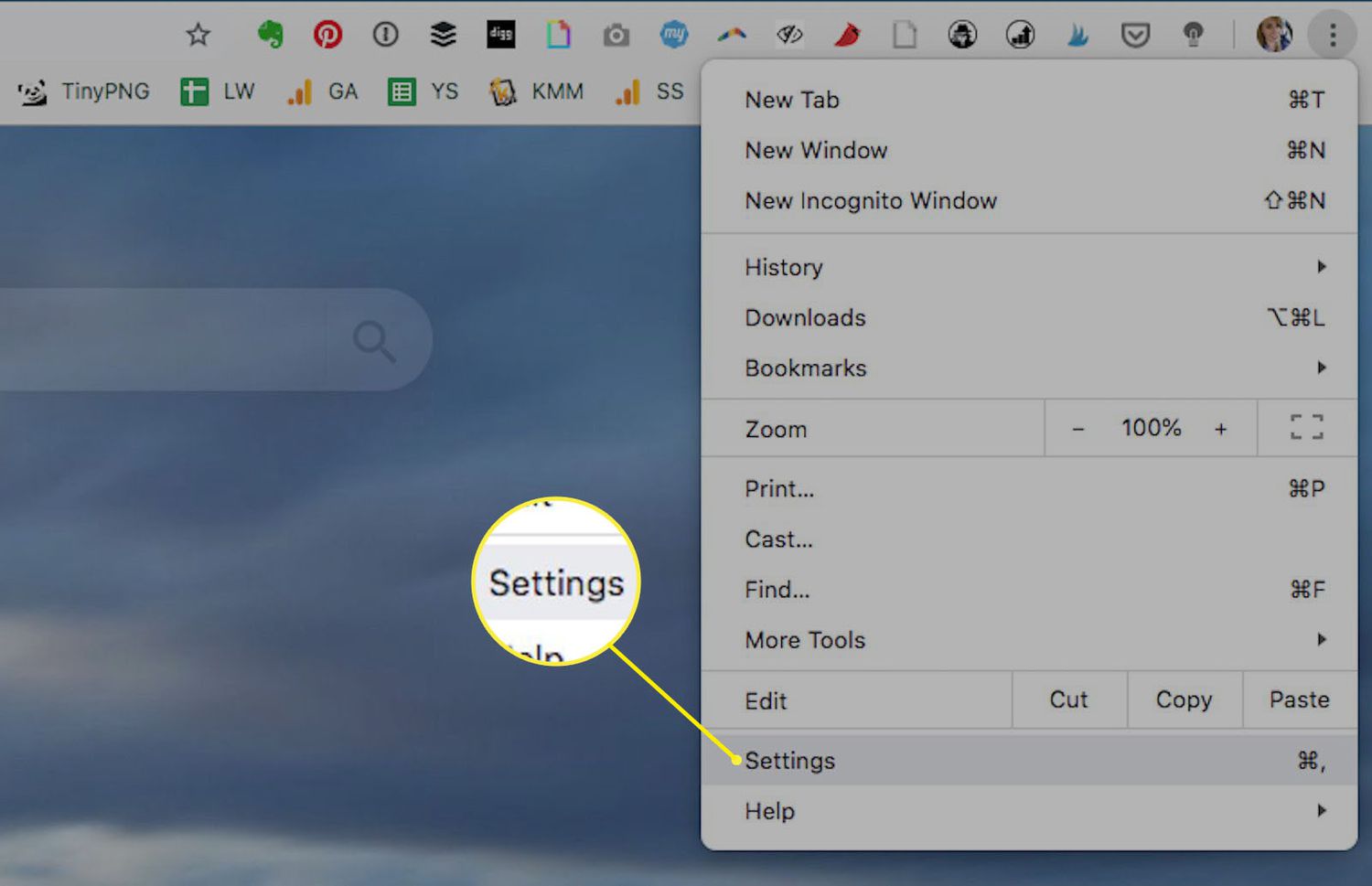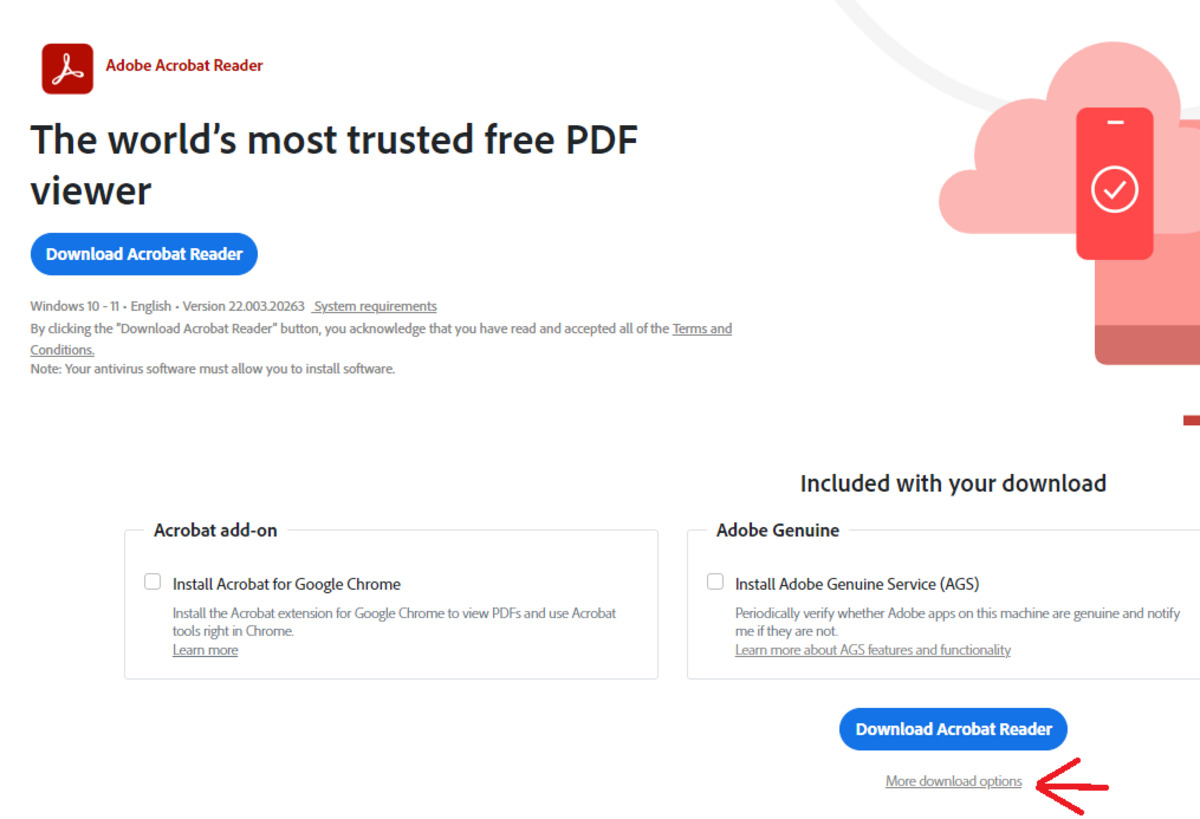Introduction
Welcome to the guide on how to download Adobe Acrobat Pro! Adobe Acrobat Pro is a powerful software tool that allows users to create, edit, and manage PDF documents with ease. Whether you need to convert files to PDF format, add annotations, or create interactive forms, Adobe Acrobat Pro has got you covered.
Downloading Adobe Acrobat Pro is a simple process that can be done in just a few steps. In this guide, we will walk you through the process step by step, ensuring that you have a hassle-free experience from start to finish. By the end of this guide, you will have Adobe Acrobat Pro up and running on your computer, ready to tackle any PDF-related tasks that come your way.
Before we dive into the details, it’s important to note that Adobe Acrobat Pro is not a free software. Adobe offers a subscription-based model for Acrobat Pro, giving you access to the latest features, updates, and support. However, they do provide a free trial period for you to test out the software and determine if it meets your needs.
Now, let’s get started with the process of downloading Adobe Acrobat Pro!
Step 1: Go to the Adobe Acrobat Pro website
The first step in downloading Adobe Acrobat Pro is to visit the official Adobe website. Open your preferred web browser and enter the URL: https://acrobat.adobe.com/.
Once the Adobe Acrobat Pro website loads, you will see the homepage with various options and information about the software. Take a moment to explore the features and benefits if you’re new to Adobe Acrobat Pro.
If you already have an Adobe ID, proceed to step 2. However, if you don’t have an Adobe ID yet, you’ll need to create one to access the software. Creating an Adobe ID is free and will only take a few minutes. Look for the “Sign In” or “Create Account” button on the top right corner of the webpage and click on it.
On the Sign In or Create Account page, you will be prompted to enter your email address and create a password for your Adobe ID. Make sure to provide a valid email address as you will need it to verify your account. Follow the instructions on the screen to complete the registration process.
Once you have created your Adobe ID or signed in with your existing account, you are now ready to proceed to the next step!
Step 2: Choose your operating system
After signing in to your Adobe account, it’s time to choose the operating system on which you want to download and install Adobe Acrobat Pro. Adobe offers versions for both Windows and Mac operating systems.
Navigate to the top navigation bar of the Adobe Acrobat Pro website and locate the “Products” tab. Click on it to reveal the drop-down menu, then select “Acrobat Pro DC” from the list of options.
A new page will load, presenting you with different subscription plans and pricing options. Take a moment to review the plans available and choose the one that best fits your needs.
Once you have selected the desired plan, scroll down the page until you see the “Choose your operating system” section. Here, you will find options for both Windows and Mac operating systems.
Click on the corresponding button for your operating system. If you are unsure which operating system you are using, you can check by going to the “System” or “About” settings on your computer.
After selecting your operating system, a download will automatically start based on your selection. If the download does not start, look for a “Download” button or link on the page and click on it to initiate the download process.
Note that the download size of Adobe Acrobat Pro may be quite large, so make sure you have a stable internet connection and enough disk space on your computer to accommodate the software.
Now that you have chosen your operating system and the download is in progress, you are one step closer to having Adobe Acrobat Pro installed on your computer!
Step 3: Select the Acrobat Pro subscription plan
Once you have chosen your operating system and the download is underway, it’s time to select the Acrobat Pro subscription plan that best suits your needs. Adobe offers a range of subscription options, allowing you to choose the one that fits your budget and usage requirements.
On the Adobe Acrobat Pro website, you will find a selection of subscription plans with different features and pricing. Take your time to review the plans and compare their benefits to determine which plan aligns with your needs.
The subscription plans typically come in monthly or annual options, and some plans may offer additional services such as cloud storage or access to Adobe’s Creative Cloud suite of apps.
Consider factors like the number of users who will be using Adobe Acrobat Pro, the frequency of use, and any specific features or functionalities you require. This will help you identify the most suitable subscription plan.
Once you have decided on a plan, click on the “Buy now” or “Subscribe” button associated with that particular plan. You will be redirected to the checkout page to complete the purchase process.
On the checkout page, you will be asked to provide your billing information, including your name, address, and payment details. Adobe accepts various payment methods, such as credit cards, PayPal, or bank transfers, depending on your region.
Fill in the required information accurately and review your order details before proceeding with the payment. Double-check if any discounts or promotions are applied to ensure you are getting the best value for your purchase.
Once the payment is confirmed, you will receive a confirmation email with your subscription details and a link to manage your Adobe account. Keep this email for future reference.
With the subscription plan selected and paid for, you are now ready to move on to the next step in the process of downloading Adobe Acrobat Pro!
Step 4: Sign in or create an Adobe ID
Before you can proceed with downloading Adobe Acrobat Pro, you will need to sign in to your Adobe account or create a new Adobe ID if you do not have one already. Your Adobe ID will serve as your authentication for accessing and managing Adobe Acrobat Pro.
If you already have an Adobe ID, go to the Adobe Acrobat Pro website and click on the “Sign In” link located in the top right corner of the page. Enter the email address and password associated with your Adobe ID, and then click on the “Sign In” button.
If you do not have an Adobe ID, you will need to create one. Look for the “Sign In” link on the Adobe Acrobat Pro website and click on it. On the Sign In page, click on the “Create Account” link.
Fill in the required information in the registration form. This typically includes your name, email address, and a password for your Adobe ID. Make sure to enter a valid email address as you will need it for account verification and future communication from Adobe.
After providing the necessary information, click on the “Sign Up” or “Create Account” button to complete the registration process. You may be asked to verify your email address by clicking on a verification link sent to your provided email address.
Once you have signed in or created your Adobe ID, you will have access to your Adobe account dashboard. Here, you can manage your subscriptions, view your products, and access additional Adobe services and support.
It’s important to keep your Adobe ID credentials secure and to remember your password for future use. If you ever forget your password, you can initiate a password reset process on the Adobe website to regain access to your account.
Now that you have successfully signed in or created your Adobe ID, you are ready to move on to the next step in downloading Adobe Acrobat Pro!
Step 5: Enter your payment information
Once you have selected your subscription plan for Adobe Acrobat Pro, it’s time to enter your payment information to complete the purchase process. Adobe offers a secure and convenient payment system to ensure the safety of your sensitive information.
On the checkout page, you will be prompted to enter your billing information, including your name, address, and payment details. Adobe accepts various payment methods, such as credit cards, PayPal, or bank transfers, depending on your region.
Start by selecting your preferred payment method from the available options. If you choose to pay by credit card, you will need to provide the card number, expiration date, and security code. Make sure to double-check your card details for accuracy.
If you opt for PayPal, you will be redirected to the PayPal website to complete the payment process. Follow the instructions provided by PayPal, and once the payment is confirmed, you will be redirected back to the Adobe website.
If your country supports bank transfers, select this option and follow the instructions on the checkout page to initiate the transfer. Note that bank transfers may take longer to process compared to credit card or PayPal payments.
Before submitting your payment information, make sure to review your order details, including the subscription plan, payment amount, and any applied discounts or promotions. This ensures that you are purchasing the correct plan at the correct price.
You may also have the option to set your billing preference, such as whether you want to be charged monthly or annually. Choose the frequency that works best for you and aligns with your budget.
Once you have reviewed your information and are satisfied with the details, click on the “Submit” or “Continue” button to finalize your payment. Adobe will process your payment and send a confirmation email to the provided email address.
Keep a record of this email for future reference, as it will contain important information about your subscription, such as the start date, renewal date, and any additional instructions.
With your payment information successfully entered, you are one step closer to having Adobe Acrobat Pro installed on your computer!
Step 6: Download and install Adobe Acrobat Pro on your computer
Now that you have completed the payment process, it’s time to download and install Adobe Acrobat Pro on your computer. Follow these steps to get started:
1. After the payment is processed, you will be redirected to a confirmation page. Look for the option to download Adobe Acrobat Pro, and click on the “Download” button.
2. Depending on your browser settings, the download may start automatically, or you may be prompted to choose a location on your computer to save the installation file. Choose a location and click on “Save” or “OK” to begin the download.
3. The download size of Adobe Acrobat Pro can be quite large, so a stable internet connection is recommended to ensure a smooth and uninterrupted download process. The download time will depend on your internet speed.
4. Once the download is complete, locate the downloaded installation file on your computer. It is typically in your designated download folder or the location you selected during the download process.
5. Double-click on the installation file to start the installation process. You may be prompted with a security warning, asking for your permission to run the file. Click on “Yes” or “Run” to proceed.
6. The installer will now launch, and you will be guided through the installation steps. Follow the on-screen instructions, carefully reading each step before proceeding to ensure a successful installation.
7. During the installation, you may be asked to customize the installation preferences, such as the installation location or the language settings. Make any desired changes and click on “Install” or “Next” to proceed.
8. The installation process will take some time, depending on your computer’s speed and the selected options. Once the installation is complete, you will see a confirmation message indicating that Adobe Acrobat Pro has been successfully installed.
9. Congratulations! Adobe Acrobat Pro is now installed on your computer. You can launch the software by finding the Adobe Acrobat Pro icon in your applications or desktop shortcuts. Click on the icon to start using Adobe Acrobat Pro.
10. When you first launch Adobe Acrobat Pro, you may be asked to sign in with your Adobe ID once again. Enter your credentials to activate the software and unlock its full functionality.
That’s it! You have successfully downloaded and installed Adobe Acrobat Pro on your computer. Now you can start exploring the various features and capabilities of the software and make the most out of your PDF editing and management tasks.
Conclusion
Congratulations on successfully downloading and installing Adobe Acrobat Pro on your computer! You are now equipped with a powerful tool for creating, editing, and managing PDF documents. Let’s recap the steps you followed in this guide:
1. You visited the Adobe Acrobat Pro website and explored the features and subscription plans available.
2. You chose your operating system (Windows or Mac) and initiated the download of Adobe Acrobat Pro.
3. You selected the Acrobat Pro subscription plan that best suited your needs.
4. You signed in with your Adobe ID or created a new Adobe ID if you didn’t have one already.
5. You entered your payment information to complete the purchase process.
6. You downloaded the Adobe Acrobat Pro installation file and installed the software on your computer.
Now that you have Adobe Acrobat Pro installed, you can enjoy its wide range of features, including document conversion, annotation tools, form creation, and more. Make sure to explore the software’s user interface and customize it to suit your preferences.
Remember, Adobe offers regular updates for their software, including Adobe Acrobat Pro. Stay up to date with the latest features and security patches by regularly checking for updates through the software or on the Adobe website.
If you encounter any issues during the installation or have questions about using Adobe Acrobat Pro, don’t hesitate to explore Adobe’s support resources. They offer a comprehensive knowledge base, tutorials, and responsive customer support to assist you.
Now that you are familiar with the process of downloading and installing Adobe Acrobat Pro, you can confidently dive into the world of PDF editing and management. Unlock the full potential of Adobe Acrobat Pro to streamline your document workflows and enhance productivity in your personal or professional endeavors.
Enjoy your journey with Adobe Acrobat Pro and make the most of its powerful features!