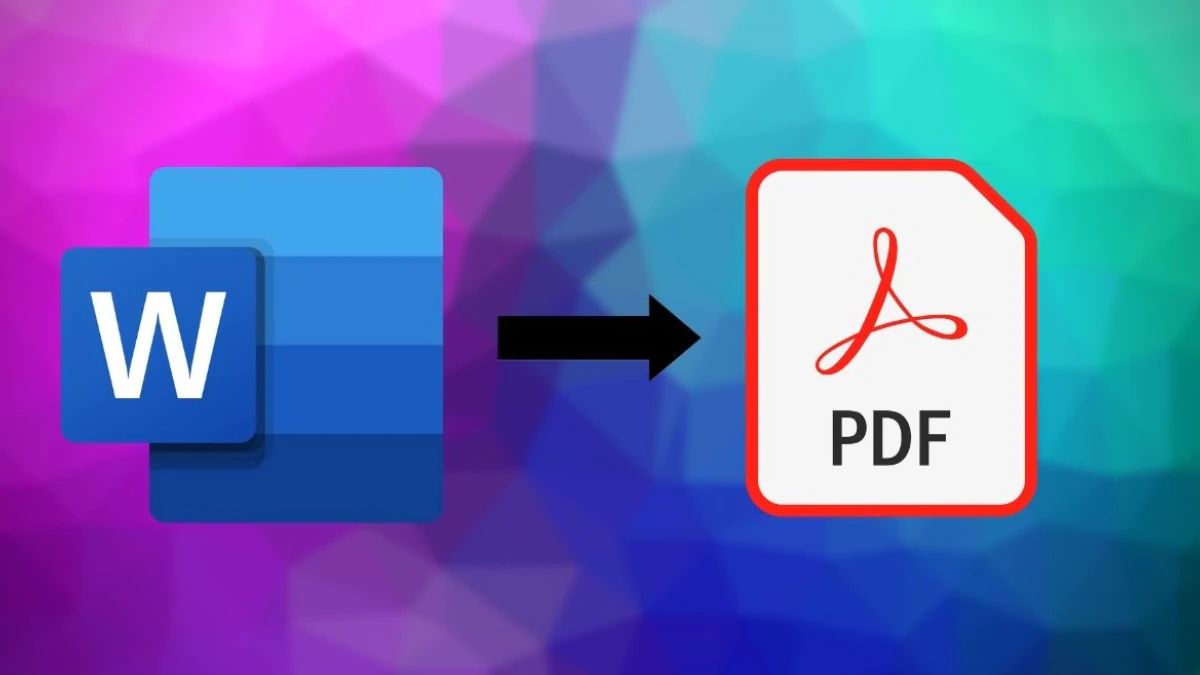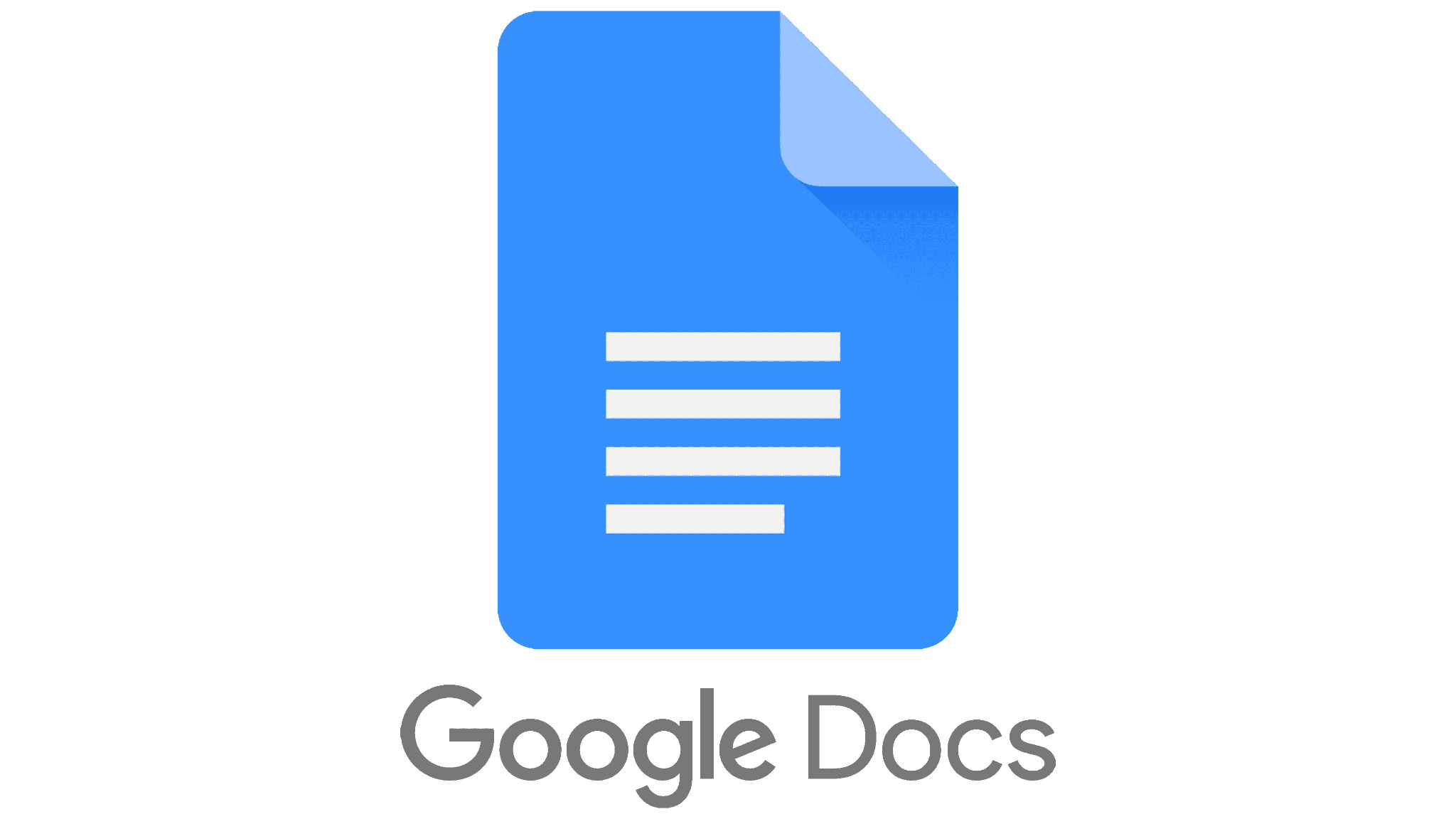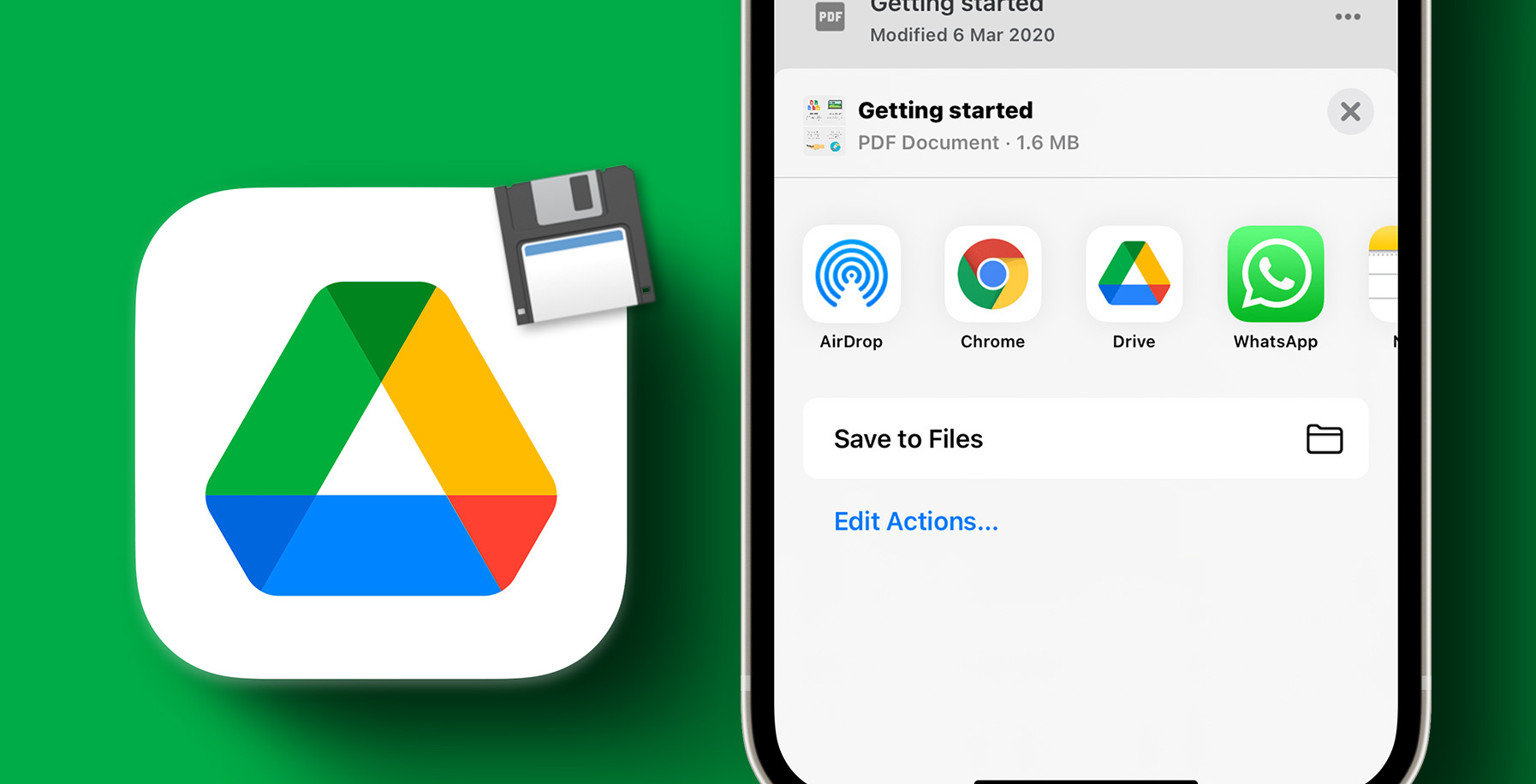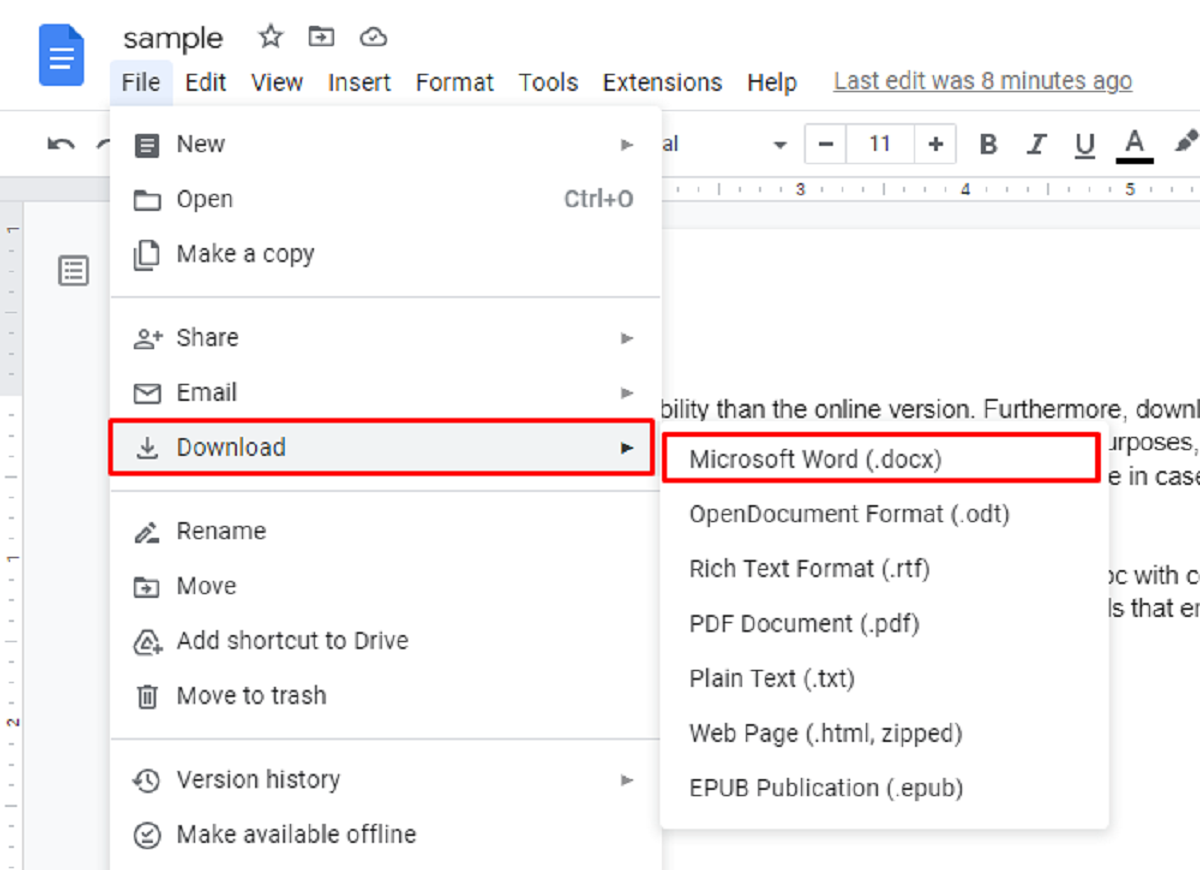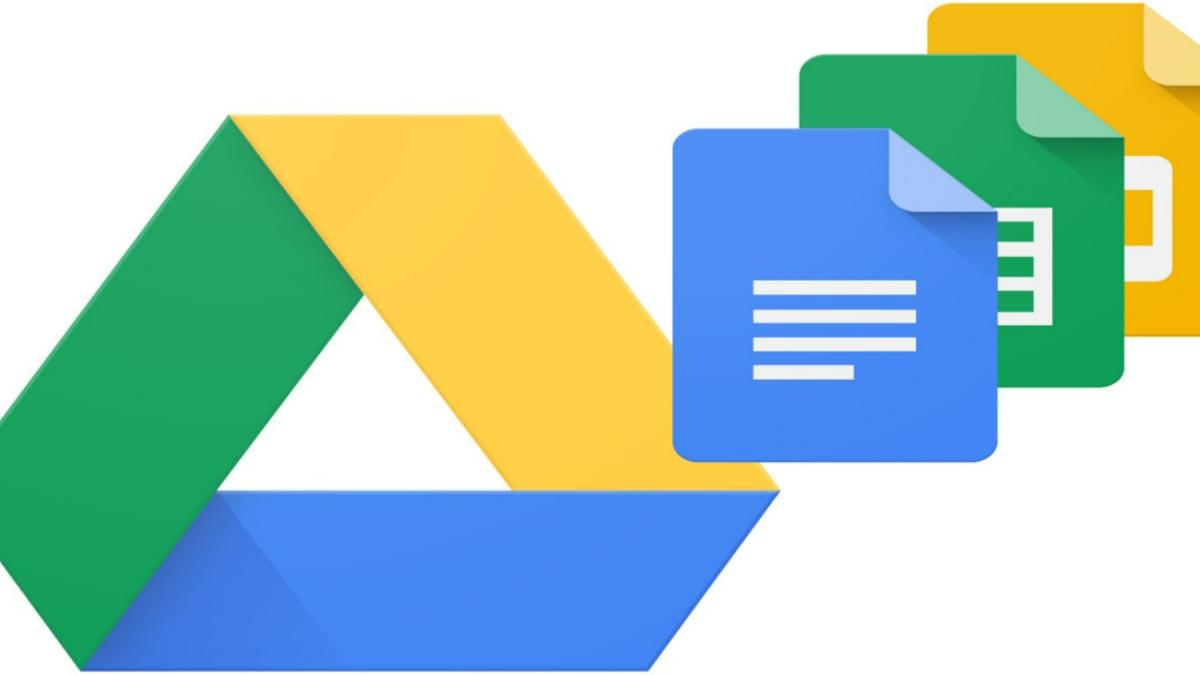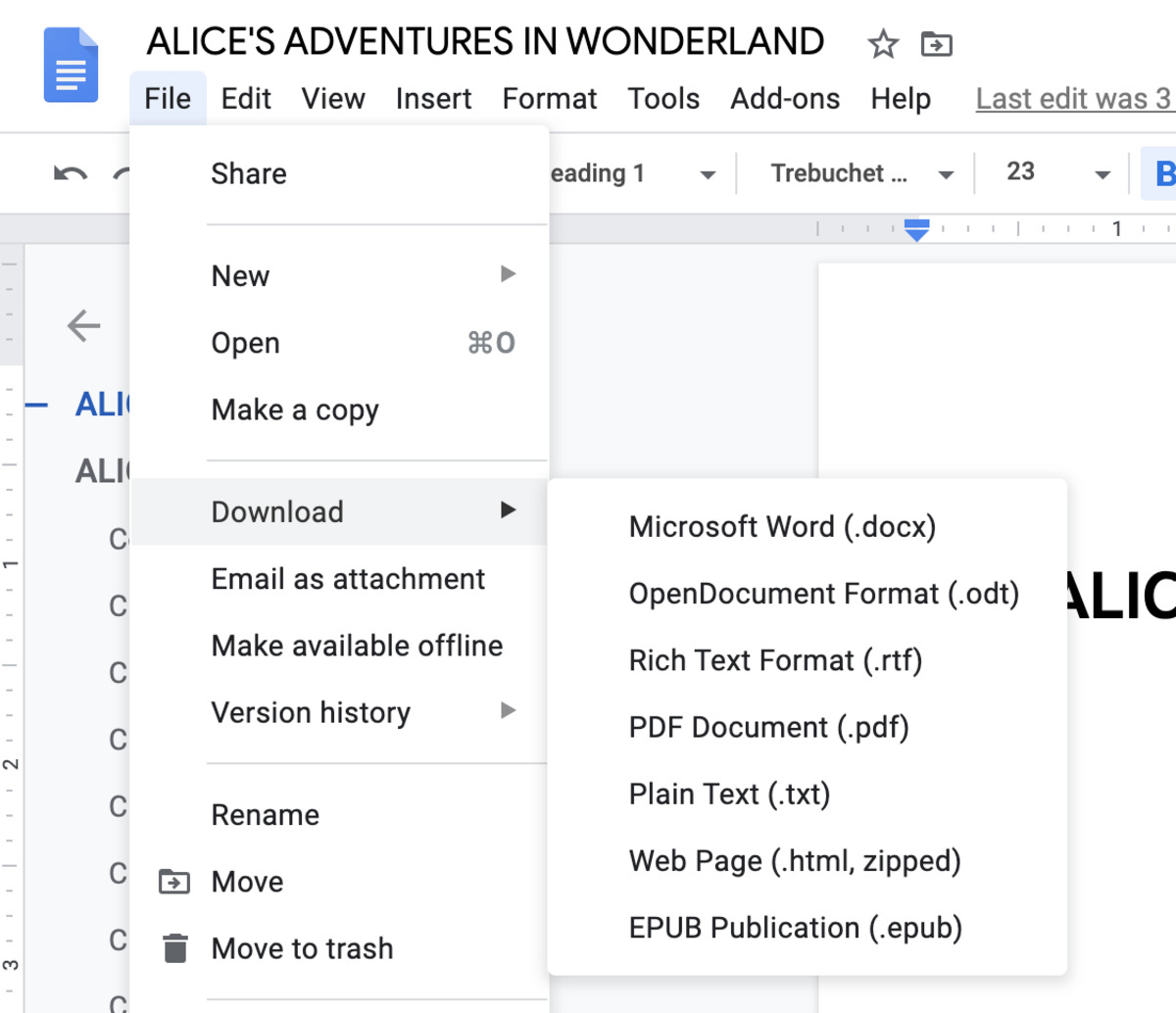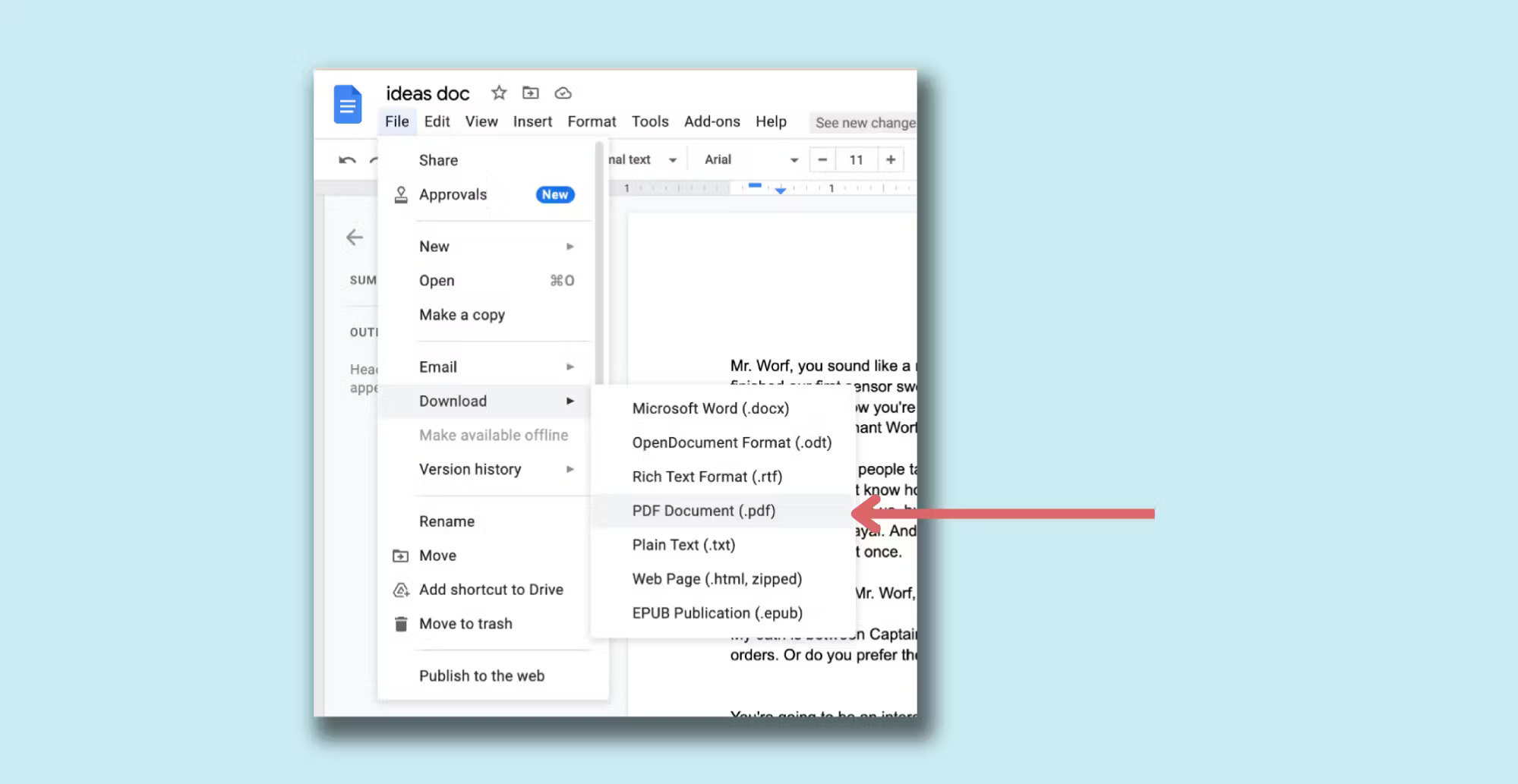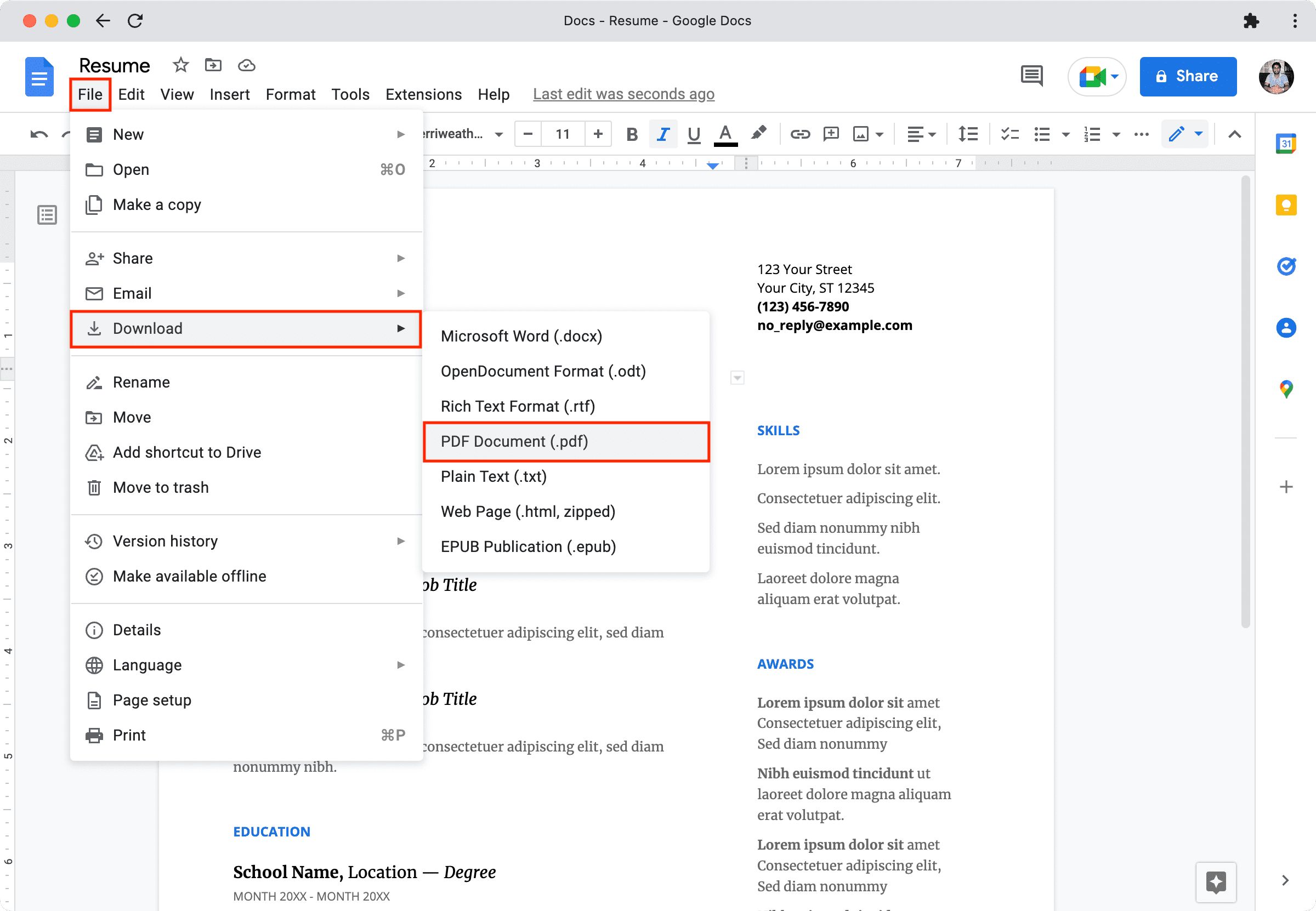Introduction
Converting a PDF document into a Word file can be incredibly useful in various scenarios. Whether you need to edit the content, extract specific information, or simply prefer working with Word’s familiar interface, knowing how to convert a PDF to a Word document is a valuable skill.
In this article, we will explore three methods for converting a PDF to a Word document. We will cover using Microsoft Word itself, online conversion tools, and Adobe Acrobat. By following these methods, you can easily transform your PDFs into editable Word files without losing any formatting or important data.
Why would you need to convert a PDF to a Word document? Well, PDFs are designed to preserve the formatting and integrity of a document, making them an ideal choice for sharing and viewing files. However, when it comes to editing or modifying the content of a PDF, the process can be quite challenging. Word, on the other hand, provides a user-friendly interface with a wide range of editing tools, allowing you to make quick changes to the content and structure of a document.
Now, let’s dive into the various methods you can use to convert a PDF into a Word document.
Why Convert PDF to Word?
There are several reasons why you may need to convert a PDF file into a Word document. Here are some common scenarios where converting PDFs to Word proves to be beneficial:
- Editing and Modifying Content: PDF files are typically read-only and are not easily editable. By converting them to Word, you can easily modify the content, add or remove text, change formatting, and make any necessary adjustments.
- Collaboration and Sharing: Word documents are widely used for collaborative work. By converting a PDF to Word, you can share the document with others, allowing them to make changes, leave comments, and track revisions easily.
- Extracting Information: If you need to extract specific data or text from a PDF file, converting it to Word makes the process much simpler. Word’s powerful search, copy, and paste functions enable you to extract and use the desired information efficiently.
- Preserving Formatting: When converting a PDF to Word, the goal is to retain the original layout, fonts, and formatting of the document. This makes it easier to maintain consistency and professional appearance, especially when working with documents that contain complex formatting elements.
- Making Corrections and Updates: Sometimes, you may come across errors or outdated information in a PDF file. Converting it to Word allows you to correct mistakes, update information, and ensure the accuracy of the document.
Converting a PDF to Word gives you the flexibility and control needed to work with the document effectively. It opens up a whole range of editing possibilities, enabling you to customize the content, collaborate with others, and make necessary changes effortlessly.
Now that we understand the benefits of converting PDFs to Word, let’s explore three different methods you can use to accomplish this task.
Method 1: Using Microsoft Word
Microsoft Word provides a built-in feature that allows you to convert PDF files to Word documents. Follow the steps below to convert a PDF using Microsoft Word:
- Open Microsoft Word on your computer and navigate to the “File” tab in the top left corner of the screen.
- Select “Open” from the dropdown menu, and a file explorer window will appear.
- Browse to the location where the PDF file is saved, select the PDF, and click “Open.”
- Word will prompt you to confirm the conversion. Click “OK” to proceed.
- The PDF will be converted into a Word document, and you can now edit, modify, or save it as needed.
It is important to note that while Word does its best to convert PDFs accurately, the conversion may not always be perfect, especially if the PDF contains complex layouts or images. Make sure to review and proofread the converted document to ensure the formatting and content are correct.
Using Microsoft Word to convert PDF files is a convenient and straightforward method, especially if you already have Word installed on your computer. However, if you don’t have access to Word or prefer an alternative solution, there are many online conversion tools available.
Next, we will explore Method 2, which involves converting PDF to Word using online conversion tools.
Method 2: Using Online Conversion Tools
If you don’t have access to Microsoft Word or prefer a more flexible and accessible solution, online conversion tools can come to your rescue. These tools allow you to convert PDF files to Word documents directly from your web browser. Here’s how you can use online conversion tools:
- Open your preferred web browser and search for “PDF to Word converter.” You will find a list of online conversion tools.
- Choose a reliable and reputable online converter from the search results.
- Visit the website of the chosen converter and look for the option to upload or select your PDF file.
- Click on the “Browse” or “Choose File” button and select the PDF file from your computer.
- Once the PDF file is uploaded, click on the “Convert” or “Start” button to begin the conversion process.
- The conversion tool will process the PDF and generate a Word file. This may take a few moments depending on the size of the file and the speed of your internet connection.
- Once the conversion is complete, you will be prompted to download the converted Word document.
- Save the Word file to your desired location on your computer.
Online conversion tools offer a convenient and quick way to convert PDFs to Word documents without the need for any software installation. However, keep in mind that the conversion accuracy may vary depending on the tool you choose. It’s always a good idea to review the converted document for any formatting or content issues.
Now that you are familiar with using online conversion tools, let’s move on to Method 3, which involves using Adobe Acrobat to convert PDFs to Word.
Method 3: Using Adobe Acrobat
If you have access to Adobe Acrobat, you can take advantage of its powerful features to convert PDF files to Word documents. Here’s how you can use Adobe Acrobat for conversion:
- Open Adobe Acrobat on your computer.
- Click on the “File” menu and select “Open” to locate and open the PDF file you want to convert.
- Once the PDF file is open, go to the “Export PDF” tool located on the right-hand pane.
- Click on the “Microsoft Word” option, and a panel will appear on the right side of the screen.
- Choose the desired settings for the conversion, such as the page range, layout options, and image resolution.
- Click on the “Export” button to start the PDF to Word conversion process.
- Adobe Acrobat will convert the PDF file into a Word document, and a Save dialog box will appear.
- Choose the location on your computer where you want to save the Word file, enter a name for the document, and click “Save.”
Adobe Acrobat offers a reliable and accurate conversion process while maintaining the formatting and integrity of the original document. It’s especially useful when dealing with complex and heavily formatted PDF files.
Now that you are familiar with three methods for converting PDF files to Word documents, let’s discuss some best practices to ensure successful conversions and preserve the quality of the converted document.
Best Practices for Converting PDF to Word Documents
Converting PDF to Word documents can be a straightforward process if you follow these best practices:
- Choose the Right Conversion Method: Depending on your needs and available resources, select the most appropriate method for the conversion. Microsoft Word, online conversion tools, and Adobe Acrobat offer different features and capabilities.
- Review the Converted Document: Always review the converted Word document to ensure that the formatting, layout, and content have been accurately preserved. Pay attention to any potential issues or discrepancies.
- Optimize the Formatting: After the conversion, you may need to adjust the formatting of the Word document to match your requirements. Ensure that text, images, tables, and other elements appear as intended.
- Check for Editing Compatibility: If you plan to edit the converted Word document extensively, make sure it is in a compatible format. Saving the document in the latest version of Word’s file format (.docx) ensures better editing capabilities.
- Proofread and Correct Errors: While the conversion process aims to maintain accuracy, it’s essential to proofread the converted document for any errors or inconsistencies. Correct any spelling mistakes, grammar errors, or formatting issues.
- Retain Original PDF as Backup: To avoid losing any critical data or information, keep a backup copy of the original PDF file. This way, you can always refer to it if necessary, especially if the conversion results are not satisfactory.
- Use Secure and Trustworthy Conversion Tools: If you choose to use online conversion tools, ensure they are secure and reputable. Look for tools that prioritize data privacy and have positive user reviews.
- Consider Converting in Batches: If you have multiple PDF files to convert, consider converting them in batches to save time and streamline the process. This approach is particularly useful for online conversion tools that allow bulk conversions.
By following these best practices, you can effectively convert PDF files to Word documents while maintaining the document’s quality, formatting, and content integrity.
Now that you have a good understanding of the various methods and best practices for converting PDFs to Word documents, you can confidently convert and work with your PDF files in a more flexible and editable format.
Conclusion
Converting PDF files to Word documents provides numerous benefits, including the ability to edit, collaborate, and extract information easily. In this article, we explored three methods for converting PDFs to Word: using Microsoft Word, online conversion tools, and Adobe Acrobat.
Microsoft Word offers a convenient option for those who already have access to the software. With a few simple steps, you can convert a PDF file into an editable Word document and make the necessary changes as needed.
Online conversion tools provide a flexible and accessible solution, allowing you to convert PDFs to Word documents quickly and conveniently from your web browser. However, be cautious of the tool you choose and ensure its reliability and accuracy.
Adobe Acrobat offers a powerful solution for converting PDFs to Word, especially when dealing with complex layouts and formatting. With its robust features, you can convert PDF files while maintaining the integrity and structure of the original document.
To ensure successful conversions, it is important to follow best practices. Review the converted document, optimize the formatting, check for editing compatibility, and proofread for errors. Additionally, retaining the original PDF as a backup and using secure conversion tools are important considerations.
By following these methods and best practices, you can convert your PDF files to Word documents effectively and work with them in a more flexible and editable format.
Now that you have a comprehensive understanding of how to convert PDFs to Word documents, you can confidently tackle any PDF conversion task that comes your way.