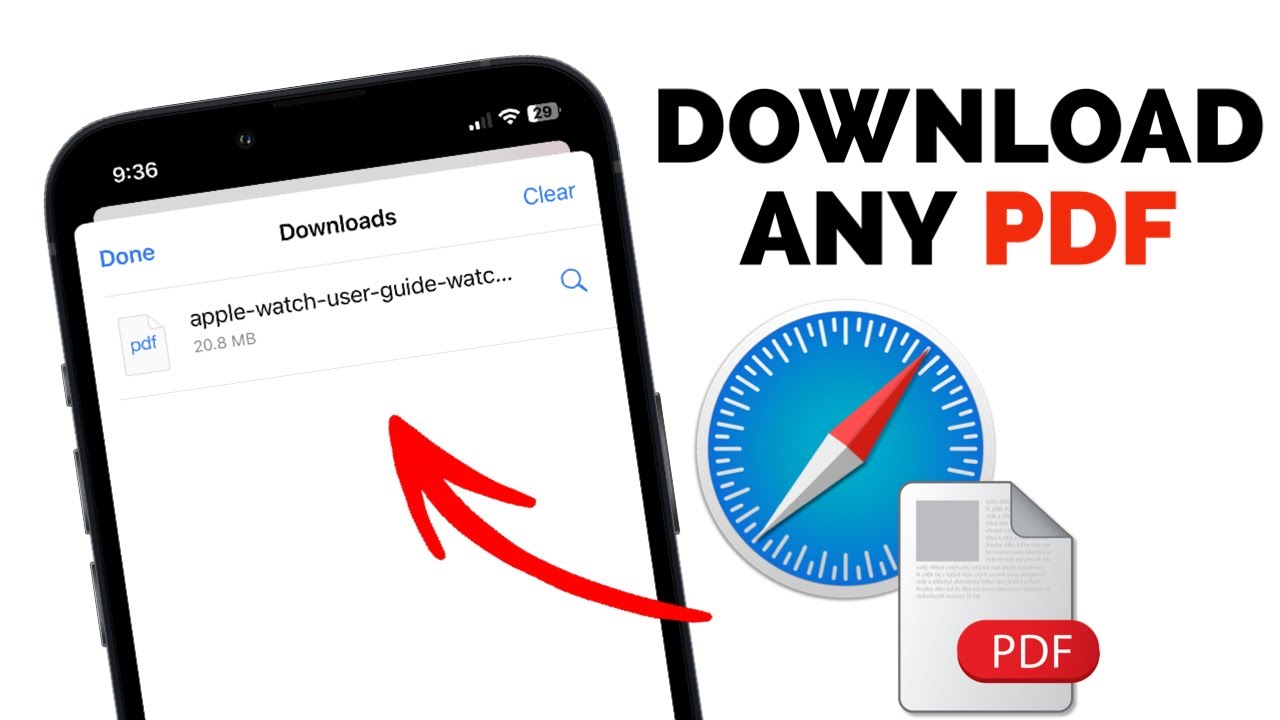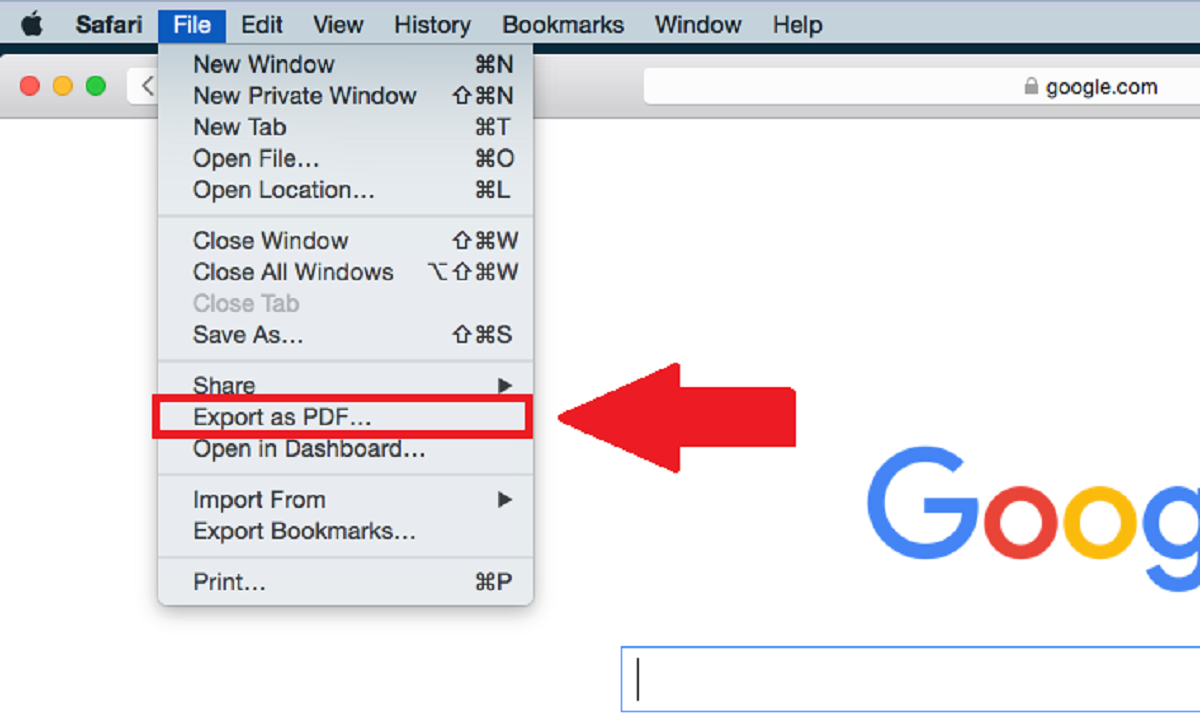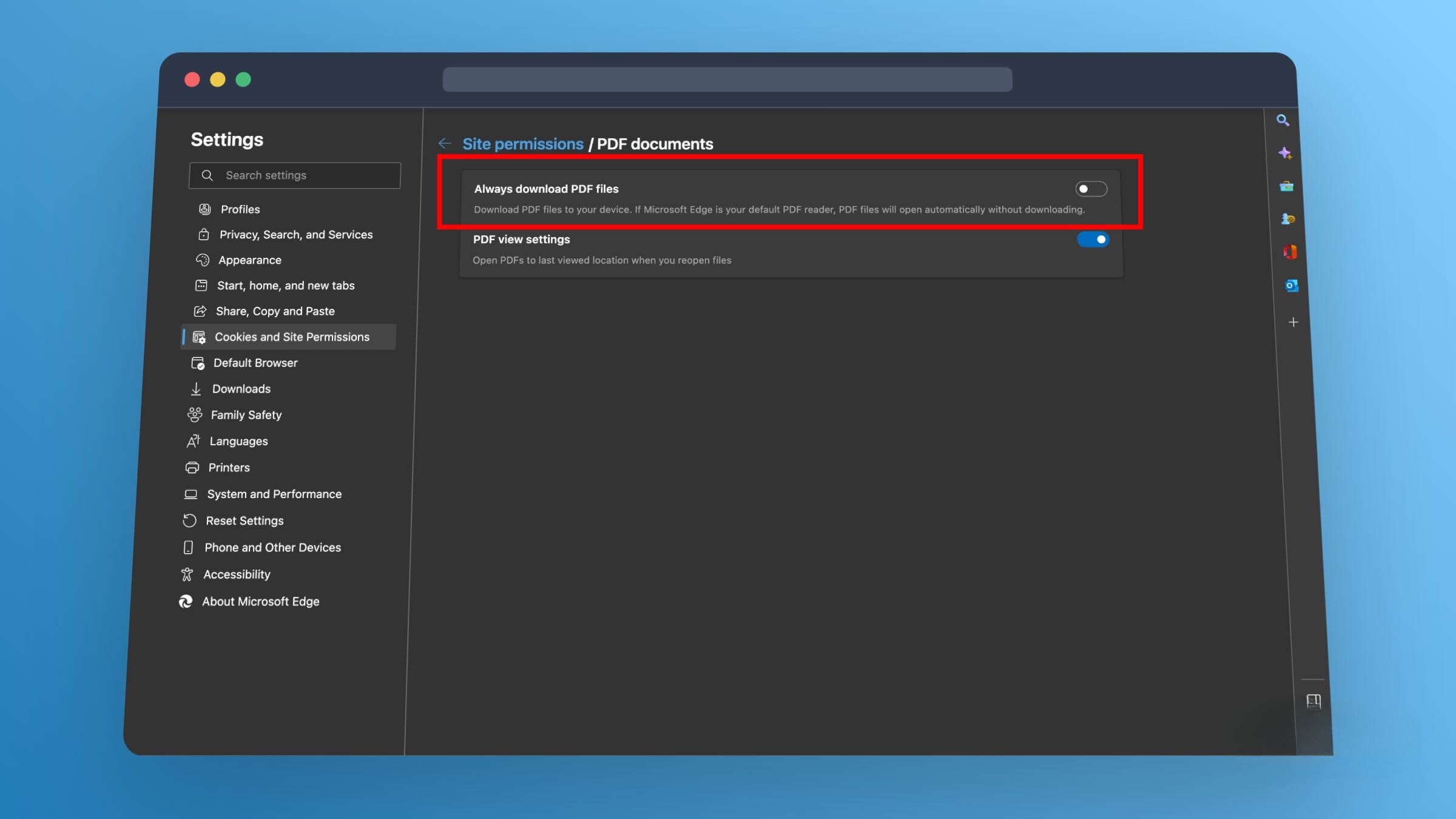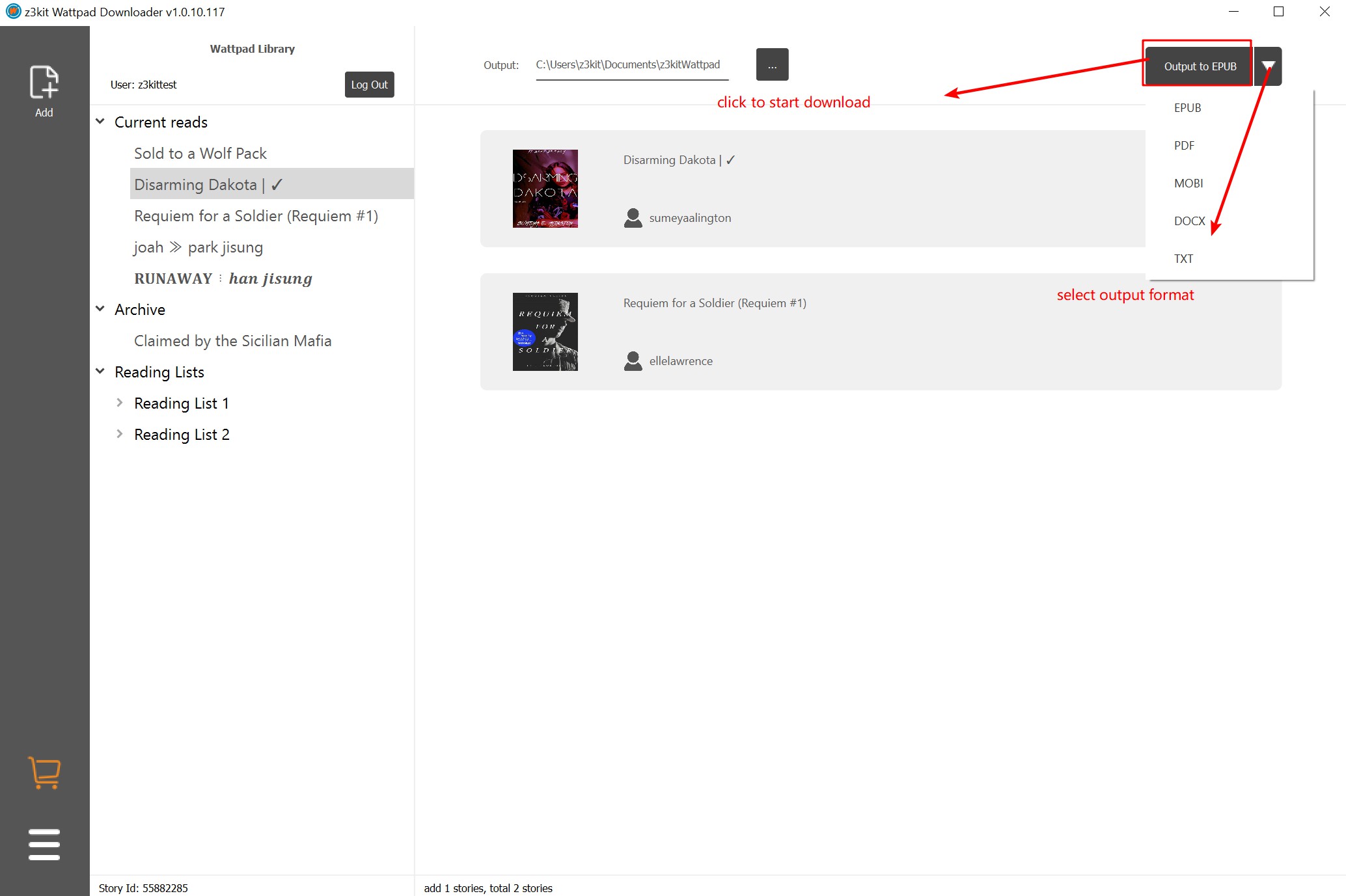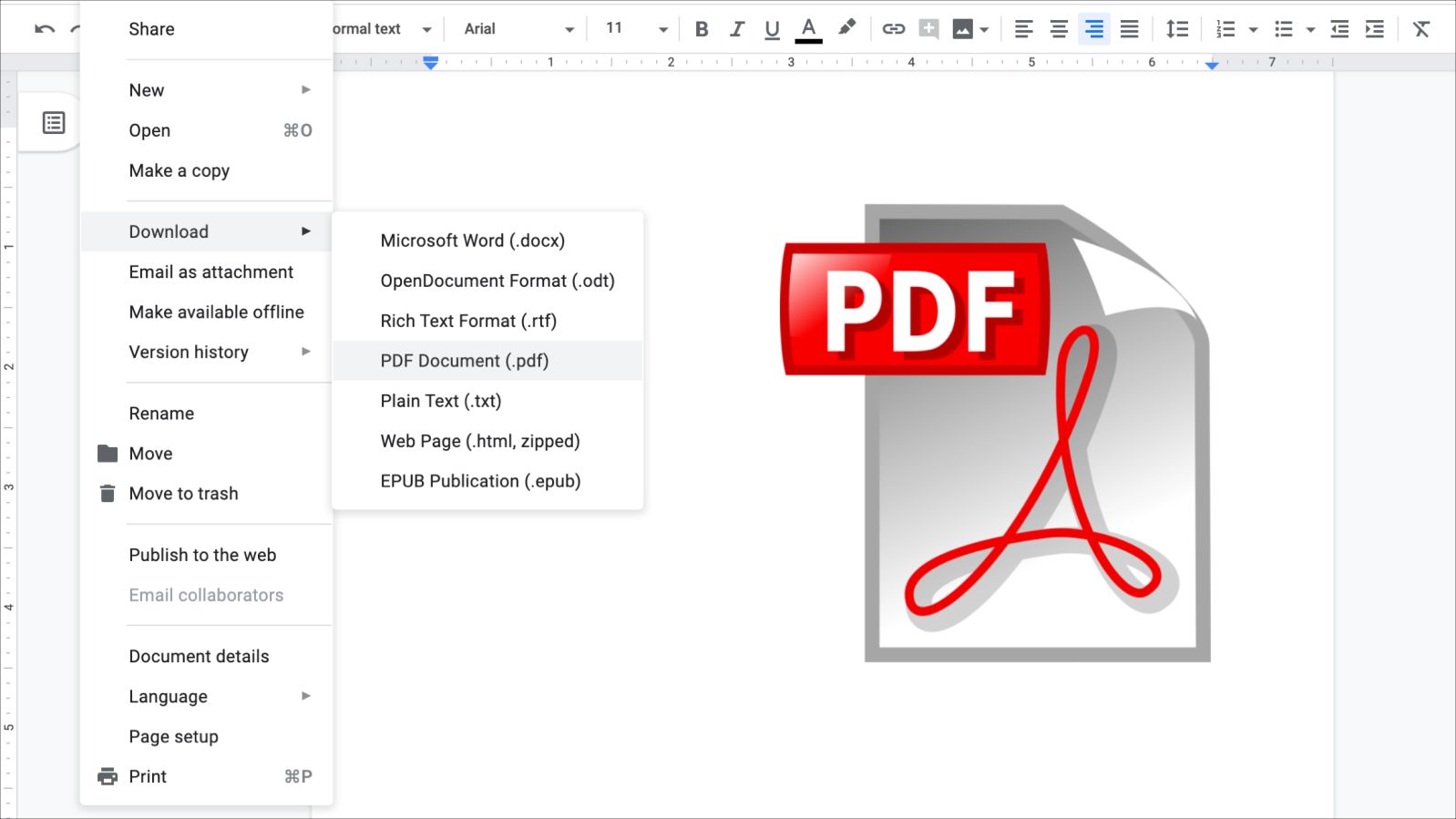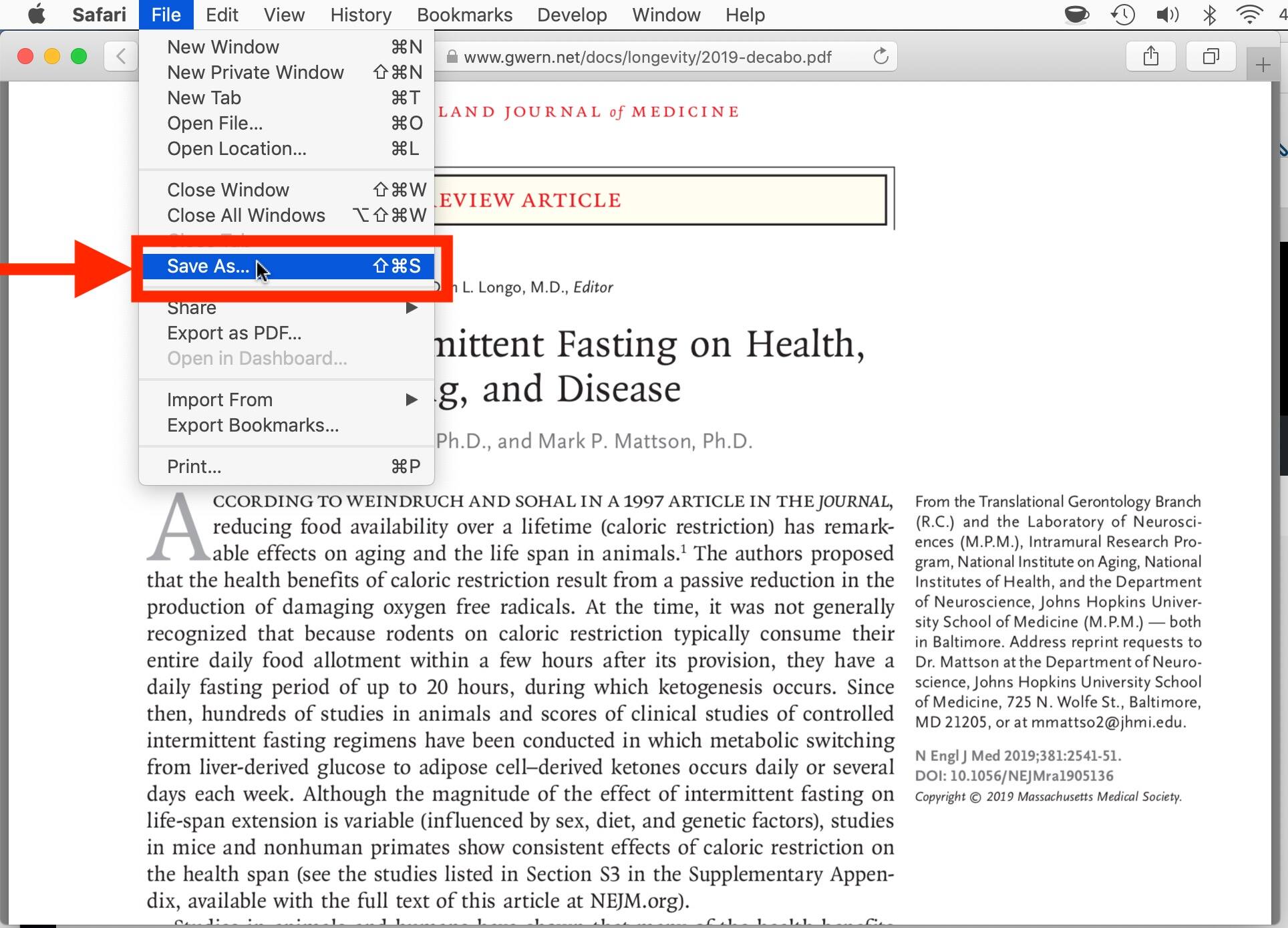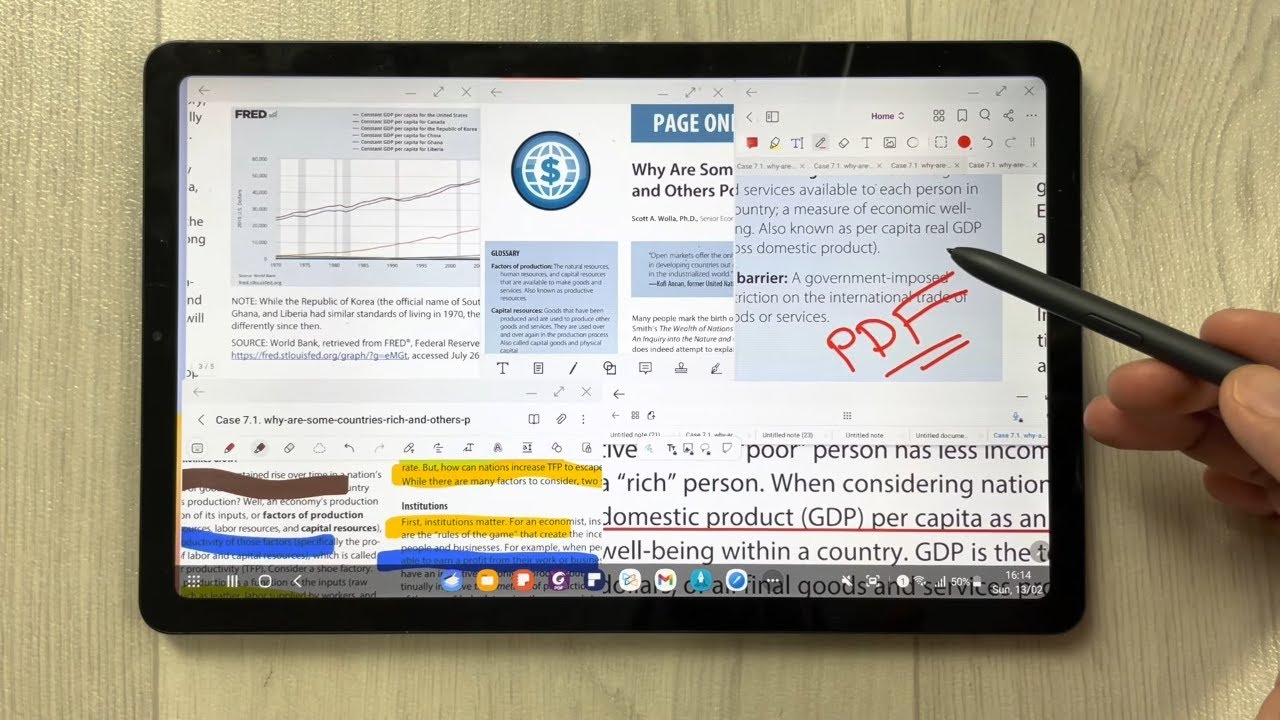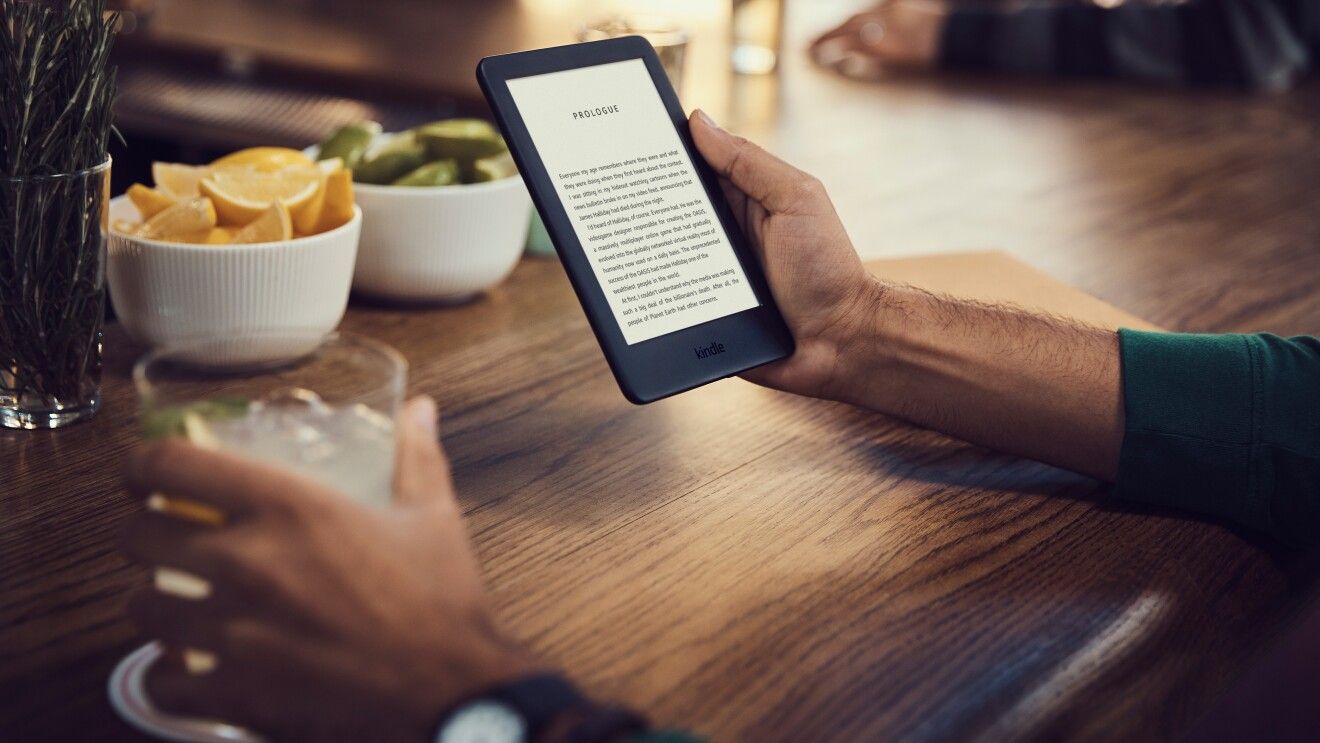Introduction
Welcome to our guide on how to download a PDF! PDF (Portable Document Format) files are a popular file format for sharing and distributing documents. Whether you need to download a PDF for work, study, or personal use, it can sometimes feel confusing or overwhelming if you’re not familiar with the process. But don’t worry – we’re here to help!
In this article, we will provide a step-by-step guide on how to easily download a PDF file from the internet. We will walk you through the process, from finding the website or source where the PDF is located to saving and opening the downloaded file on your device.
Downloading a PDF is a straightforward task once you know the steps involved. Whether you need to access an important report, download an e-book, or view a user manual, our guide will equip you with the knowledge to download PDFs quickly and efficiently.
Before we dive into the details, it’s important to note that downloading a PDF can vary slightly depending on the website or source you’re using. However, the basic steps remain the same. So, let’s get started and learn how to download a PDF file hassle-free!
Step 1: Find the Website or Source
The first step in downloading a PDF is to find the website or source where the PDF file is located. There are various ways to do this:
- If you know the specific website that hosts the PDF, you can simply navigate to that website using your preferred web browser. Look for a search bar or navigation menu that will allow you to search for or locate the PDF.
- If you don’t know the exact website, you can use a search engine like Google or Bing. Simply enter relevant keywords related to the PDF you’re looking for, along with the term “PDF,” and the search engine will display relevant results.
- Another option is to visit online directories or databases that specialize in hosting PDF files. These platforms often categorize and provide easy access to a wide range of PDF documents.
Once you have identified the website or source, you’re ready to move on to the next step. Remember, the key is to be specific in your search terms to ensure that you find the exact PDF file you’re looking for.
If you’re having trouble locating the PDF on the website, you can also look for clues such as navigation menus, search bars, or download sections. Websites often organize their content in a user-friendly manner, making it easier for visitors to find and download files.
It’s important to note that not all websites will allow you to download their PDF files. Some websites may have restricted access or require you to create an account before you can download their content. In such cases, you may need to follow additional steps or provide certain information to gain access to the PDF file.
Now that you know how to find the website or source of the PDF file, let’s move on to the next step: locating the download link.
Step 2: Locate the Download Link
Once you have found the website or source where the PDF file is located, the next step is to locate the download link. The download link is the clickable element that allows you to initiate the PDF download. Here are some common ways to locate the download link:
- Look for a prominent button or icon labeled “Download” or “Download PDF.” These buttons are often placed near the document preview or description, making them easy to spot.
- Check for a contextual menu that appears when you right-click on the document or a specific section of the website. Look for options such as “Save As” or “Download Linked File.” Choosing one of these options will usually initiate the PDF download.
- If the website uses a table of contents or a list to organize its content, look for a download symbol (usually indicated by an arrow pointing downwards) next to the PDF file name. Clicking on this symbol will start the download process.
It’s important to note that the exact location and appearance of the download link may vary depending on the website or source you’re using. Some websites may use different terminology or symbols to indicate the download option.
Additionally, some websites may require you to navigate through multiple pages or click on specific sections to access the download link. If that’s the case, be patient and thoroughly explore the website to find the download option.
If you’re still having trouble locating the download link, you can try using the website’s search bar. Enter keywords such as “download PDF” or the title of the document to narrow down the search results and find the download link more easily.
Once you have successfully located the download link, you’re ready to move on to the next step: clicking on the download link and initiating the PDF download. We’ll cover this in the following step.
Step 3: Click on the Download Link
After locating the download link for the PDF file you want to download, the next step is to click on the download link to initiate the download process. Here’s how:
- If you’re using a computer or laptop, position your cursor over the download link and left-click on it. This will usually prompt the file to download automatically. Depending on your browser settings, the PDF file may be saved in your default “Downloads” folder or prompt you to choose a specific location to save the file.
- If you’re using a mobile device, such as a smartphone or tablet, tap on the download link with your finger. Again, this will typically result in the PDF file downloading to your device.
Keep in mind that some websites may have additional steps or requirements before allowing the download to begin. For example, you might be prompted to confirm that you’re not a robot by completing a CAPTCHA or entering a verification code.
While the download is in progress, be patient as larger PDF files or slower internet connections may take some time to complete the download. Avoid interrupting the process or navigating away from the webpage until the download is finished. Once the download is complete, you’re ready to move on to the next step: saving the PDF file.
It’s worth noting that some websites may open the PDF file directly in your web browser instead of initiating a download. If this happens, you can simply right-click on the opened PDF and choose the “Save As” option to save it to your device.
Now that you know how to click on the download link and start the download process, let’s move on to the next step: saving the PDF file.
Step 4: Save the PDF File
After successfully clicking on the download link and starting the download process, the next step is to save the PDF file to your desired location on your device. Here’s how to save the PDF:
- When the download begins, your browser will typically show a progress bar or notification indicating the downloading process. Once the download is complete, a pop-up window may appear prompting you to choose where you’d like to save the file.
- If the pop-up window appears, select the location where you want to save the PDF file. You can choose a specific folder on your device or save it in the default “Downloads” folder. It’s important to select a location that you can easily remember and access later.
- Give the PDF file a meaningful and descriptive name. This will make it easier for you to locate and identify the file later. It’s a good practice to include relevant information, such as the title of the document or any specific details that will help you remember its purpose.
- Click on the “Save” or “OK” button to complete the saving process. The PDF file will now be stored in the chosen location on your device.
If the pop-up window doesn’t appear automatically, the PDF file may be saved directly to your default “Downloads” folder or a predetermined location set by your browser. In such cases, you can navigate to the respective folder on your device after the download is complete to access the saved PDF file.
It’s essential to note that saving the PDF file promptly once the download is complete will ensure that you don’t lose or accidentally close the file without saving it to your desired location. By following this step, you can have easy access to the PDF file whenever you need it.
Now that you know how to save the PDF file, let’s move on to the final step: opening and viewing the downloaded PDF file.
Step 5: Open and View the Downloaded PDF File
Once you have successfully saved the PDF file to your device, the final step is to open and view the downloaded PDF. Here’s how you can do it:
- Navigate to the location where you saved the PDF file. This can be a specific folder on your device or the default “Downloads” folder.
- Double-click on the PDF file to open it. This will typically launch a PDF reader or viewer installed on your device. If you don’t have a PDF reader installed, you can download one for free from reputable sources like Adobe Acrobat Reader or Foxit Reader.
- Once the PDF file opens, you can use the reader’s navigation tools to scroll through the document, zoom in or out, and perform other actions depending on the features provided by the PDF reader.
- If the PDF file opens in your web browser instead of a dedicated PDF reader, you can save it to your device by right-clicking on the document and selecting the “Save As” option. Then, you can open the PDF using a dedicated PDF reader.
Now that you have successfully downloaded and opened the PDF file, you can read, review, print, or share it as needed. PDF files are widely compatible and can be accessed on various devices including computers, smartphones, and tablets.
It’s worth mentioning that some websites may provide the option to directly open and view the PDF file within the web browser without requiring you to download it. In such cases, you can use the browser’s PDF viewer or save the file to your device for offline access.
Congratulations! You have now completed all the necessary steps to download, save, and open a PDF file. By following this guide, you can easily access and view PDF documents for work, study, or personal use.
Whether you need to download research papers, user manuals, e-books, or any other documents in PDF format, you now have the knowledge and skills to do so efficiently.
Conclusion
Downloading a PDF file may seem daunting at first, but with the right guidance, it becomes a simple and straightforward process. We’ve provided a step-by-step guide on how to download a PDF, from finding the website or source to saving and opening the downloaded file on your device.
Remember, when downloading a PDF, it’s important to first find the website or source where the PDF is located. This can be done by directly visiting the website, using search engines, or accessing online directories that specialize in hosting PDF files.
Once you’ve found the website or source, the next step is to locate the download link. Look for a prominent “Download” or “Download PDF” button, a contextual menu option, or a download symbol next to the PDF file name.
After locating the download link, click on it to initiate the download process. Be patient as larger files or slower internet connections may take some time to complete the download. Avoid interrupting the process or navigating away from the webpage until the download is finished.
Once the download is complete, save the PDF file to your desired location on your device. Choose a specific folder or the default “Downloads” folder, and give the file a descriptive name for easy identification later.
Finally, open and view the downloaded PDF file using a dedicated PDF reader or a browser’s PDF viewer. Scroll through the document, zoom in or out, and perform any necessary actions using the reader’s tools.
By following these steps, you can now easily download, save, and view PDF files for your work, study, or personal use. Whether you need to access research articles, user manuals, e-books, or any other PDF documents, you have the knowledge and skills to do so with ease.
So, go ahead and start exploring the vast world of PDF files confidently. Enjoy the convenience and accessibility that PDFs offer, and make the most of the valuable information they contain.