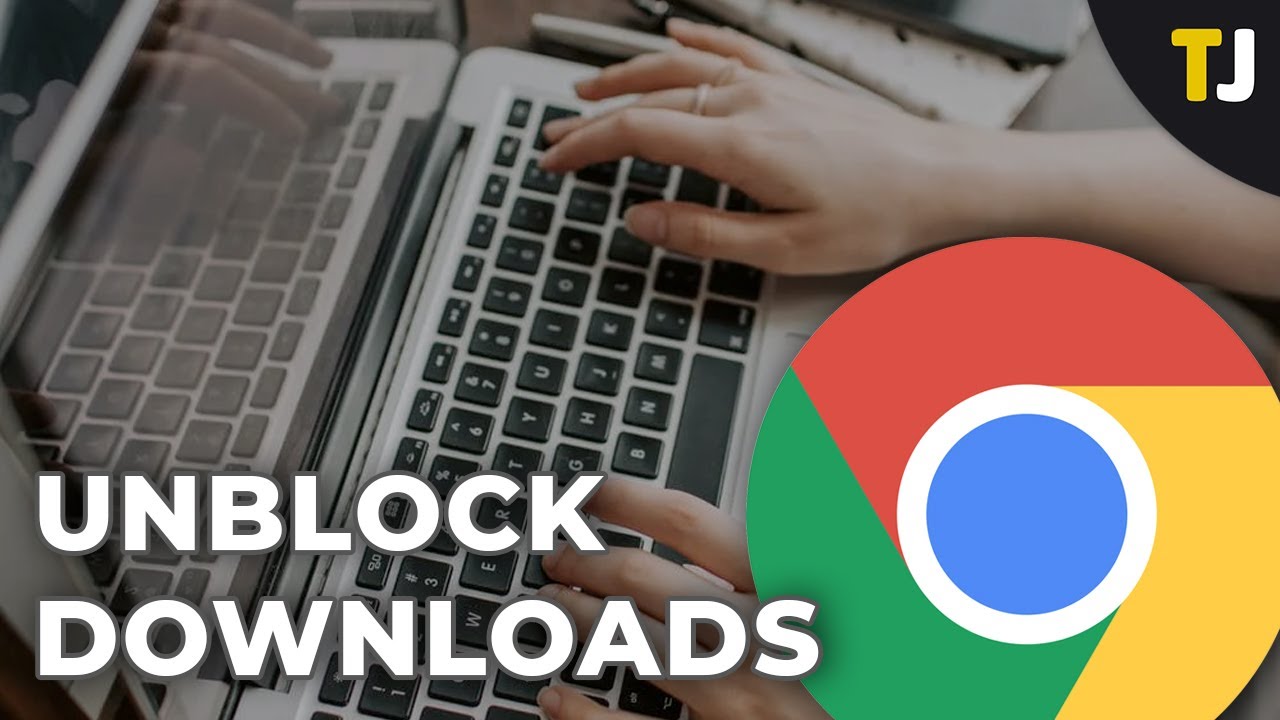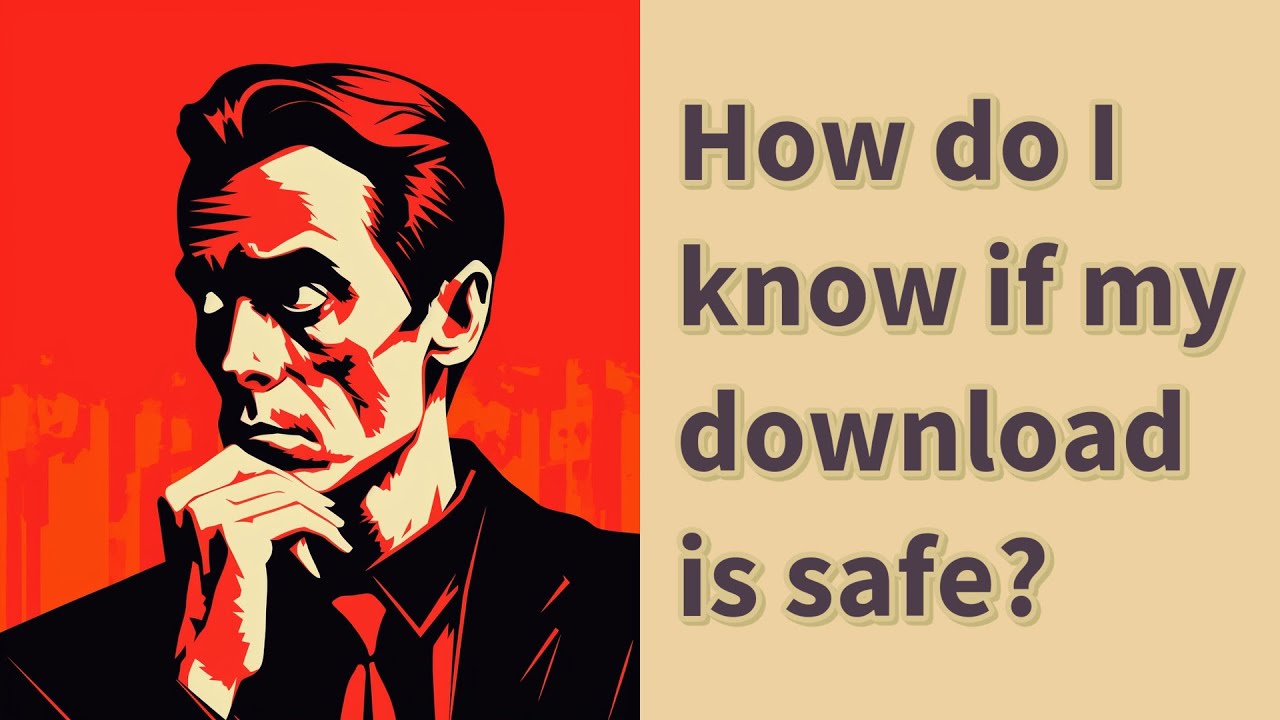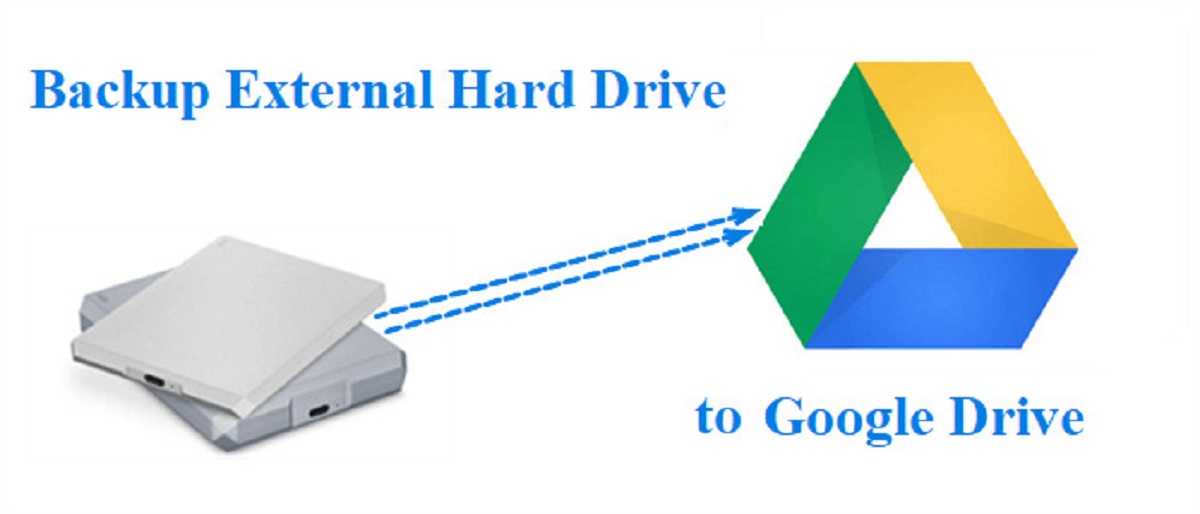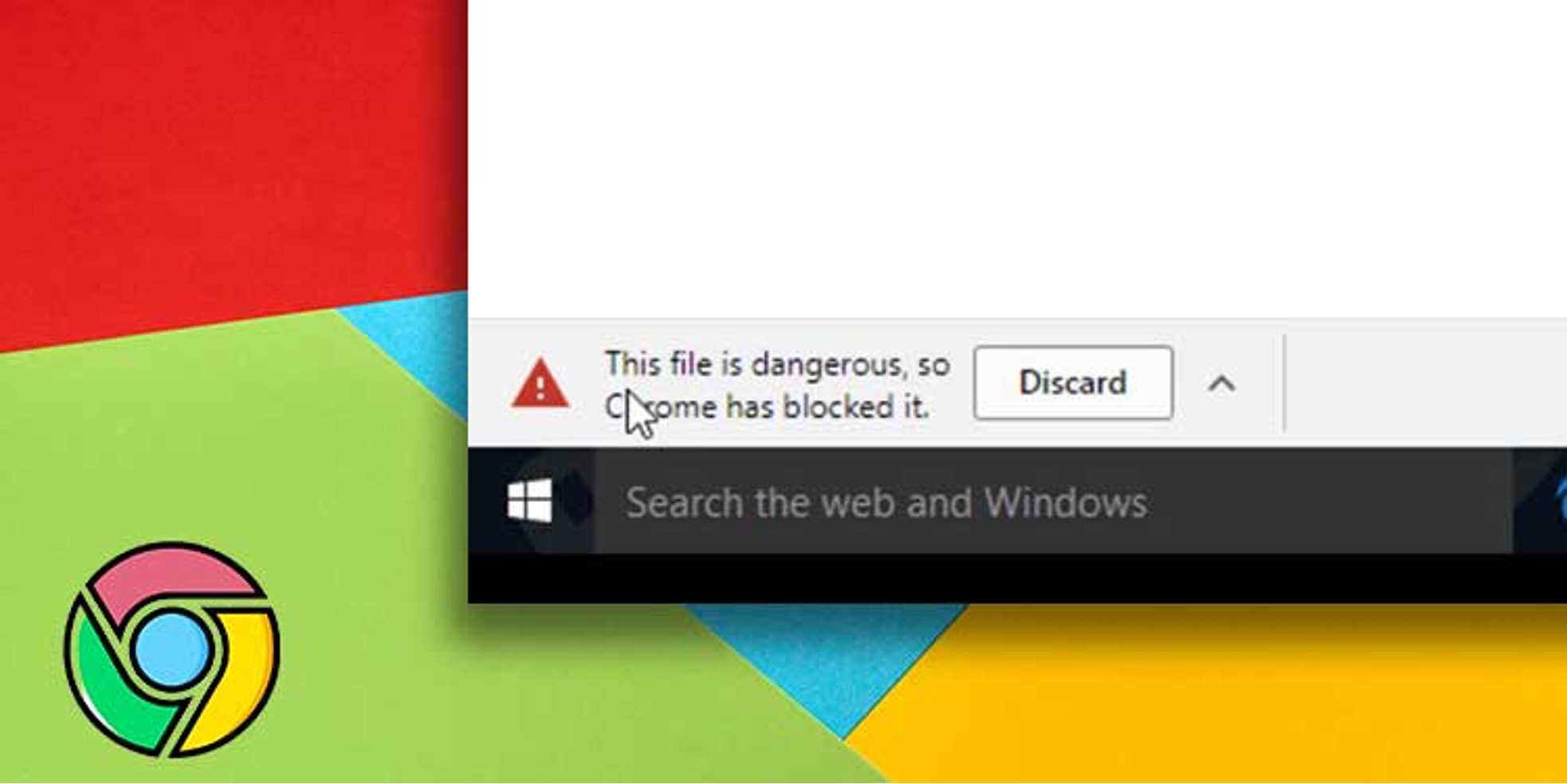Introduction
When downloading files from the internet, it’s important to ensure their safety and legitimacy. With the rise of malware and cyber threats, downloading files without proper precautions can put your device and personal information at risk. Therefore, it is essential to know how to check if a download is safe before proceeding.
Downloading files from reputable sources reduces the chances of encountering malicious software or harmful content. However, even trustworthy websites can inadvertently distribute infected files. Therefore, it is crucial to be vigilant regardless of the website’s credibility. By following a few simple steps and using various tools, you can determine the safety of a download before it poses any harm.
In this article, we will provide you with a comprehensive guide on how to check if a download is safe. We will explore different methods and strategies that can help you evaluate the legitimacy and security of downloaded files. By adopting these practices, you can protect your devices and personal data from potential threats lurking in the digital world.
Now, without further ado, let’s delve into the world of safe downloading and equip ourselves with the necessary knowledge to distinguish secure files from potential hazards.
Understanding the Risks
Before learning how to check if a download is safe, it’s crucial to understand the risks associated with downloading files from the internet. The online world is teeming with various threats that can compromise the security of your devices and personal information.
One of the most significant risks is the presence of malware. Malware refers to malicious software designed to gain unauthorized access to your system, steal sensitive data, or cause damage. It can come in various forms, such as viruses, trojans, ransomware, and spyware. Downloading files from untrusted sources increases the chances of inadvertently installing malware on your device.
Another risk to consider is the potential for phishing attacks. Phishing is a tactic used by cybercriminals to trick users into revealing their personal information, such as login credentials or financial details. Downloading files from bogus websites or clicking on suspicious links can expose you to phishing attempts.
Additionally, there is the possibility of downloading pirated or illegal content. Downloading copyrighted material without permission is not only unethical but can also lead to legal consequences. Illegitimate downloads are often associated with malware or hidden malicious content, posing a considerable risk to your digital security.
Understanding these risks highlights the importance of verifying the safety of a download. By following the methods outlined in this guide, you can mitigate these risks and ensure a safer browsing experience.
Checking the Source
One of the first steps to determine if a download is safe is to carefully examine the source of the file. The credibility and reputation of the website or platform from which you are downloading play a crucial role in ensuring the safety of the file.
Start by verifying the website’s legitimacy. Look for well-known and reputable websites that are known for offering safe and secure downloads. Avoid downloading files from unfamiliar or suspicious websites that lack proper security measures.
Furthermore, ensure that the website uses secure connections. Look for the lock symbol in the address bar and ensure that the website’s URL starts with “https://” instead of “http://”. Websites that use HTTPS (Hypertext Transfer Protocol Secure) provide encrypted communication, which adds an extra layer of security.
When downloading from a website, examine the download links carefully. Be cautious of misleading or deceptive download buttons that may redirect you to unwanted or malicious downloads. Only click on official and clearly labeled download links provided by the website.
If possible, try to download files from the official websites of software developers or trusted app stores. They often have stringent security measures in place to ensure the safety of the files they offer.
Checking the source is a critical step in verifying the legitimacy and safety of a download. By using your judgment and being mindful of where you download files from, you can significantly reduce the risk of encountering harmful or malicious content.
Analyzing File Names and Extensions
Another important aspect to consider when checking the safety of a download is analyzing the file names and extensions. This step can provide valuable insights into the nature of the file and help identify potential risks.
Before downloading a file, take a close look at its file name. Be wary of file names that are overly generic or suspiciously unrelated to the content you are expecting. Malicious actors often use misleading file names to trick users into downloading harmful files. For example, a file named “Important_Document.pdf.exe” is likely to be an executable file disguised as a harmless PDF document.
In addition to file names, pay attention to the file extensions. The file extension indicates the type of file it is and determines how your computer will handle it. Common examples include .exe (executable), .docx (Microsoft Word document), .jpg (image), and .pdf (Portable Document Format). Malicious actors may exploit file extensions by disguising harmful files with benign extensions. For instance, a file with the extension .exe disguised as a picture file (.jpg) can trick users into launching an executable file unknowingly.
It’s important to note that Windows may hide file extensions by default. Therefore, make sure you have enabled the option to view file extensions in your operating system’s settings. This will help you see the full file name, including the extension.
When analyzing file names and extensions, exercise caution and trust your instincts. If something seems suspicious or doesn’t align with your expectations, it’s better to err on the side of caution and refrain from downloading the file.
By carefully examining file names and extensions, you can identify potential risks and avoid downloading files that may contain malware or other harmful content.
Scan the File with Antivirus Software
One of the most effective ways to check the safety of a downloaded file is to scan it with reliable antivirus software. Antivirus programs are designed to detect and eliminate malware, ensuring the security of your device and data.
Prior to opening or executing the downloaded file, run a thorough scan using your chosen antivirus software. Most antivirus programs allow you to right-click on a file and select the option to scan it for potential threats. Alternatively, you can manually initiate a scan within the antivirus software’s interface and select the file for analysis.
During the scanning process, the antivirus software compares the file against an extensive database of known malware signatures. If any malicious code or suspicious behavior is detected, the antivirus program will notify you and provide options to quarantine, delete, or take other necessary actions to mitigate the threat.
It’s important to keep your antivirus software updated with the latest virus definitions. Regular updates ensure that your antivirus program can effectively detect and combat the latest malware threats. Set your antivirus software to automatically update or manually check for updates on a regular basis.
While antivirus software is an essential tool for maintaining the security of your device, it’s important to remember that no antivirus program can provide absolute protection. New malware variants are constantly emerging, and it takes time for antivirus databases to be updated with the latest signatures. Therefore, exercise caution even if the antivirus scan shows no threats, and consider employing additional methods to verify the safety of the download.
By scanning downloaded files with reputable antivirus software, you can significantly reduce the risk of encountering malware and ensure the safety of your device and data.
Use Online Tools for File Analysis
In addition to scanning files with antivirus software, utilizing online tools for file analysis can provide further insights into the safety of a download. These tools offer additional layers of analysis that can help identify potential risks and determine the legitimacy of a file.
There are several online platforms specifically designed for file analysis. These platforms allow you to upload the file and run it through various scanning engines and algorithms. They provide detailed reports on the file’s characteristics, behavior, and potential threats.
One popular online file analysis tool is VirusTotal. VirusTotal scans the uploaded file with multiple antivirus engines and provides a comprehensive report on its findings. It checks for known malware signatures and detects any suspicious behavior in the file. The results can help you make an informed decision about the safety of the download.
Another useful online tool is Hybrid Analysis. Hybrid Analysis analyzes uploaded files in a controlled environment and monitors their behavior. It provides insights into the file’s activities, system changes, and network connections. This comprehensive analysis can help identify malicious behavior that might not be detected by traditional antivirus software.
When using online file analysis tools, it’s important to be cautious about the privacy and security of your files. Ensure that you are using reputable and trustworthy platforms that prioritize user data protection. Carefully review the privacy policies of the tools you choose to ensure that your files are handled securely and not shared without your consent.
By utilizing online tools for file analysis, you can gain additional information about the safety of a download and make a more informed decision before opening or executing the file.
Read User Reviews and Ratings
When it comes to evaluating the safety and quality of a download, reading user reviews and ratings can be a valuable source of information. User reviews provide insights into the experiences of others who have already downloaded and used the file, giving you a better understanding of its reliability and potential risks.
Start by searching for user reviews and ratings on various platforms, such as software download websites, forums, or community platforms. Look for reviews that specifically mention the safety and security of the file. Pay attention not only to the overall rating but also to the specific comments and experiences shared by users.
Reading user reviews can help you identify potential red flags. If multiple users report encountering malware, suspicious behavior, or other security issues, it’s an indication that the file may not be safe to download. Conversely, positive reviews that highlight the file’s security and performance can give you confidence in proceeding with the download.
Keep in mind that not all user reviews are reliable, as some may be biased or even fake. Be discerning and look for reviews that provide detailed information and reasoning behind their ratings. Consider the credibility of the reviewer and the overall consensus among users.
As an additional precaution, you can also search for the file or its publisher on reputable cybersecurity forums and communities. These platforms often have discussions and threads dedicated to discussing the safety and legitimacy of various downloads. By participating in these discussions and seeking guidance from cybersecurity experts, you can gain further insights and make an informed decision.
While user reviews can provide valuable information, it’s important to supplement them with other methods of verification. Reviews are subjective and can be influenced by individual experiences or biases. Combine the information gathered from user reviews with other techniques, such as scanning the file with antivirus software and checking its source, to ensure a comprehensive assessment.
By reading user reviews and ratings, you can benefit from the experiences of others and make an informed decision about the safety and quality of a download.
Verify the Download Link
Verifying the download link is another crucial step in ensuring the safety of a download. Some malicious actors go to great lengths to create convincing fake download links that can lead to harmful or fraudulent content.
When you come across a download link, carefully examine it for any signs of suspicion or manipulation. Start by visually inspecting the link itself. Watch out for any unusual characters, misspellings, or random numbers included in the URL. Malicious actors often try to mimic legitimate download links to deceive unsuspecting users.
Hover your mouse over the download link but refrain from clicking on it just yet. This action will reveal the actual URL destination in a tooltip or status bar at the bottom of your browser window. Ensure that the revealed URL matches the expected website or source from which you intend to download. If the URL seems unfamiliar or suspicious, it’s best to avoid clicking on the link.
Pay attention to the website’s domain name. Malicious actors often create domain names that are similar to popular websites or brands, intending to trick users into thinking they are downloading from a legitimate source. For example, instead of “example.com,” they may use “examp1e.com” or “exampIe.com” to imitate the original.
In addition to visual inspection, consider using a link analysis tool or a URL reputation checker. These online tools can provide insights into the reputation and safety of a given link. They analyze the URL against various databases and algorithms to determine if it has been reported as malicious or associated with fraudulent activities.
Verify the download link through multiple reliable sources. If you found the link through an email, ensure that it is from a trustworthy source and matches the legitimate website’s URL. When downloading software or applications, consider visiting the official developer’s website or a trusted app store to obtain the authentic download link.
By carefully verifying the download link, you can minimize the risk of falling victim to malicious links or fraudulent downloads.
Check for a Digital Signature
Checking for a digital signature is an effective method to verify the authenticity and integrity of a downloaded file. A digital signature is a cryptographic mechanism used to confirm that the file has not been tampered with and comes from a trusted source.
Many software developers and providers digitally sign their files using certificates issued by trusted certificate authorities. The digital signature acts as a unique identifier and confirms that the file originates from the stated publisher.
To check for a digital signature, right-click on the downloaded file and select “Properties” or “Properties and Security.” Look for a “Digital Signatures” or “Digital Signature” tab in the properties window. This tab displays information about the certificate used to sign the file, including the issuer, expiration date, and the name of the publisher.
Next, verify the certificate’s details by double-clicking on it. This will open a dialogue box showing the certificate’s information. Take note of the certification authority, as it should be a reputable and trusted entity. Cross-reference the certificate details with the publisher’s official website to ensure consistency. Be cautious if you encounter any discrepancies or if the certificate seems invalid or expired.
It’s important to note that not all files are digitally signed, especially those from smaller or lesser-known publishers. However, files with a digital signature provide an extra layer of assurance, indicating that they come from a verified and trusted source.
Keep in mind that digital signatures primarily confirm the authenticity and integrity of the file, rather than guarantee its safety. Therefore, it’s still crucial to exercise caution and employ other safety measures, such as scanning the file with antivirus software, even if it has a valid digital signature.
By checking for a digital signature, you can enhance your confidence in the authenticity and trustworthiness of the downloaded file.
Look for Trust Seals or Certifications
When evaluating the safety of a download, one effective step is to look for trust seals or certifications. Trust seals are visual indicators displayed on websites and downloads to signify that the source has met certain security and privacy standards. These seals are typically issued by reputable third-party organizations that assess and verify the trustworthiness of the website or download.
Trust seals or certifications serve as a validation that the website or download has undergone a rigorous evaluation and adheres to specific security practices. They provide users with confidence that their personal information will be handled securely and that their devices are protected from potential threats.
When visiting a website, look for trust seals prominently displayed on the homepage or near download links. Seals like McAfee SECURE, Norton Secured, or TRUSTe are examples of well-known trust marks that indicate the website’s commitment to security and privacy.
Similarly, when downloading software or applications, check for certifications from reputable organizations or platforms. For instance, if downloading an app from an app store, look for the “Verified Publisher” or “Trusted Developer” badge. These badges indicate that the app has undergone a verification process and have been deemed safe for users.
It’s important to note that trust seals and certifications are not foolproof guarantees of safety. They provide an added level of confidence, but it’s still essential to combine this verification step with other security measures, such as scanning files with antivirus software and validating the source of the download.
Before proceeding with a download, take the time to research the trust seal or certification displayed. Visit the issuing organization’s website to understand the criteria they use for granting the seal and verify their reputation and credibility within the cybersecurity community.
By looking for trust seals or certifications, you can identify downloads and websites that have met industry-recognized security standards, increasing your confidence in their safety and reliability.
Use a Virtual Machine for Testing
An additional method to check the safety of a download is to use a virtual machine (VM) for testing purposes. A virtual machine is an emulation of a computer system that allows you to run software and applications in an isolated and controlled environment.
By using a virtual machine, you can create a separate and secure environment to test the downloaded file without risking the integrity of your primary operating system or personal data. Any potential threats or malicious activities that may be associated with the file will be confined within the virtual machine.
To use a virtual machine for testing, you will first need to install virtualization software such as VMware or VirtualBox, which will enable you to set up and run virtual machines on your computer. Once the virtual machine software is installed, you can create a new virtual machine and install a desired operating system.
Before opening or executing the downloaded file, take a snapshot or create a backup of the virtual machine’s state. This allows you to revert to the previous setup if any issues or security concerns arise during the testing process.
Copy the downloaded file into the virtual machine and then scan it with antivirus software installed within the virtual machine. If the antivirus scan detects any threats, you can safely delete the file without impacting your main system.
Proceed with caution when running the downloaded file within the virtual machine. Observe the behavior of the file and monitor for any suspicious activities or unexpected system changes. This will help you evaluate the file’s trustworthiness without compromising the security of your primary system.
After the testing is complete, you can dispose of the virtual machine by deleting it or reverting to the previous snapshot. This ensures that any potential threats or downloaded files are completely removed from your system.
Using a virtual machine for testing is especially important when downloading files from unknown or untrusted sources. It adds an extra layer of protection by allowing you to test the file’s safety in an isolated environment.
However, it’s important to note that using a virtual machine only provides a level of containment and isn’t foolproof. Sophisticated malware can still attempt to escape the virtual machine environment. Therefore, it’s essential to complement this method with other safety measures, such as scanning the file with antivirus software and verifying the source of the download.
By utilizing a virtual machine for testing, you can assess the safety of a download in a controlled environment, minimizing the risk to your primary system and personal data.
Conclusion
Downloading files from the internet exposes us to various risks, including malware infections, phishing attempts, and privacy breaches. However, by following a few essential steps, we can significantly minimize these risks and ensure the safety of our downloads.
First and foremost, checking the source of the download is crucial. Stick to reputable websites and platforms that are known for their commitment to security. Verify the website’s URL, look for secure connections (HTTPS), and be cautious of misleading download buttons.
Analyzing file names and extensions can provide valuable insights into the nature of the file. Be wary of suspicious or generic file names, and pay attention to file extensions to prevent inadvertently executing harmful files.
Scanning downloaded files with antivirus software is an essential step in checking their safety. Regularly update your antivirus software and perform thorough scans of downloaded files to detect and eliminate any potential malware threats.
Utilizing online tools for file analysis can provide additional layers of verification. Platforms like VirusTotal and Hybrid Analysis analyze files against multiple scanning engines and algorithms, offering detailed reports on potential threats and suspicious behaviors.
Reading user reviews and ratings can provide valuable information about the experiences of others with the same download. Look for reputable sources and consider the overall consensus among users to evaluate the safety and quality of the file.
Verifying the download link is important to avoid falling victim to fake or malicious links. Be cautious of any unusual characters or misspellings in the URL and use link analysis tools or URL reputation checkers to assess the safety of the link.
Checking for a digital signature can further ensure the authenticity and integrity of a downloaded file. Verify the certificate details and confirm its validity with the publisher’s official website.
Looking for trust seals or certifications provides an extra level of confidence in the safety of a download. These visual indicators signify that the website or download adheres to specific security standards set by reputable third-party organizations.
Lastly, utilizing a virtual machine for testing allows you to assess the safety of a download in an isolated environment. By running files within the virtual machine, you can monitor for any suspicious behavior without compromising your primary system.
By implementing these methods and combining them with your own judgment, you can ensure that the downloads you choose are safe and secure. Vigilance and caution are key when navigating the digital landscape, protecting your devices, personal data, and privacy from potential online threats.