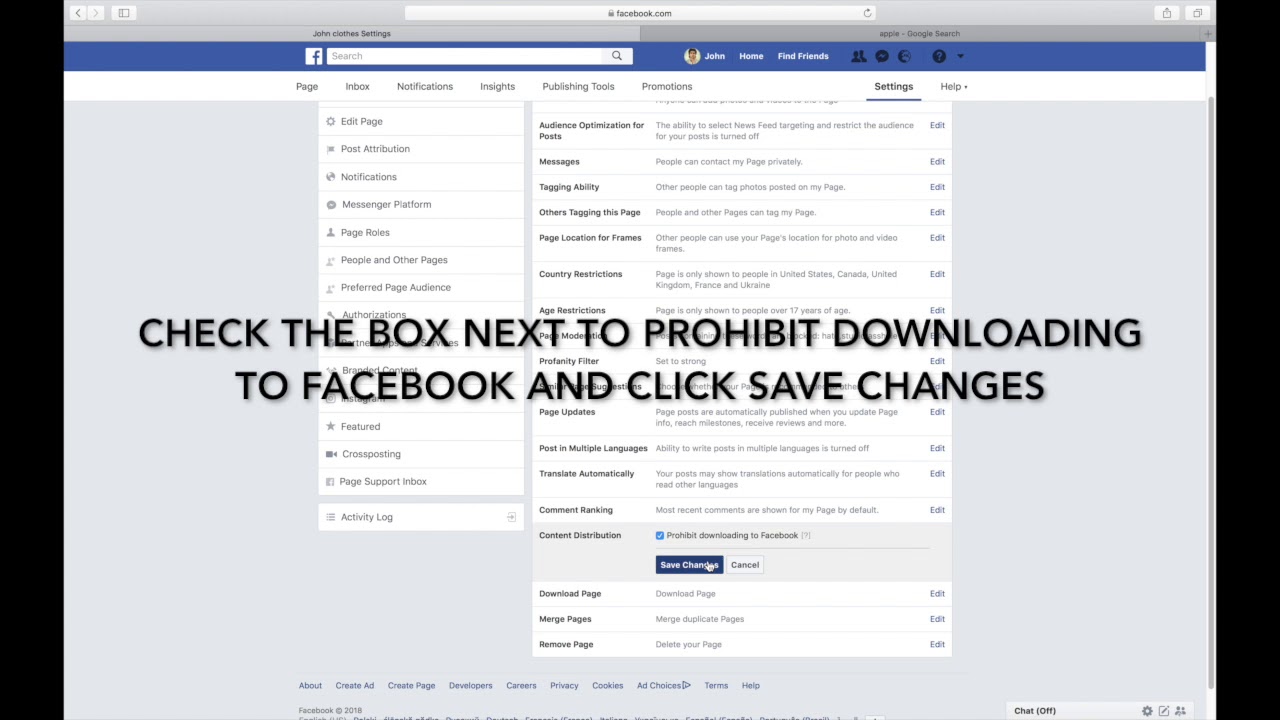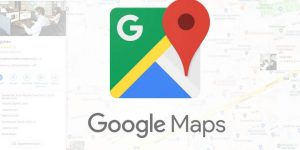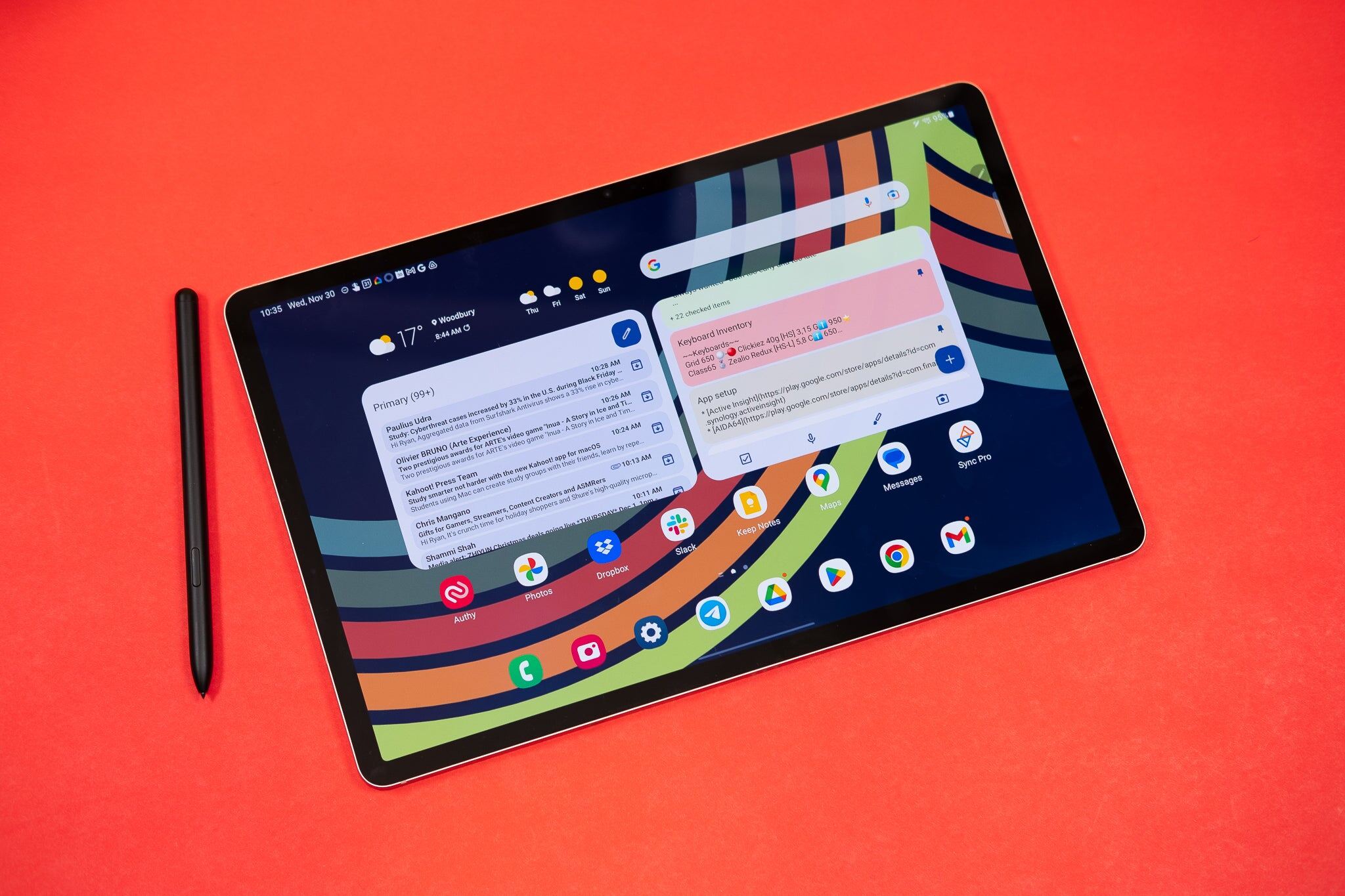Introduction
Facebook is one of the most popular social media platforms, allowing millions of users to connect, share, and interact with one another. One of the key features of Facebook is the ability to upload and share photos with friends, family, and colleagues. However, as with any online platform, there is always a concern about privacy and the protection of personal content. Many Facebook users are worried about others downloading their photos without permission or using them inappropriately. In this article, we will explore why people may want to download photos from Facebook, the privacy settings available on the platform, and various methods you can employ to prevent others from downloading your photos.
So, why do people want to download photos from Facebook in the first place? There could be several reasons. Some individuals may simply admire your photography skills and wish to save your photos for their personal enjoyment. Others might want to reuse your photos for creative or educational purposes, while some may have less honorable intentions, such as using your photos without permission or for malicious activities. Regardless of the reasons, it’s important to have control over who can access and download your photos on Facebook.
Fortunately, Facebook offers several privacy settings that allow you to control the visibility and accessibility of your photos. By familiarizing yourself with these settings and implementing additional measures, you can significantly reduce the chances of others downloading your photos without your consent. In the next sections, we will discuss these strategies in detail and provide step-by-step guidance on how to protect your photos on Facebook.
It’s essential to remember that while these techniques can provide an extra layer of security, it’s impossible to completely eliminate the risk of photo downloads. However, by taking the necessary precautions and being mindful of your privacy settings, you can greatly minimize the chances of unauthorized use of your photos. So, let’s delve into the various methods you can employ to secure your Facebook photos and protect your digital content.
Why do people want to download photos from Facebook?
There are various reasons why individuals may want to download photos from Facebook. Understanding these motivations can help us better protect our photos and maintain control over our digital content.
One common reason is admiration for your photography skills. Suppose you have a knack for capturing stunning landscapes or have a unique style of portrait photography. In that case, people may want to download your photos to appreciate them offline or use them as wallpapers or screensavers on their devices.
Additionally, individuals might want to reuse your photos for creative or educational purposes. For example, an artist may find inspiration in your photography and want to incorporate it into their own artwork or use it as a reference. Similarly, educators or bloggers might wish to use your photos to enhance their content or illustrate a particular point.
Unfortunately, there are also individuals who download photos with less honorable intentions. They may use these images without permission, claiming them as their own or using them for fraudulent activities. These individuals might exploit downloaded photos for commercial purposes, falsely representing themselves as the original creators to make a profit.
Moreover, some people may use downloaded photos for cyberbullying or harassment. They may manipulate the images, adding derogatory captions or using them inappropriately to humiliate or target individuals. In extreme cases, downloaded photos can be used for identity theft or to create fake profiles or online scams.
Given these potential risks, it’s crucial to take appropriate measures to protect our photos on Facebook. By understanding why people want to download our photos, we can better assess the importance of securing our digital content and ensure that our privacy settings are configured to minimize unauthorized access.
The privacy settings on Facebook
Facebook provides several privacy settings that allow you to control who can see and access your photos. These settings give you the flexibility to customize your privacy preferences based on your comfort level and the intended audience for your photos.
The first and most important privacy setting is your overall privacy settings, which determine the default level of privacy for all your posts and photos on Facebook. You can access this by clicking on the downward arrow on the top-right corner of Facebook, selecting “Settings & Privacy,” and then choosing “Settings.” From there, navigate to the “Privacy” tab on the left-hand menu and review your privacy preferences.
Within the Privacy settings, you can customize who can see your future posts, limit the visibility of past posts, and specify who can send you friend requests. By adjusting these settings, you can ensure that only your approved friends or specific individuals can view and interact with your posts and photos.
When you upload a photo on Facebook, you can also adjust the privacy settings for that specific photo. While uploading, you will see a dropdown menu or an option to select the audience for that photo. You can choose to make it visible to only yourself, your friends, a specific list of friends, or even customize the audience based on specific individuals.
Moreover, Facebook offers the ability to create lists and groups, allowing you to further refine the audience for your photos. By organizing your friends into different lists or groups, you can easily select specific individuals or groups to share your photos with, ensuring that they are limited to the desired audience.
It is important to note that while privacy settings are essential, they are not foolproof. It’s always wise to assume that anything you share on Facebook has the potential to be seen by others, even if you have stringent privacy settings in place. Therefore, in addition to adjusting privacy settings, it’s a good practice to implement additional measures to protect your photos.
In the next sections, we will explore these additional methods, which go beyond privacy settings, to prevent others from downloading your photos on Facebook.
How to prevent people from downloading your photos on Facebook
While Facebook provides privacy settings to control who can see your photos, it does not offer a built-in feature to prevent others from downloading them. However, there are several strategies you can employ to add an extra layer of protection to your photos and minimize the chances of unauthorized downloads.
- Adjust your privacy settings: As mentioned earlier, configuring your overall privacy settings and the specific privacy settings for your photos is the first step in protecting them. Review and select the appropriate options to restrict visibility to only your approved friends or specific individuals. Regularly check and update these settings as needed to maintain control over your photos.
- Watermark your photos: Adding a visible watermark to your photos can deter others from downloading and using them without permission. A watermark can be your logo, name, or any unique identifier that attributes the photo to you as the original creator. There are various watermarking tools and software available online that make it easy to apply watermarks to your photos before uploading them to Facebook.
- Only share photos with specific friends or groups: Instead of making your photos visible to all your Facebook friends, consider creating specific friend lists or groups to share your photos with. This way, you can control who can see and access your photos, limiting the audience to only those you trust and approve.
- Disable the right-click feature on your Facebook profile: By disabling the right-click feature on your Facebook profile, you can prevent others from easily downloading your photos by right-clicking and selecting “Save Image As.” This can be done using browser extensions or plugins that disable right-click functionality on webpages.
- Report and block individuals who are downloading your photos: If you come across individuals who have downloaded your photos without permission or are using them inappropriately, report them to Facebook and block them. This will prevent them from accessing your profile, photos, and engaging with your content in the future.
- Utilize third-party apps or extensions to protect your photos: There are several third-party apps and browser extensions available that can add an extra layer of protection to your photos on Facebook. These tools can provide features like disabling the right-click option, adding additional watermarks, or even restricting screenshot captures of your photos.
By implementing these strategies, you can significantly reduce the risk of others downloading your photos without your consent. However, it’s important to remember that no method is foolproof, and determined individuals may still find ways to access your photos. Therefore, it’s always advisable to exercise caution and think twice before uploading sensitive or personal photos on any online platform.
Adjust your privacy settings
One of the first and most crucial steps in preventing others from downloading your photos on Facebook is to adjust your privacy settings. By taking control of who can see and access your photos, you can reduce the chances of unauthorized downloads.
To adjust your privacy settings, click on the downward arrow on the top-right corner of Facebook and select “Settings & Privacy.” Then, choose “Settings.” From there, navigate to the “Privacy” tab on the left-hand menu.
Within the Privacy settings, you have several options to customize the visibility of your posts and photos. You can choose who can see your future posts, limit the visibility of past posts, and control who can send you friend requests.
For the utmost privacy, you may want to select the “Friends” option under “Your Activity” to ensure that only your approved friends can see your posts and photos. This way, you have control over who has access to your content, and strangers or non-friends cannot download your photos without permission.
Additionally, you can customize the privacy settings for each photo you upload. When uploading a photo, you will see a dropdown menu or an option to select the audience for that specific photo. You can choose to make it visible to only yourself, your friends, a specific list of friends, or even customize the audience based on specific individuals.
Regularly review and update your privacy settings to ensure they align with your preferences and desired level of privacy. Keep in mind that even the most stringent privacy settings cannot completely eliminate the risk of photo downloads. It’s always best to approach any online platform with caution and consider the potential implications of sharing certain photos.
By adjusting your privacy settings on Facebook and carefully selecting who can see your posts and photos, you significantly reduce the chances of unauthorized individuals downloading and using your photos without your consent.
Watermark your photos
Adding a visible watermark to your photos is an effective way to discourage others from downloading and using them without permission. A watermark acts as a unique identifier, clearly attributing the photo to you as the original creator.
To watermark your photos, you can use various software and online tools specifically designed for this purpose. These tools allow you to easily add text or images as watermarks, adjust their size, opacity, and position on the photo, and customize the appearance to suit your preferences.
When choosing a watermark, consider using your name, logo, or website URL. This helps establish your brand and make it clear that the photo is your intellectual property. Additionally, you can include a copyright symbol and the year to further protect your rights.
Watermarking your photos serves as a visual reminder to others that the content belongs to you and should not be used without your permission. It can help deter individuals who may be tempted to download and misuse your photos for personal gain or unauthorized purposes.
It’s important to strike a balance when watermarking your photos. The watermark should be visible enough to discourage unauthorized use but not overly intrusive or obstructive, allowing viewers to still appreciate the content. Experiment with different options and placements to find the right balance for your photos.
While watermarking adds an extra layer of protection, it’s important to note that determined individuals can still remove watermarks or crop them out. Therefore, watermarking should be used in conjunction with other measures, such as adjusting privacy settings and educating your audience about respecting your intellectual property rights.
By watermarking your photos, you make it clear that you hold the copyright to the content and deter others from downloading or using your photos without your permission. This signifies that you take your photography seriously and expect others to respect your creative work.
Only share photos with specific friends or groups
Another effective method to prevent people from downloading your photos on Facebook is to selectively share them with specific friends or groups. By narrowing down the audience for your photos, you have more control over who can see and access them.
Facebook offers the option to create friend lists or groups, allowing you to organize your friends based on specific criteria, such as family members, close friends, or colleagues. By doing so, you can easily share your photos with specific individuals or groups, ensuring that they are limited to the desired audience.
To create a friend list, go to your Facebook profile, click on the “Friends” tab below your cover photo, and choose “Create List.” From there, you can name your list and select the friends you want to include. Once you have created the list, you can choose it as the audience when sharing your photos.
Similarly, you can create a group by clicking on the “Groups” option on the left-hand menu of your Facebook dashboard. From there, click on “Create Group” and follow the prompts to set it up. You can then invite specific individuals to join the group and share your photos exclusively with those members.
By sharing photos with specific friends or groups, you reduce the chances of unauthorized downloads as only the designated individuals are able to view and access the content. This is particularly useful if you have a smaller circle of trusted friends or want to share personal or sensitive photos with a select few.
Remember to regularly assess and update your friend lists and groups to ensure that they align with your preferences and the evolving dynamics of your relationships. This ensures that your photos are shared with the intended audience and minimizes the risk of the wrong individuals gaining access.
While sharing photos with specific friends or groups provides an added layer of protection, it’s important to remain cautious. Always be mindful of the photos you share and consider the potential implications, even with a limited audience. It’s better to exercise caution and be selective about the content you upload to maintain optimal control over your photos.
By selectively sharing your photos with specific friends or groups, you maintain control over who can view and access your content, reducing the risk of unauthorized downloads and ensuring that your photos are seen only by those you trust.
Disable the right-click feature on your Facebook profile
Disabling the right-click feature on your Facebook profile is another effective way to prevent people from easily downloading your photos. By removing the ability to right-click and access the context menu, you limit the options for users who may be tempted to save your photos without permission.
The right-click feature allows users to quickly access options such as “Save Image As” or “Copy Image” when they right-click on an image. By disabling this feature, you make it more difficult for others to save or download your photos with a simple right-click.
To disable the right-click feature, you can use browser extensions or plugins that are designed to block or modify the functionality of the right-click context menu. These extensions are available for popular browsers such as Chrome, Firefox, and Safari.
By installing one of these extensions, you can effectively disable the right-click feature not only on your Facebook profile but also on other websites and web pages you visit. This adds an extra layer of protection to your photos, making it more challenging for individuals to download them without your consent.
It’s important to note that while disabling the right-click feature can deter some individuals, it is not foolproof. Savvy users can still find alternative methods to access and download your photos, such as taking screenshots or using browser tools that bypass or override right-click restrictions.
Therefore, it’s recommended to use this method in conjunction with other strategies, such as adjusting your privacy settings and watermarking your photos. These combined methods help to establish a comprehensive approach to protecting your photos and deterring unauthorized downloads.
Lastly, keep in mind that disabling the right-click feature on your Facebook profile may also prevent legitimate users from accessing certain functionalities or interacting with other elements on your profile. Therefore, it’s essential to strike a balance between security and usability when employing this method.
By disabling the right-click feature, you make it more challenging for others to download your photos effortlessly. While not foolproof, this method serves as an additional deterrent and complements other measures you take to protect your photos on Facebook.
Report and block individuals who are downloading your photos
If you come across individuals who are downloading your photos without permission or using them inappropriately, it’s important to take action by reporting and blocking them. Reporting such individuals to Facebook brings their activities to the platform’s attention and allows for appropriate action to be taken.
To report someone on Facebook, go to their profile or the specific photo they have downloaded without permission. Click on the three-dot menu icon (more options) and select the “Report” option. Follow the prompts to provide details of the issue and submit your report to Facebook’s team for review.
Facebook has dedicated teams that investigate reports of violations, including unauthorized downloads or misuse of photos. They take these reports seriously and take appropriate action, which may include warnings, account restrictions, or even account suspension, depending on the severity of the violation.
In addition to reporting, it’s important to block individuals who are downloading your photos without permission to prevent further access to your profile and content. Blocking someone on Facebook ensures that you and the individual can no longer interact on the platform.
To block someone, go to their profile or the specific photo they have downloaded without permission. Click on the three-dot menu icon (more options) and select the “Block” option. Confirm your decision to block the individual, and Facebook will prevent them from accessing your profile and engaging with your content.
Blocking individuals who download your photos not only protects your privacy and content but also helps to maintain a safe and secure online environment. By blocking these individuals, you prevent them from further unauthorized access to your photos and reduce the risk of misuse or harassment.
Remember to use reporting and blocking features responsibly, and only do so when there is a genuine violation of your rights or privacy. It’s important to differentiate between someone who accidentally saves or shares your photo and individuals who deliberately disregard your rights and use your photos without permission.
By promptly reporting and blocking individuals who download your photos without permission, you demonstrate a zero-tolerance approach to unauthorized use and protect your rights as the original creator of the content.
Utilize third-party apps or extensions to protect your photos
In addition to adjusting privacy settings and implementing other preventative measures, you can further protect your photos on Facebook by utilizing third-party apps or browser extensions specifically designed for photo protection.
There are several apps and extensions available that offer additional features and functionalities to safeguard your photos from unauthorized downloads or misuse on Facebook. These tools can provide an extra layer of security, complementing the existing measures you have in place.
One common feature provided by these apps and extensions is the ability to disable the right-click functionality on your Facebook profile and photo albums. By doing so, you restrict the easy access to the context menu options, making it more difficult for others to save your photos by right-clicking and selecting the “Save Image As” option.
Moreover, some apps and extensions offer advanced watermarking capabilities, allowing you to add watermarks in a variety of styles, sizes, and positions. These tools often come with customization options, enabling you to personalize the watermark to your liking and incorporate your logo, name, or website URL.
Additionally, certain tools provide features like image encryption or secure image hosting. These features ensure that your photos are protected from unauthorized downloads and cannot be easily accessed or downloaded by anyone without your permission.
Before using any third-party app or extension, it’s important to do thorough research and choose reputable ones with positive reviews and high ratings. Be cautious of apps or extensions that require excessive permissions or appear untrustworthy. Always read the terms and conditions and understand how your data and photos will be handled by these tools.
Remember that utilizing third-party apps or extensions is an optional step in protecting your photos on Facebook. The built-in privacy settings and other strategies discussed earlier provide a good base level of protection. These third-party tools can serve as an additional layer of security, but they should be used in conjunction with other protective measures for optimal photo protection.
By utilizing reputable third-party apps or extensions, you can enhance the security of your photos on Facebook and have peace of mind knowing that your content is better protected from unauthorized downloads or use.
Conclusion
Protecting your photos on Facebook is crucial to maintain control over your digital content and prevent unauthorized downloads or misuse. While there is no foolproof method to completely eliminate the risk, employing a combination of strategies can significantly reduce the chances of others downloading your photos without permission.
Adjusting your privacy settings is the first step in protecting your photos. Review and customize your overall privacy settings and make use of the audience selector when uploading photos to specify who can see and access them. This puts you in control of who can view and download your photos on Facebook.
Watermarking your photos adds an extra layer of protection by visibly attributing them to you as the original creator. Utilize software or online tools to easily apply watermarks that can serve as a deterrent to unauthorized use and provide recognition of your ownership.
Another effective method is to selectively share photos with specific friends or groups. By creating friend lists or groups on Facebook, you can share your photos with only the intended audience, limiting access to those you trust and reducing the risk of unauthorized downloads.
Disabling the right-click feature on your Facebook profile prevents easy saving and downloading of your photos. Install browser extensions or plugins that block or modify the right-click context menu, making it more difficult for individuals to perform unauthorized downloads with a simple right-click.
Reporting and blocking individuals who download your photos without permission is vital in maintaining control over your photos and protecting your rights. By reporting such individuals to Facebook and blocking them, you limit their access to your content and discourage further misuse.
Furthermore, consider utilizing reputable third-party apps or extensions that provide additional photo protection features. These tools can disable right-click functionality, enhance watermarking capabilities, or offer image encryption to augment your existing protective measures.
Remember, no method is foolproof, and it’s important to exercise caution when sharing personal or sensitive photos on any online platform. Regularly review and update your privacy settings, stay vigilant for any unauthorized activities, and educate yourself about intellectual property rights to maintain control over your digital content.
By implementing these strategies and being mindful of the potential risks, you can significantly reduce the chances of others downloading your photos without your consent, giving you peace of mind and ensuring the protection of your valuable digital content.