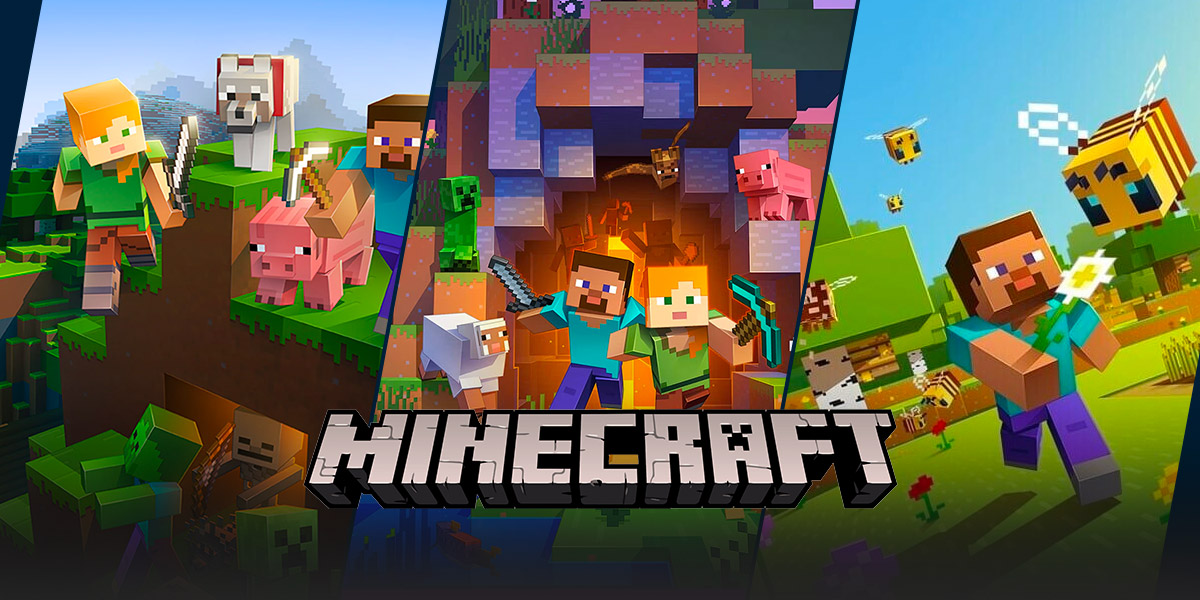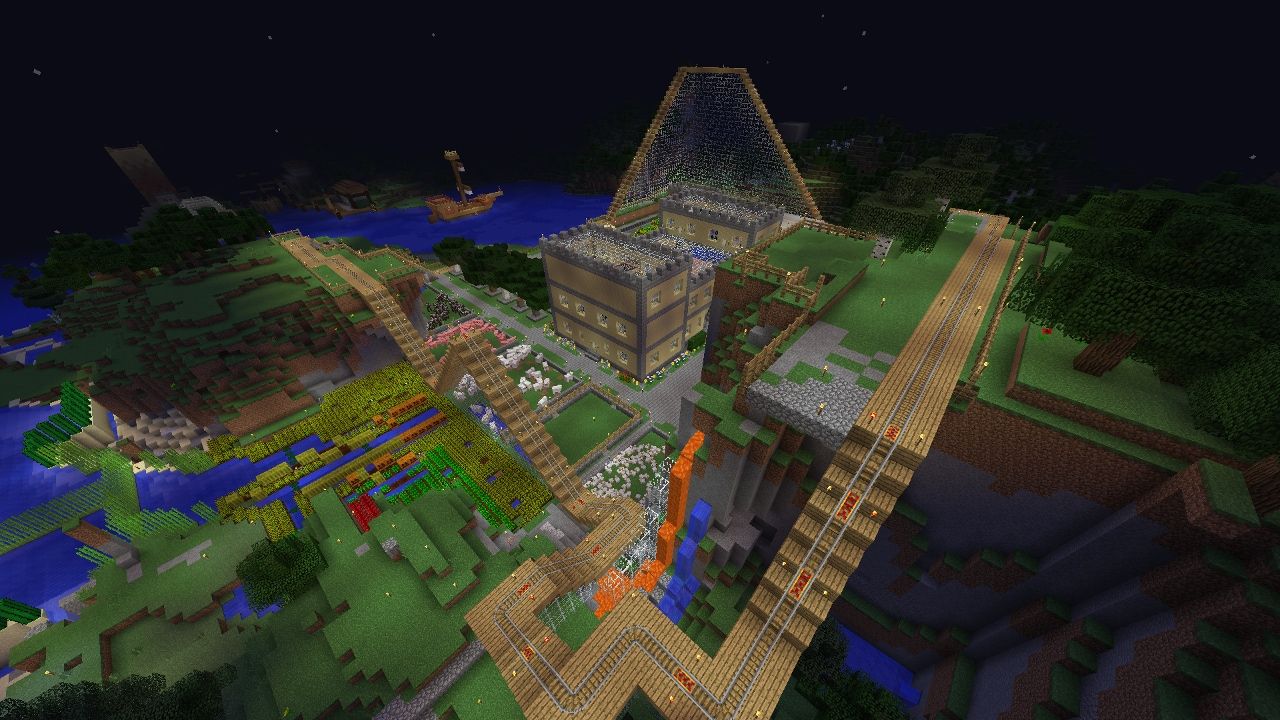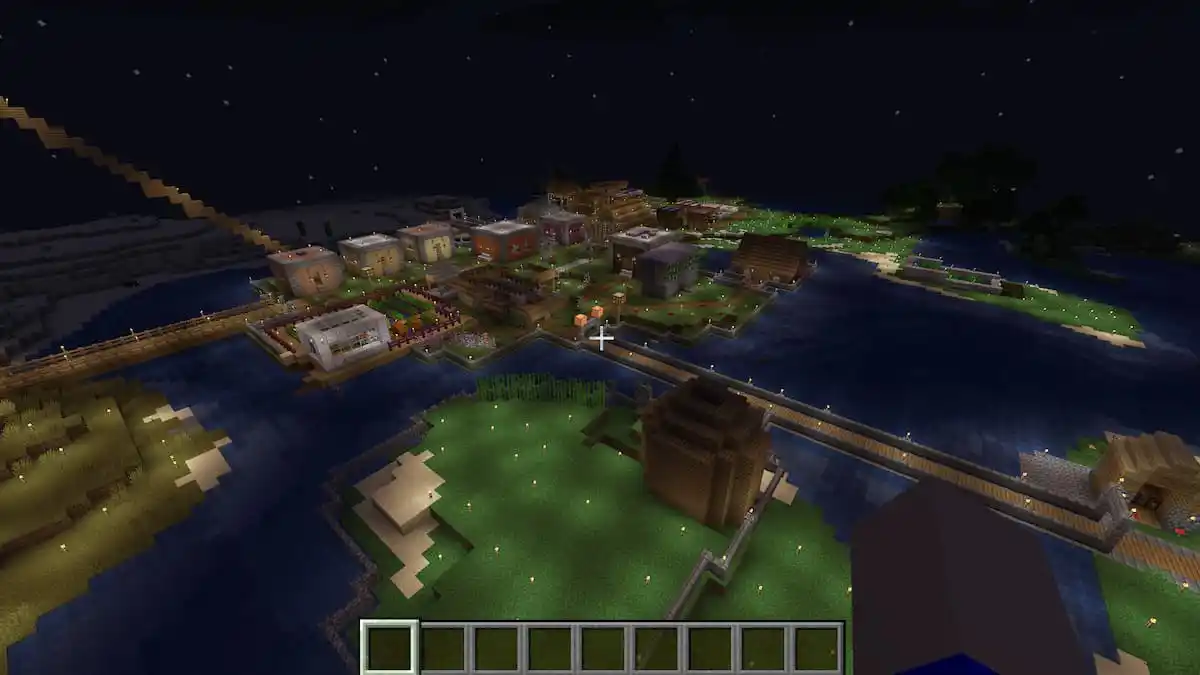Where Is The Minecraft Folder?
Welcome, fellow gamers! If you’re a Minecraft enthusiast, you’ve probably wondered, “Where is the Minecraft folder?” Well, you’ve come to the right place! In this blog post, we’ll help you locate the Minecraft folder on your computer, regardless of whether you’re using a Windows PC or a Mac.
Key Takeaways:
- Locating the Minecraft folder is crucial for accessing and modifying game files.
- The Minecraft folder is located in different directories depending on your operating system.
1. Finding the Minecraft Folder on Windows:
If you are a Windows user, follow these simple steps to find the Minecraft folder:
- Open the File Explorer by pressing the Windows key + E.
- Click on the address bar at the top of the window and enter the following path: %appdata%\\.minecraft. Press Enter.
- Voila! You’ve found the Minecraft folder. Here, you can find files like the “saves” folder, which contains your Minecraft worlds.
2. Locating the Minecraft Folder on Mac:
Mac users, fear not! Finding the Minecraft folder on your computer is just as simple:
- Open Finder, and from the top menu, select “Go” and then “Go to Folder…” (or simply use the shortcut Command + Shift + G).
- A small window will appear. Type in the following path: ~/Library/Application Support/minecraft and click “Go.”
- Bravo! You’ve successfully discovered the Minecraft folder on your Mac. Now you can customize your Minecraft experience to your heart’s content!
Now that you know where the Minecraft folder is located, you can easily access and modify important game files, install mods, or create backups of your saved worlds. Remember, the Minecraft folder is like a treasure chest, containing all the tools you need to enhance your gameplay.
So, fellow gamers, no more scratching your head trying to find that elusive Minecraft folder. You now have the power to explore and modify your Minecraft world to your heart’s desire. Happy gaming!