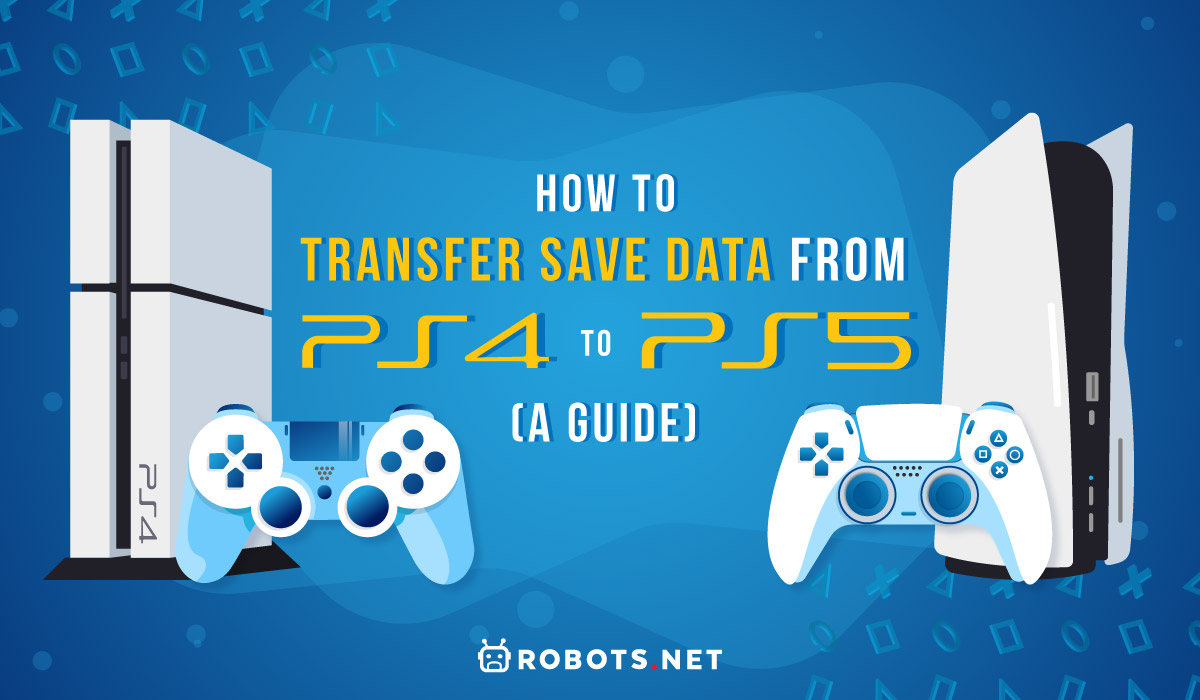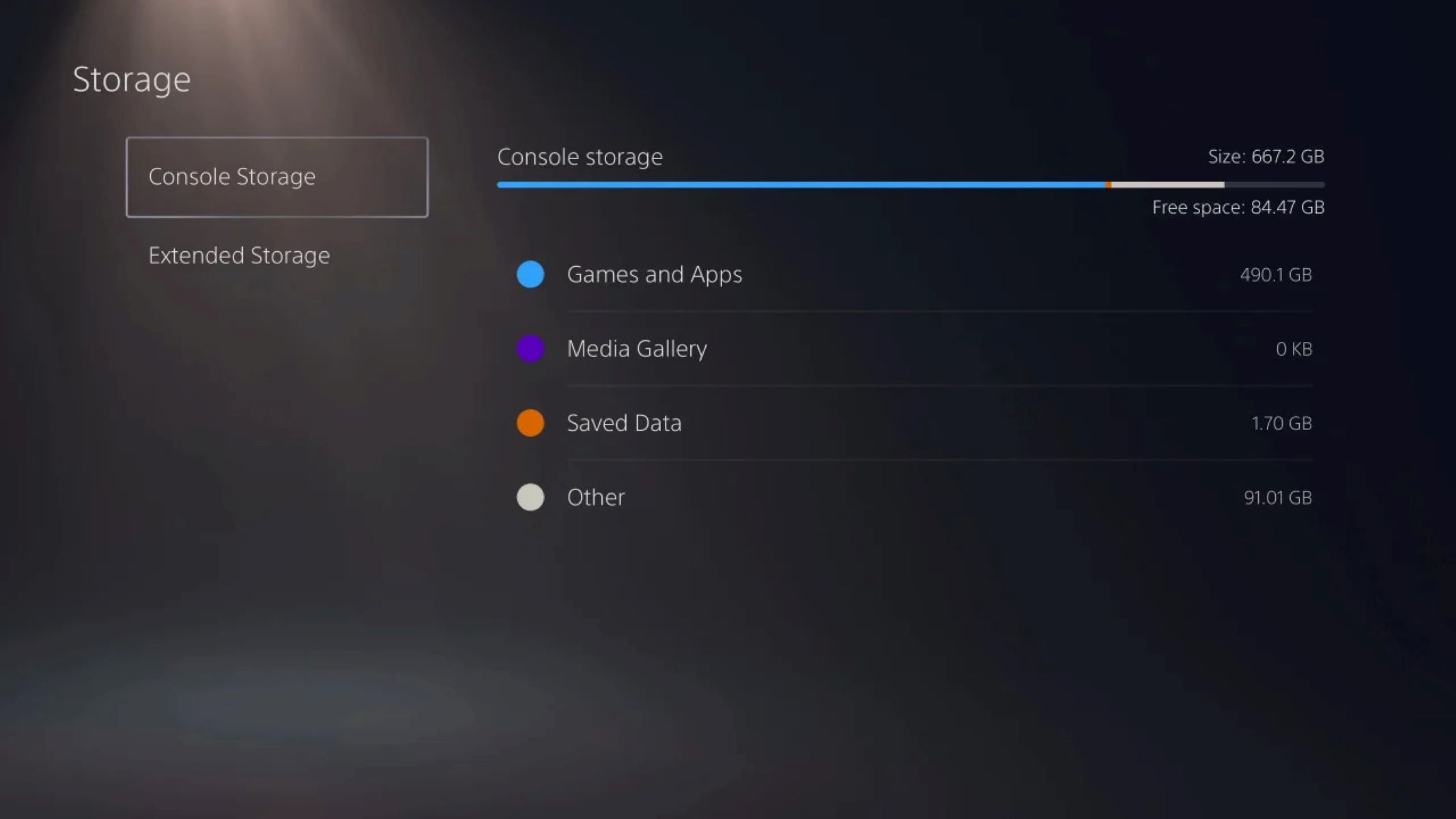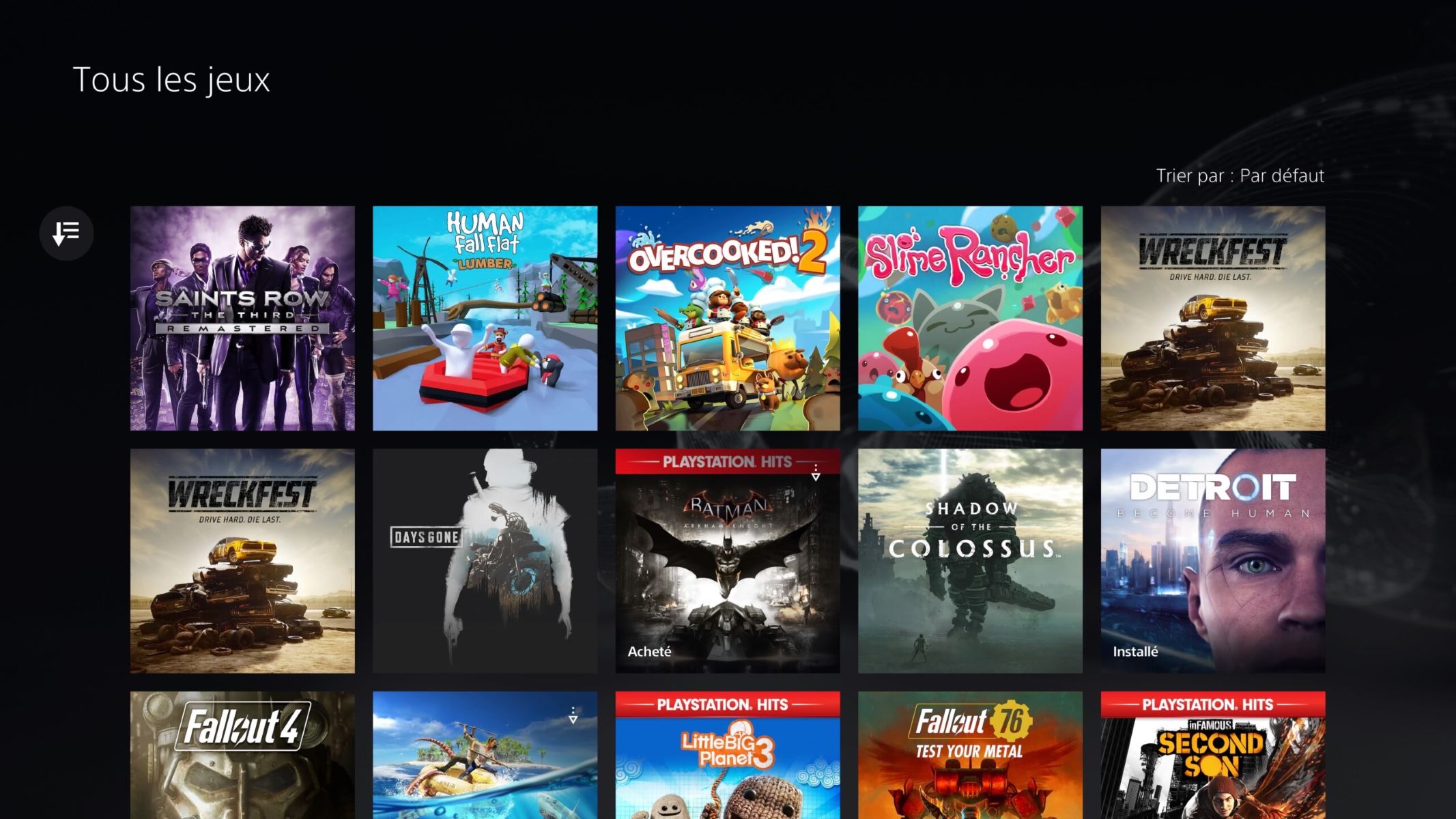With the advancements in gaming technology, backward compatibility is now a common sight when it comes to gaming consoles. Older consoles from Microsoft and Sony have been capable of reading older games with a few restrictions. Now, with the PS5 being able to read PS4 games, it is natural to continue what you started and not start over.
Transferring your saved data from your PS4 to your PS5 is possible. But, do you know how to transfer save data from PS4 to PS5? Well, this guide aims to help you by offering multiple ways of accomplishing this task.
Why Transfer Data from PS4 to PS5?


The most straightforward answer to this question is for you to continue your progress from a specific game. You may think at first, just because you started playing a game with a new console, you’ll have to start over. However, this is not the case as the PS5’s backward compatibility works well with PS4 saves as well.
This is a big plus when it comes to games that the PS4 is already struggling with and you feel that migrating to the PS5 will make things better. Some games push the older console to the limits of its abilities. That may not be healthy for your console in the long run.
Aside from continuing your progress, another great reason to transfer your data from your PS4 to your PS5 is to preserve them. You might not know when your older generation console stops working and not having a backup of your files can be frustrating. You also have a lot of options, such as transferring it via LAN, Wi-Fi, PS Plus, and by using storage devices.
Speaking of these methods, they are also the ones you can use to transfer your save data from the PS4 to the PS5.
Now that we’ve stated why you should accomplice this, it is now time to know how to transfer your save data from PS4 to PS5.
How to Transfer Save Data from Your PS4 to PS5?


Now, let’s talk about how you can transfer the save data you want from your PS4 to your PS5. However, before you try out the different methods we’ll mention below, it is better to prep both consoles. This will allow you to make the transfer look seamless and prevent complications.
Preparing Your PS4 and PS5 (Do Not Skip)
First, sign in using the same PlayStation Network account on both consoles. This will give verification that the owner of both consoles is the same person. This is helpful due to security concerns regarding your consoles and your files.
Then, make sure your PS4 is updated to the latest firmware. This step is necessary since outdated PS4s won’t be able to connect to the PSN. Hence, it won’t have access to PS4 online features. To check if your PS4 is up to date, just go to your Settings and look for Software Update. If your PS4 prompts a download, that means you need to update your system.
Lastly, sync your trophies by pressing the Options button on your controller. Then, go to Trophies.
Transferring Data via Wi-Fi
First is transferring data via your Wi-Fi connection. No wires, no gadgets, no physical connections needed. All you need is for both consoles to be logged in to the same Wi-Fi router or modem.
To transfer your save data via Wi-Fi, follow these steps:
- Activate both consoles by turning them on.
- Make sure that they are indeed connected to the same Wi-Fi source.
- Then, activate your PS4’s controller and open Settings.
- Next, go to the Data transfer option.
- Lastly, follow the instruction on the screen and wait until the process is completed.
Transferring Data via LAN Cable
If you want a faster way to transfer data between your PS4 and PS5, using a LAN cable is a great way to achieve it.
Connect your PS5 and PS4 via LAN Cable. Make sure that they are connected to your modem or router. Then, you simply need to replicate the steps for transferring data via WiFi.
Transferring Data via PS Plus/Cloud


If the steps above are not feasible, you might want to try this method out. However, this will require you to be subscribed to PlayStation Plus as this is an exclusive feature to subscribers.
To know if your PS Plus membership is still active, the PS Plus logo will show up on your profile.
Get your PS Plus membership today!
To conduct an upload of your files via your PS4:
- Go to your PS4’s Settings.
- Select Application Save Data Management
- Then, Saved Data
- Go to Upload To Online Storage
- Select the specific game you want to transfer files from.
- Choose all the files you want to transfer and wait for the process to finish.
To download the files on your PS5:
- Go to your PS5’s Settings
- Look for Saved Data
- Then, once in look for Game/App Settings
- Next, Select Saved Data from PS4 and then pick Online Storage
- Tick all the files you wish to download
- Finally, wait until the process is over
Transferring Data via USB/Hard Drive
If you’re experiencing a slow internet connection and do not own a PS Plus membership, this is the way to go. This also allows you to have a physical backup of your files if ever things go bad when you do it online.
To transfer via USB:
- Insert a recognized USB storage device into your PS4’s ports.
- Then, go to Settings, and continue until you go through Application Saved Data Management and Saved Data.
- Next, select Copy To USB Device.
- Select the files you wish to copy.
- Once done, carefully remove your USB storage device from your PS4.
To copy via USB:
- Open your PS5’s Settings.
- Go To Saved Data and go through Game/App Settings.
- Next, pick Save Data from PS4.
- Select USB Device.
- Copy all desired files and wait for the process to finish.
Pros and Cons of Transferring Save Date from PS4 to PS5
Pros
- Creates back up of files
- Allows you to continue your progress from your PS4 to your PS5
Cons
- Can take a few minutes to hours depending on internet speed, size of files, and type of external device
Reminders
Take note that not all PS4 games are playable via the PS5. Do not fear as it’s a small percentage of the total game library of the PS4.
Also, take note of the version of the game you wish to transfer files from. The saved file may not be read by your game if they have different regions or versions. An example of this is Fallout 4. There’s a free PS Plus version that is compatible with all DLCs, but your saved file from the disc version will not be recognized. You will instead need to load the game via the disc version to use your saved files.
Lastly, never turn off the power or internet connection when transferring data. This may cause corruption and you never like having to scrap your hard-earned progress because of a corrupted save.
Start Transferring Save Files from PS4 to PS5!


The PS5’s backward compatibility is a great feature that allows you to play your favorite PS4 titles using stronger hardware. Games run smoother and they feel more responsive than ever.
If you recently upgraded to a new PS5 and wish to continue your progress, try out the methods we discussed above!