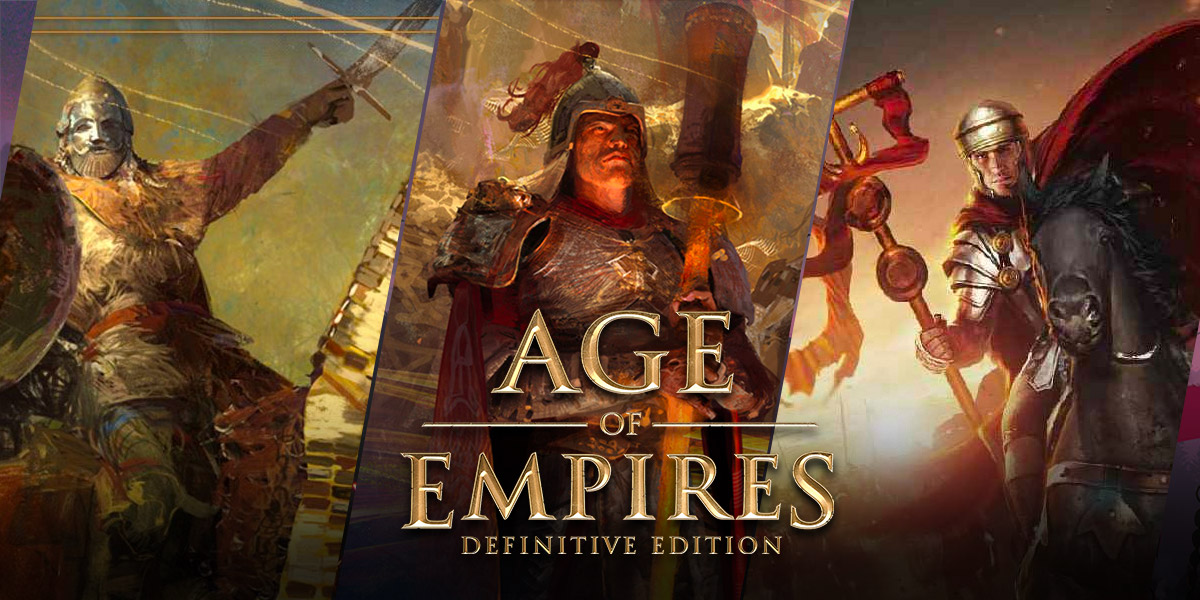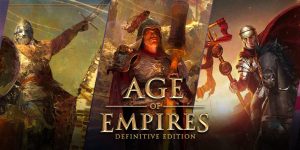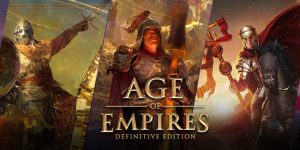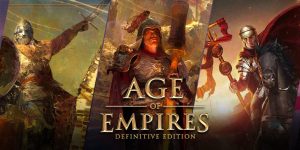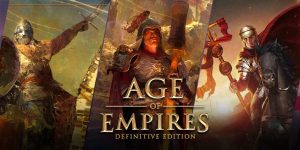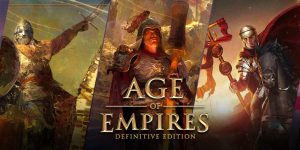How To Get Age Of Empires To Work On Windows 10
Are you a fan of the classic strategy game Age of Empires but struggling to get it to work on your Windows 10 computer? You’re not alone. Many gamers face compatibility issues when trying to play older games on newer operating systems. But fear not! In this blog post, we’ll provide you with some easy-to-follow steps to help you get Age of Empires running smoothly on your Windows 10 device.
Key Takeaways:
- Ensure compatibility by checking the system requirements and updating your graphics driver.
- Use compatibility mode and run the game as an administrator to avoid any potential issues.
Step 1: Check System Requirements
Before diving into troubleshooting, it’s important to make sure your computer meets the minimum system requirements to run Age of Empires. To do this, follow these steps:
- Open your web browser and search for “Age of Empires system requirements.
- Visit the official Microsoft or game developer’s website to find the recommended specifications.
- Compare the requirements with your computer’s specifications to ensure compatibility.
If your computer meets the requirements, move on to the next steps. If not, you may need to upgrade your hardware to run the game smoothly.
Step 2: Update Graphics Driver
An outdated or incompatible graphics driver can cause issues when running Age of Empires on Windows 10. Follow these steps to update your graphics driver:
- Press the Windows key and search for “Device Manager”.
- Click on “Device Manager” from the search results to open it.
- Expand the “Display adapters” category.
- Right-click on your graphics card and select “Update driver.
- Choose the option to search for updates automatically, and let Windows install the latest driver.
After updating your graphics driver, restart your computer to apply the changes.
Step 3: Use Compatibility Mode
If you’re still experiencing issues, try running Age of Empires in compatibility mode. Here’s how:
- Right-click on the Age of Empires shortcut or .exe file.
- Select “Properties” from the context menu.
- Navigate to the “Compatibility” tab.
- Check the box that says “Run this program in compatibility mode for”.
- Choose a compatible operating system from the dropdown menu (e.g., Windows XP or Windows 7).
- Click “Apply” and then “OK”.
Now, try launching the game again to see if it runs without any issues.
Step 4: Run As Administrator
If compatibility mode alone doesn’t solve the problem, try running Age of Empires as an administrator:
- Right-click on the Age of Empires shortcut or .exe file.
- Select “Run as administrator” from the context menu.
This will give the game the necessary permissions to run properly on your Windows 10 computer.
In Conclusion
By following these steps, you should be able to get Age of Empires up and running on your Windows 10 device. Remember to check the system requirements, update your graphics driver, use compatibility mode, and run the game as an administrator. We hope this guide has helped you enjoy this classic strategy game once again!
Key Takeaways:
- Ensure compatibility by checking the system requirements and updating your graphics driver.
- Use compatibility mode and run the game as an administrator to avoid any potential issues.