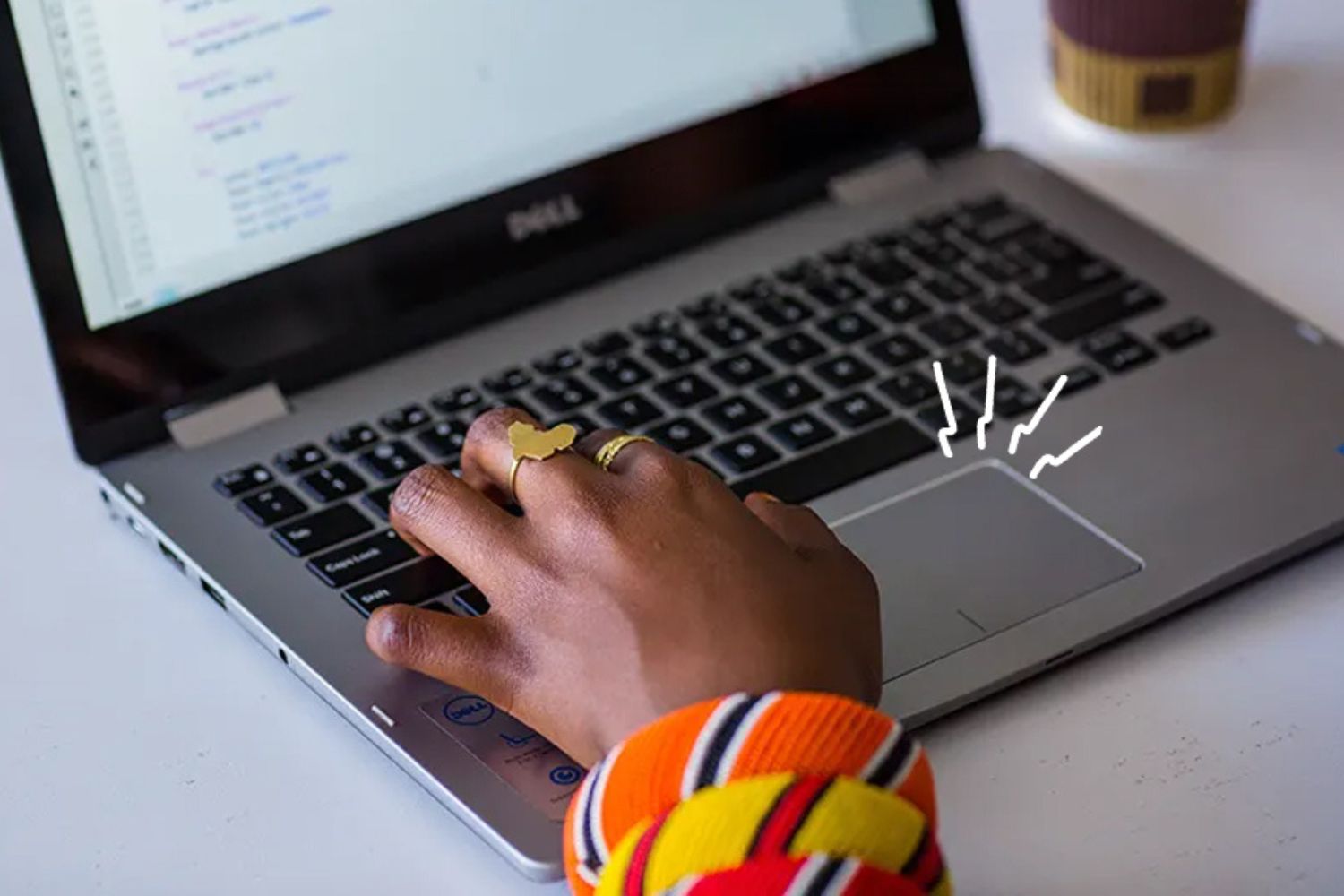Introduction
Introduction
Have you ever experienced the frustration of your mouse cursor jumping around your screen without any apparent reason? It can be a maddening experience, disrupting your workflow and causing unnecessary stress. In this article, we will explore the common reasons why your mouse pad keeps jumping and provide practical solutions to address this issue. Whether you're a seasoned computer user or a novice, understanding the underlying causes of this problem can help you regain control of your mouse and improve your overall computing experience.
The erratic behavior of a jumping mouse cursor can stem from various factors, ranging from physical issues with the mouse pad to technical glitches within the computer system. By identifying the root cause of the problem, you can take targeted steps to resolve it and prevent future occurrences. So, let's delve into the potential reasons behind this vexing issue and equip ourselves with the knowledge to tackle it effectively.
Let's explore the potential reasons behind this vexing issue and equip ourselves with the knowledge to tackle it effectively.
Dirty or Worn Out Surface
A dirty or worn-out mouse pad surface can contribute to the erratic behavior of your mouse cursor. Over time, dust, oil, and debris can accumulate on the mouse pad, affecting the sensor’s ability to track accurately. Additionally, prolonged use can cause the surface of the mouse pad to wear out, leading to inconsistent tracking and cursor movement.
If you notice that your mouse pad surface is visibly dirty or has areas of uneven texture, it’s essential to address this issue promptly. Begin by cleaning the mouse pad surface using a mild cleaning solution and a soft cloth. Gently wipe the surface to remove any accumulated dirt and grime, ensuring that the mouse pad is completely dry before using it again.
Alternatively, if the surface of the mouse pad is worn out, consider replacing it with a new one. Investing in a high-quality mouse pad with a smooth and consistent surface can significantly improve the tracking accuracy of your mouse, preventing erratic cursor movements and providing a more seamless computing experience.
Interference from Other Devices
Interference from other electronic devices can disrupt the wireless connection between your mouse and computer, leading to erratic cursor behavior. Common sources of interference include wireless routers, Bluetooth devices, and other peripherals operating on the same frequency as your wireless mouse. When these devices emit signals that overlap with the frequency used by your mouse, it can result in interference that manifests as cursor jumping or erratic movements.
To address this issue, consider repositioning your wireless mouse receiver to minimize interference from other devices. Placing the receiver closer to the mouse and away from potential sources of interference can improve the stability of the wireless connection, reducing the likelihood of erratic cursor behavior.
Additionally, if you have multiple wireless devices in close proximity, such as a wireless keyboard or headset, try to minimize their potential impact on the mouse’s wireless signal. Positioning these devices at a distance or adjusting their operating frequencies can help mitigate interference, promoting smoother cursor movement and a more reliable wireless connection.
Driver Issues
Outdated or corrupt mouse drivers can contribute to erratic cursor behavior, causing the mouse pad to jump or exhibit unpredictable movements. The driver serves as the communication bridge between the mouse hardware and the operating system, and any issues with the driver can result in performance inconsistencies.
To address driver-related issues, start by ensuring that your mouse drivers are up to date. Visit the manufacturer’s website or use the device manager in your operating system to check for driver updates. Installing the latest drivers can resolve compatibility issues, improve performance, and eliminate erratic cursor behavior.
If updating the drivers does not resolve the problem, consider reinstalling the mouse drivers to ensure a clean and error-free installation. Uninstall the existing drivers, restart your computer, and then reinstall the drivers using the latest version available from the manufacturer’s official website. This process can rectify any corrupted driver files and restore the proper functionality of your mouse, eliminating the jumping cursor issue.
Incompatible Surface
The surface on which you use your mouse can significantly impact its tracking accuracy and overall performance. Incompatible surfaces, such as highly reflective or transparent materials, can cause the mouse cursor to jump or exhibit erratic behavior. Optical and laser mice rely on the surface they track on to provide consistent and reliable movement, and certain surfaces can interfere with this process.
If you are experiencing cursor jumping issues, consider the type of surface on which you are using your mouse. Glass, mirrored, or highly glossy surfaces can reflect the mouse’s sensor light, leading to inconsistent tracking and erratic cursor movements. To address this, opt for a mouse pad or surface with a matte or non-reflective texture, providing optimal traction for the mouse sensor to track accurately.
Alternatively, if you prefer using your mouse directly on a desk or table surface, ensure that it is uniform and non-reflective. Textured or matte surfaces provide better traction for optical and laser mice, reducing the likelihood of cursor jumping and promoting smooth, predictable movements across the screen.
Physical Obstructions
Physical obstructions on the mouse pad or the surrounding area can contribute to cursor jumping and erratic movements. Dust, hair, or small debris can accumulate around the sensor area of the mouse, affecting its ability to track accurately and causing the cursor to behave unpredictably. Additionally, obstacles on the mouse pad itself, such as uneven surfaces or foreign objects, can disrupt the smooth movement of the mouse, leading to erratic behavior.
To address this issue, regularly inspect and clean the sensor area of your mouse to remove any accumulated debris. Use a can of compressed air or a soft brush to gently dislodge and remove any particles that may be obstructing the sensor. Keeping the sensor area clean and free from obstructions can significantly improve the tracking accuracy of the mouse, reducing the occurrence of cursor jumping and erratic movements.
Furthermore, ensure that the surface of your mouse pad is free from any physical obstructions that could impede the movement of the mouse. Clear away any debris, ensure the surface is flat and even, and create a clutter-free environment around your mouse pad to promote smooth and consistent cursor movement.
Conclusion
Addressing the issue of a jumping mouse pad requires a systematic approach to identify and resolve potential causes. By recognizing the impact of factors such as surface cleanliness, interference from other devices, driver issues, surface compatibility, and physical obstructions, you can take proactive steps to mitigate erratic cursor behavior and restore smooth, predictable mouse movements.
Regular maintenance of your mouse pad, including cleaning the surface and ensuring it is free from physical obstructions, can significantly improve the tracking accuracy of your mouse. Additionally, being mindful of potential sources of interference and optimizing the positioning of your wireless mouse receiver can help minimize disruptions to the wireless connection, reducing the likelihood of cursor jumping.
Furthermore, staying vigilant about keeping your mouse drivers up to date and ensuring compatibility between your mouse and the surface on which it operates can contribute to a more seamless computing experience. By addressing these factors and implementing practical solutions, you can regain control of your mouse cursor and enjoy a more efficient and frustration-free interaction with your computer.
By combining these strategies and maintaining a proactive approach to mouse pad maintenance, you can minimize the occurrence of cursor jumping and create an optimal environment for smooth and consistent cursor movements. With these insights and actionable solutions at your disposal, you can navigate the digital landscape with confidence, knowing that your mouse pad will provide the reliable performance you need for your daily tasks and activities.