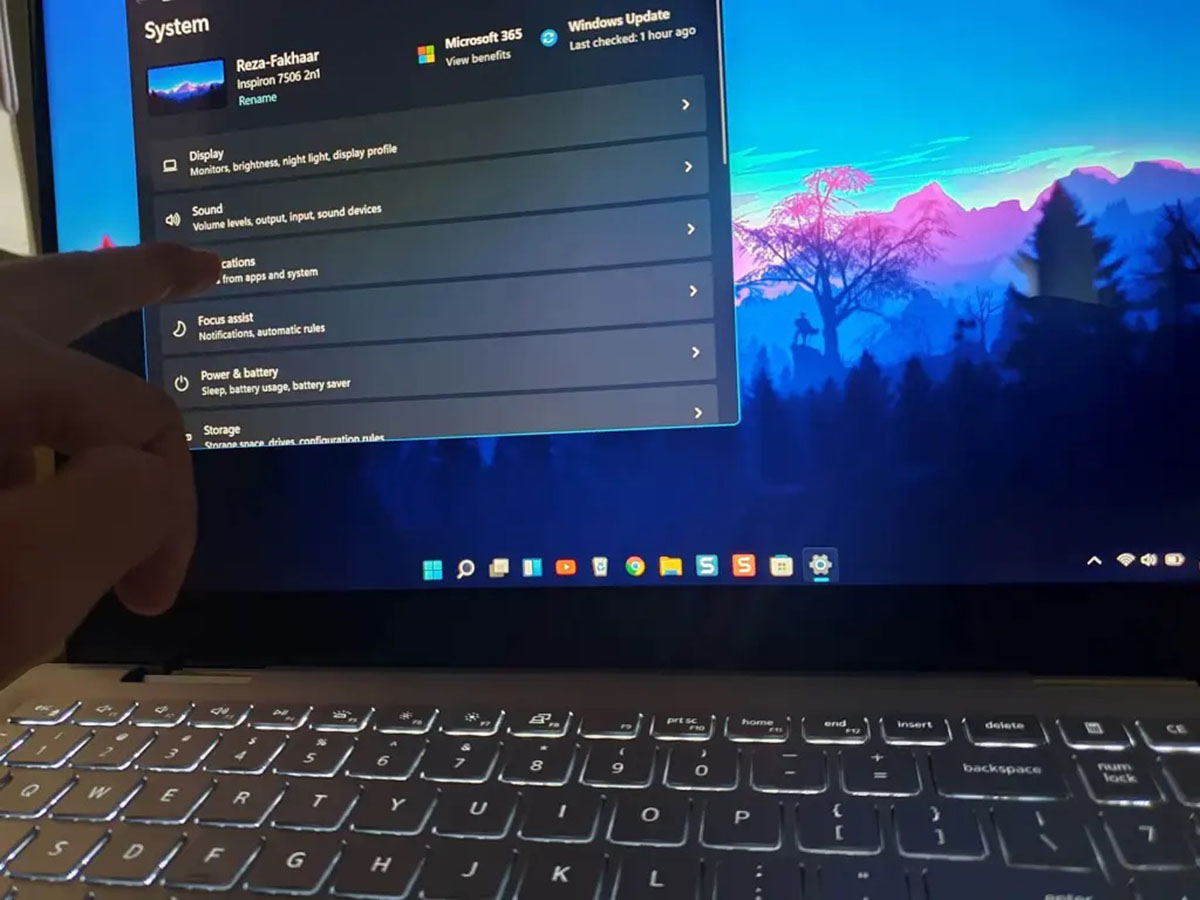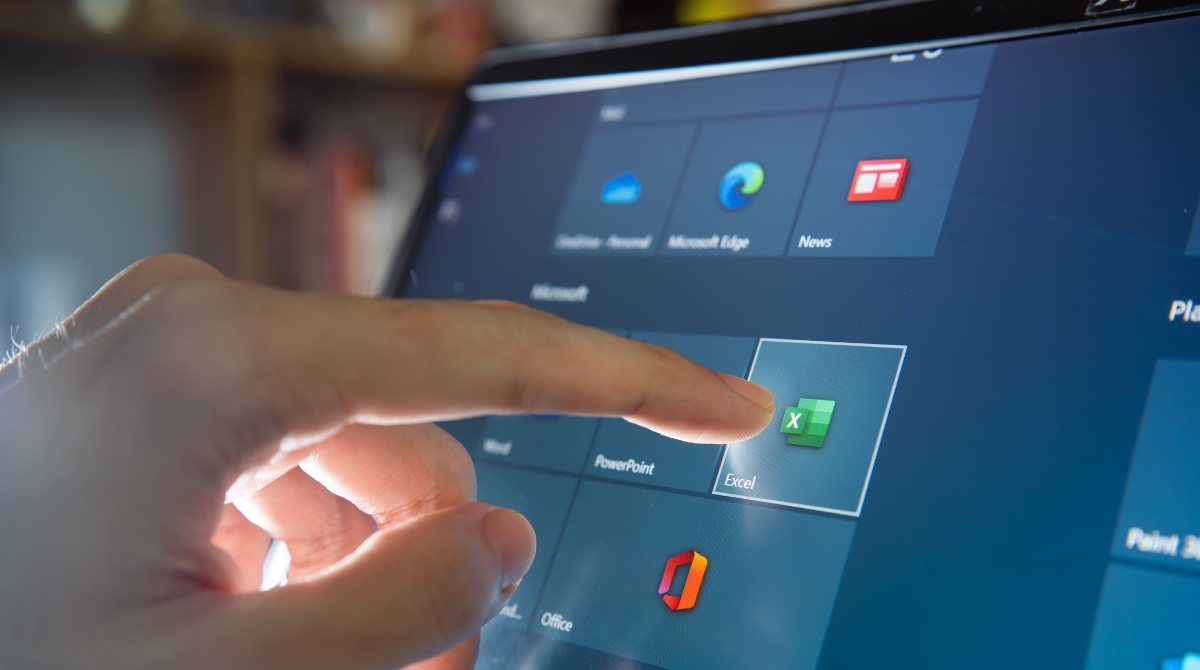Introduction
Are you baffled by the persistent appearance of the "HID-Compliant Game Controller" on your computer? You're not alone. This enigmatic occurrence can disrupt your computing experience and leave you scratching your head in frustration. Fear not, as we delve into this perplexing issue, we'll uncover the underlying reasons for its persistence and provide you with effective solutions to put this matter to rest.
The "HID-Compliant Game Controller" may seem like an unwelcome guest that keeps showing up uninvited on your system. It's not a physical controller, but rather a software driver that allows your computer to interact with various input devices, including game controllers. Despite its utility, its recurring presence can be quite perplexing, especially if you don't use any game controllers or similar devices.
In this comprehensive guide, we'll explore the nature of the HID-Compliant Game Controller, unravel the reasons behind its persistent appearance, and equip you with practical steps to resolve this issue. By the end of this journey, you'll possess the knowledge and tools necessary to bid farewell to the perplexing presence of the HID-Compliant Game Controller on your system. Let's embark on this enlightening quest to conquer the mystery of its persistence and restore harmony to your computing environment.
What is a HID-Compliant Game Controller?
A HID-Compliant Game Controller, also known as a Human Interface Device (HID) compliant game controller, is a software component that enables your computer to communicate with and recognize input from game controllers and other similar devices. It serves as an intermediary between the physical game controller and the operating system, facilitating the translation of physical inputs into digital signals that the computer can understand and process.
When you connect a game controller to your computer, whether it’s a joystick, gamepad, or steering wheel, the HID-Compliant Game Controller driver comes into play. This driver allows the operating system to identify the connected controller and interpret the user’s input for various gaming and application purposes.
Essentially, the HID-Compliant Game Controller driver acts as a bridge, ensuring seamless communication between the physical game controller and the software running on your computer. It plays a crucial role in enabling gaming enthusiasts to enjoy their favorite games by providing a means for their input devices to interact with the gaming software effectively.
While the HID-Compliant Game Controller is essential for gaming and other input-related activities, its recurring appearance on your system might raise concerns, especially if you haven’t connected any game controllers recently. Understanding the nature and purpose of this driver is the first step toward unraveling the mystery of its persistent presence and addressing any associated issues effectively.
Reasons Why HID-Compliant Game Controller Keeps Appearing
The persistent appearance of the HID-Compliant Game Controller on your system can stem from several underlying reasons, each contributing to its recurrent presence. Understanding these reasons is crucial in diagnosing and resolving the issue effectively. Here are some common factors that may be responsible for the recurring appearance of the HID-Compliant Game Controller:
- Legacy Drivers: Outdated or residual drivers from previously connected game controllers can linger in your system, causing the HID-Compliant Game Controller to reappear even when no physical controller is connected. These legacy drivers may trigger the system to detect a phantom controller, leading to the recurring appearance of the HID-Compliant Game Controller.
- Automatic Driver Updates: Automatic updates from the operating system or third-party software may reinstall the HID-Compliant Game Controller driver, especially if it was previously connected to your system. This automated process can result in the driver reappearing, even if you haven’t actively used a game controller recently.
- Residual Registry Entries: Remnants of registry entries related to game controllers can trigger the system to detect a non-existent controller, leading to the reappearance of the HID-Compliant Game Controller. These residual entries may persist even after removing the physical controller, causing the system to erroneously detect its presence.
- Interference from Other Devices: Certain USB devices or hardware components may interfere with the detection and recognition of game controllers, causing the HID-Compliant Game Controller to repeatedly appear due to conflicting signals or erroneous detection.
These reasons contribute to the perplexing persistence of the HID-Compliant Game Controller on your system, often leaving users puzzled and seeking effective solutions to address this recurring issue. By identifying the underlying causes, you can take targeted steps to resolve the problem and prevent the driver from reappearing unnecessarily.
How to Fix the Issue
Resolving the persistent appearance of the HID-Compliant Game Controller involves a series of systematic steps to address the underlying reasons and ensure that the driver no longer reappears unnecessarily. Here are practical solutions to fix the issue:
- Update or Remove Legacy Drivers: Begin by updating or removing any outdated or residual drivers associated with previously connected game controllers. Access the Device Manager on your computer, locate the "Human Interface Devices" category, and uninstall any redundant or obsolete drivers related to game controllers. This can help eliminate the triggers for the HID-Compliant Game Controller’s recurring appearance.
- Disable Automatic Driver Updates: Prevent the automatic installation of the HID-Compliant Game Controller driver by adjusting your system’s driver update settings. This can be done through the Device Installation Settings in the System Properties, where you can choose to either disable automatic driver updates altogether or select the "Never install driver software from Windows Update" option to exert more control over driver installations.
- Clean Up Registry Entries: Use reputable registry cleaning software to scan for and remove residual entries related to game controllers. This process can help eliminate any lingering registry entries that may be triggering the system to detect a phantom controller, thereby preventing the HID-Compliant Game Controller from reappearing unnecessarily.
- Isolate Interference: Identify and disconnect any USB devices or hardware components that may be causing interference with the detection of game controllers. By isolating potential sources of interference, such as conflicting signals or erroneous detection, you can prevent the recurring appearance of the HID-Compliant Game Controller.
By implementing these solutions, you can effectively address the underlying reasons for the HID-Compliant Game Controller’s persistent appearance and take proactive measures to prevent its recurrence. These steps empower you to regain control over your system’s driver management and ensure a hassle-free computing experience, free from the perplexing presence of the HID-Compliant Game Controller.
Conclusion
As we conclude our exploration of the enigmatic persistence of the HID-Compliant Game Controller, it becomes evident that this recurring issue is often rooted in outdated drivers, automatic updates, residual registry entries, and potential interference from other devices. By understanding the nature of the HID-Compliant Game Controller and the reasons behind its persistent appearance, you are equipped with the knowledge to address this perplexing issue effectively.
Through targeted solutions such as updating or removing legacy drivers, disabling automatic driver updates, cleaning up residual registry entries, and isolating potential sources of interference, you can take proactive steps to resolve the issue and prevent the HID-Compliant Game Controller from reappearing unnecessarily. These practical measures empower you to regain control over your system’s driver management and ensure a seamless computing experience, free from the puzzling presence of the HID-Compliant Game Controller.
By implementing these solutions, you not only address the immediate issue at hand but also gain valuable insights into driver management and system optimization. This knowledge enables you to navigate similar challenges in the future with confidence and proficiency, ensuring that your computing environment remains efficient and free from unwelcome surprises.
Armed with a deeper understanding of the HID-Compliant Game Controller and the effective strategies to address its persistent appearance, you are now poised to conquer this perplexing issue and restore harmony to your computing experience. With these insights and solutions at your disposal, you can bid farewell to the recurring presence of the HID-Compliant Game Controller and enjoy a seamlessly optimized system that caters to your computing needs without unnecessary interruptions.