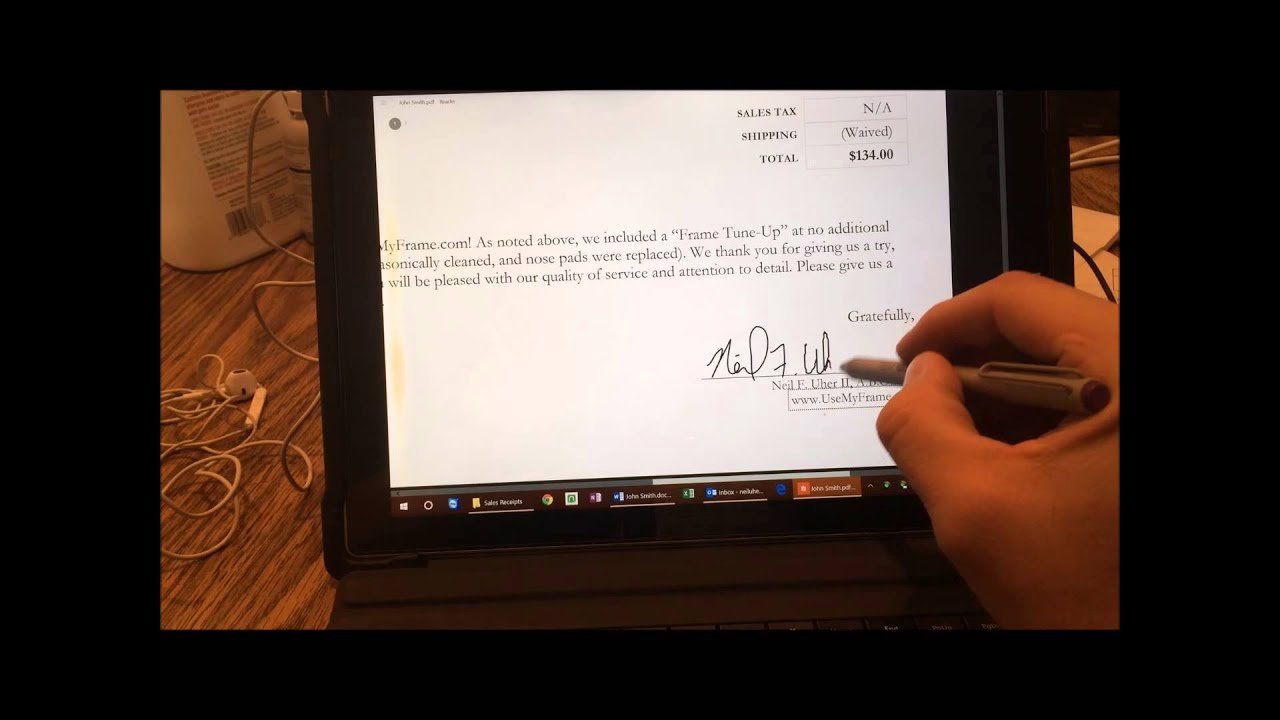Introduction
Introduction
Signing documents electronically has become increasingly common, and many individuals are seeking ways to create a digital signature on their laptops using a mouse pad. This process can be convenient, efficient, and environmentally friendly. Whether you are finalizing a business contract, endorsing an electronic form, or simply adding a personal touch to a digital communication, having a clear and professional-looking digital signature is essential.
In this guide, we will explore the steps to create a signature on your laptop using a mouse pad. We will discuss the software options available, provide tips for adjusting your mouse pad settings, and offer guidance on practicing and refining your digital signature. By the end of this article, you will be equipped with the knowledge and tools necessary to produce a polished and authentic digital signature on your laptop.
Creating a digital signature on your laptop with a mouse pad is a skill that can streamline your workflow, enhance the security of your digital documents, and elevate the professionalism of your online correspondence. As we delve into the details, you will discover the simplicity and effectiveness of this process, empowering you to confidently sign digital documents with ease and precision. Let's begin by exploring the various software options available for creating a digital signature on your laptop.
Choosing the Right Software
Choosing the Right Software
When it comes to creating a digital signature on your laptop using a mouse pad, selecting the right software is crucial. Fortunately, there are several user-friendly and versatile programs designed specifically for this purpose. One popular option is Adobe Acrobat, which offers a range of tools for creating and managing digital signatures. With its intuitive interface and robust features, Adobe Acrobat enables users to draw, type, or upload a signature, providing flexibility and customization.
Another widely used software for digital signatures is DocuSign, a platform that simplifies the signing and sending of documents. DocuSign allows users to create a digital signature using their mouse pad or touchscreen, offering a seamless and secure signing experience. Additionally, many operating systems, such as Windows and macOS, provide built-in tools for creating digital signatures. For instance, on Windows, you can use the “Sign” feature in the Microsoft Edge browser to create and insert a digital signature into PDF documents.
It’s important to consider the compatibility of the software with your laptop’s operating system and the file formats you commonly work with. Whether you prefer a standalone program or an integrated solution within your existing software suite, ensure that the chosen software supports the creation of digital signatures using a mouse pad. By selecting the right software, you can streamline the process of creating and applying your digital signature, making it an integral part of your digital document workflow.
As we move forward, we will explore the steps to adjust your mouse pad settings to optimize the creation of a digital signature on your laptop. By understanding and implementing these settings, you can enhance the precision and control of your mouse pad, leading to a more accurate and refined digital signature. Let’s delve into the details of adjusting your mouse pad settings for optimal signature creation.
Adjusting Mouse Pad Settings
Adjusting Mouse Pad Settings
Optimizing your laptop’s mouse pad settings is essential for creating a smooth and precise digital signature. The sensitivity, speed, and additional features of your mouse pad can significantly impact the accuracy and fluidity of your signature. To begin, access your laptop’s touchpad settings, which can typically be found in the system preferences or control panel.
First, adjust the sensitivity of your mouse pad to ensure that it responds accurately to your movements. Fine-tuning the sensitivity settings can prevent erratic or jumpy cursor movements, allowing you to create a signature with steady and controlled strokes. Experiment with different sensitivity levels to find the setting that best suits your signature style and hand movements.
Next, consider the speed of the cursor on your mouse pad. By modifying the cursor speed, you can achieve the right balance between precision and efficiency when creating your digital signature. A moderate cursor speed can facilitate smooth and deliberate signature strokes, while a slower speed may provide greater control and accuracy.
Many laptops offer additional features, such as multi-touch gestures and palm rejection, which can impact the performance of your mouse pad when creating a digital signature. Disable any gestures that may interfere with your signature process, and enable palm rejection to prevent accidental input while signing. These adjustments can help you maintain focus and control as you craft your digital signature.
It’s also beneficial to explore advanced settings specific to your laptop’s touchpad, such as pressure sensitivity and palm tracking. These settings can further refine the responsiveness and precision of your mouse pad, allowing you to produce a signature that closely resembles your handwritten counterpart.
By fine-tuning your mouse pad settings, you can create an optimal environment for crafting a professional and authentic digital signature. As you become familiar with the adjustments that best suit your signature style, you will gain confidence in using your laptop’s mouse pad to produce precise and polished digital signatures.
With your mouse pad settings optimized, you are ready to practice and refine your digital signature. In the next section, we will discuss effective strategies for practicing your signature and achieving a consistent and professional appearance. Let’s explore the art of refining your digital signature through practice and technique.
Practicing Your Signature
Practicing your digital signature is essential for achieving a polished and consistent appearance. While creating a digital signature using a mouse pad may initially feel unfamiliar, dedicating time to practice and refine your technique can yield impressive results. Begin by selecting a suitable software program for creating your digital signature, ensuring that it supports the use of a mouse pad for signature input.
Start by experimenting with different pen sizes and styles within the software to find a digital writing tool that closely resembles your natural signature. Adjust the pressure sensitivity settings, if available, to mimic the nuances of your handwritten signature, such as varying line thickness and pen pressure. This level of customization can contribute to the authenticity and professionalism of your digital signature.
Next, practice signing your name using the mouse pad, focusing on fluidity and consistency. Pay attention to the speed and pressure of your strokes, aiming for a signature that closely resembles your handwritten one. Experiment with the angle and orientation of your laptop to find a comfortable and natural signing position, allowing for smooth and controlled movements.
Consider practicing your signature in both uppercase and lowercase formats, as well as in cursive and print styles, to accommodate various document types and personal preferences. This versatility can enhance the adaptability of your digital signature across different contexts, ensuring that it remains recognizable and professional in any format.
As you practice, take advantage of the software’s preview feature to assess the appearance of your digital signature in real time. This allows you to make immediate adjustments to your technique and style, refining your signature until it meets your desired standard of professionalism and authenticity.
It’s important to remember that consistency is key when practicing your digital signature. Aim to develop a signature that remains uniform across different signing sessions, reflecting a sense of reliability and credibility. By dedicating time to practice and refine your digital signature, you can confidently apply it to a wide range of digital documents with precision and assurance.
With your signature practiced and refined, it’s essential to consider additional tips for achieving a professional-looking digital signature. In the following section, we will explore strategies for enhancing the visual appeal and authenticity of your digital signature. Let’s delve into the finer details of creating a professional-looking digital signature.
Tips for a Professional-Looking Signature
Creating a professional-looking digital signature involves attention to detail and a focus on authenticity. By implementing the following tips, you can elevate the visual appeal and credibility of your digital signature, ensuring that it makes a lasting impression in various digital contexts.
-
Consistency: Strive for consistency in your digital signature across different platforms and documents. A uniform signature conveys reliability and professionalism, making it easily recognizable and trustworthy.
-
Legibility: Ensure that your digital signature is clear and legible, even when displayed at different sizes. Avoid overly intricate or convoluted designs that may compromise the readability of your signature.
-
Size and Proportion: Pay attention to the size and proportion of your digital signature, especially when inserting it into documents. A balanced and appropriately scaled signature enhances its visual impact and maintains a professional appearance.
-
Use of Space: Optimize the use of space within your digital signature, avoiding excessive whitespace or overcrowding. A well-composed signature that effectively utilizes space exudes a sense of refinement and attention to detail.
-
Signature Alignment: When adding your digital signature to documents, ensure that it aligns neatly with the surrounding content. Proper alignment contributes to the overall visual harmony of the document and reinforces the professionalism of your signature.
-
Authentication Elements: Consider incorporating authentication elements, such as a date or a personalized identifier, into your digital signature. These additional details can enhance the security and authenticity of your signature, particularly in formal or legal contexts.
Furthermore, it’s important to periodically review and update your digital signature to reflect any changes in your personal or professional identity. By maintaining a current and relevant digital signature, you demonstrate attentiveness and adaptability, reinforcing the professional image associated with your signature.
With these tips in mind, you can refine and enhance the visual presentation of your digital signature, ensuring that it conveys professionalism, authenticity, and reliability. As you apply these strategies to your digital signature, you will establish a distinct and credible presence in your digital interactions and documentations.
As we wrap up our exploration of creating a digital signature on your laptop with a mouse pad, it’s evident that mastering this skill can significantly elevate your digital document workflow and communication. By incorporating the knowledge and techniques shared in this guide, you are well-equipped to produce a professional and authentic digital signature that reflects your unique identity and professionalism.
Conclusion
Mastering the art of creating a digital signature on your laptop using a mouse pad is a valuable skill that can enhance your efficiency, professionalism, and security in the digital realm. By carefully selecting the right software, adjusting your mouse pad settings, practicing your signature, and implementing tips for a professional appearance, you have the tools to craft a polished and authentic digital signature.
As technology continues to shape the way we conduct business, communicate, and manage documents, the ability to create a digital signature with precision and professionalism is increasingly important. Whether you are signing contracts, authorizing transactions, or simply adding a personal touch to your digital correspondence, a well-crafted digital signature reflects your credibility and attention to detail.
By leveraging the knowledge and techniques outlined in this guide, you have empowered yourself to confidently produce a digital signature that aligns with your professional identity and personal style. As you continue to refine and apply your digital signature in various contexts, remember the significance of consistency, legibility, and visual appeal in conveying professionalism and authenticity.
Embracing the convenience and security of digital signatures enriches your digital interactions and documentations, streamlining processes and reinforcing trust. As you navigate the digital landscape with your refined digital signature, you are poised to make a lasting impression and establish a credible presence in your professional and personal endeavors.
With each digital signature you create, you project a sense of reliability, integrity, and professionalism, leaving a distinct mark on your digital footprint. As you continue to refine and apply your digital signature in various contexts, remember the significance of consistency, legibility, and visual appeal in conveying professionalism and authenticity.
As you embark on this digital signature journey, embrace the versatility and impact of your digital identity, and let your signature serve as a testament to your professionalism and attention to detail in the digital realm.