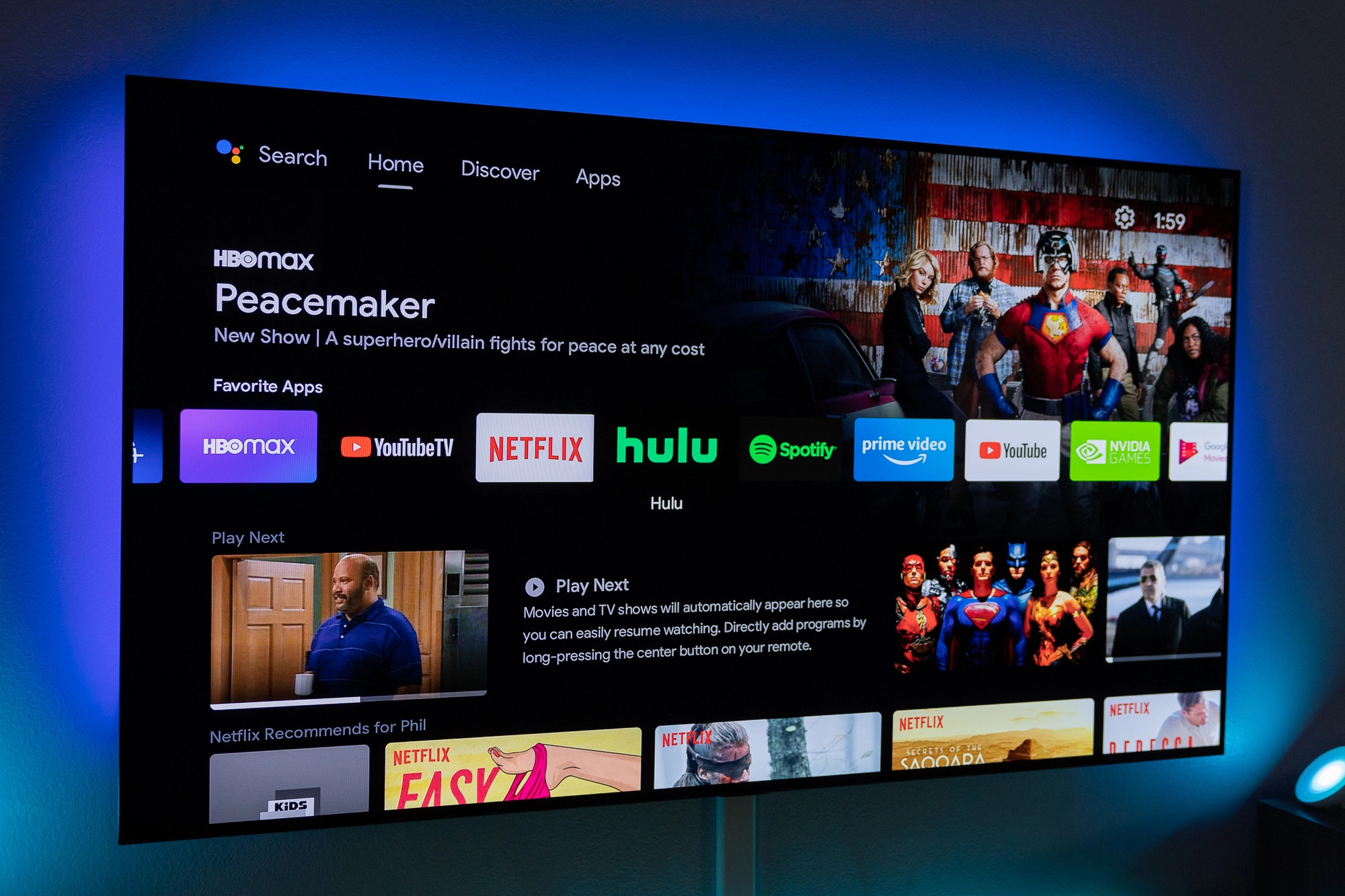Introduction
Introduction
Are you an avid gamer who enjoys playing games on your Android device? If so, you may be interested in using a game controller to enhance your gaming experience. While touchscreen controls can be sufficient for some games, a physical game controller can provide a more immersive and precise gaming experience. In this guide, we will explore the process of connecting and using a game controller with your Android device, allowing you to take your gaming to the next level.
Using a game controller on your Android device can open up a world of gaming possibilities, enabling you to enjoy a wide range of games that are best experienced with physical controls. Whether you prefer action-packed adventures, racing simulations, or classic platformers, a game controller can offer improved responsiveness and tactile feedback, making your gaming sessions more enjoyable and engaging.
In the following sections, we will delve into the steps required to connect your game controller to your Android device, map the controller buttons for optimal functionality, and test the controller with various games to ensure seamless compatibility. By the end of this guide, you will have the knowledge and confidence to integrate a game controller into your Android gaming setup, unlocking new levels of excitement and precision in your favorite games. Let's embark on this journey to elevate your gaming experience on Android!
Connecting the Game Controller to Your Android Device
When it comes to using a game controller with your Android device, the first step is to establish a reliable connection between the two devices. Most modern game controllers utilize Bluetooth technology, allowing for seamless wireless connectivity with Android smartphones and tablets. Here’s a step-by-step guide to help you connect your game controller to your Android device:
- Enable Bluetooth: Begin by activating the Bluetooth feature on your Android device. This can usually be done through the Settings menu or the quick settings panel.
- Put the Controller in Pairing Mode: Next, put your game controller into pairing mode. This process varies depending on the controller model, but it often involves holding down the pairing button until the controller’s LED light begins flashing.
- Pairing the Devices: Once the controller is in pairing mode, navigate to the Bluetooth settings on your Android device and select the option to pair a new device. Your controller should appear in the list of available devices. Select it to initiate the pairing process.
- Complete the Pairing Process: Follow any on-screen prompts to complete the pairing process. Once successful, your game controller will be connected to your Android device, allowing you to use it for gaming and other compatible applications.
It’s important to note that some game controllers may require additional steps for pairing or have specific compatibility requirements with certain Android devices. Refer to the controller’s user manual for detailed instructions tailored to your specific model.
Once the pairing process is complete, you can verify the successful connection by checking the Bluetooth settings on your Android device. Your game controller should be listed as a connected device, indicating that it’s ready for use in your gaming adventures.
Now that your game controller is successfully connected to your Android device, you’re one step closer to immersing yourself in a world of captivating gameplay experiences. The next section will explore the process of mapping the controller buttons to ensure optimal functionality across various games.
Mapping the Controller Buttons
Once your game controller is connected to your Android device, it’s essential to ensure that the controller buttons are properly mapped to correspond with in-game actions. While some games may automatically recognize and configure the controller, others may require manual input mapping to optimize the gaming experience. Here’s how you can map the controller buttons on your Android device:
- Accessing Game Settings: Launch the game you intend to play and navigate to the settings or options menu. Look for a section related to input or controls, where you can customize the button mapping for your game controller.
- Assigning Actions: In the input or controls menu, you’ll typically find a list of in-game actions or functions, such as movement, jumping, attacking, and menu navigation. Select each action and assign it to the corresponding button on your game controller. This process may involve pressing the desired controller button to map it to a specific action within the game.
- Testing the Mapping: After assigning the button mappings, it’s advisable to test the controller within the game environment to ensure that the assigned actions align with the intended gameplay. Make adjustments as needed to achieve a comfortable and intuitive button layout.
It’s important to note that the button mapping process may vary depending on the game and its individual settings. Some games offer extensive customization options for controller inputs, allowing you to tailor the experience to your preferences. Additionally, certain games may have preset controller configurations for popular gamepads, simplifying the mapping process.
If you encounter challenges with button mapping or find that certain games do not fully support your controller, consider exploring third-party apps designed to enhance controller compatibility and customization on Android devices. These apps can provide additional tools and features to optimize the functionality of your game controller across a wide range of games.
By meticulously mapping the controller buttons to align with your preferred gaming actions, you can elevate your gaming experience to new heights, enjoying seamless control and responsiveness in your favorite Android games. With the controller properly configured, you’re ready to embark on thrilling gaming adventures that fully leverage the capabilities of your gamepad.
Testing the Controller with Different Games
With your game controller connected and the button mappings configured, it’s time to put your setup to the test by exploring a variety of games that support controller input on Android. Testing the controller with different games allows you to experience the versatility and compatibility of your gamepad across various genres and gameplay styles. Here’s how you can approach the process of testing your controller with different games:
- Exploring Game Genres: Begin by selecting games from diverse genres, such as action-adventure, racing, platformers, and role-playing games. Each genre may present unique control schemes and gameplay dynamics, providing an opportunity to assess the controller’s performance across different gaming experiences.
- Assessing Compatibility: Launch each game and navigate through the initial menus and gameplay segments to assess the compatibility and responsiveness of the game controller. Pay attention to how the controller inputs translate to in-game actions, ensuring that the button mappings align with the intended gameplay mechanics.
- Optimizing Settings: Some games offer specific settings related to controller input, allowing you to fine-tune sensitivity, button configurations, and other related parameters. Take advantage of these settings to optimize the controller’s performance within each game.
- Feedback and Adjustments: As you test the controller with different games, take note of any feedback or observations regarding the overall gaming experience. If certain games exhibit inconsistencies or challenges with controller support, consider revisiting the button mappings or exploring community forums for insights and solutions.
By testing the controller with a diverse selection of games, you can gain valuable insights into its compatibility and performance across various gaming environments. Additionally, experimenting with different games allows you to appreciate the versatility of your game controller, as it seamlessly adapts to the unique demands of each game.
Furthermore, engaging with a range of games provides an opportunity to immerse yourself in captivating gameplay experiences, leveraging the precise controls and tactile feedback offered by the gamepad. Whether you’re navigating treacherous landscapes, competing in high-speed races, or engaging in intense combat scenarios, the game controller enhances your ability to interact with the virtual worlds presented on your Android device.
With the controller successfully tested across different games, you’re now equipped to enjoy an extensive library of titles that cater to your gaming preferences, all while benefiting from the enhanced control and immersion provided by your gamepad. As you continue to explore the rich gaming ecosystem on Android, your game controller will serve as a reliable companion, elevating your gaming adventures with its responsive and intuitive input capabilities.
Conclusion
Embarking on the journey of integrating a game controller with your Android device has unlocked a realm of possibilities, allowing you to immerse yourself in captivating gaming experiences enriched by precise controls and tactile feedback. By following the steps outlined in this guide, you’ve successfully connected your game controller to your Android device, mapped the controller buttons for optimal functionality, and tested its compatibility across a diverse selection of games.
Through the seamless wireless connectivity enabled by Bluetooth technology, your game controller has become a valuable asset, enhancing your gaming endeavors and expanding the range of titles you can enjoy on your Android device. The process of mapping the controller buttons provided an opportunity to tailor the gaming experience to your preferences, ensuring that the controller seamlessly aligns with various in-game actions and mechanics.
As you tested the controller with different games spanning multiple genres, you gained valuable insights into its versatility and compatibility, appreciating its ability to adapt to the unique demands of each gaming environment. Whether navigating intricate landscapes, competing in high-speed races, or engaging in intense combat scenarios, the game controller has proven to be a reliable companion, elevating your gaming adventures with its responsive and intuitive input capabilities.
Looking ahead, your game controller stands as a gateway to a vast array of gaming experiences on Android, offering enhanced precision and control that enriches your interaction with virtual worlds. As you continue to explore the diverse and dynamic landscape of Android gaming, your game controller will serve as a steadfast companion, empowering you to fully immerse yourself in the captivating realms of your favorite games.
By embracing the integration of a game controller with your Android device, you’ve embraced a new dimension of gaming, where immersive experiences and precise controls converge to elevate your enjoyment and engagement. With your game controller at the ready, you’re poised to embark on countless gaming adventures, each enriched by the seamless integration of physical controls with the captivating digital realms found on your Android device.