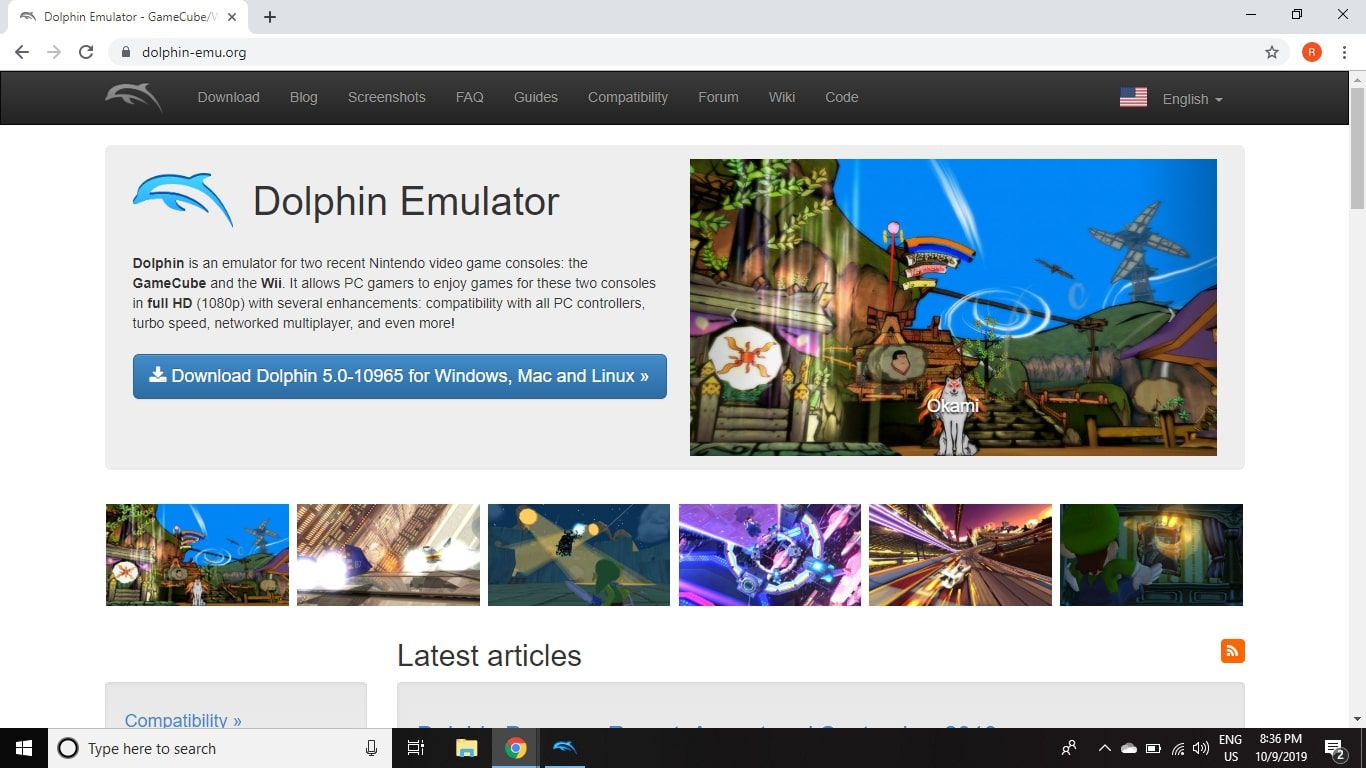Introduction
Are you ready to take your gaming experience to the next level? Using a game controller on your computer can offer a more immersive and enjoyable way to play your favorite games. Whether you're a casual gamer or a dedicated enthusiast, incorporating a game controller into your gaming setup can provide a more intuitive and tactile experience compared to using a keyboard and mouse.
In this guide, we will explore the process of using a game controller on a computer, from selecting the right controller to configuring the settings for optimal gameplay. By following these steps, you can seamlessly integrate a game controller into your gaming routine and unlock a new dimension of gaming enjoyment.
Gone are the days when game controllers were solely associated with gaming consoles. With the increasing popularity of PC gaming, many game developers now offer native support for game controllers, making it easier than ever to use these devices on a computer. Whether you prefer the precision of a joystick, the familiar layout of a console controller, or the versatility of a customizable gaming pad, there is a wide range of options available to suit your preferences.
In the following sections, we will delve into the process of choosing the right game controller for your needs, connecting the controller to your computer, configuring the settings, and testing the functionality to ensure a seamless gaming experience. Additionally, we will provide valuable tips to enhance your gaming experience and troubleshoot common issues that may arise when using a game controller on a computer.
Get ready to elevate your gaming experience and immerse yourself in the world of PC gaming with the added convenience and comfort of a game controller. Let's embark on this exciting journey and unlock the full potential of your favorite games with the seamless integration of a game controller into your computer gaming setup.
Choosing the Right Game Controller
When it comes to selecting a game controller for your computer, the options are diverse and cater to a wide range of gaming preferences. Before making a decision, consider the type of games you enjoy playing, your preferred gaming style, and the level of customization you desire in a controller. Here are some key factors to keep in mind when choosing the right game controller:
- Game Genre Compatibility: Different game genres may benefit from specific types of controllers. For instance, racing games and flight simulators often work best with a joystick or steering wheel, while action-adventure and platformer games may be more enjoyable with a traditional console-style controller.
- Ergonomics and Comfort: Since gaming sessions can be lengthy, it’s essential to prioritize comfort. Look for controllers that fit comfortably in your hands and offer ergonomic designs to minimize fatigue during extended gameplay.
- Wired or Wireless: Consider whether you prefer the freedom of wireless controllers or the reliability of wired connections. Wireless controllers offer greater flexibility but may require regular battery charging, while wired controllers ensure a consistent connection without the need for battery management.
- Customization Options: Some controllers feature customizable buttons, triggers, and paddles, allowing you to tailor the controller to your specific preferences. If you value customization and flexibility, opt for a controller that offers extensive customization options.
- Compatibility with Your PC: Ensure that the controller you choose is compatible with your computer’s operating system. Most modern controllers are designed to work seamlessly with Windows and macOS, but it’s important to verify compatibility before making a purchase.
Additionally, consider the reputation of the manufacturer, build quality, and customer reviews when evaluating different controller options. Whether you opt for a classic console controller, a specialized gaming pad, or a dedicated joystick, selecting a controller that aligns with your gaming preferences and ergonomic needs is crucial for an optimal gaming experience.
By carefully assessing your gaming habits and preferences, you can make an informed decision and choose a game controller that enhances your gaming experience, elevates your performance, and provides long-lasting comfort during intense gaming sessions.
Connecting the Game Controller to Your Computer
Once you’ve chosen the ideal game controller for your gaming needs, the next step is to connect it to your computer. The method of connecting the controller may vary depending on whether it’s a wired or wireless device. Follow these steps to seamlessly establish the connection:
- Wired Controllers: If you have opted for a wired game controller, simply connect one end of the USB cable to the controller and the other end to an available USB port on your computer. The operating system should automatically detect the controller, and in most cases, it will be ready for use without the need for additional software installation.
- Wireless Controllers: For wireless game controllers, the setup process involves pairing the controller with your computer via Bluetooth or a dedicated wireless receiver. If your computer has built-in Bluetooth functionality, you can initiate the pairing process by enabling Bluetooth on your computer and the controller, then following the on-screen instructions to establish the connection. Alternatively, if your controller requires a wireless receiver, simply plug the receiver into an available USB port on your computer, and follow the manufacturer’s instructions to pair the controller with the receiver.
It’s important to refer to the user manual or manufacturer’s guidelines for specific instructions related to your controller model, as the pairing process may vary between different brands and models.
Once the controller is successfully connected, the operating system will recognize it as a peripheral device, and you can proceed to configure the settings to ensure optimal functionality during gameplay. With the physical connection established, you are one step closer to immersing yourself in a more interactive and engaging gaming experience on your computer.
Now that the game controller is seamlessly integrated with your computer, the next crucial step is to configure the settings to align the controller’s functionality with your gaming preferences and ensure a smooth gaming experience.
Configuring the Game Controller Settings
After successfully connecting the game controller to your computer, it’s essential to configure the controller settings to optimize its performance and ensure seamless gameplay. The configuration process may involve mapping buttons, adjusting sensitivity, and customizing the controller’s behavior to align with your gaming preferences. Here’s how to configure the game controller settings:
- Operating System Settings: In most cases, modern operating systems such as Windows and macOS automatically recognize and configure standard game controllers upon connection. However, it’s advisable to access the system settings to verify that the controller is detected and functioning correctly. Navigate to the system settings or control panel, and locate the “Devices” or “Bluetooth & other devices” section to confirm the controller’s presence and status.
- Customization Software: Some gaming controllers come with dedicated software that allows users to customize button mappings, adjust sensitivity levels, and create personalized profiles for different games. If your controller includes proprietary customization software, install the software from the manufacturer’s website and follow the on-screen instructions to configure the controller to your specifications.
- In-Game Settings: Many PC games offer built-in support for game controllers and allow players to customize controller settings within the game’s options menu. Once you launch a game, navigate to the settings or options menu and look for the controller configuration section. From there, you can map buttons, adjust sensitivity, and fine-tune the controller settings to suit your playstyle for that specific game.
During the configuration process, take the time to experiment with different settings to find the optimal configuration that enhances your gaming experience. Whether you prefer a more responsive joystick, customized button layouts, or specific sensitivity adjustments, tailoring the controller settings to your preferences can significantly impact your performance and enjoyment while gaming on your computer.
By ensuring that the game controller settings are finely tuned and aligned with your gaming preferences, you can embark on your gaming adventures with confidence, knowing that the controller’s functionality is optimized for a truly immersive and personalized gaming experience.
Testing the Game Controller
Before diving into your favorite games, it’s crucial to thoroughly test the game controller to ensure that it functions as intended and provides a seamless gaming experience. By conducting a series of tests and verifications, you can identify any potential issues and make necessary adjustments to optimize the controller’s performance. Here’s how to effectively test your game controller:
- System Compatibility: Start by verifying that the game controller is fully compatible with your computer’s operating system. Test the controller’s functionality across different applications and ensure that it responds accurately to input commands. If you encounter any compatibility issues, refer to the manufacturer’s guidelines or support resources for troubleshooting assistance.
- Button Responsiveness: Test each button, trigger, and joystick on the controller to confirm that they register inputs accurately. Launch a test application or game that supports game controllers, and verify that each button press and joystick movement corresponds to the on-screen actions without any delays or inaccuracies.
- Sensitivity and Calibration: Assess the sensitivity and calibration of the controller’s analog sticks and triggers. Verify that the controller accurately translates subtle movements and pressure variations into precise in-game actions. If necessary, access the controller settings to fine-tune the sensitivity and calibration to your liking.
- Wireless Range (If Applicable): If you’re using a wireless game controller, test its range and connectivity stability by moving away from the computer while maintaining a connection. Ensure that the controller remains responsive and reliable within the expected wireless range to avoid potential signal dropouts during gameplay.
By systematically testing the game controller and addressing any potential issues or discrepancies, you can embark on your gaming adventures with the confidence that the controller’s functionality is optimized for a truly immersive and personalized gaming experience.
Once the controller has passed the testing phase and demonstrated consistent performance across various tests, you are ready to immerse yourself in the captivating worlds of your favorite games, equipped with a reliable and finely tuned game controller that enhances your gaming experience on your computer.
Tips for Using a Game Controller on a Computer
As you integrate a game controller into your computer gaming setup, consider implementing the following tips to maximize your gaming experience and optimize the functionality of the controller:
- Explore Customization Options: Take advantage of any customization features offered by the controller and associated software. Experiment with button mappings, sensitivity adjustments, and personalized profiles to tailor the controller to your specific gaming preferences for different game genres.
- Stay Informed About Updates: Keep the controller’s firmware and associated software up to date by regularly checking for updates on the manufacturer’s website. Firmware updates can introduce new features, performance enhancements, and compatibility improvements, ensuring that your controller remains optimized for the latest games and operating system updates.
- Proper Storage and Maintenance: Store the controller in a clean and dust-free environment when not in use, and avoid exposing it to extreme temperatures or moisture. Regularly clean the controller’s surfaces and buttons to prevent dust buildup and maintain optimal functionality.
- Experiment with Different Game Genres: Explore a diverse range of games that are compatible with game controllers to fully experience the versatility and immersive gameplay that the controller offers. From action-packed adventures to racing simulations, the controller can enhance your enjoyment across various gaming genres.
- Community Forums and Tutorials: Engage with gaming communities and online forums to discover advanced tips, controller customization tutorials, and troubleshooting advice from experienced users. Participating in discussions can provide valuable insights and enhance your overall gaming experience.
- Invest in Accessories: Consider investing in accessories such as controller grips, protective cases, and charging docks to enhance the comfort, longevity, and convenience of using the game controller. These accessories can contribute to a more enjoyable and hassle-free gaming experience.
By implementing these tips, you can unlock the full potential of your game controller, elevate your gaming performance, and immerse yourself in a more intuitive and personalized gaming experience on your computer. Embrace the versatility and convenience of a game controller, and embark on thrilling gaming adventures with enhanced precision and comfort.