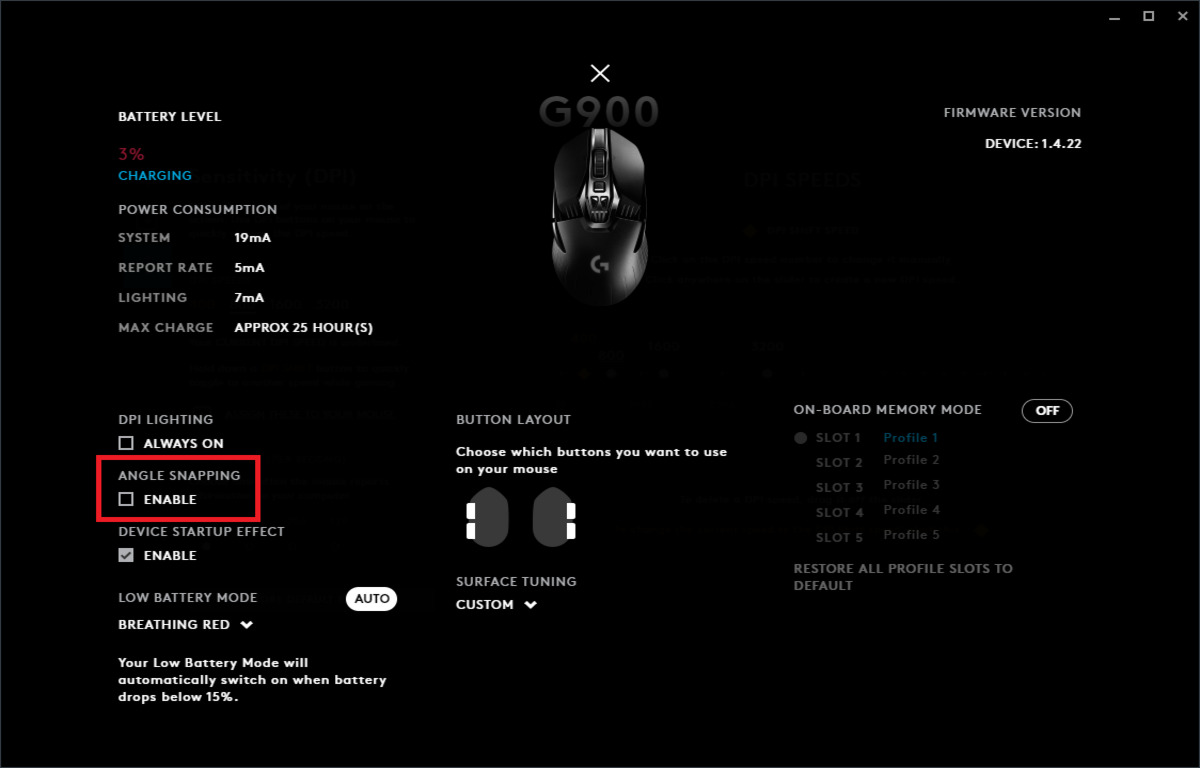Introduction
Gaming mice are designed to enhance the gaming experience with their precision, speed, and customizable features. One such feature is the LED light that often adorns these high-performance peripherals. While the vibrant glow may add to the aesthetic appeal, some users prefer to turn off the gaming mouse light for various reasons. This article will delve into the rationale behind this preference and provide a comprehensive guide on how to accomplish this task.
The illumination of a gaming mouse serves both practical and aesthetic purposes. The vibrant lights not only contribute to the overall visual appeal of the gaming setup but also provide visual feedback, such as indicating the current DPI setting or battery status. However, there are instances where users may find the light distracting or unnecessary, especially in dimly lit environments or during extended gaming sessions. Moreover, some users may prioritize conserving energy or simply prefer a more understated aesthetic for their gaming setup.
In this article, we will explore the reasons why individuals may choose to turn off the gaming mouse light. Additionally, we will provide detailed instructions for disabling the LED illumination on various popular gaming mouse models. Whether it's to minimize distractions, conserve energy, or simply cater to personal preferences, the ability to turn off the gaming mouse light offers users greater control over their gaming experience. Let's delve into the compelling reasons behind this choice and the methods to achieve it.
Why Turn Off the Gaming Mouse Light
There are several compelling reasons why individuals may opt to turn off the LED light on their gaming mouse. Understanding these motivations can shed light on the diverse preferences and practical considerations of gamers and computer users.
- Minimizing Distractions: During intense gaming sessions or focused work tasks, the bright illumination of a gaming mouse can be distracting. Some users may find the pulsating or static glow to be visually disruptive, especially in low-light environments. By turning off the light, individuals can create a more conducive and focused atmosphere for their gaming or work.
- Conserving Energy: Gaming peripherals, including mice, often feature energy-efficient designs. However, for users conscious of power consumption, disabling the LED light on the mouse can contribute to overall energy savings. This consideration is particularly relevant for wireless gaming mice, where battery life is a crucial factor in prolonged gaming sessions.
- Enhancing Aesthetic Preferences: Personal taste and the overall aesthetic of a gaming setup play a significant role in the decision to turn off the mouse light. Some users may prefer a more understated or minimalist look for their gaming station, and the option to deactivate the LED illumination allows them to customize the appearance of their setup to align with their preferences.
- Reducing Light Pollution: In shared or dimly lit environments, the glow from multiple gaming peripherals can contribute to light pollution, which may be undesirable for some users. By turning off the mouse light, individuals can contribute to a more subdued and considerate atmosphere, particularly in communal gaming spaces or shared work areas.
- Addressing Sensory Sensitivities: For individuals sensitive to bright lights or prone to sensory overload, the option to disable the gaming mouse light can significantly improve their overall comfort and experience while using the computer. This consideration underscores the importance of accommodating diverse user needs and preferences.
By recognizing the multifaceted reasons behind the decision to turn off the gaming mouse light, manufacturers and software developers can continue to provide users with customizable options that cater to a broad spectrum of preferences and practical considerations.
How to Turn Off the Gaming Mouse Light
Disabling the LED light on a gaming mouse typically involves accessing the mouse settings through dedicated software or utilizing specific button combinations, depending on the model. Below are general guidelines for turning off the mouse light, as well as model-specific instructions for popular gaming mice.
General Guidelines:
1. Software Control: Many gaming mice are accompanied by software that allows users to customize various settings, including LED illumination. Launch the manufacturer’s software and navigate to the lighting or LED settings. Look for an option to disable or adjust the brightness of the mouse light.
2. Button Combinations: Some gaming mice offer the ability to toggle the LED light on or off using specific button combinations. Refer to the user manual or the manufacturer’s website for instructions on how to activate this feature.
Model-Specific Instructions:
Razer Gaming Mice: For Razer gaming mice, such as the Razer DeathAdder or Razer Naga, the Razer Synapse software provides extensive customization options, including LED control. Open Razer Synapse, navigate to the “Lighting” tab, and adjust the settings according to your preferences.
Logitech Gaming Mice: Logitech gaming mice, such as the Logitech G502 or G903, can be customized using the Logitech G HUB software. Access the software, locate the mouse settings, and explore the lighting options to turn off or adjust the LED illumination.
Corsair Gaming Mice: Corsair’s iCUE software offers comprehensive control over the lighting effects of Corsair gaming mice. Launch the iCUE software, select the connected mouse from the device list, and navigate to the lighting settings to disable or customize the LED lighting.
SteelSeries Gaming Mice: SteelSeries Engine is the software that enables users to customize the settings of SteelSeries gaming mice. Access the software, locate the mouse settings, and explore the lighting options to turn off or adjust the LED illumination according to your preferences.
It’s important to note that the specific steps for turning off the gaming mouse light may vary based on the model and accompanying software. Refer to the user manual or the manufacturer’s website for detailed instructions tailored to your gaming mouse model.
By following these general guidelines and leveraging the model-specific instructions provided by the manufacturers, users can effectively turn off the LED light on their gaming mouse, thereby customizing their gaming experience to align with their preferences and practical needs.
Conclusion
Turning off the LED light on a gaming mouse is a personal choice that reflects the diverse preferences, practical considerations, and customization options available to users. Whether it’s to minimize distractions during intense gaming sessions, conserve energy, or align with aesthetic preferences, the ability to control the mouse light enhances the overall user experience.
Understanding the reasons behind this choice, such as the desire to create a focused gaming environment, reduce energy consumption, or customize the visual appeal of a gaming setup, underscores the importance of providing users with versatile and adaptable gaming peripherals.
By following the general guidelines and model-specific instructions provided in this article, individuals can effectively disable the LED light on their gaming mouse, thereby tailoring their gaming experience to suit their unique preferences and practical needs. The availability of software customization and hardware-based controls empowers users to curate their gaming environment in a manner that enhances their comfort, focus, and overall enjoyment.
As technology continues to evolve, manufacturers are likely to introduce even more sophisticated and intuitive methods for customizing gaming peripherals, further expanding the options available to users. This ongoing innovation aligns with the industry’s commitment to delivering personalized and immersive gaming experiences that cater to a diverse range of user preferences and requirements.
Ultimately, the ability to turn off the gaming mouse light exemplifies the user-centric approach that defines the gaming peripheral landscape, where individual preferences and practical considerations are prioritized. By offering users the flexibility to tailor their gaming environment, manufacturers and developers contribute to a more inclusive and accommodating gaming ecosystem, where users can fully immerse themselves in their favorite games while maintaining control over their gaming setup’s visual and functional elements.