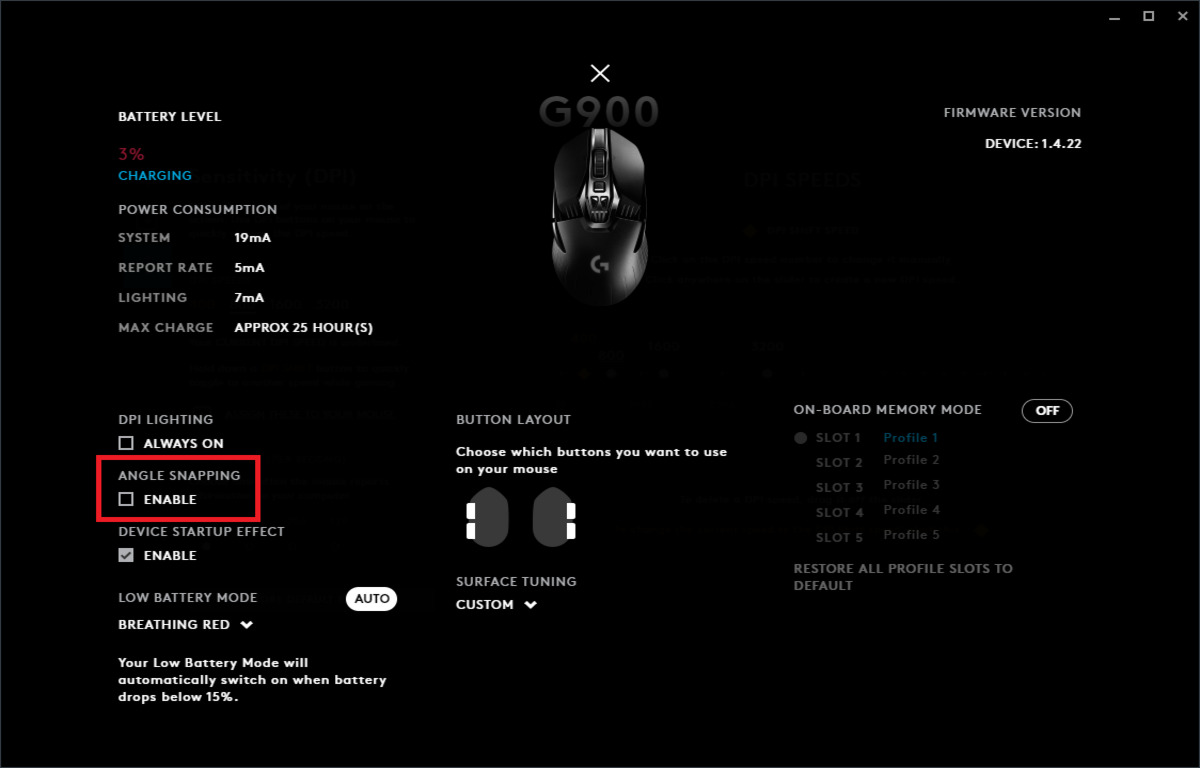Introduction
If you're a gamer who prefers a more subdued gaming setup or simply wants to conserve energy, you might be looking for a way to turn off the light on your Logitech gaming mouse. Logitech gaming mice are renowned for their precision, performance, and customizable features, including the ability to adjust the lighting to suit your preferences. However, the vibrant glow of the mouse's light may not always be desirable, especially in low-light environments or when you're aiming for a more understated aesthetic.
Fortunately, Logitech provides a user-friendly solution for customizing the lighting settings of their gaming mice through the Logitech G Hub software. This powerful software allows you to personalize various aspects of your Logitech gaming peripherals, including the lighting effects. By following a few simple steps, you can easily turn off the light on your Logitech gaming mouse or adjust its brightness to your liking.
In the following guide, we'll walk you through the straightforward process of using the Logitech G Hub software to manage the lighting settings of your Logitech gaming mouse. Whether you're a seasoned gamer or new to the world of customizable peripherals, you'll find that customizing the lighting of your Logitech gaming mouse is a breeze with the help of this intuitive software. Let's dive into the steps and discover how you can effortlessly dim or turn off the light on your Logitech gaming mouse to create the ideal gaming environment for your preferences.
Step 1: Install Logitech G Hub software
The first step in customizing the lighting settings of your Logitech gaming mouse is to install the Logitech G Hub software on your computer. This software serves as a centralized platform for managing and personalizing your Logitech gaming peripherals, providing a seamless and intuitive interface for adjusting various settings, including lighting effects.
To begin, you can download the Logitech G Hub software from the official Logitech website or the respective app store for your operating system. Once the software is downloaded, follow the installation instructions to set it up on your computer. The installation process is typically straightforward and user-friendly, guiding you through the necessary steps to complete the setup.
After the Logitech G Hub software is successfully installed, launch the application to access its interface. You’ll be greeted with a dashboard that displays all compatible Logitech gaming peripherals connected to your computer. The software provides a cohesive and visually appealing environment for managing your devices, making it easy to navigate and customize their settings according to your preferences.
With the Logitech G Hub software installed and running, you’re now ready to proceed to the next step of customizing the lighting settings of your Logitech gaming mouse. This powerful software serves as the gateway to unlocking the full potential of your Logitech gaming peripherals, allowing you to tailor the lighting effects to complement your gaming setup or create a personalized ambiance that reflects your unique style.
Step 2: Open Logitech G Hub and select your gaming mouse
After installing the Logitech G Hub software, the next step is to open the application and select your Logitech gaming mouse from the list of connected devices. Upon launching the Logitech G Hub, you’ll be greeted by a user-friendly interface that provides a comprehensive overview of your compatible Logitech gaming peripherals.
Once inside the Logitech G Hub, you’ll have access to a range of customization options, including the ability to adjust the lighting settings of your gaming mouse. Begin by identifying your Logitech gaming mouse within the software’s interface. The software intuitively detects and displays all connected Logitech gaming peripherals, making it easy to locate and select your specific gaming mouse.
Upon selecting your gaming mouse, you’ll gain access to a dedicated control panel that allows you to fine-tune various aspects of its performance and appearance. The Logitech G Hub provides a seamless and visually engaging platform for customizing the lighting effects of your gaming mouse, empowering you to create a personalized and immersive gaming experience.
By selecting your gaming mouse within the Logitech G Hub, you’re one step closer to customizing its lighting settings according to your preferences. Whether you prefer a subtle glow, dynamic color effects, or no lighting at all, the software offers the flexibility to tailor the lighting to suit your gaming environment and aesthetic preferences. With your gaming mouse selected within the Logitech G Hub, you’re ready to delve into the next steps of managing its lighting effects with ease and precision.
Step 3: Navigate to the lighting settings
Once you’ve selected your Logitech gaming mouse within the Logitech G Hub software, the next step is to navigate to the lighting settings to begin customizing the visual presentation of your gaming mouse. The software provides an intuitive and streamlined interface for accessing and adjusting the lighting effects, allowing you to personalize the appearance of your gaming mouse with ease.
To access the lighting settings, look for the dedicated section or tab within the Logitech G Hub that pertains to your gaming mouse. The software’s layout is designed to facilitate effortless navigation, ensuring that you can quickly locate and access the specific settings related to the lighting effects of your gaming mouse.
Upon entering the lighting settings section, you’ll be presented with a range of options and controls that empower you to fine-tune the visual presentation of your gaming mouse. From adjusting the brightness and color intensity to selecting dynamic lighting effects, the Logitech G Hub offers a comprehensive suite of customization tools to cater to your preferences.
Within the lighting settings, you’ll find a variety of preset lighting effects that can be applied to your gaming mouse, allowing you to choose from a selection of captivating visual displays. Additionally, the software enables you to create custom lighting profiles, giving you the freedom to craft personalized lighting effects that resonate with your gaming style and ambiance.
By navigating to the lighting settings within the Logitech G Hub, you’re poised to unleash the full potential of your gaming mouse’s visual impact. Whether you seek a subtle and refined lighting aesthetic or a vibrant and dynamic display, the software empowers you to seamlessly navigate the lighting settings and craft a visual experience that enhances your gaming environment.
Step 4: Turn off the light or adjust the brightness
With the lighting settings accessible within the Logitech G Hub software, you’re now equipped to tailor the illumination of your gaming mouse to your exact specifications. Whether you prefer to turn off the light entirely or adjust the brightness to create a subtle glow, the software provides the tools to achieve your desired lighting effect effortlessly.
If you wish to turn off the light on your gaming mouse, the Logitech G Hub offers a straightforward solution. Within the lighting settings, locate the option to disable the lighting effect or set the brightness to its lowest level. By selecting this option, you can effectively deactivate the light on your gaming mouse, providing a sleek and understated appearance that aligns with your preferences.
Alternatively, if you prefer to adjust the brightness of the lighting, the software allows you to fine-tune the intensity to achieve the perfect level of illumination. Whether you’re gaming in a dimly lit environment and require a subtle glow or seeking to customize the brightness to complement your overall gaming setup, the Logitech G Hub empowers you to make precise adjustments with ease.
Furthermore, the software offers the flexibility to experiment with various lighting effects and color schemes, enabling you to create a captivating visual display that resonates with your gaming style. Whether you opt for a static color, a pulsating effect, or a customized lighting profile, the Logitech G Hub provides a diverse array of options to elevate the visual impact of your gaming mouse.
By leveraging the lighting customization features within the Logitech G Hub, you can effortlessly turn off the light on your gaming mouse or adjust the brightness to achieve the ideal visual presentation. The software’s intuitive controls and extensive customization options ensure that you can seamlessly tailor the lighting effects to suit your gaming environment and personal aesthetic preferences.
Conclusion
Customizing the lighting settings of your Logitech gaming mouse through the Logitech G Hub software offers a seamless and personalized experience, allowing you to transform the visual presentation of your gaming setup with ease. By following the intuitive steps outlined in this guide, you can effortlessly manage the lighting effects of your gaming mouse to create an ambiance that aligns with your gaming preferences and style.
From the initial installation of the Logitech G Hub software to the precise adjustments of the lighting settings, the process is designed to be user-friendly and accessible to gamers of all levels of expertise. The software’s intuitive interface and comprehensive customization options empower you to tailor the lighting effects of your gaming mouse according to your unique vision.
Whether you seek to turn off the light on your gaming mouse for a sleek and understated appearance or prefer to fine-tune the brightness and color effects to complement your gaming environment, the Logitech G Hub provides the tools and flexibility to achieve your desired lighting aesthetic.
By leveraging the capabilities of the Logitech G Hub, you can unlock the full potential of your Logitech gaming mouse, transforming it into a personalized and visually captivating component of your gaming arsenal. The software’s seamless integration with your gaming peripherals and its array of customization features ensure that you can create a gaming environment that reflects your individual style and preferences.
As you embark on your journey to customize the lighting settings of your Logitech gaming mouse, the Logitech G Hub stands as a powerful and intuitive platform that empowers you to curate a visually immersive gaming experience. With its user-friendly interface and extensive customization options, the software places the creative control in your hands, allowing you to craft a gaming environment that resonates with your unique personality and gaming preferences.