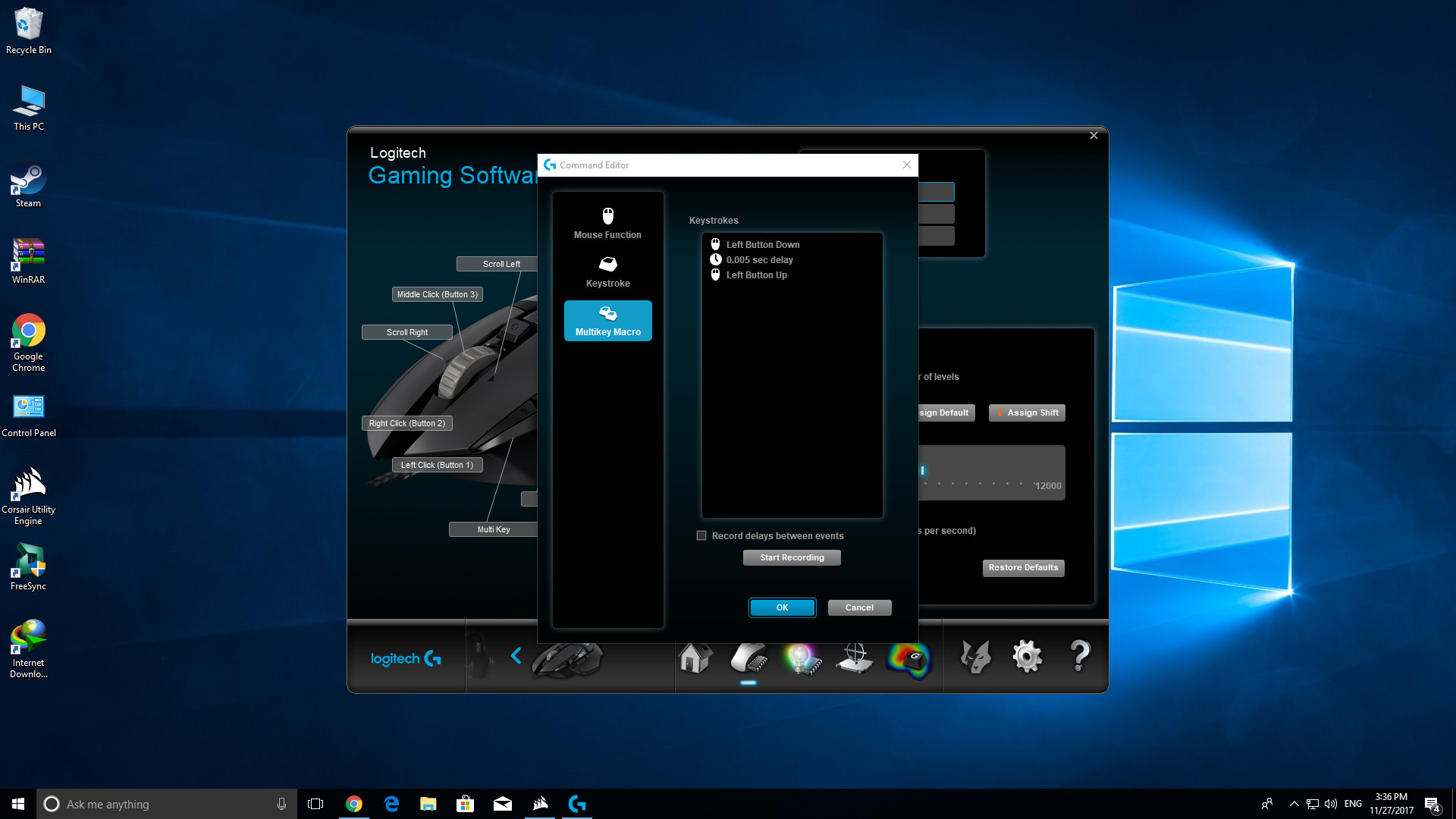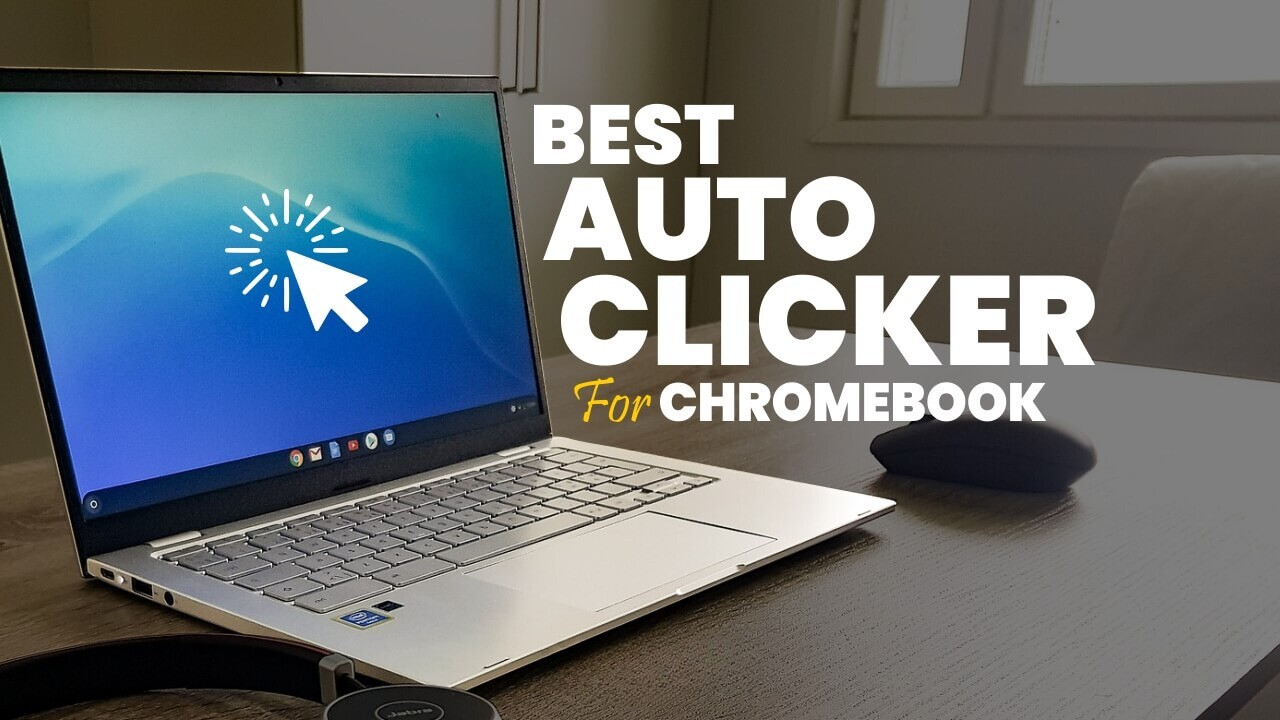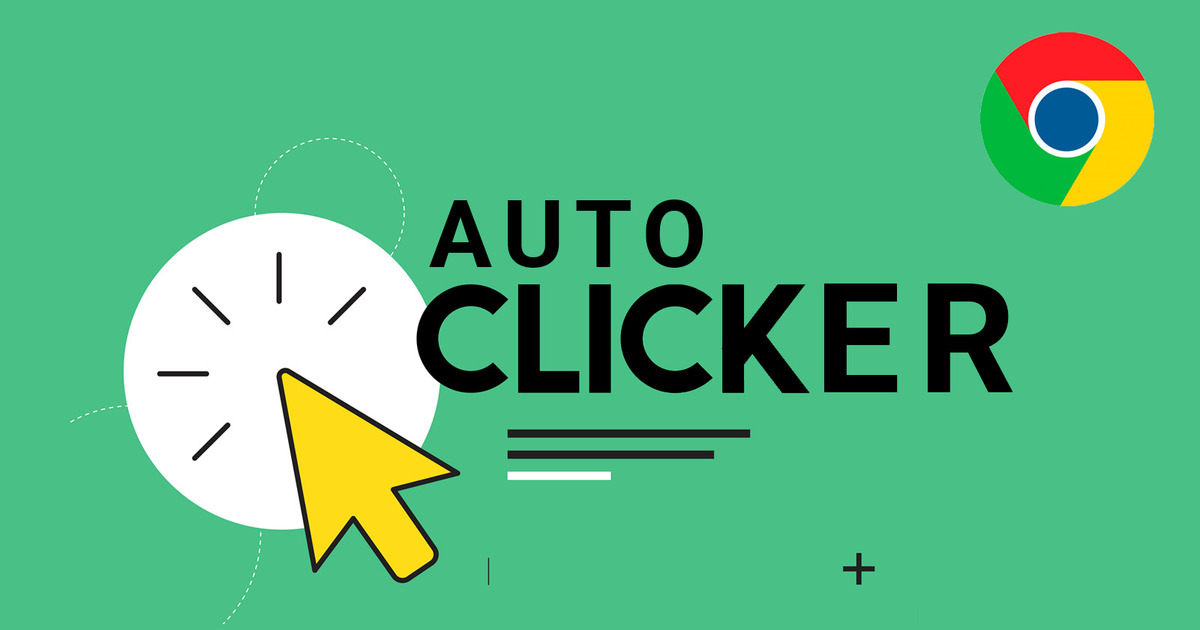Introduction
Are you an avid gamer whose mouse clicker is showing signs of wear and tear? The frustration of dealing with a worn-out clicker on a gaming mouse is a common experience for many gamers. The good news is that you don't have to invest in a new mouse just yet. With a few simple tools and a bit of know-how, you can fix the worn-out clicker on your gaming mouse and restore it to its former glory.
Gaming mice are an essential tool for gamers, offering precision, speed, and customizability. The clicker, or mouse button, is a critical component that undergoes extensive use during gaming sessions. Over time, the repeated clicking can lead to the clicker becoming less responsive or even unresponsive, hampering your gaming experience.
In this guide, we will delve into the process of fixing a worn-out clicker on a gaming mouse. You will learn about the common issues that cause clickers to wear out, the tools needed for the fix, and a step-by-step guide to repairing the clicker. By following these instructions, you can breathe new life into your gaming mouse and get back to enjoying seamless and responsive gameplay.
Let's dive into the world of gaming mouse maintenance and discover how to address the pesky issue of a worn-out clicker.
Understanding the Issue with a Worn Out Clicker
Before delving into the repair process, it’s essential to understand the common issues that lead to a worn-out clicker on a gaming mouse. The clicker, or mouse button, is subjected to extensive use during gaming sessions. Over time, this can result in diminished responsiveness or complete failure of the clicker. Several factors contribute to the deterioration of the clicker:
- Physical Wear: The physical act of clicking the mouse button repeatedly can lead to mechanical wear and tear. The internal components of the clicker, such as the switch mechanism, may degrade over time, resulting in reduced responsiveness.
- Dust and Debris: Gaming environments can be prone to dust and debris accumulation, which can infiltrate the clicker mechanism and impede its functionality. This can lead to sticky or unresponsive clicks.
- Lack of Maintenance: Regular maintenance of gaming peripherals is often overlooked. Without proper care, the clicker and its surrounding components may suffer from neglect, leading to premature wear and malfunctions.
Recognizing the underlying causes of a worn-out clicker is crucial in devising an effective repair strategy. By addressing these issues, you can extend the lifespan of your gaming mouse and maintain optimal performance.
Now that we’ve identified the common culprits behind a worn-out clicker, it’s time to gather the necessary tools for repairing the clicker and restoring your gaming mouse to its former glory.
Tools Needed for Fixing a Worn Out Clicker
Before embarking on the journey to repair a worn-out clicker on your gaming mouse, it’s essential to gather the necessary tools. Here’s a comprehensive list of items you’ll need to effectively address the issue:
- Replacement Clicker Switch: Depending on the extent of wear and tear, you may need to acquire a replacement clicker switch. Ensure that the replacement switch is compatible with your gaming mouse model. It’s advisable to purchase the switch from a reputable supplier to guarantee its quality and compatibility.
- Screwdriver Set: A precision screwdriver set is indispensable for disassembling the mouse and accessing the internal components. Look for a set that includes various screwdriver head types to accommodate different screw sizes commonly found in gaming mice.
- Cotton Swabs and Isopropyl Alcohol: Cleaning the internal components of the mouse, including the clicker mechanism, is crucial for optimal functionality. Cotton swabs and isopropyl alcohol can be used to gently remove dust, debris, and residue that may impede the clicker’s performance.
- Tweezers or Small Pliers: These tools are handy for delicately handling small components within the mouse, such as the clicker switch and its connectors. They provide precision and control when maneuvering intricate parts during the repair process.
- Anti-Static Wrist Strap (Optional): To prevent electrostatic discharge that could potentially damage sensitive electronic components, an anti-static wrist strap is recommended. While not essential, it is a proactive measure to safeguard the integrity of the mouse’s internal circuitry.
By ensuring that you have these tools at your disposal, you’ll be well-equipped to tackle the repair process with confidence and precision. With the tools in hand, it’s time to proceed to the step-by-step guide for fixing the worn-out clicker on your gaming mouse.
Step-by-step Guide to Fixing a Worn Out Clicker
Now that you have gathered the necessary tools, it’s time to embark on the process of fixing the worn-out clicker on your gaming mouse. Follow these step-by-step instructions to seamlessly restore the functionality of your mouse’s clicker:
- Prepare Your Workspace: Find a well-lit and spacious area to work in, ensuring that you have ample room to maneuver and organize the mouse components. Lay down a clean, soft cloth to protect the mouse and provide a cushioned surface for disassembly.
- Disconnect the Mouse: Unplug the gaming mouse from your computer to prevent any electrical mishaps during the repair process. This ensures your safety and protects the mouse from potential damage.
- Remove the Mouse Cover: Using the appropriate screwdriver from your set, carefully remove the screws securing the mouse cover. Keep the screws organized to facilitate reassembly later on.
- Access the Clicker Mechanism: Once the cover is removed, locate the clicker mechanism within the mouse. Take note of the clicker switch and its placement, as this will guide you during the replacement process.
- Replace the Clicker Switch: If the clicker switch shows visible signs of wear or is unresponsive, carefully disconnect it from the mouse’s circuit board. Install the replacement clicker switch, ensuring that it is securely positioned and aligned with the mouse’s button actuator.
- Clean the Internal Components: Use cotton swabs lightly moistened with isopropyl alcohol to gently clean the surrounding internal components, removing any dust or debris that may hinder the clicker’s operation.
- Reassemble the Mouse: Once the replacement switch is in place and the internal components are clean, carefully reassemble the mouse cover, ensuring that the screws are tightened securely but not over-tightened.
- Test the Clicker: Reconnect the gaming mouse to your computer and test the clicker’s responsiveness. Ensure that the clicker operates smoothly and consistently, providing the tactile feedback you expect during gameplay.
By meticulously following these steps, you can effectively address the issue of a worn-out clicker and revitalize your gaming mouse’s performance. With the clicker functioning optimally, you can look forward to immersive gaming experiences without the frustration of a faulty mouse button.
Testing the Fixed Clicker
After completing the repair process, it’s crucial to thoroughly test the fixed clicker on your gaming mouse to ensure that it operates seamlessly. Testing the clicker will validate the effectiveness of the repair and provide confidence in the mouse’s restored functionality. Here’s a comprehensive guide to testing the fixed clicker:
- Clicker Responsiveness Test: Begin by clicking the repaired mouse button repeatedly to assess its responsiveness. Pay attention to the tactile feedback and the consistency of clicks. A properly fixed clicker should provide smooth and reliable feedback without any sticking or unresponsiveness.
- In-Game Testing: Launch your favorite game and engage in gameplay that involves frequent mouse clicks, such as aiming, shooting, or casting spells. Evaluate the clicker’s performance in real gaming scenarios to ensure that it enhances your overall gaming experience.
- Customization Validation: If your gaming mouse features customizable clicker settings, such as adjusting click sensitivity or assigning macros, verify that these features function as intended with the repaired clicker.
- Longevity Assessment: Test the clicker over an extended period to gauge its longevity and durability. Engage in prolonged gaming sessions to observe if the repaired clicker maintains its responsiveness and reliability over time.
By conducting these tests, you can ascertain the effectiveness of the repair and gain confidence in the restored functionality of your gaming mouse’s clicker. The successful testing of the fixed clicker reaffirms the value of the repair process and ensures that your gaming experiences remain uninterrupted by clicker-related issues.
Conclusion
Addressing a worn-out clicker on a gaming mouse is a rewarding endeavor that empowers gamers to extend the lifespan of their beloved peripherals. By understanding the common issues that lead to clicker deterioration and equipping oneself with the necessary tools, gamers can confidently embark on the repair process. The step-by-step guide provided offers a comprehensive roadmap for effectively fixing a worn-out clicker, ensuring that the gaming mouse is restored to optimal functionality.
Through meticulous disassembly, replacement of the clicker switch, and thorough testing, gamers can breathe new life into their gaming mice, reclaiming the precision and responsiveness essential for immersive gameplay. The testing phase serves as a validation of the repair, affirming that the clicker operates seamlessly and enhances the overall gaming experience.
By embracing the maintenance and repair of gaming peripherals, gamers can foster a deeper connection with their equipment and gain valuable insight into the inner workings of their devices. This hands-on approach not only saves on the cost of replacing the mouse but also fosters a sense of accomplishment and technical proficiency.
Ultimately, the process of fixing a worn-out clicker on a gaming mouse transcends mere maintenance; it embodies the spirit of resourcefulness, empowerment, and a commitment to optimizing the gaming experience. Armed with the knowledge and skills to address clicker-related issues, gamers can confidently navigate the world of gaming peripherals, ensuring that their equipment remains in prime condition for countless gaming adventures to come.