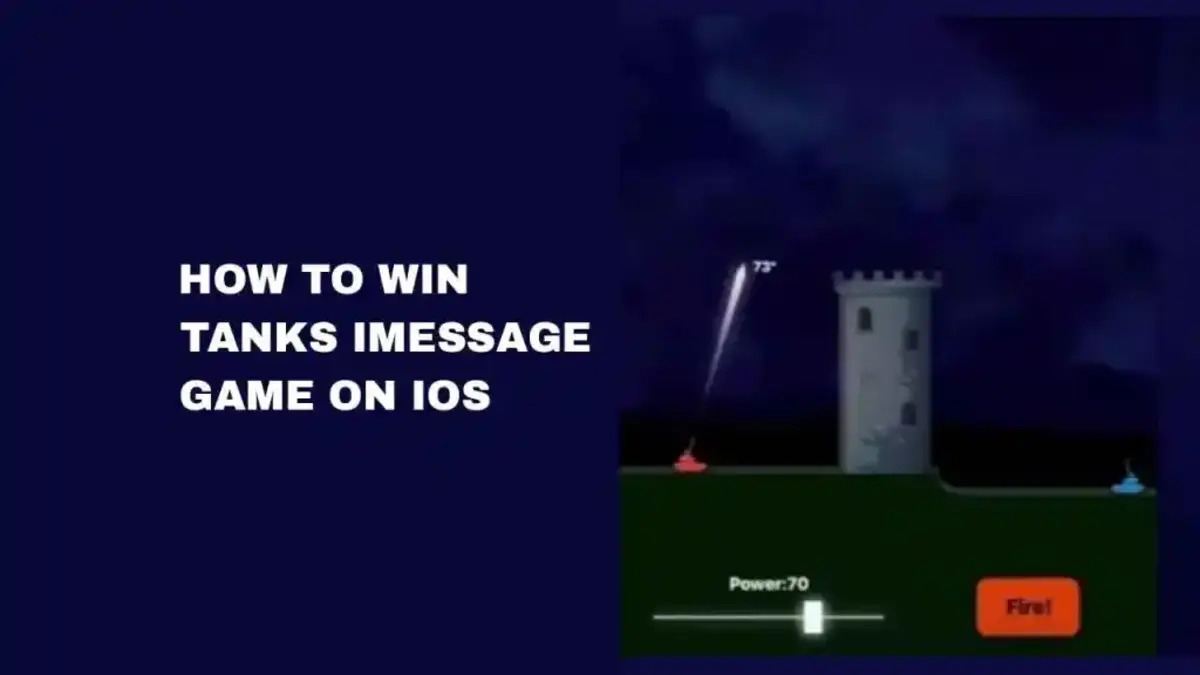Introduction
Gaming enthusiasts are constantly seeking ways to enhance their gaming experience, and one popular method is by using a game controller. For World of Tanks players, integrating a game controller can provide a more immersive and enjoyable gameplay experience. With the ability to navigate the battlefield and control the tank's movements using a game controller, players can achieve greater precision and responsiveness in their actions.
In this guide, we will walk you through the process of setting up a game controller for World of Tanks, from connecting the controller to configuring the settings within the game. Whether you're a seasoned gamer looking for a new challenge or a novice eager to explore different gaming peripherals, this step-by-step tutorial will equip you with the knowledge and skills to seamlessly integrate a game controller into your World of Tanks gameplay.
With the increasing popularity of game controllers across various gaming platforms, it's important to understand how to harness the full potential of these devices within specific games. By following the instructions in this guide, you'll be able to adapt the controls to your preferred style, making the transition from keyboard and mouse to a game controller a smooth and rewarding experience.
Let's dive into the steps required to set up and configure your game controller for World of Tanks, allowing you to take your gaming experience to the next level with enhanced control and precision.
Step 1: Connecting Your Game Controller
Before delving into the virtual battlefield of World of Tanks with a game controller, the first crucial step is to establish a seamless connection between the controller and your gaming platform. The method of connecting a game controller may vary depending on the gaming platform, whether it’s a PC, gaming console, or mobile device. Here’s a comprehensive guide on how to connect your game controller to the respective platforms:
- PC: For PC gamers, connecting a game controller is relatively straightforward. Most modern game controllers utilize a USB connection, allowing for a simple plug-and-play setup. Once the controller is connected to a USB port on your PC, the system will automatically detect and install the necessary drivers. In some cases, you may need to download specific drivers or software from the controller’s manufacturer to ensure compatibility.
- Gaming Console: If you’re playing World of Tanks on a gaming console such as Xbox or PlayStation, connecting a game controller is as simple as pairing it with the console via Bluetooth or a USB cable. Follow the manufacturer’s instructions to pair the controller with your console, and ensure that it’s recognized and responsive before proceeding to the game.
- Mobile Device: For mobile gaming enthusiasts, connecting a game controller to a smartphone or tablet involves utilizing Bluetooth connectivity. Ensure that your mobile device’s operating system supports game controllers and enable Bluetooth pairing mode on both the controller and the device. Once paired, your mobile device should recognize the controller, allowing you to use it for World of Tanks gameplay.
Once your game controller is successfully connected to your gaming platform, you’re one step closer to immersing yourself in the captivating world of World of Tanks with enhanced control and precision. The next step involves configuring the controller settings within the game to optimize your gaming experience.
Step 2: Configuring Controller Settings in World of Tanks
After successfully connecting your game controller to your gaming platform, the next pivotal phase is to configure the controller settings within World of Tanks to ensure seamless integration and optimal performance. World of Tanks offers players the flexibility to customize their controller settings, allowing for personalized adjustments to suit individual preferences and play styles. Here’s a detailed walkthrough of the process:
- Accessing Settings: Launch World of Tanks and navigate to the game’s settings menu. Look for the “Controls” or “Input” section, where you’ll find options to customize the controller settings.
- Mapping Controls: In the controller settings menu, you can map the various functions and actions to specific buttons and analog sticks on your game controller. This customization empowers you to tailor the controls according to your preferred layout, ensuring intuitive and efficient gameplay.
- Sensitivity Adjustment: World of Tanks allows players to adjust the sensitivity of the controller’s analog sticks, providing the ability to fine-tune the responsiveness and precision of aiming and vehicle movement. Experiment with different sensitivity settings to find the optimal balance between speed and accuracy.
- Additional Customization: Depending on your controller model and personal preferences, you may have access to additional customization options such as button remapping, dead zone adjustments, and vibration settings. Take advantage of these features to create a setup that aligns perfectly with your gaming style.
By meticulously configuring the controller settings within World of Tanks, you can harness the full potential of your game controller, elevating your gameplay to new heights of control and immersion. Whether you prefer a more aggressive playstyle that demands swift responsiveness or a calculated approach that prioritizes precision, the tailored controller settings will empower you to navigate the battlefield with confidence and finesse.
With the controller settings finely tuned to your preferences, you’re now ready to put your customized setup to the test in the intense battles and tactical maneuvers that define the World of Tanks experience.
Step 3: Testing Your Controller
With your game controller connected and the settings configured within World of Tanks, it’s time to put your setup to the test and ensure that everything functions as intended. Testing your controller not only validates the successful integration but also provides an opportunity to fine-tune any settings based on your initial experience. Here’s a systematic approach to testing your game controller for World of Tanks:
- Control Functionality: Begin by testing each button, trigger, and analog stick on your game controller to verify that they correspond to the intended actions within the game. Check for responsiveness and accuracy, ensuring that every input translates seamlessly into the game’s mechanics.
- Movement and Aim: Engage in a practice session or training mode within World of Tanks to assess the movement and aiming capabilities facilitated by the game controller. Pay attention to the fluidity of tank movement, turret rotation, and aiming precision, making adjustments to sensitivity settings if necessary.
- Combat Simulation: Enter a skirmish or battle scenario to simulate real combat conditions and gauge the effectiveness of your controller setup in intense gameplay situations. Evaluate your ability to maneuver, aim, and engage targets with confidence, making note of any areas that may require further refinement.
- Feedback and Comfort: Consider the tactile feedback and ergonomic comfort of using the game controller for extended gameplay sessions. Assess the overall experience, taking into account the controller’s responsiveness, button layout, and the physical comfort it provides during intense gaming sessions.
By thoroughly testing your game controller within the dynamic environment of World of Tanks, you can gain valuable insights into the effectiveness of your customized setup. This process enables you to identify any adjustments or refinements needed to optimize your controller’s performance, ensuring that it seamlessly integrates with the gameplay mechanics and enhances your overall gaming experience.
Upon completing the testing phase, you’ll be equipped with a comprehensive understanding of how your game controller enhances your capabilities in World of Tanks, setting the stage for immersive and exhilarating gameplay experiences that showcase your mastery of tank warfare.
Conclusion
Embarking on the journey to integrate a game controller into your World of Tanks gameplay has unlocked a realm of enhanced control, precision, and immersion. By following the steps outlined in this guide, you’ve gained the knowledge and skills necessary to seamlessly set up and configure your game controller, unleashing its full potential within the intense battles and tactical maneuvers that define World of Tanks.
Connecting your game controller to your gaming platform marked the initial step toward a more dynamic and engaging gaming experience. Whether you’re gaming on a PC, console, or mobile device, the process of establishing a seamless connection has paved the way for a seamless transition to controller-based gameplay.
Configuring the controller settings within World of Tanks has empowered you to tailor the controls to your individual preferences, creating a personalized setup that aligns with your gaming style. From mapping controls to fine-tuning sensitivity and additional customization options, you’ve optimized the controller settings to elevate your gameplay to new levels of control and precision.
Testing your game controller within the immersive world of World of Tanks has provided valuable insights into the effectiveness of your customized setup. By evaluating control functionality, movement and aim, combat simulation, and feedback and comfort, you’ve fine-tuned your controller to deliver a seamless and exhilarating gaming experience.
As you venture into the battlefield of World of Tanks with your newly integrated game controller, you’re poised to navigate the complexities of tank warfare with unparalleled finesse and mastery. The seamless integration of the game controller has not only enhanced your gaming experience but also opened doors to new strategies and gameplay dynamics, allowing you to immerse yourself fully in the pulse-pounding action of World of Tanks.
Armed with a customized game controller setup and a wealth of newfound skills, you’re ready to conquer the challenges that await, forging your path to victory on the virtual battlefields of World of Tanks.