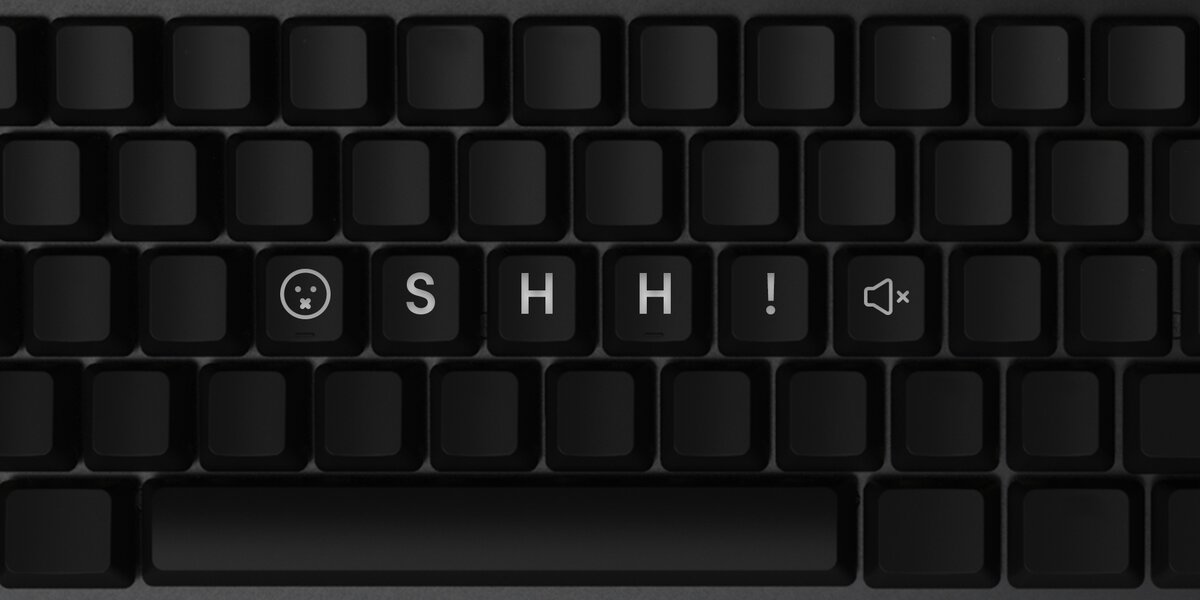Introduction
Are you an avid streamer who loves to engage with your audience in real time? If so, you likely understand the importance of clear audio during your streams. However, if you use a mechanical keyboard, its distinct typing sound may interfere with the overall audio quality, potentially distracting your viewers. The good news is that there are several effective strategies to minimize mechanical keyboard noise without compromising your typing experience.
In this guide, we will explore various methods to reduce mechanical keyboard noise during your streams. Whether you're a seasoned streamer or just starting out, implementing these techniques can significantly enhance the audio quality of your broadcasts, providing your audience with a more enjoyable and professional viewing experience.
Let's delve into the world of mechanical keyboards and discover practical solutions to mitigate their noise, allowing you to focus on delivering top-notch content to your viewers. Whether you're a gamer, coder, or simply someone who appreciates the tactile feedback of a mechanical keyboard, these tips will help you achieve a quieter and more seamless streaming experience.
Choosing the Right Switches
When it comes to reducing mechanical keyboard noise during your streams, selecting the right switches is a crucial first step. Mechanical keyboards come with a variety of switch options, each offering distinct tactile feedback and sound profiles. Opting for switches with quieter characteristics can significantly diminish the noise produced during typing, ensuring a more pleasant streaming experience for both you and your viewers.
One popular switch type known for its quiet operation is the Cherry MX Silent Red. These switches feature internal rubber dampeners that cushion the impact of the keypress, effectively reducing the noise generated by the switch mechanism. Additionally, switches with linear actuation, such as Cherry MX Red or Black, produce minimal audible feedback compared to tactile or clicky switches, making them suitable for streamers aiming to minimize keyboard noise.
If you prefer tactile feedback, switches like the Cherry MX Brown offer a compromise between tactile response and noise level. These switches provide a subtle tactile bump without the audible click, resulting in a quieter typing experience while still offering tactile feedback for enhanced typing accuracy.
For those seeking alternative switch options, Gateron Silent switches and novel designs like the Topre switches also offer quiet and smooth keystrokes, making them favorable choices for streamers looking to reduce keyboard noise without sacrificing typing comfort.
Ultimately, the switch selection process boils down to personal preference and typing style. By carefully considering the noise levels and tactile characteristics of different switches, you can tailor your mechanical keyboard to align with your streaming needs, ensuring that your keyboard noise remains minimal and unobtrusive during your streams.
Adding Dampeners
Another effective method for reducing mechanical keyboard noise during your streams is to incorporate dampening materials into your keyboard setup. Dampeners are designed to absorb the impact of keypresses, thereby minimizing the reverberation and noise typically associated with mechanical keyboards.
One popular type of dampener is the O-ring, which can be installed directly onto the keycap stems. These rubber rings effectively cushion the bottom-out impact of the keypress, reducing the noise generated when the keycap makes contact with the switch housing. O-rings are available in various thicknesses, allowing you to customize the level of dampening based on your preference for key travel and typing feel.
Alternatively, soft landing pads, often made of silicone or rubber, can be placed beneath the keycaps to dampen the impact and mitigate the noise produced during typing. These pads effectively absorb the force of the keypress, resulting in a quieter and more subdued typing sound without compromising the tactile feedback of the switches.
For a more comprehensive approach, sound-dampening foam can be strategically placed inside the keyboard case to absorb and minimize the transmission of noise generated by the switch mechanism. By lining the internal surfaces of the keyboard with sound-dampening foam, you can significantly reduce the reverberation and resonance of keystrokes, resulting in a quieter overall typing experience.
When considering dampening solutions, it’s important to strike a balance between noise reduction and typing feel. While dampeners effectively mitigate keyboard noise, they may slightly alter the tactile feedback and key travel distance, which can impact the overall typing experience. Therefore, experimenting with different dampening materials and configurations will help you find the optimal balance between noise reduction and typing comfort, ensuring that your streams maintain high-quality audio without sacrificing typing satisfaction.
Lubricating the Stabilizers
One often overlooked source of mechanical keyboard noise is the stabilizers, which are crucial components responsible for maintaining keycap stability and preventing lateral movement during keypresses. Lubricating the stabilizers can significantly reduce the noise and rattling associated with key stabilizers, resulting in a quieter and more consistent typing experience during your streams.
When stabilizers lack proper lubrication, they can produce a noticeable rattle or squeak when the stabilized keys are pressed, detracting from the overall typing and streaming experience. Applying an appropriate lubricant to the stabilizer wires and contact points can mitigate these unwanted sounds and ensure smooth, consistent key movement without compromising key stability.
Silicone-based lubricants, such as dielectric grease or dedicated stabilizer greases, are commonly recommended for lubricating stabilizers due to their long-lasting properties and resistance to degradation. These lubricants effectively reduce friction and dampen the impact of stabilizer movements, resulting in a quieter and more refined typing sound.
When applying lubricant to stabilizers, it’s important to do so sparingly and precisely to avoid over-lubrication, which can lead to a mushy or inconsistent key feel. By carefully applying a thin layer of lubricant to the stabilizer wires and contact points, you can achieve a noticeable reduction in stabilizer noise while preserving the intended key response and feel.
Regular maintenance and periodic reapplication of lubricant may be necessary to uphold the noise-reducing benefits of lubricated stabilizers. Additionally, experimenting with different lubricants and application techniques can help you fine-tune the noise reduction while maintaining the desired key feel, ensuring that your keyboard remains quiet and responsive during your streams.
Using a Desk Mat
Integrating a desk mat into your streaming setup can serve as an effective solution for reducing mechanical keyboard noise while enhancing the overall aesthetic and functionality of your workspace. Desk mats, also known as desk pads or mouse pads, offer multiple benefits, including noise dampening, surface protection, and visual appeal.
One of the primary advantages of using a desk mat is its ability to absorb and minimize the reverberation of keyboard keystrokes. The soft and cushioned surface of the desk mat acts as a sound-absorbing barrier, reducing the impact noise generated by keypresses and preventing it from resonating through the desk surface. This results in a quieter and more subdued typing sound, making it an ideal addition to your streaming setup, especially if you prefer the tactile feedback of mechanical keyboards.
Besides noise reduction, desk mats provide a protective layer for your desk surface, shielding it from scratches, scuffs, and spills. This is particularly beneficial if you have a premium or delicate desk finish that you want to preserve while maintaining a clutter-free and organized workspace. Additionally, the smooth and consistent texture of desk mats can contribute to a more uniform and controlled mousing surface, enhancing your overall gaming and streaming experience.
From a visual standpoint, desk mats come in a wide array of sizes, colors, and designs, allowing you to personalize your streaming setup and complement your aesthetic preferences. Whether you prefer a minimalist, solid-colored desk mat or a vibrant, artistic design, the visual versatility of desk mats enables you to elevate the appearance of your streaming environment while reaping the acoustic and functional benefits they offer.
When selecting a desk mat for noise reduction, consider opting for a thicker and denser variant, as these tend to provide superior sound absorption compared to thinner mats. Additionally, choosing a desk mat that complements the dimensions of your keyboard and mouse setup will ensure that it effectively covers the primary typing and mousing areas, maximizing its noise-dampening potential.
By incorporating a desk mat into your streaming setup, you can effectively mitigate mechanical keyboard noise, protect your desk surface, and personalize your workspace, ultimately enhancing the overall streaming experience for both you and your audience.
Adjusting Microphone Settings
Optimizing your microphone settings is a crucial step in minimizing the impact of mechanical keyboard noise on your stream’s audio quality. By fine-tuning your microphone’s sensitivity, positioning, and noise suppression features, you can effectively mitigate the keyboard’s audible interference, ensuring clear and professional audio for your viewers.
One of the primary adjustments to consider is the microphone’s sensitivity or gain level. Lowering the microphone’s sensitivity can help reduce the pickup of background and ambient sounds, including mechanical keyboard noise. Experiment with different sensitivity levels to find the optimal setting that captures your voice accurately while minimizing the keyboard’s audible presence in the audio feed.
Positioning your microphone strategically can also play a significant role in noise reduction. Placing the microphone closer to your mouth and at an angle that minimizes direct exposure to the keyboard’s sound can help prioritize your voice while minimizing keyboard noise pickup. Additionally, using a microphone with a directional pickup pattern, such as a cardioid or hypercardioid microphone, can further isolate your voice and reduce the capture of peripheral sounds, including keyboard noise.
Many modern microphones offer built-in noise suppression or noise gating features that can be fine-tuned to minimize the impact of background noise, including mechanical keyboard sounds. Enabling these features and adjusting their settings can help suppress unwanted keyboard noise during moments of silence or when you’re not speaking, ensuring a cleaner audio signal for your audience.
Utilizing a pop filter or windscreen on your microphone can help attenuate plosive sounds and high-frequency transients, further improving the overall audio quality and reducing the prominence of keyboard noise in your streams. These accessories can effectively mitigate the impact of sharp keyboard sounds, such as keycap impacts and key releases, resulting in a smoother and more refined audio output.
When adjusting your microphone settings, it’s important to conduct thorough testing and monitoring to ensure that the changes effectively reduce keyboard noise without compromising the clarity and naturalness of your voice. Striking a balance between noise reduction and vocal fidelity is essential for maintaining a professional and engaging audio presence during your streams.
Conclusion
Reducing mechanical keyboard noise during your streams is essential for maintaining high-quality audio and delivering a professional viewing experience to your audience. By implementing the strategies discussed in this guide, you can effectively minimize keyboard noise while preserving the tactile satisfaction of using a mechanical keyboard.
Choosing the right switches lays the foundation for a quieter typing experience, allowing you to select switches with quieter characteristics and tactile feedback that align with your streaming needs. Adding dampeners, such as O-rings and sound-dampening foam, can further reduce the impact noise of keypresses, ensuring a more subdued typing sound without compromising key travel and feel.
Lubricating stabilizers is a critical step in mitigating rattling and noise associated with stabilized keys, contributing to a more consistent and refined typing experience. Additionally, integrating a desk mat into your streaming setup offers noise-dampening benefits while enhancing the visual appeal and functionality of your workspace.
Adjusting microphone settings is equally important, as it allows you to fine-tune your microphone’s sensitivity, positioning, and noise suppression features to prioritize your voice and minimize the pickup of keyboard noise.
By combining these methods and customizing them to suit your preferences, you can create a quieter and more professional streaming environment, ensuring that your audience can fully immerse themselves in your content without being distracted by mechanical keyboard noise.
Ultimately, striking a balance between noise reduction and typing satisfaction is key, as it enables you to maintain a seamless and enjoyable streaming experience while delivering clear and engaging audio to your viewers.