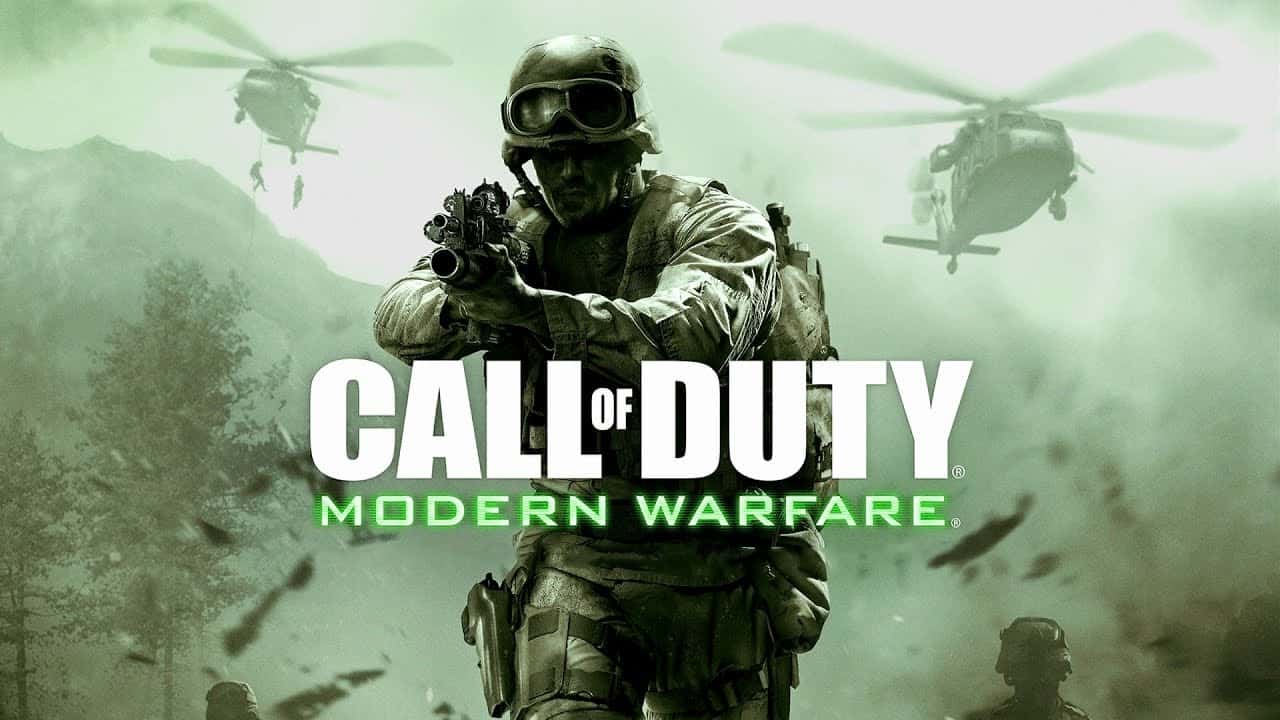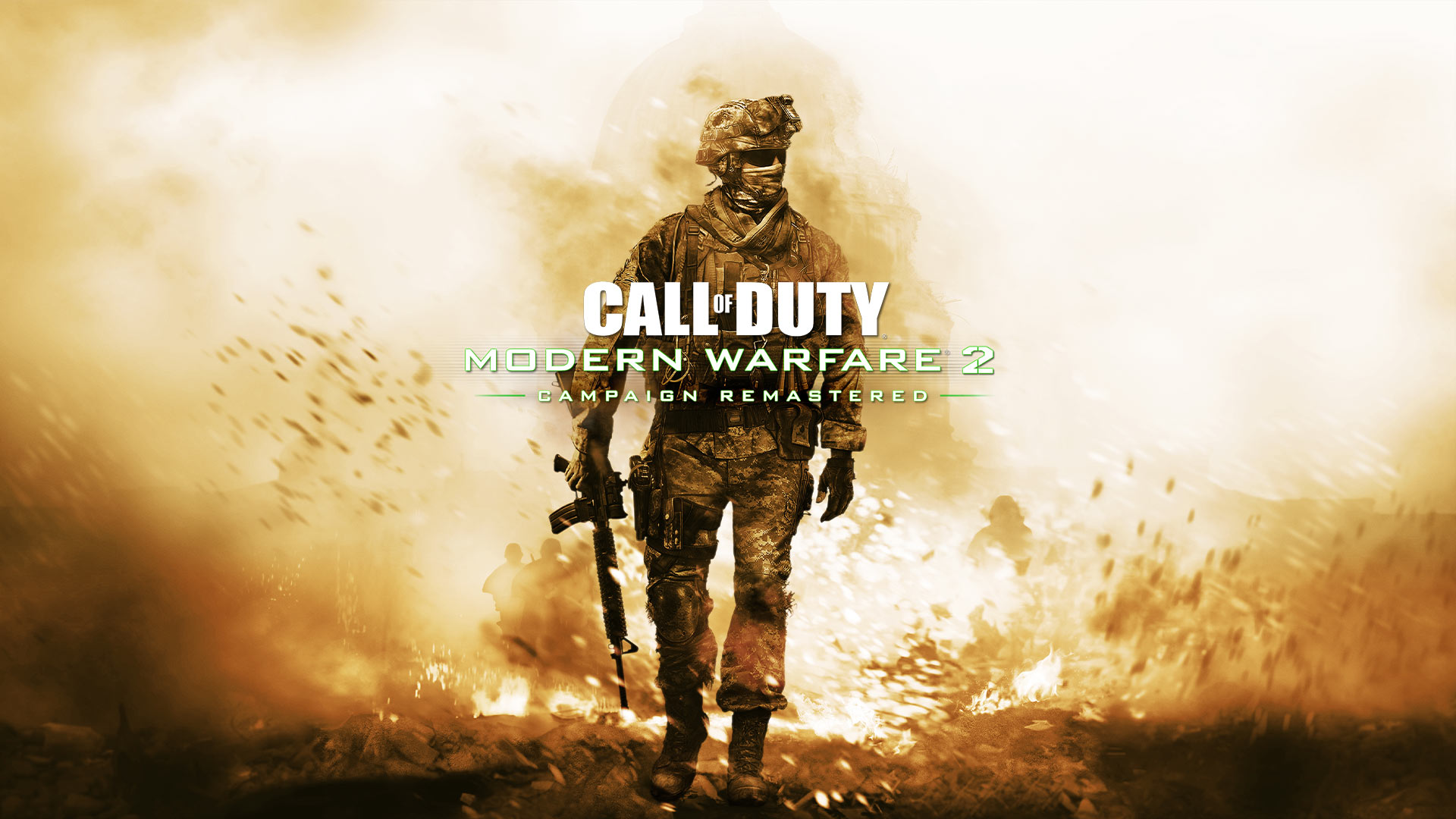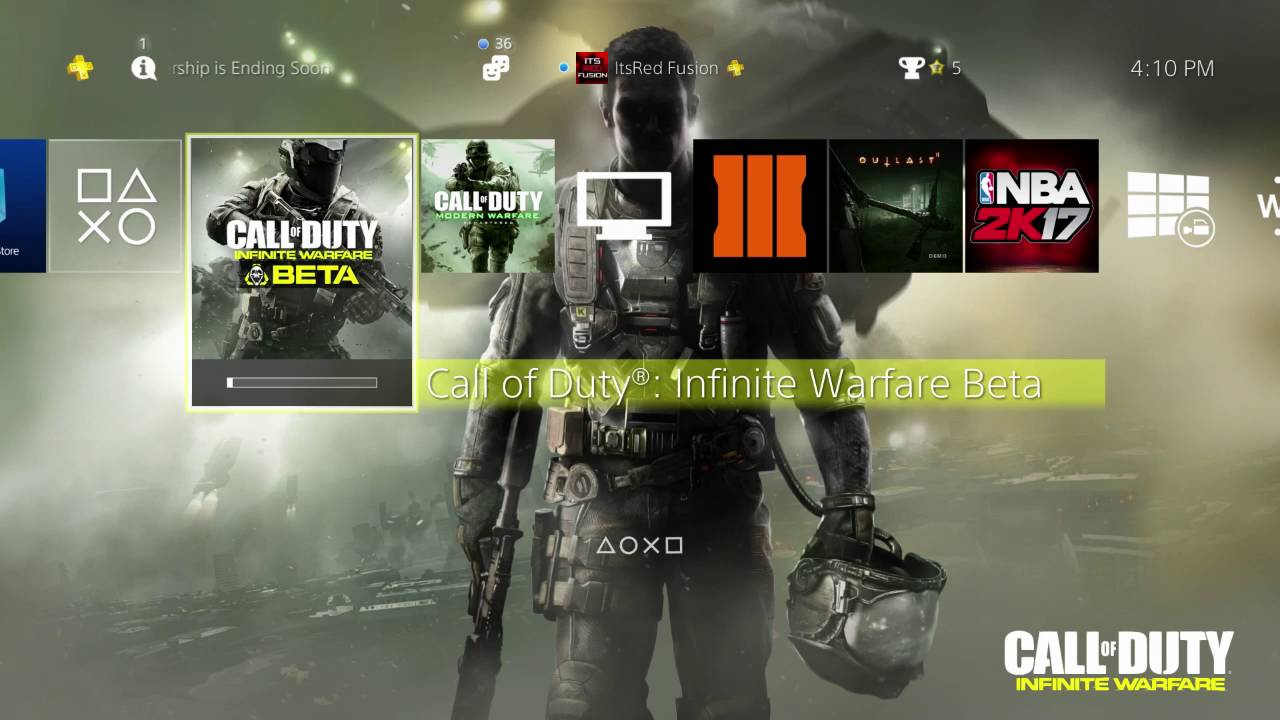Introduction
Are you a PC gamer eager to immerse yourself in the intense action of "Modern Warfare 1" with the familiarity and precision of a game controller? Look no further, as this guide will walk you through the steps to seamlessly connect your controller to your PC and configure it for an optimal gaming experience.
"Modern Warfare 1" offers a heart-pounding, adrenaline-fueled gameplay experience that has captivated gamers worldwide. While many players opt for the traditional keyboard and mouse setup, others prefer the tactile feedback and ergonomic design of a game controller. Whether you're transitioning from console gaming or simply prefer the feel of a controller, integrating it into your PC gaming setup can enhance your gameplay and overall enjoyment.
In this comprehensive guide, you will learn how to determine the compatibility of your controller with your PC, connect the controller to your system, configure the settings within "Modern Warfare 1" to ensure seamless functionality, and finally, put your controller to the test in the game environment.
Get ready to elevate your gaming experience as we delve into the intricacies of connecting a game controller to "Modern Warfare 1" on your PC. Let's embark on this journey to seamlessly integrate the familiarity of console gaming with the immersive world of PC gaming.
Step 1: Check Controller Compatibility
Before delving into the process of connecting your game controller to your PC for use with "Modern Warfare 1," it is imperative to ensure that your controller is compatible with your system. Not all controllers are universally compatible with PCs, and verifying compatibility is the crucial first step to avoid potential issues during the setup process.
Begin by identifying the type of game controller you intend to use. Whether it is a popular console controller such as the Xbox One controller or a third-party controller, it is essential to determine if the controller is designed to work with Windows-based systems. Most modern controllers, especially those from major manufacturers, are compatible with Windows PCs and offer native support, simplifying the setup process.
For Xbox One controllers, compatibility with Windows is inherent, thanks to Microsoft’s efforts to streamline the integration of its gaming peripherals across platforms. If you possess an Xbox One controller, either wired or wireless, it is highly likely that it will seamlessly interface with your PC without the need for additional drivers or software.
Third-party controllers, such as those designed for PlayStation consoles or specialty PC gaming controllers, may require specific drivers or software to function optimally with Windows-based systems. Visit the official website of the controller’s manufacturer to ascertain whether Windows drivers are available for download. Typically, reputable third-party controller manufacturers provide comprehensive support for Windows, ensuring a smooth user experience.
Additionally, if you are using a wireless controller, ensure that your PC is equipped with a compatible wireless adapter or Bluetooth functionality. This is crucial for establishing a wireless connection between your controller and your PC. If your PC does not have built-in Bluetooth capability, consider purchasing a Bluetooth adapter or a proprietary wireless adapter provided by the controller’s manufacturer.
By confirming the compatibility of your game controller with your PC, you lay the groundwork for a successful integration that will enhance your "Modern Warfare 1" gaming experience. Once you have verified compatibility, you are ready to proceed to the next step: connecting the controller to your PC.
Step 2: Connect the Controller to Your PC
Now that you have confirmed the compatibility of your game controller with your PC, it’s time to establish the physical connection between the two devices. The method of connection varies depending on the type of controller you are using, whether it’s a wired or wireless model.
If you are using a wired controller, simply connect it to an available USB port on your PC using the provided USB cable. Windows will automatically detect the controller and install any necessary drivers, ensuring that it is ready for use with "Modern Warfare 1." Once connected, the controller should be immediately recognized by your system, and you can proceed to the next step of configuring it within the game.
For wireless controllers, the process involves establishing a wireless connection between the controller and your PC. If you are using a wireless Xbox One controller, you can utilize the Xbox Wireless Adapter for Windows, a dedicated USB device that enables seamless wireless connectivity between the controller and your PC. Simply plug the adapter into an available USB port on your PC and follow the on-screen instructions to pair your controller with the adapter.
If your wireless controller utilizes Bluetooth technology, ensure that your PC has Bluetooth functionality or a compatible Bluetooth adapter. Activate Bluetooth on your PC and put your controller into pairing mode. Once the controller appears in the list of available Bluetooth devices on your PC, select it to initiate the pairing process. Follow any additional prompts to complete the pairing, after which your controller will be ready for use with "Modern Warfare 1."
By establishing the physical connection between your game controller and your PC, you are one step closer to immersing yourself in the intense combat scenarios of "Modern Warfare 1" with the precision and familiarity of a game controller. With the controller successfully connected to your PC, it’s time to proceed to the next crucial step: configuring the controller settings within the game.
Step 3: Configure Controller Settings in Modern Warfare 1
With your game controller successfully connected to your PC, it is essential to configure the controller settings within "Modern Warfare 1" to ensure seamless functionality and an optimal gaming experience. The game provides intuitive options for customizing controller input, allowing you to tailor the controls to your preferences and play style.
Launch "Modern Warfare 1" on your PC and navigate to the settings or options menu. Look for the section dedicated to input or controller settings. Here, you will find a range of options to customize the behavior of your game controller, including button mapping, sensitivity adjustments, and aim assist settings.
Begin by selecting the input device as the game controller. This ensures that the game recognizes your controller as the primary input method, enabling you to navigate the in-game menus and control your character using the controller’s buttons and joysticks.
Next, explore the button mapping or key bindings section. "Modern Warfare 1" offers the flexibility to remap controller buttons according to your preferences. Whether you prefer a specific button layout or wish to assign unique functions to certain buttons, take advantage of the customizable button mapping to create a setup that feels natural and intuitive to you.
Adjust the controller sensitivity settings to fine-tune the responsiveness of the joysticks and aim controls. Finding the ideal sensitivity settings is crucial for achieving precise aiming and fluid camera movement. Experiment with different sensitivity levels until you find a configuration that suits your aiming style and comfort level.
For those seeking additional assistance with aiming, "Modern Warfare 1" provides aim assist settings that can be adjusted to enhance targeting accuracy. Depending on your preference, you can customize the strength of aim assist to strike the perfect balance between assistance and player control.
By customizing the controller settings within "Modern Warfare 1," you can tailor the gaming experience to align with your preferences and maximize your comfort and control while playing with a game controller. With the settings configured to your liking, it’s time to put your controller to the test in the intense combat environments of "Modern Warfare 1."
Step 4: Test the Controller in Game
Now that you have configured the controller settings within "Modern Warfare 1," it’s time to put your game controller to the test in the thrilling and action-packed gameplay environments of the game. Launch a single-player mission or join a multiplayer match to experience firsthand how the controller performs in combat scenarios.
As you enter the game, take a moment to familiarize yourself with the controller’s responsiveness and the customized button mappings. Navigate through the in-game menus and interface to ensure that the controller’s inputs are accurately recognized and that the button mappings align with your configured settings.
Engage in combat encounters to assess the precision and fluidity of the controller’s aiming and movement controls. Whether you’re engaging in intense firefights, maneuvering through dynamic environments, or executing tactical maneuvers, the controller should provide a seamless and immersive gaming experience.
Pay attention to the responsiveness of the joysticks, triggers, and buttons as you navigate the game world and interact with various gameplay mechanics. The aim assist settings, if configured, should complement your aiming abilities and contribute to a satisfying and enjoyable gameplay experience.
During your gameplay session, take note of any adjustments or fine-tuning that may be necessary to optimize the controller’s performance further. Whether it involves tweaking sensitivity settings, refining button mappings, or adjusting aim assist strength, the goal is to achieve a setup that feels intuitive and enhances your overall gaming proficiency.
Additionally, if you encounter any issues or unexpected behavior while using the controller in-game, take the opportunity to troubleshoot and address the issues promptly. This may involve revisiting the controller settings within the game or ensuring that the controller’s drivers and firmware are up to date.
By thoroughly testing the controller in the game environment, you can assess its compatibility, performance, and suitability for your gaming preferences. The firsthand experience of using the controller in intense combat scenarios will provide valuable insights into its functionality and allow you to make any necessary adjustments to optimize your gaming experience.
Conclusion
Congratulations! You have successfully navigated the process of connecting a game controller to your PC and configuring it for use with "Modern Warfare 1." By following the steps outlined in this guide, you have unlocked the potential to immerse yourself in the heart-pounding action of the game with the precision and familiarity of a game controller.
From verifying the compatibility of your controller with your PC to establishing the physical connection and customizing the controller settings within the game, you have embarked on a journey to seamlessly integrate the tactile feedback and responsive controls of a game controller into your PC gaming experience.
As you venture into the intense combat environments of "Modern Warfare 1" with your newly connected and configured game controller, take the time to appreciate the enhanced immersion and control that the controller brings to your gaming sessions. The ability to tailor the controller settings to your preferences and play style empowers you to engage in intense firefights, execute tactical maneuvers, and navigate dynamic environments with unparalleled precision and comfort.
Should you encounter any challenges or opportunities for further customization during your gaming sessions, remember that the process of connecting and configuring a game controller is a dynamic and personalized experience. Continuously fine-tune the settings and explore additional options to optimize the controller’s performance and enhance your gaming proficiency.
Embrace the seamless integration of a game controller with your PC gaming setup as you embark on thrilling missions and engage in adrenaline-fueled multiplayer battles within the immersive world of "Modern Warfare 1." The fusion of console gaming familiarity and the expansive possibilities of PC gaming awaits, offering you an unparalleled gaming experience that combines the best of both worlds.
Prepare to conquer the challenges that lie ahead as you harness the power of a game controller in your PC gaming endeavors, and may your gaming adventures be filled with excitement, precision, and unforgettable moments within the captivating universe of "Modern Warfare 1."