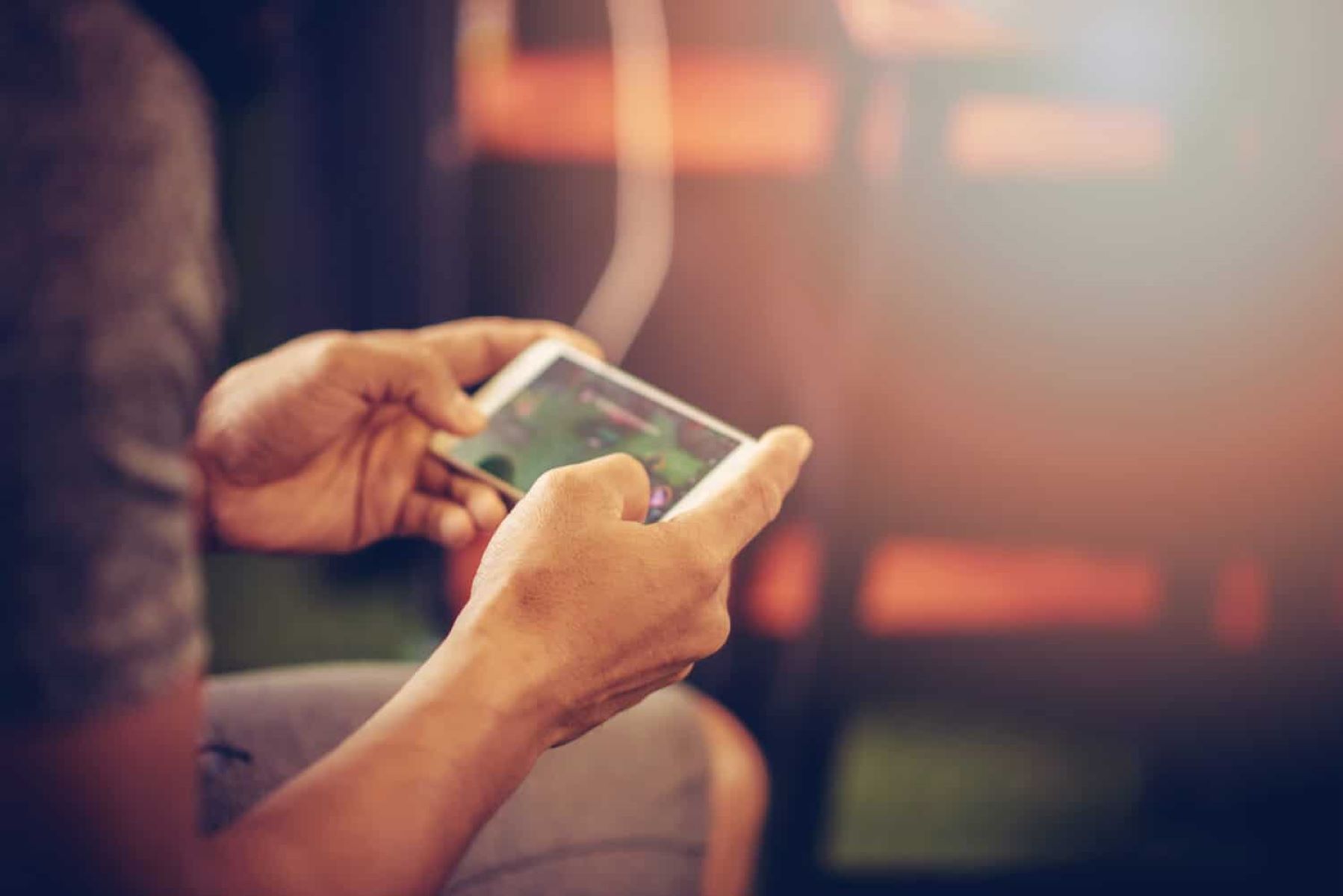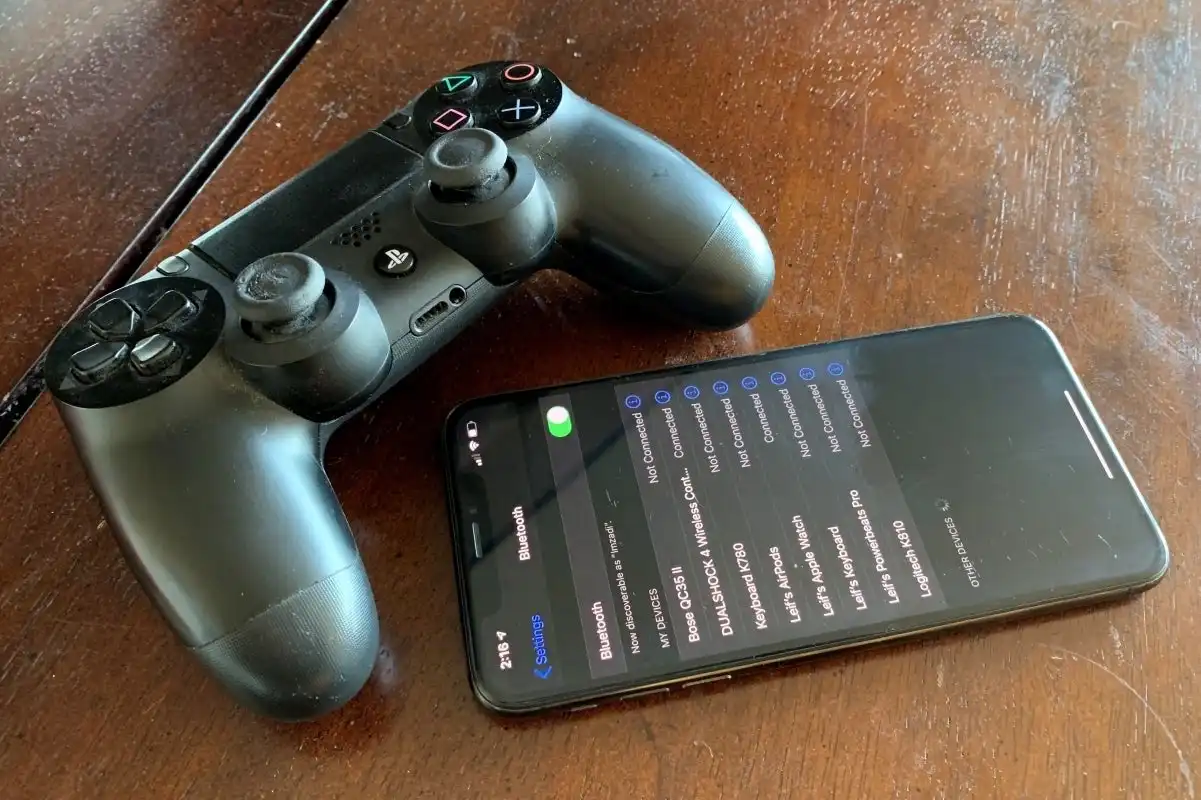Introduction
Connecting a game controller to your phone can significantly enhance your gaming experience, providing greater control and precision. Whether you’re an avid mobile gamer or simply looking to explore new ways to enjoy your favorite games, pairing a game controller with your phone offers a convenient and immersive gaming solution. In this guide, we will walk you through the step-by-step process of connecting a game controller to your phone, allowing you to seamlessly transition from touch controls to a more tactile and responsive gaming experience.
With the increasing popularity of mobile gaming, many game developers have optimized their titles to support external controllers, offering players a wider range of compatible games. By following the simple instructions outlined in this guide, you can unlock the full potential of your favorite mobile games and enjoy a more comfortable and engaging gaming session.
Whether you prefer the familiarity of a console-style controller or the versatility of a compact mobile gaming pad, the ability to connect a game controller to your phone opens up a world of gaming possibilities. So, let’s dive into the process and discover how you can seamlessly integrate a game controller with your smartphone to elevate your gaming experience.
Step 1: Check Compatibility
Before attempting to connect a game controller to your phone, it’s essential to ensure that your specific controller model is compatible with your device. Not all game controllers are universally compatible with all smartphones, so conducting this preliminary check is crucial to avoid potential connectivity issues.
Begin by consulting the documentation that accompanied your game controller, as it typically includes a list of compatible devices. If you no longer have the documentation, you can visit the manufacturer’s website or refer to the official support page for the controller to verify its compatibility with your phone.
Furthermore, you can explore your phone’s settings or visit the official website of your phone’s manufacturer to check for a list of supported game controllers. This step is particularly important if you are using a less common or older model of a game controller, as compatibility may vary across different smartphone models and operating systems.
Additionally, it’s beneficial to research any specific requirements or software updates that may be necessary to enable seamless connectivity between your phone and the game controller. Some controllers may require firmware updates or specific apps to be installed on your phone to ensure optimal performance and compatibility.
By taking the time to confirm the compatibility of your game controller with your phone, you can proceed with confidence, knowing that you have laid the groundwork for a successful and hassle-free connection process.
Step 2: Enable Bluetooth
Once you have verified the compatibility of your game controller with your phone, the next step is to ensure that Bluetooth is enabled on your device. Bluetooth is the wireless communication technology that allows your phone to connect to external devices, including game controllers, headphones, and speakers. Enabling Bluetooth is a fundamental prerequisite for establishing a seamless connection between your phone and the game controller.
To enable Bluetooth on your phone, navigate to the settings menu, typically represented by a gear icon, and locate the “Bluetooth” or “Connections” option. Upon entering the Bluetooth settings, you will have the option to toggle the Bluetooth feature on or off. Ensure that the Bluetooth switch is set to the “on” position, activating the wireless connectivity functionality of your phone.
It’s important to note that the specific steps for enabling Bluetooth may vary slightly depending on your phone’s manufacturer and the version of the operating system it is running. However, the general process typically involves accessing the settings menu, selecting the Bluetooth option, and activating the feature through a toggle switch or button.
Once Bluetooth is enabled on your phone, it will actively scan for available devices to pair with, including your game controller. Keeping Bluetooth enabled throughout the pairing process is essential to ensure that your phone can detect and establish a connection with the game controller seamlessly.
With Bluetooth activated on your phone, you are now ready to proceed to the next step and prepare your game controller for pairing with your phone, bringing you one step closer to enjoying an enhanced gaming experience on your mobile device.
Step 3: Put the Controller in Pairing Mode
Before initiating the pairing process between your game controller and your phone, it’s essential to put the controller into pairing mode. Pairing mode allows the controller to actively broadcast its availability for connection and enables your phone to detect and establish a wireless link with the controller.
The method for activating pairing mode varies depending on the specific model and manufacturer of the game controller. However, the most common approach involves pressing and holding a designated button or combination of buttons on the controller to trigger the pairing process. Consult the user manual or the manufacturer’s website for your game controller to identify the precise steps for entering pairing mode.
Typically, activating pairing mode involves holding down the controller’s power or Bluetooth button for a few seconds until a light indicator begins flashing or changes color, indicating that the controller is ready to pair with a new device. Some controllers may have a dedicated pairing button or a specific sequence of button presses to initiate the pairing process.
It’s important to ensure that the controller remains in pairing mode long enough for your phone to detect and establish a connection. Depending on the controller, the pairing mode may remain active for a specific duration before timing out, so be prepared to initiate the pairing process on your phone promptly.
Putting the controller into pairing mode effectively prepares it to establish a wireless connection with your phone, setting the stage for the next crucial step of initiating the pairing process on your phone to facilitate seamless communication between the two devices.
Step 4: Connect the Controller to the Phone
With the game controller in pairing mode and your phone’s Bluetooth enabled, you are now ready to connect the controller to your phone. The process of establishing the connection may vary slightly depending on your phone’s operating system and the specific controller model, but the general steps remain consistent across most devices.
Begin by accessing the Bluetooth settings on your phone. Navigate to the Bluetooth menu, typically found within the settings or connections section of your phone’s interface. Once in the Bluetooth settings, your phone will scan for available devices, including the game controller that is currently in pairing mode.
Upon detecting the game controller in the list of available devices, select it to initiate the pairing process. Depending on the controller model, you may be prompted to enter a pairing code or simply confirm the connection on your phone to establish the link between the controller and your device.
Once the pairing process is initiated, your phone will establish a secure and wireless connection with the game controller, enabling you to utilize the controller’s input for navigating menus, controlling games, and enhancing your overall gaming experience on the phone.
After the successful pairing of the game controller with your phone, you will typically receive a confirmation message or indicator on your phone’s screen, signifying that the connection has been established. At this point, your game controller is fully connected to your phone and ready to be used for gaming and other compatible applications.
By following these straightforward steps, you can seamlessly connect your game controller to your phone, unlocking a new level of control and precision for your mobile gaming endeavors. With the controller successfully connected, you are now prepared to test the connection and ensure that everything is functioning as expected.
Step 5: Test the Connection
Once the game controller is successfully connected to your phone, it’s essential to test the connection to ensure that the controller functions as expected and provides the intended level of responsiveness and control for your gaming experience.
Begin by launching a game or application that supports external controllers. Many modern mobile games have integrated support for game controllers, allowing you to seamlessly transition from touch controls to the enhanced precision and comfort offered by a physical controller.
Upon launching a compatible game, navigate to the in-game settings or control options to configure the input settings for the game controller. Depending on the game, you may have the ability to customize the button mappings and sensitivity of the controller to suit your preferences.
Once the controller is configured within the game settings, begin testing its functionality by navigating through menus, controlling character movements, and interacting with the game environment. Verify that all buttons, triggers, and joysticks on the controller are responsive and accurately translate your inputs within the game.
During the testing phase, pay close attention to the overall responsiveness and accuracy of the controller, ensuring that it provides a seamless and immersive gaming experience. Evaluate the comfort and ergonomics of using the controller with your phone, taking note of any adjustments or customizations that may enhance your gaming comfort and performance.
Additionally, explore the compatibility of the controller with other applications and functionalities on your phone, such as media playback and navigation. By testing the controller across various applications, you can fully leverage its capabilities and versatility beyond gaming, maximizing its utility as a multifunctional input device for your phone.
By thoroughly testing the connection and functionality of the game controller with your phone, you can confidently immerse yourself in a wide range of gaming experiences and enjoy the enhanced control and precision that the controller brings to your mobile gaming endeavors.
Conclusion
Connecting a game controller to your phone opens up a world of possibilities, allowing you to elevate your mobile gaming experience with enhanced control and precision. By following the step-by-step process outlined in this guide, you have successfully learned how to seamlessly pair a game controller with your phone, unlocking a new level of gaming immersion and comfort.
Verifying the compatibility of your game controller with your phone and enabling Bluetooth were crucial initial steps in preparing for the seamless connection process. Putting the controller into pairing mode and initiating the connection on your phone allowed for the establishment of a secure and responsive wireless link between the two devices.
Testing the connection and functionality of the game controller within compatible games and applications ensured that you can fully leverage the controller’s capabilities, providing a seamless and immersive gaming experience. Additionally, exploring the controller’s compatibility with other phone functionalities showcased its versatility as a multifunctional input device.
With the game controller successfully connected to your phone, you are now equipped to enjoy a diverse range of mobile games and applications with enhanced control and comfort. Whether you prefer the familiarity of a console-style controller or the compactness of a mobile gaming pad, the ability to connect a game controller to your phone offers a versatile and immersive gaming solution.
As you embark on your gaming adventures with the newly connected game controller, consider exploring the extensive library of compatible games and applications that can be further enhanced by the controller’s input capabilities. Embrace the comfort and precision that the controller brings to your mobile gaming endeavors, and immerse yourself in a captivating gaming experience tailored to your preferences and play style.
By mastering the process of connecting a game controller to your phone, you have unlocked a new dimension of gaming possibilities, seamlessly integrating tactile controls with the convenience of mobile gaming. Embrace the enhanced gaming experience and delve into the immersive world of mobile gaming with confidence, knowing that your game controller is seamlessly connected and ready to elevate your gaming adventures.