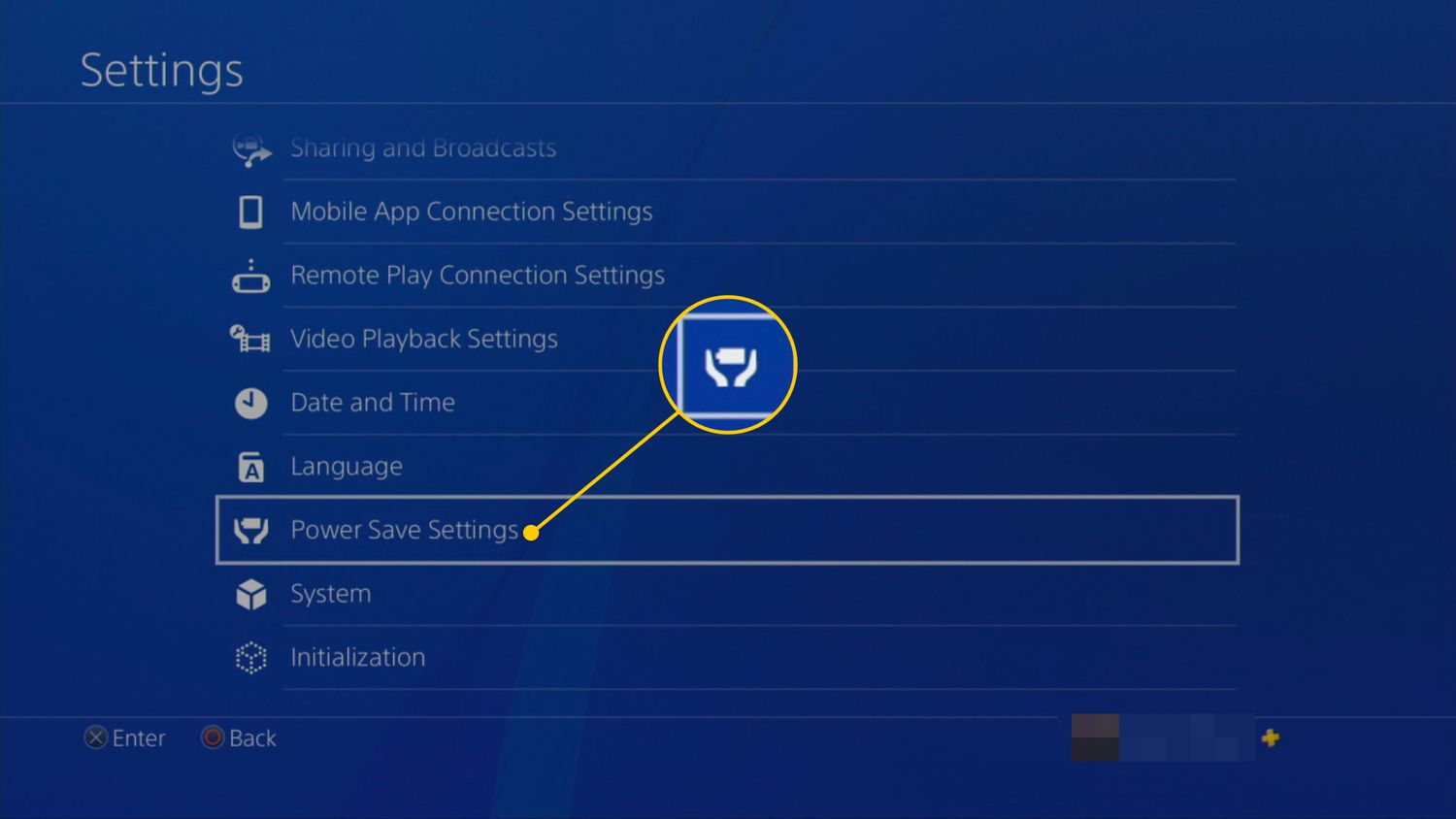Introduction
Are you a gaming enthusiast who wants to elevate your mobile gaming experience? Connecting a PS3 game controller to your phone can be a game-changer, allowing for more precise control and enhanced gameplay. Whether you're into action-packed adventures, sports simulations, or multiplayer battles, using a PS3 controller can take your mobile gaming to the next level.
In this comprehensive guide, we'll walk you through the step-by-step process of connecting your PS3 controller to your phone. By following these instructions, you'll be able to seamlessly pair your controller with your mobile device and enjoy a more immersive gaming experience. So, grab your controller and let's dive into the exciting world of mobile gaming with a PS3 controller at your fingertips.
Let's get started on this journey to unlock the full potential of your mobile gaming experience. Whether you're a casual gamer or a dedicated enthusiast, connecting your PS3 controller to your phone can open up a world of gaming possibilities. So, without further ado, let's delve into the process of making this connection a reality.
Step 1: Check Compatibility
Before embarking on the process of connecting your PS3 controller to your phone, it’s essential to ensure that your controller and device are compatible. Not all phones support the use of a PS3 controller, so it’s crucial to verify compatibility to avoid any potential issues.
Begin by researching whether your specific phone model supports the use of external controllers. Check the manufacturer’s website or user manual for information regarding controller compatibility. Additionally, you can explore online forums and community discussions to see if other users have successfully connected a PS3 controller to the same phone model.
Once you’ve confirmed that your phone is compatible with external controllers, ensure that your PS3 controller is in good working condition. Check for any physical damage or malfunctioning buttons that may impede its performance when connected to your phone. It’s also advisable to fully charge the controller to avoid any interruptions during the pairing process.
Furthermore, familiarize yourself with the specific requirements for connecting a PS3 controller to your phone. Some devices may require the installation of third-party apps or software to facilitate the connection. By understanding the compatibility criteria and potential software dependencies, you can streamline the process and troubleshoot any issues effectively.
By thoroughly checking the compatibility of your phone and PS3 controller, you can proceed with confidence, knowing that you’ve laid the groundwork for a successful connection. With this crucial step complete, you’re ready to move on to the next phase of the process: installing the necessary app to enable Bluetooth connectivity.
Step 2: Install Bluetooth Controller App
Once you’ve confirmed the compatibility of your phone and PS3 controller, the next step is to install the Bluetooth controller app on your device. This app serves as the bridge that enables your phone to recognize and connect with the PS3 controller via Bluetooth.
Begin by accessing the app store on your phone and searching for a reputable Bluetooth controller app. Look for apps with positive user reviews and a history of successful compatibility with PS3 controllers. Some popular apps include Sixaxis Controller, Bluetooth Auto Connect, and Game Controller 2 Touch.
After selecting the preferred app, download and install it on your phone. Ensure that the app is from a trusted source to mitigate any potential security risks. Once the installation is complete, open the app and follow the on-screen instructions to configure the Bluetooth settings for controller connectivity.
Depending on the app you choose, you may need to grant certain permissions for the app to access Bluetooth functionality on your phone. Additionally, some apps may require root access or specific system configurations to establish a seamless connection with the PS3 controller. Be sure to carefully follow the app’s guidelines to set up the necessary permissions and settings.
It’s important to note that while many Bluetooth controller apps are available for free, some may require a nominal purchase fee. Consider the features and reliability of the app before making a selection, as investing in a reputable app can contribute to a smoother and more stable connection between your phone and the PS3 controller.
With the Bluetooth controller app successfully installed and configured on your phone, you’re now prepared to move on to the next pivotal step: connecting the PS3 controller to your device and testing the connection to ensure seamless functionality.
Step 3: Connect the Controller
With the Bluetooth controller app installed and ready for use, it’s time to initiate the pairing process between your PS3 controller and your phone. Follow these steps to establish a reliable connection:
- Activate Bluetooth: Begin by enabling Bluetooth on your phone. This can usually be done through the device’s settings or quick access menu. Ensure that Bluetooth is turned on and set to discoverable mode.
- Open the Bluetooth Controller App: Launch the Bluetooth controller app that you installed in the previous step. The app will facilitate the pairing process and enable your phone to recognize the PS3 controller.
- Initiate Pairing Mode on the Controller: On the PS3 controller, press and hold the “PS” button and the “Share” button simultaneously. This action will activate the controller’s pairing mode, indicated by the LED lights blinking rapidly.
- Search for Devices: Within the Bluetooth controller app, locate the option to search for available devices. Your phone should detect the PS3 controller in the list of available Bluetooth devices. Select the controller to initiate the pairing process.
- Pair the Controller: Once the PS3 controller is detected by your phone, follow the on-screen prompts to pair the controller with your device. This may involve entering a pairing code or confirming the connection on both the phone and the controller.
- Confirm Connection: After successful pairing, the LED lights on the PS3 controller should stabilize, indicating that the connection has been established. Your phone will also display a notification confirming the successful pairing of the controller.
It’s important to note that the pairing process may vary slightly depending on the Bluetooth controller app you’re using. Be sure to refer to the app’s instructions and troubleshoot any issues that may arise during the pairing process.
Once the PS3 controller is successfully connected to your phone, you’re ready to move on to the final step: testing the connection to ensure that the controller is functioning as expected with your mobile device.
Step 4: Test the Connection
After successfully connecting your PS3 controller to your phone, it’s essential to verify that the controller is functioning correctly with your mobile device. Testing the connection will ensure that the controller’s inputs are recognized and that it enhances your gaming experience as intended. Follow these steps to conduct a thorough test:
- Open a Game or App: Launch a game or application on your phone that supports external controller input. This can be a game from various genres, such as action, adventure, racing, or emulation software for classic console games.
- Verify Controller Functionality: Once the game or app is running, use the PS3 controller to navigate through menus, perform in-game actions, and interact with the interface. Test the controller’s buttons, analog sticks, and triggers to ensure that all inputs are responsive and accurately mapped within the game or app.
- Adjust Settings if Necessary: Some games and apps may require specific controller settings to be adjusted within their respective options menus. Take the time to explore the settings and customize the controller inputs to your preference, ensuring a personalized and seamless gaming experience.
- Assess Responsiveness: Pay close attention to the responsiveness of the controller inputs. Verify that there is minimal input lag or delay between pressing a button on the controller and the corresponding action occurring within the game or app. A responsive and lag-free experience is crucial for immersive gaming.
- Test Multiple Games and Apps: To comprehensively evaluate the connection, test the PS3 controller with a variety of games and applications. This will allow you to assess its compatibility across different titles and genres, ensuring that the controller performs reliably across various scenarios.
- Enjoy the Enhanced Gaming Experience: Once you’ve confirmed that the PS3 controller is seamlessly integrated with your phone and provides an enhanced gaming experience, immerse yourself in the captivating world of mobile gaming with precise control and heightened enjoyment.
By conducting a comprehensive test of the controller’s connection and functionality, you can confidently embrace the myriad gaming possibilities that your PS3 controller unlocks on your mobile device. With the connection successfully tested and verified, you’re now equipped to enjoy a more immersive and responsive gaming experience on your phone.
Conclusion
Connecting a PS3 controller to your phone opens up a world of gaming possibilities, allowing you to enjoy a more immersive and precise gaming experience on your mobile device. By following the step-by-step process outlined in this guide, you’ve gained the knowledge and skills to seamlessly pair your PS3 controller with your phone, enhancing your gaming sessions with enhanced control and responsiveness.
From verifying the compatibility of your phone and controller to installing a Bluetooth controller app and successfully connecting the controller to your device, each step has contributed to empowering you with the ability to elevate your mobile gaming experience. The thorough testing of the connection ensures that your PS3 controller integrates seamlessly with your phone, providing responsive inputs and enhancing your enjoyment of various games and applications.
As you venture into the realm of mobile gaming with a connected PS3 controller, remember to explore a diverse range of games and apps that support external controller input. Whether you’re delving into action-packed adventures, competing in thrilling races, or revisiting classic titles, the precise control offered by the PS3 controller enriches your gaming encounters.
Embrace the newfound freedom and versatility that comes with using a PS3 controller on your phone, and revel in the enhanced immersion and enjoyment it brings to your gaming endeavors. With the foundation laid in this guide, you’re well-equipped to embark on an exhilarating gaming journey with your PS3 controller as your trusted companion.
So, grab your controller, immerse yourself in captivating gaming experiences, and savor the enhanced control and responsiveness that elevate your mobile gaming adventures to new heights.