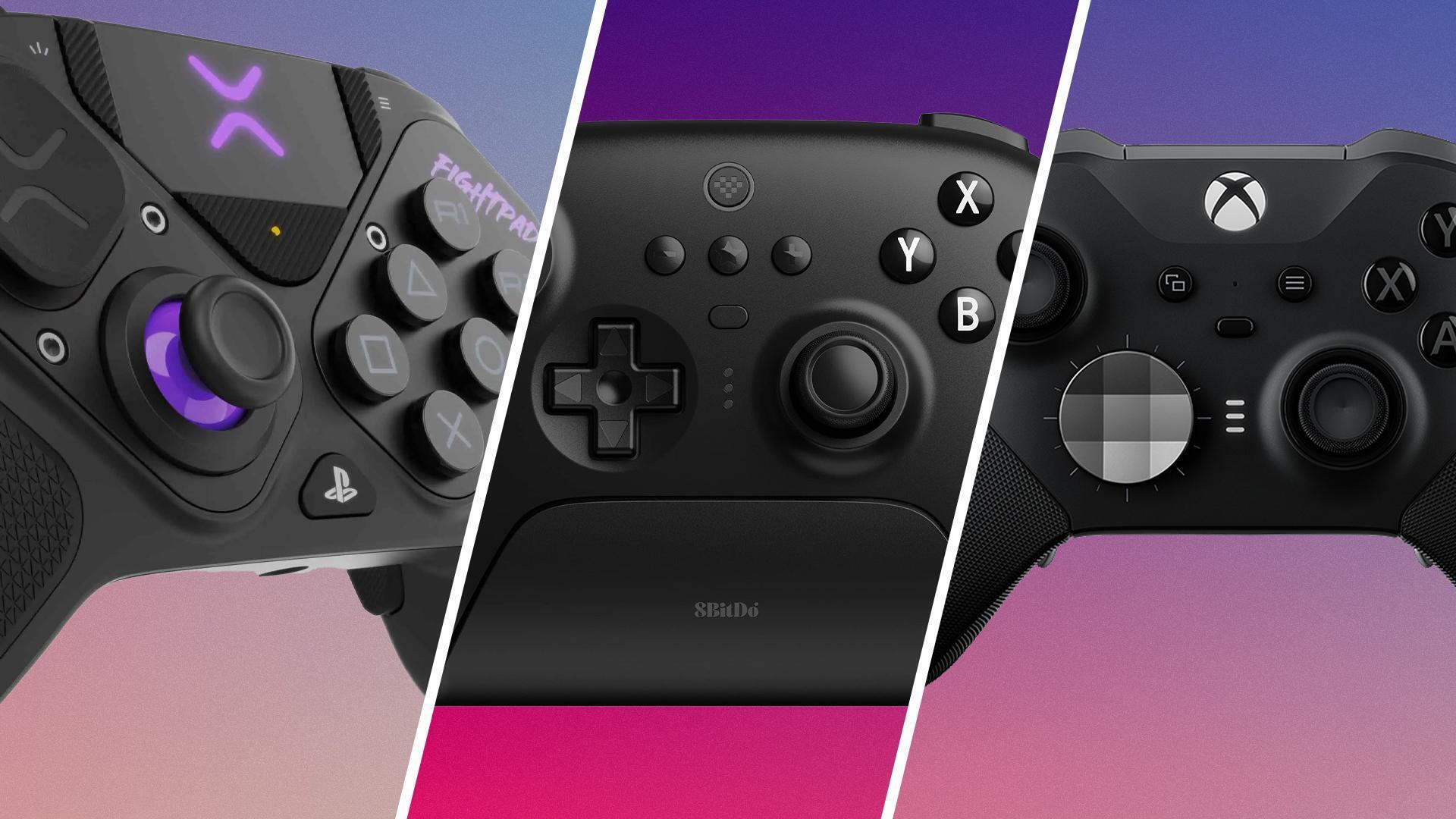Introduction
Have you ever wished to play games on your Android tablet using a PlayStation 3 (PS3) controller? Well, you’re in luck! Connecting a PS3 controller to your Android tablet can enhance your gaming experience by providing better control and precision. Plus, it gives you the familiarity of using a popular gaming controller.
However, before you can dive into pairing your PS3 controller with your Android tablet, you need to check for compatibility and follow a few simple steps. In this article, we will guide you through the process of connecting a PS3 controller to your Android tablet, both via USB and Bluetooth.
But, let’s address the elephant in the room first. Why use a PS3 controller with your Android tablet, when there are plenty of purpose-built gaming controllers available? The answer is convenience and cost-effectiveness. Many people already own a PS3 controller, so utilizing it for Android gaming means not having to invest in another controller. Plus, the PS3 controller offers excellent ergonomics and a wide range of buttons, perfect for different types of games.
Before we proceed, it’s important to note that not all Android tablets are compatible with PS3 controllers. To ensure compatibility, make sure your tablet supports USB On-The-Go (OTG) and runs on Android 4.1 or later.
With that said, let’s dive into the steps and get your PS3 controller connected to your Android tablet!
Step 1: Check for Compatibility
Before you begin the process of connecting your PS3 controller to your Android tablet, it’s crucial to ensure compatibility. Not all Android tablets support PS3 controllers, so it’s essential to verify the compatibility of your device.
The first thing you need to check is whether your tablet has USB On-The-Go (OTG) support. USB OTG allows your Android tablet to act as a host and connect to various external devices, such as USB flash drives, keyboards, and, of course, game controllers like the PS3 controller.
To check for USB OTG support, you can either consult your tablet’s user manual or do a quick internet search with the model name of your tablet to find out if it supports USB OTG.
In addition to USB OTG support, your tablet should also be running on Android 4.1 Jelly Bean or a later version. The required Android version is necessary for the system to recognize and work with the PS3 controller properly.
Once you’ve confirmed that your tablet supports USB OTG and is running on the required Android version, you can proceed to the next steps to connect your PS3 controller to your Android tablet. Remember, it’s crucial to meet these compatibility requirements, or you may encounter issues during the setup process.
Step 2: Install the Required Apps
Now that you know your Android tablet is compatible with a PS3 controller, the next step is to install the necessary apps that will enable the connection between the controller and your tablet.
There are a few different apps available on the Google Play Store that can help you connect your PS3 controller to your Android tablet. One popular app is “Sixaxis Controller,” which allows you to pair and use your PS3 controller wirelessly. Another option is the “USB/BT Joystick Center Lite” app, which enables the connection via USB.
To install these apps, follow these steps:
- Open the Google Play Store on your Android tablet.
- Search for the desired app (e.g., “Sixaxis Controller” or “USB/BT Joystick Center Lite”).
- Select the app from the search results.
- Tap on the “Install” button to download and install the app on your tablet.
- Once the installation is complete, you’re ready to move on to the next steps.
It’s important to note that some of these apps may require root access on your Android tablet to work correctly. Rooting your device can void the warranty and potentially cause security risks, so proceed with caution and only root your tablet if you understand the implications and are comfortable with the process.
After installing the necessary app(s), you’re one step closer to connecting your PS3 controller to your Android tablet. In the next step, we’ll go through the process of enabling USB debugging, which is essential for the connection process.
Step 3: Enable USB Debugging
In order to successfully connect your PS3 controller to your Android tablet via USB, you need to enable USB debugging on your tablet. USB debugging allows for a direct and secure connection between your tablet and your computer, which is necessary for the setup process.
Enabling USB debugging is relatively simple. Just follow the steps below:
- Go to the “Settings” menu on your Android tablet.
- Scroll down and tap on “About phone” or “About tablet.”
- Look for the “Build number” or “Build version” option and tap on it several times (around 7 times) until you see a message indicating that you have enabled developer mode.
- Go back to the main “Settings” menu and find the newly enabled “Developer options.”
- Tap on “Developer options” and locate the “USB debugging” option.
- Toggle the switch to enable USB debugging.
- A warning message may appear asking for your confirmation. Simply tap on “OK” to proceed.
With USB debugging enabled, your Android tablet is now ready to establish a connection with your PS3 controller using a USB cable. In the next step, we’ll guide you through the process of connecting the PS3 controller via a USB connection.
Step 4: Connect PS3 Controller via USB
Connecting your PS3 controller to your Android tablet via USB allows for a reliable and direct connection. Follow these steps to establish the connection:
- Start by connecting your PS3 controller to your Android tablet using a USB cable. Make sure the cable is in good condition and properly connected to both devices.
- Launch the app you installed in step 2, such as “Sixaxis Controller” or “USB/BT Joystick Center Lite.”
- Once the app is open, it should detect the connected PS3 controller automatically.
- Follow the on-screen instructions provided by the app to map the controller buttons and configure the settings to your preference.
- After the setup process is complete, you should be able to use your PS3 controller to play games on your Android tablet.
Keep in mind that not all games and applications are compatible with external controllers, so you may need to check for controller support within each specific game or app. Additionally, some games may require further configuration within the app itself to recognize and work with the PS3 controller.
If you encounter any issues during the setup or connection process, refer to the troubleshooting section for possible solutions. Otherwise, continue to the next step to learn how to connect your PS3 controller to your Android tablet via Bluetooth.
Step 5: Connect PS3 Controller via Bluetooth
If you prefer a wireless connection between your PS3 controller and your Android tablet, you can connect them via Bluetooth. Follow these steps to establish the Bluetooth connection:
- Open the settings menu on your Android tablet.
- Navigate to the Bluetooth settings and make sure Bluetooth is turned on.
- On your PS3 controller, press and hold the PS button and the “Share” button simultaneously until the LED light on the controller starts flashing.
- Within the Bluetooth settings on your Android tablet, tap on “Pair new device” or a similar option to start scanning for available Bluetooth devices.
- Select the PS3 controller from the list of devices detected by your tablet.
- If prompted for a pairing code, enter “0000” or “1234.”
- Once the pairing is successful, the LED light on the PS3 controller should stop flashing and remain lit, indicating a stable connection.
After successfully connecting the PS3 controller via Bluetooth, launch the game or app you want to play on your Android tablet. In most cases, the game or app should automatically recognize the connected controller and allow you to use it for gameplay. However, if the controller is not recognized, you may need to go into the game’s settings and enable controller support manually.
Enjoy the convenience of wireless freedom as you play games on your Android tablet using your PS3 controller!
Now that you’ve successfully connected your PS3 controller to your Android tablet via USB and Bluetooth, you can enjoy an enhanced gaming experience with better control and precision. If you encounter any issues during the connection process or while using the controller, refer to the troubleshooting section for possible solutions before giving up.
Now, go ahead and immerse yourself in the world of gaming with your trusted PS3 controller and your Android tablet!
Troubleshooting Tips
While connecting your PS3 controller to your Android tablet can be a straightforward process, you may encounter some challenges along the way. Here are some troubleshooting tips to help you overcome common issues:
1. Controller Not Detected: If your PS3 controller is not being recognized by your Android tablet, make sure that it is charged and functioning properly. Try resetting the controller by pressing the small reset button on the back before attempting to connect again.
2. App Compatibility: Ensure that the app you are using to connect the PS3 controller is compatible with your Android tablet model and operating system version. Check for any app updates that may resolve compatibility issues.
3. USB Connection Issues: If you’re attempting to connect the PS3 controller via USB and it’s not working, try using a different USB cable or port. Additionally, ensure that USB debugging is still enabled on your tablet and that you have installed the required drivers if prompted.
4. Bluetooth Pairing Problems: If you are having trouble pairing the PS3 controller with your Android tablet via Bluetooth, try resetting the Bluetooth settings on both devices. Restarting your tablet and controller can also help. Remember to keep the PS3 controller in pairing mode (flashing LED) while your tablet searches for devices.
5. Lag or Input Delay: If you experience noticeable lag or input delay while using the PS3 controller, make sure you are within a reasonable range of your Android tablet. Some Bluetooth interference or low battery power can also cause lag, so ensure that your tablet and controller are fully charged, and minimize potential sources of interference.
If these troubleshooting tips do not resolve your issue, consider checking online forums or reaching out to app developers for further assistance. Remember that not all Android devices and apps offer full support for PS3 controllers, so it’s possible that some compatibility limitations exist.
Don’t get discouraged if you encounter a challenge or two during the setup process. With a little patience and troubleshooting, you’ll be able to enjoy gaming on your Android tablet with your trusty PS3 controller.
Conclusion
Connecting your PS3 controller to your Android tablet opens up a world of possibilities for gaming enthusiasts. Whether you prefer the reliability of a USB connection or the convenience of wireless Bluetooth connectivity, following the steps outlined in this guide will enable you to enjoy a seamless gaming experience on your Android tablet.
During the setup process, it’s crucial to ensure compatibility between your tablet and the PS3 controller. Check for USB On-The-Go (OTG) support and ensure that your tablet runs on Android 4.1 Jelly Bean or a later version.
Installing the appropriate apps, enabling USB debugging, and establishing a connection either via USB or Bluetooth are crucial steps in the process. Troubleshooting any potential issues that may arise along the way can help ensure a smooth and successful connection.
While connecting a PS3 controller to an Android tablet expands your gaming possibilities, it’s important to note that not all games and applications are compatible with external controllers. Be sure to check for controller support within each specific game or app to fully enjoy the benefits of your connected PS3 controller.
Now that you have the knowledge and steps to connect your PS3 controller to your Android tablet, it’s time to dive into your favorite games and experience enhanced gameplay with the familiar feel of your trusted PS3 controller. Get ready to unlock a whole new level of gaming enjoyment!