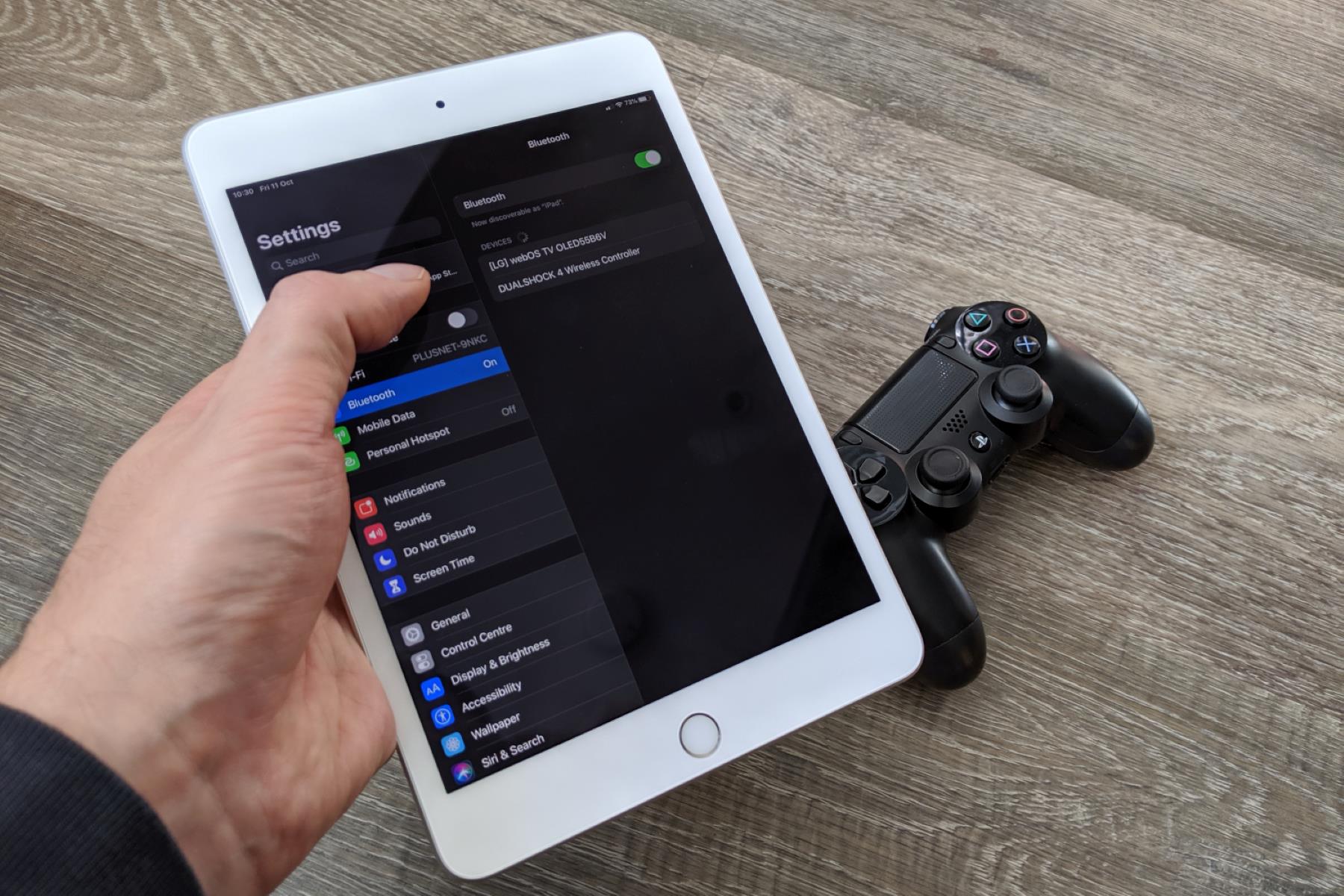Introduction
Introduction
So, you've got a new game controller and you're ready to kick back and play your favorite games, but there's one small hurdle: you need to connect it to your device via Bluetooth. Don't worry, the process is easier than you might think. In this guide, we'll walk you through the steps to seamlessly connect your game controller to your device using Bluetooth. Whether you're a seasoned gamer or just starting out, this simple process will have you up and running in no time.
Imagine the convenience of wirelessly connecting your game controller to your device, freeing you from the constraints of tangled cords and allowing you to play from the comfort of your couch or any corner of the room. With the increasing popularity of mobile gaming and the versatility of modern gaming consoles, the ability to connect a game controller via Bluetooth has become an essential feature for many gamers.
By following the steps outlined in this guide, you’ll be able to enjoy a seamless gaming experience without the hassle of physical connections. So, let’s dive in and learn how to connect your game controller to your device using Bluetooth.
Step 1: Turn on the Game Controller
Before you can connect your game controller to your device via Bluetooth, you need to ensure that the controller is powered on. The process may vary slightly depending on the type of controller you have, but the general steps are simple and straightforward.
If you’re using a wireless game controller, locate the power button, usually located on the front or top of the controller. Press and hold the power button until the controller’s indicator lights up, indicating that it’s powered on and ready to be paired with your device. For wired controllers, simply connect the controller to your device using the appropriate cable, ensuring that it’s securely plugged in and ready for the next steps.
Turning on the game controller is the crucial first step in the process of connecting it to your device via Bluetooth. Once the controller is powered on, you’re ready to move on to the next step and begin the pairing process. With the controller powered up and at the ready, you’re one step closer to enjoying a wireless gaming experience on your device.
Step 2: Enable Bluetooth on the Device
Now that your game controller is powered on, the next step is to enable Bluetooth on the device to which you want to connect the controller. Whether you’re using a gaming console, a computer, a smartphone, or a tablet, the process of enabling Bluetooth is typically straightforward and can be completed in just a few simple steps.
If you’re using a smartphone or tablet, navigate to the settings menu and look for the Bluetooth option. Once you’ve located it, toggle the Bluetooth switch to the “on” position. This action activates the device’s Bluetooth functionality, allowing it to detect and connect to nearby Bluetooth devices, including your game controller.
For gaming consoles or computers, the process may vary slightly, but the general principle remains the same. Access the device’s settings or control panel and locate the Bluetooth option. Enable Bluetooth by selecting the appropriate setting or toggling the switch to the “on” position.
Enabling Bluetooth on the device is a crucial step in the process of connecting your game controller. By activating Bluetooth, you’re allowing the device to search for and establish a connection with the game controller, paving the way for a seamless and wireless gaming experience. With Bluetooth enabled and ready to go, you’re now prepared to move on to the next step and pair the game controller with your device.
Step 3: Put the Controller in Pairing Mode
With Bluetooth enabled on your device, the next step is to put the game controller into pairing mode. Pairing mode allows the controller to be discovered by and connected to the device, establishing a wireless link between the two. The process of entering pairing mode may vary depending on the type and model of your game controller, but the general steps are relatively consistent across most devices.
To put your game controller into pairing mode, consult the controller’s user manual for specific instructions. Typically, this involves pressing and holding a combination of buttons on the controller until the indicator lights start flashing or a specific indicator light pattern is displayed. This action signifies that the controller is now discoverable and ready to be paired with a compatible device.
For some controllers, entering pairing mode may involve holding down the power button or a dedicated pairing button for a few seconds until the indicator lights indicate that the controller is in pairing mode. Once the controller is in pairing mode, it will actively seek out nearby Bluetooth-enabled devices, including the one you want to connect it to.
Putting the controller into pairing mode is a pivotal step in the process of establishing a Bluetooth connection between the controller and your device. By initiating pairing mode, you’re setting the stage for the controller and the device to recognize and connect to each other, paving the way for seamless wireless gameplay. With the controller in pairing mode, you’re now ready to proceed to the final step of connecting the controller to your device.
Step 4: Connect the Controller to the Device
Now that your game controller is in pairing mode and actively seeking a connection, it’s time to initiate the pairing process on your device. With Bluetooth enabled and the controller ready to pair, your device will scan for available Bluetooth devices, including the game controller. Once the controller is detected, you can proceed with establishing the connection.
On your device, navigate to the Bluetooth settings and look for available devices. Depending on the device type and operating system, this process may be labeled as “Available Devices,” “Pair New Device,” or something similar. Select the option to pair a new device, and your device will begin scanning for nearby Bluetooth devices, including the game controller in pairing mode.
When the game controller appears in the list of available devices, select it to initiate the pairing process. Your device will send a pairing request to the controller, and once the connection is established, you’ll receive a confirmation message indicating that the controller is successfully paired and connected to your device.
Once the game controller is connected to your device, you can verify the successful pairing by checking the Bluetooth settings or looking for the controller’s indicator lights, which may change to a solid or differently patterned light to indicate a successful connection. With the controller successfully connected, you’re now ready to enjoy a wireless gaming experience on your device.
Connecting the game controller to your device via Bluetooth marks the final step in the process, culminating in a seamless and wire-free gaming experience. By successfully pairing the controller with your device, you’ve unlocked the freedom to play your favorite games without the constraints of physical connections, allowing you to immerse yourself in the gaming world from the comfort of your chosen location.
Conclusion
Congratulations! You’ve successfully connected your game controller to your device using Bluetooth, paving the way for an immersive and wireless gaming experience. By following the simple steps outlined in this guide, you’ve unlocked the freedom to play your favorite games without the limitations of physical connections, allowing you to enjoy gaming from the comfort of your chosen location.
With the controller powered on, Bluetooth enabled on your device, the controller in pairing mode, and the successful connection established, you’re now ready to dive into the exciting world of wireless gaming. Whether you’re using a gaming console, a computer, a smartphone, or a tablet, the ability to connect a game controller via Bluetooth offers unparalleled convenience and flexibility, enhancing your gaming experience.
As technology continues to evolve, the seamless integration of Bluetooth connectivity in gaming peripherals has become a standard feature, offering users the convenience of wire-free gameplay. Whether you’re a casual gamer or a dedicated enthusiast, the process of connecting a game controller to your device via Bluetooth empowers you to enjoy your favorite games with enhanced mobility and comfort.
By mastering the art of connecting your game controller to your device via Bluetooth, you’ve embraced the future of gaming and harnessed the power of wireless connectivity. As you embark on your gaming adventures, remember the simple steps you’ve learned, and share your newfound knowledge with fellow gamers to enhance their gaming experiences as well.
So, go ahead, grab your game controller, connect it to your device via Bluetooth, and immerse yourself in the captivating world of wireless gaming. The possibilities are endless, and the adventure awaits!