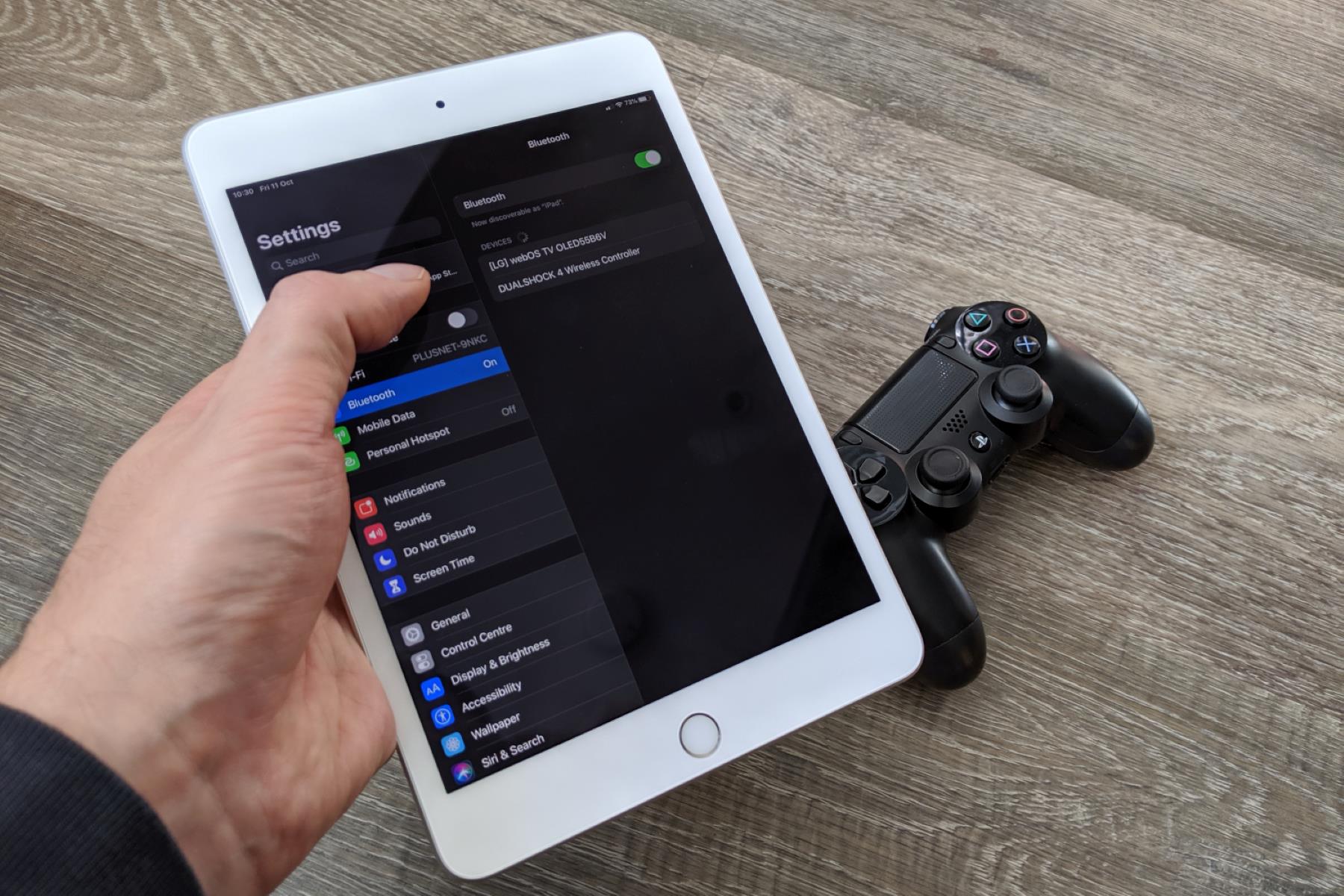Introduction
Adding a game controller to your device via Bluetooth can enhance your gaming experience by providing a more immersive and interactive way to play your favorite games. Whether you're using a gaming console, smartphone, tablet, or computer, connecting a game controller via Bluetooth offers the flexibility and freedom to enjoy gaming without being tethered by wires.
In this guide, you will learn how to easily pair a game controller with your device using Bluetooth. By following these simple steps, you can seamlessly connect your controller and start gaming in no time. Whether you're a casual gamer or a dedicated enthusiast, the ability to connect a game controller via Bluetooth can make your gaming sessions more enjoyable and convenient.
The process of adding a game controller to Bluetooth is straightforward and can be accomplished with just a few simple steps. Whether you're using a PlayStation, Xbox, or other compatible game controller, the principles of pairing via Bluetooth remain consistent across various devices. By understanding the fundamentals of this process, you can unlock the full potential of your gaming setup and elevate your gaming experience.
Now, let's dive into the step-by-step instructions for adding a game controller to Bluetooth, so you can start enjoying your favorite games with enhanced control and precision. Whether you're playing action-packed adventures, competitive sports games, or immersive role-playing experiences, connecting your game controller via Bluetooth opens up a world of gaming possibilities.
Step 1: Turn on the Game Controller
Before you can connect your game controller to your device via Bluetooth, you need to ensure that the controller is powered on. The specific method for turning on the controller may vary depending on the brand and model, but the general process is typically straightforward.
If you’re using a wireless controller, locate the power button, which is usually positioned on the face of the controller or along the top edge. Press and hold the power button until the controller’s indicator lights illuminate, indicating that it is powered on and ready to be paired with a device.
For wired controllers, simply ensure that the controller is connected to your device via the appropriate cable, and it should power on automatically. If the controller has a power switch, make sure it is in the “on” position before proceeding to the next step.
It’s important to verify that the controller has sufficient battery power, especially for wireless controllers. If the controller uses rechargeable batteries, ensure that it is adequately charged before attempting to pair it with your device. This will prevent any interruptions during the pairing process and ensure a seamless connection.
Once the game controller is powered on and ready for pairing, you can proceed to the next step in the process of adding it to your device via Bluetooth. By following these simple instructions, you are one step closer to enjoying a wireless gaming experience with your preferred game controller.
Step 2: Enable Bluetooth on Your Device
To begin the process of connecting your game controller to your device via Bluetooth, you need to ensure that Bluetooth is enabled on your device. Bluetooth allows for wireless communication between your device and the game controller, enabling seamless connectivity and control during gaming sessions.
First, access the settings or control panel on your device to locate the Bluetooth options. The method for enabling Bluetooth may vary depending on the type of device you are using. For smartphones and tablets, Bluetooth settings are typically found in the device’s settings menu. On computers, the Bluetooth option may be accessed through the system preferences or control panel.
Once you have located the Bluetooth settings, toggle the Bluetooth switch to the “on” position. This action activates the Bluetooth functionality on your device, allowing it to detect and pair with external devices such as game controllers. After enabling Bluetooth, your device will begin scanning for nearby Bluetooth-enabled devices, including the game controller you wish to connect.
It’s important to ensure that the Bluetooth feature on your device is visible to other devices during the pairing process. This setting may be referred to as “discoverable” or “visible to other devices” in the Bluetooth options. By enabling this setting, you allow the game controller to detect and establish a connection with your device.
With Bluetooth enabled on your device, you are now ready to proceed to the next step of putting the game controller in pairing mode, which will initiate the process of connecting it to your device via Bluetooth. By following these instructions, you are taking the necessary steps to seamlessly integrate your game controller into your gaming setup.
Step 3: Put the Game Controller in Pairing Mode
Putting the game controller in pairing mode is a crucial step in the process of connecting it to your device via Bluetooth. Pairing mode allows the controller to broadcast its availability and establish a connection with your device, enabling seamless communication and control during gaming sessions.
The method for activating pairing mode may vary depending on the brand and model of the game controller. However, the general process typically involves pressing specific buttons or combinations to initiate the pairing process.
If you’re using a PlayStation or Xbox controller, the process for entering pairing mode is relatively standardized. For PlayStation controllers, press and hold the “Share” button and the PlayStation button simultaneously until the controller’s light bar begins to flash. This indicates that the controller is in pairing mode and ready to be detected by your device.
For Xbox controllers, locate the pairing button, which is usually positioned near the USB port. Press and hold the pairing button until the Xbox button begins to flash, signaling that the controller is in pairing mode and actively seeking a connection with your device.
If you’re using a third-party game controller, refer to the manufacturer’s instructions for the specific method to activate pairing mode. This information is typically provided in the controller’s user manual or on the manufacturer’s website.
Once the game controller is in pairing mode, it is actively broadcasting its availability for connection. This allows your device to detect the controller during the Bluetooth scanning process and establish a secure and stable connection. By putting the game controller in pairing mode, you are one step closer to enjoying wireless gaming with enhanced control and precision.
Step 4: Pair the Game Controller with Your Device
Pairing the game controller with your device via Bluetooth is the next essential step in the process of establishing a wireless connection for gaming. Once the game controller is in pairing mode and actively seeking a connection, you can initiate the pairing process on your device to establish a secure and stable connection.
Access the Bluetooth settings on your device and initiate a scan for nearby Bluetooth devices. This action prompts your device to search for available Bluetooth-enabled devices, including the game controller that is currently in pairing mode. As the scanning process progresses, your device will detect the game controller and display it in the list of available devices.
Select the detected game controller from the list of available devices to initiate the pairing process. Depending on your device, you may be prompted to enter a pairing code or confirm the pairing request. Follow the on-screen instructions to complete the pairing process, ensuring that the game controller and your device are securely connected via Bluetooth.
Once the pairing is successful, your device will indicate that the game controller is now connected and ready for use. This confirmation may be accompanied by an on-screen message or a visual indicator, depending on the type of device you are using. At this point, the game controller is fully integrated into your device’s Bluetooth connectivity, allowing you to enjoy wireless gaming with enhanced control and precision.
It’s important to ensure that the pairing process is completed successfully to establish a stable and reliable connection between the game controller and your device. If the pairing is unsuccessful, repeat the process and ensure that the game controller remains in pairing mode until the connection is established.
By successfully pairing the game controller with your device, you have unlocked the potential for wireless gaming experiences, providing you with the freedom to enjoy your favorite games without the constraints of wired connections. With the game controller securely connected to your device via Bluetooth, you are ready to proceed to the next step and test the connection to ensure seamless functionality.
Step 5: Test the Connection
After successfully pairing the game controller with your device via Bluetooth, it’s essential to test the connection to ensure that the controller is functioning as expected and delivering a seamless gaming experience. Testing the connection allows you to verify the responsiveness, accuracy, and overall performance of the game controller in conjunction with your device.
Launch a game or application that is compatible with the game controller and begin using the controller to interact with the game or navigate the interface. Test the various buttons, joysticks, triggers, and other controls to confirm that the controller’s inputs are being accurately registered by your device. This step enables you to assess the responsiveness and functionality of the game controller in real-world gaming scenarios.
Engage in gameplay or interactive experiences that require precise control and input from the game controller. This may involve navigating menus, executing in-game actions, or controlling characters or vehicles within the game environment. By actively using the game controller during these interactions, you can evaluate its performance and responsiveness in different gaming contexts.
Observe the behavior of the game controller and your device during the testing phase. Ensure that the controller maintains a stable and consistent connection with your device, without experiencing interruptions or input delays. This assessment allows you to confirm that the Bluetooth connection between the game controller and your device is reliable and capable of delivering a seamless gaming experience.
If you encounter any issues during the testing phase, such as input lag, unresponsive controls, or connectivity disruptions, troubleshoot the potential causes and attempt to resolve them. This may involve re-pairing the game controller, adjusting Bluetooth settings, or addressing any software-related issues that could impact the controller’s performance.
By thoroughly testing the connection between the game controller and your device, you can ensure that the controller’s functionality meets your expectations and enhances your gaming experience. This step provides the opportunity to fine-tune the controller’s settings and address any potential issues before fully immersing yourself in gaming sessions with the newly connected game controller.
Conclusion
Adding a game controller to your device via Bluetooth opens up a world of possibilities for wireless gaming experiences. By following the step-by-step instructions outlined in this guide, you have successfully learned how to seamlessly connect a game controller to your device, unlocking the potential for enhanced control and precision during gaming sessions.
Throughout the process, you have gained valuable insights into the essential steps required to establish a stable and reliable Bluetooth connection between the game controller and your device. From turning on the game controller and enabling Bluetooth on your device to putting the controller in pairing mode, initiating the pairing process, and testing the connection, you have navigated each step with confidence and proficiency.
With the game controller securely connected to your device via Bluetooth, you now have the freedom to enjoy your favorite games without being tethered by wires, allowing for a more immersive and convenient gaming experience. The seamless integration of the game controller into your gaming setup enhances your ability to interact with games, navigate virtual environments, and execute precise actions with ease.
As you embark on your wireless gaming journey with the newly connected game controller, remember to explore the diverse gaming experiences and genres that are now within your reach. Whether you’re delving into action-packed adventures, competitive multiplayer games, or immersive role-playing experiences, the wireless connectivity of the game controller provides you with the flexibility and freedom to elevate your gaming sessions.
By mastering the process of adding a game controller to Bluetooth, you have acquired a valuable skill that enhances your gaming setup and enriches your overall gaming experiences. Embrace the wireless connectivity of your game controller and immerse yourself in the captivating worlds of your favorite games, knowing that you have successfully conquered the process of connecting your game controller via Bluetooth.