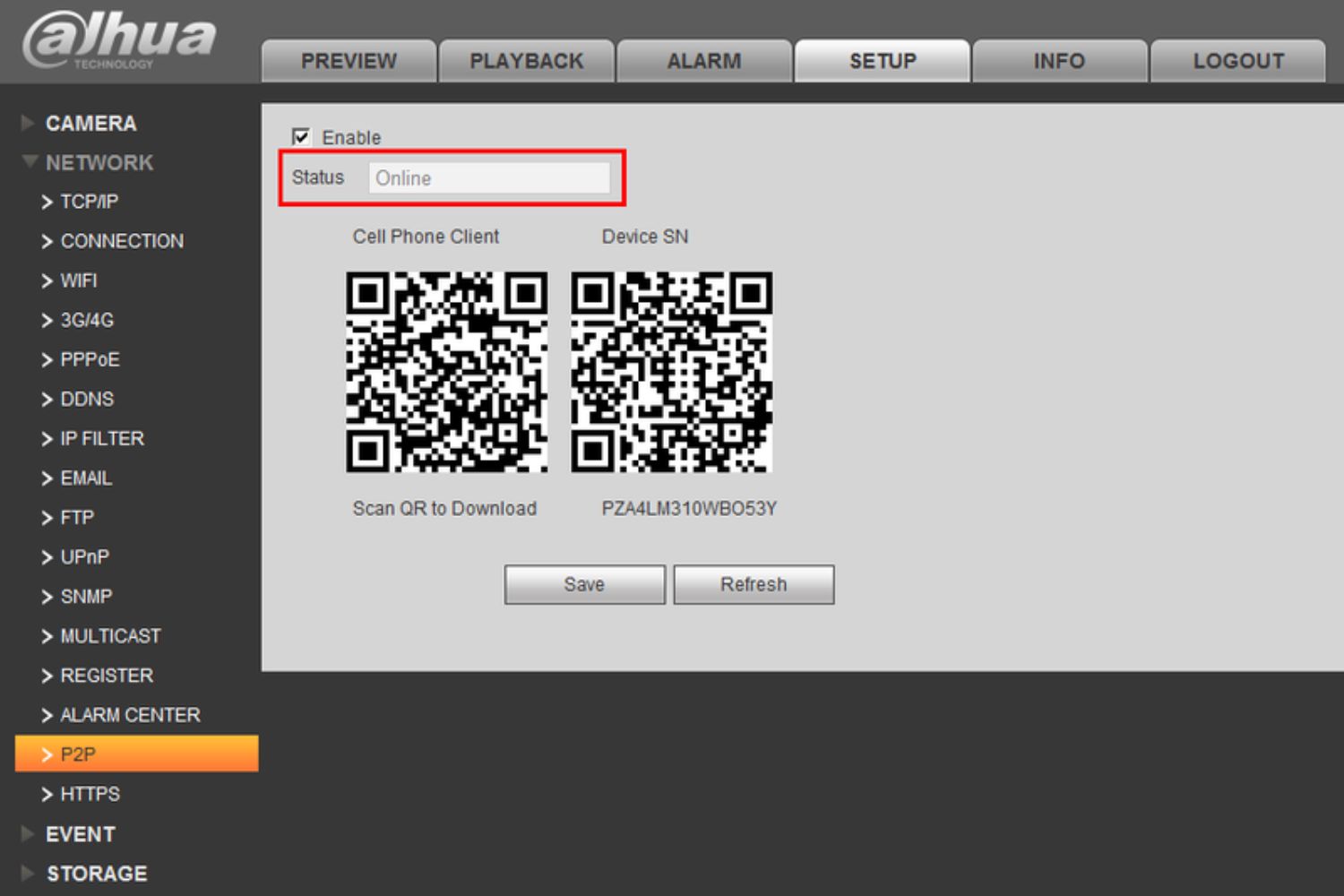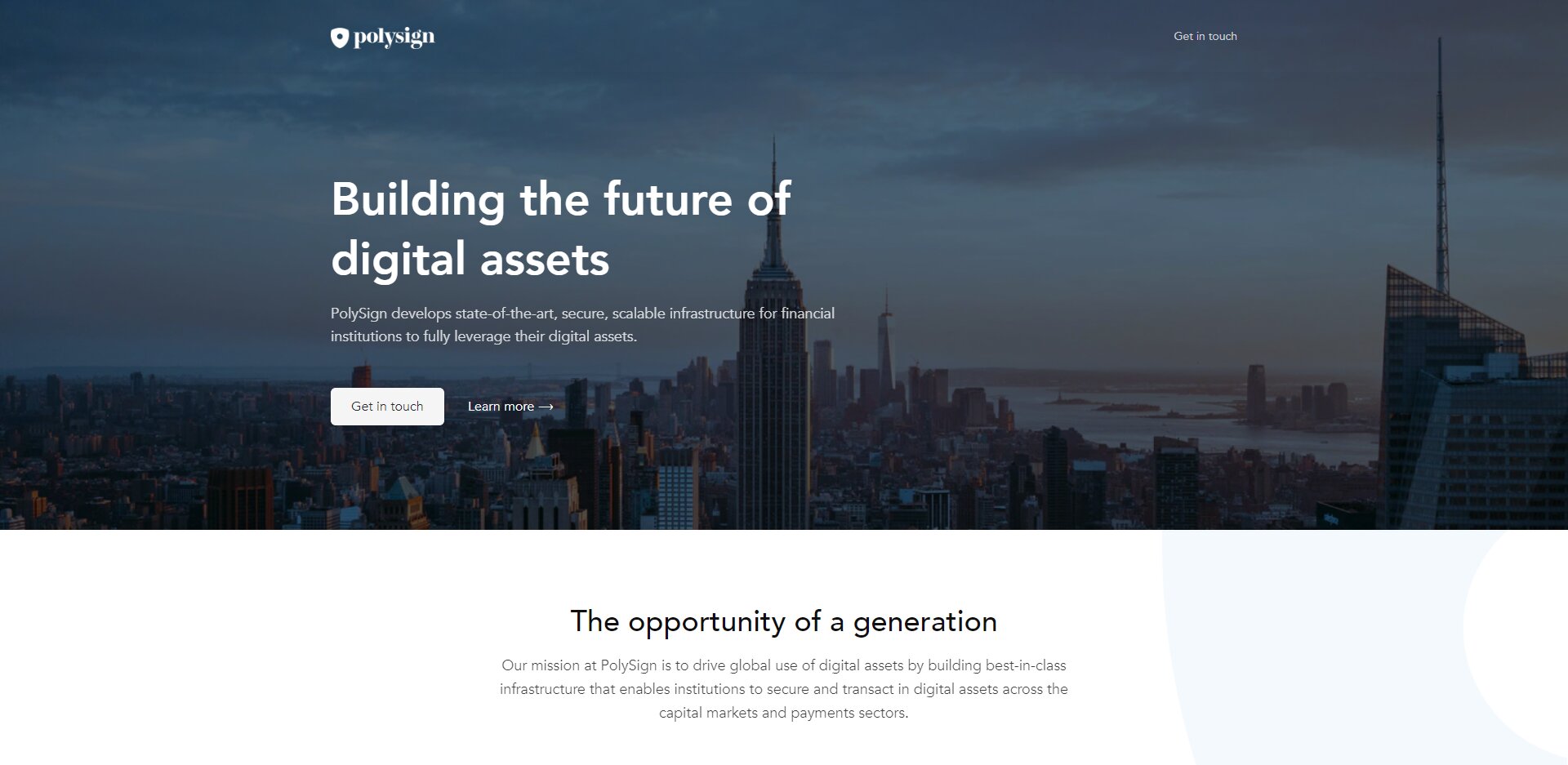Introduction
Have you ever experienced the frustrating situation where your DVR suddenly goes offline? One common reason for this issue is the P2P (Peer-to-Peer) connection being disrupted. In this article, we will explore what P2P is, how it affects your DVR connection, and the possible reasons why your DVR may be P2P offline.
P2P technology is widely used in various applications to share resources and information directly between devices connected on a network. It eliminates the need for a centralized server and allows devices to communicate with each other efficiently. DVRs often leverage P2P connections to enable remote access and monitoring, allowing you to view your surveillance footage from any location.
P2P DVR works by establishing a direct connection between your DVR and the device you are using to access the surveillance footage, such as a mobile phone or computer. This direct connection allows for real-time streaming of video and audio, providing you with remote access to your DVR’s live feed and recorded footage.
However, there can be instances where your DVR becomes P2P offline, and you are no longer able to access your surveillance system remotely. This can be a frustrating experience, especially when you rely on the DVR for security purposes or monitoring your property.
There are several reasons why your DVR may go P2P offline. One of the most common causes is internet connectivity issues. If the DVR is unable to establish a stable internet connection, it won’t be able to communicate with your device and will appear offline. Additionally, network settings and configurations, firewall and security settings, and outdated firmware or software can also affect the P2P connection.
In the next sections, we will delve into each of these reasons in more detail and provide troubleshooting steps to help you resolve the P2P offline issue with your DVR.
What is P2P?
P2P, or Peer-to-Peer, is a decentralized networking technology that allows devices to communicate and share resources directly with each other without the need for a centralized server. Unlike traditional client-server networks, where a central server facilitates all the communication between devices, P2P networks rely on the collaboration and cooperation of individual devices to distribute and retrieve information.
In a P2P network, each device acts as both a client and a server, known as a peer. This means that each device can both request and provide resources to other peers on the network. This decentralized approach offers several advantages, such as improved scalability, increased fault tolerance, and reduced reliance on a single point of failure.
P2P technology has revolutionized the way information and resources are shared across the internet. It has been widely adopted in various applications, including file sharing, streaming media, online gaming, and even surveillance systems.
When it comes to DVRs (Digital Video Recorders), P2P technology plays a crucial role in enabling remote access and monitoring. By leveraging P2P connections, DVRs allow users to view their surveillance footage from any location using a mobile device or computer.
P2P DVR systems establish a direct communication channel between the DVR and the device used to access the footage. This direct connection eliminates the need for complex port forwarding or configuring VPNs (Virtual Private Networks) to enable remote access. It makes it easier for users to set up and access their DVRs without requiring extensive networking knowledge.
With P2P technology, users can enjoy real-time video streaming, control their DVR settings remotely, and even receive notifications for any detected motion or security breaches. This convenience and accessibility make P2P DVR systems popular choices for home and business surveillance.
However, it is important to note that P2P connections are reliant on stable internet connectivity and proper network configurations. Any disruptions or issues with the internet connection or network settings can result in the DVR going P2P offline, preventing remote access to the surveillance system.
In the next sections, we will explore the various reasons why your DVR may go P2P offline and offer troubleshooting steps to help you resolve the issue.
How does P2P DVR work?
P2P DVR systems utilize a combination of hardware and software to establish a direct connection between the DVR and devices used for remote access, such as smartphones, tablets, or computers. This direct connection allows users to view their surveillance footage in real-time and access recorded videos from anywhere, without the need for complex networking configurations.
When you set up a P2P DVR system, the DVR itself acts as a P2P server. It generates a unique identification code known as a UID (User ID). This UID serves as the address for your DVR on the P2P network.
To access your DVR remotely, you need a P2P client application installed on your device. This client application communicates with the P2P server (DVR) using the UID and establishes a direct connection for video streaming and control.
When you launch the P2P client application on your device and enter the UID of your DVR, the application sends a request to the P2P server to initiate a connection. The P2P server verifies the request, checks the authentication, and if successful, establishes a direct connection with your device.
This direct connection allows the P2P client application to receive real-time video and audio streams from the DVR and display them on your device’s screen. It also enables you to control various DVR functions remotely, such as changing camera views, adjusting recording settings, or even receiving motion detection alerts.
It’s important to note that P2P DVR systems prioritize security by implementing encryption and authentication protocols to safeguard the communication between the DVR and the remote devices. These security measures ensure that only authorized users can access the surveillance footage and that the data transmitted between the DVR and the devices remains secure and private.
P2P DVR systems offer several advantages over traditional remote access methods. Firstly, they eliminate the need for port forwarding or configuring VPNs, simplifying the setup process for users. Secondly, P2P connections reduce the reliance on a centralized server, enhancing the system’s scalability and fault tolerance. Lastly, P2P DVRs provide real-time video streaming and quick access to recorded footage, enabling users to stay connected and monitor their surveillance systems on the go.
In the following sections, we will discuss the potential reasons why your DVR may go P2P offline and provide troubleshooting steps to help you resolve the issue.
Reasons why your DVR may be P2P offline
Experiencing your DVR going P2P offline can be frustrating, especially when you rely on remote access to monitor your surveillance system. Several factors can contribute to the P2P offline issue. Let’s explore some of the common reasons that may cause your DVR to be P2P offline:
- Internet connectivity issues: One of the primary reasons for a P2P offline DVR is unstable or weak internet connectivity. If the DVR cannot establish a reliable connection to the internet, it won’t be able to communicate with the remote devices, resulting in a P2P offline status.
- Network settings and configurations: Improper network settings or configurations can also lead to P2P offline issues. If the network settings on your DVR or router are incorrect, it can interfere with the P2P connection and prevent remote access to the surveillance system.
- Firewall and security settings: Firewalls and security settings on your router or device may block the P2P connection, causing the DVR to go offline. If the necessary ports or protocols required for P2P communication are blocked, you will not be able to access your DVR remotely.
- Firmware and software updates: Outdated firmware or software on your DVR can also result in P2P offline issues. Manufacturers often release updates to address bugs, improve functionality, and enhance security. If you haven’t updated your DVR’s firmware or software, it may cause compatibility issues and disrupt the P2P connection.
- Power or hardware failures: Physical issues such as power outages or hardware failures can also lead to a P2P offline DVR. If the DVR loses power or encounters hardware malfunctions, it will interrupt the P2P connection, requiring you to restore power or fix the hardware issue to regain remote access.
It’s essential to diagnose the underlying cause accurately to resolve the P2P offline issue with your DVR. By identifying the specific reason, you can take appropriate troubleshooting steps to restore the P2P connection and regain remote access to your surveillance system.
In the following sections, we will provide troubleshooting steps for each of these causes to help you fix the P2P offline issue with your DVR and get your surveillance system back online.
Internet connectivity issues
One of the most common reasons for a DVR to go P2P offline is unstable or weak internet connectivity. If the DVR cannot establish a reliable connection to the internet, it won’t be able to communicate with the remote devices, resulting in a P2P offline status.
Here are some potential internet connectivity issues that may cause your DVR to go P2P offline:
- Weak Wi-Fi signal: If your DVR is located far from your wireless router or there are physical obstacles that block the Wi-Fi signal, it may result in a weak connection. This can cause intermittent disconnections and lead to a P2P offline status.
- Internet service provider (ISP) issues: Sometimes, issues with your ISP can disrupt your internet connection. Outages, maintenance, or other network-related problems from your ISP can impact your DVR’s ability to establish a stable connection, resulting in a P2P offline status.
- Bandwidth limitations: If you have multiple devices connected to your network consuming a significant portion of your available bandwidth, it can affect the quality and stability of your internet connection. Insufficient bandwidth can cause your DVR to go P2P offline or experience video streaming issues.
- Dynamic IP address: Dynamic IP addressing is a common practice where your ISP assigns a different IP address to your router periodically. If your DVR relies on a specific IP address for P2P connectivity, a change in IP address can result in the DVR going offline. To resolve this, you can configure your router to use a static IP address for your DVR.
- Router issues: Problems with your router, such as outdated firmware, incorrect settings, or hardware malfunctions, can disrupt the P2P connection between your DVR and remote devices.
To troubleshoot internet connectivity issues, try the following steps:
- Ensure that your DVR is within range of your Wi-Fi signal and there are no physical obstacles obstructing the signal.
- Restart your router and DVR. Sometimes, a simple restart can resolve temporary connectivity issues.
- If you suspect issues with your ISP, contact them to ensure there are no outages or other network problems affecting your internet connection.
- If you have multiple devices connected to your network, try disconnecting some devices to reduce the bandwidth load.
- Check for firmware updates for your router and ensure all settings are correctly configured, including port forwarding if required for P2P connectivity.
- If you have a dynamic IP address, configure your router to use a static IP address for your DVR to avoid any IP address changes.
By addressing these internet connectivity issues, you can restore a stable connection and resolve the P2P offline problem with your DVR. If the issue persists, further troubleshooting may be required.
Network settings and configurations
Incorrect network settings and configurations can also lead to P2P offline issues with your DVR. If the network settings on your DVR or router are not properly configured, it can interfere with the P2P connection and prevent remote access to the surveillance system.
Here are some potential network settings and configuration issues that may cause your DVR to go P2P offline:
- IP address conflicts: IP address conflicts occur when two devices on the same network have the same IP address. This can disrupt the communication between your DVR and remote devices, resulting in a P2P offline status. Ensure that each device on your network has a unique IP address.
- Incorrect port forwarding: Port forwarding allows external devices to access specific ports on your network. If your DVR requires port forwarding for P2P connectivity, ensure that the correct ports are forwarded to the DVR’s IP address. Misconfigured or missing port forwarding settings can prevent the DVR from establishing a P2P connection.
- Double NAT: Double NAT (Network Address Translation) occurs when your network has two layers of NAT between the DVR and the internet. This can complicate the P2P connection and lead to a P2P offline status. Simplify your network setup by disabling one NAT layer or configuring your network in bridge mode.
- Incorrect DNS settings: DNS (Domain Name System) translates domain names into IP addresses. If your DVR is unable to resolve DNS queries correctly, it can prevent the P2P connection from establishing. Ensure that your DVR is configured with the correct DNS server settings.
- Router firewall settings: Routers often have built-in firewalls that can block incoming or outgoing connections. If your router’s firewall settings are too strict, it may block the necessary P2P communication and cause your DVR to go offline. Adjust the firewall settings to allow the P2P traffic.
To troubleshoot network settings and configuration issues, follow these steps:
- Ensure that each device on your network has a unique IP address to eliminate IP address conflicts.
- Verify that the correct ports are forwarded to your DVR’s IP address for P2P connectivity.
- Check for and resolve any double NAT issues by disabling one layer of NAT or configuring your network in bridge mode.
- Confirm that your DVR is configured with the correct DNS server settings.
- Adjust the firewall settings on your router to allow the necessary P2P traffic for your DVR.
By addressing these network settings and configuration issues, you can effectively troubleshoot and resolve the P2P offline problem with your DVR. If the issue persists, further investigation or assistance from technical support may be required.
Firewall and security settings
The firewall and security settings on your router or device can play a significant role in causing your DVR to go P2P offline. Firewalls are designed to protect your network by filtering incoming and outgoing network traffic, but sometimes they can mistakenly block the necessary P2P communication, preventing remote access to your surveillance system.
Here are some potential firewall and security settings issues that may cause your DVR to go P2P offline:
- Port blocking: Firewalls may block specific ports that are required for P2P connectivity. If the necessary P2P ports are blocked, it can prevent the communication between your DVR and remote devices.
- IP blocking: Firewalls can block specific IP addresses or ranges. If your DVR’s IP address or the IP address of your remote device is on the blocklist, it will prevent the P2P connection from establishing.
- Strict firewall rules: If your firewall has stringent rules or policies, it may block the necessary P2P traffic. Review and adjust your firewall rules to allow the P2P communication for your DVR.
- Third-party antivirus or security software: Sometimes, third-party antivirus or security software may have their own firewall or network protection features. These security software may mistakenly block the P2P traffic, causing your DVR to go offline. Configure the antivirus or security software to allow the necessary P2P connectivity.
- Denial of Service (DoS) protection: Some routers have DoS protection features that can block excessive incoming requests, including the P2P traffic. If the DoS protection is too aggressive, it may mistakenly interpret the P2P communication as an attack and block it.
To troubleshoot firewall and security settings issues, consider the following steps:
- Ensure that the necessary P2P ports are not blocked by your firewall. Consult your router or device manual to identify the required ports for P2P connectivity.
- Check if any IP addresses, including the IP address of your DVR or remote device, are blocked by your firewall. Remove any blocklist entry that may be interfering with the P2P connection.
- Review and adjust your firewall rules to allow the P2P traffic for your DVR.
- Configure any third-party antivirus or security software to allow the necessary P2P communication.
- If your router has DoS protection features, modify the settings to ensure it does not mistakenly block the P2P traffic.
By addressing these firewall and security settings, you can resolve potential issues that may be causing your DVR to go P2P offline. If the problem persists, it may be necessary to consult the manufacturer’s support or seek assistance from a professional network technician.
Firmware and software updates
Outdated firmware or software on your DVR can often result in P2P offline issues. Manufacturers frequently release updates for their devices to address bugs, improve functionality, and enhance security. If you haven’t updated your DVR’s firmware or software, it can lead to compatibility issues and disrupt the P2P connection.
Here are some potential issues related to outdated firmware and software that may cause your DVR to go P2P offline:
- Bug fixes: Updates to DVR firmware or software often include bug fixes for known issues. These bugs can sometimes interfere with the P2P connectivity and result in a P2P offline status.
- Compatibility issues: Changes in network protocols or encryption standards may require firmware or software updates for your DVR. If your DVR is running outdated firmware or software, it may not be compatible with the latest P2P standards, causing connectivity problems.
- Security enhancements: Manufacturers regularly release updates to address potential security vulnerabilities. If your DVR is running outdated firmware or software, it may be at risk of exploitation, prompting the device to go offline as a safety measure.
- Software optimizations: Updates often include performance improvements and software optimizations that can benefit the overall functionality of your DVR. These updates can help resolve connectivity issues and enhance the P2P connection stability.
- App compatibility: If you are using a mobile or computer application to access your DVR, outdated app versions may also affect the P2P connection. Ensure that both your DVR firmware/software and the remote accessing app are up to date.
To address firmware and software update issues, consider the following steps:
- Check the manufacturer’s website or user manual for firmware or software updates for your DVR model.
- Follow the instructions provided by the manufacturer to download and install the latest firmware or software updates for your DVR.
- Verify that your DVR’s firmware or software has been successfully updated.
- If you are using a mobile or computer application to access your DVR, ensure that you have the latest version of the app installed.
- After updating, restart your DVR and any remote accessing devices to ensure the changes take effect.
By keeping your DVR’s firmware and software up to date, you can ensure compatibility, address potential bugs or security vulnerabilities, and enhance the P2P connection. If the P2P offline issue persists after updating, additional troubleshooting steps may be necessary.
Troubleshooting steps to fix P2P offline issue
If you are experiencing a P2P offline issue with your DVR, there are several troubleshooting steps you can take to resolve the problem. By following these steps, you can identify and address the underlying causes that may be preventing the P2P connection.
Here are some troubleshooting steps to fix the P2P offline issue:
- Restart your DVR: Sometimes, a simple restart can resolve temporary issues. Turn off your DVR, unplug it from the power source, wait for a few moments, then plug it back in and turn it on.
- Check your internet connection: Ensure that you have a stable and reliable internet connection. Test your internet speed and make sure other devices can access the internet without any issues.
- Verify network settings: Review the network settings on your DVR, including IP address, subnet mask, gateway, and DNS settings. Confirm that they are correctly configured and match the settings of your network.
- Confirm port forwarding: If your DVR requires port forwarding for P2P connectivity, double-check that the correct ports are forwarded to your DVR’s IP address. Ensure that any necessary firewall settings are applied as well.
- Update firmware and software: Check for any available firmware or software updates for your DVR. Follow the manufacturer’s instructions to download and install the latest updates to resolve any compatibility or security issues.
- Reset network settings: If you’ve made changes to your network settings or configurations, consider resetting them to the default settings. This can help eliminate any incorrect settings that may be causing the P2P offline issue.
- Disable firewalls temporarily: Temporarily disable any firewall or security software on your router or device to determine if they are blocking the P2P connection. Remember to re-enable the firewalls after testing.
- Power cycle your network: Turn off your router, modem, and DVR. Wait for a few moments, then turn them back on in the following sequence: modem, router, and then DVR. This can help refresh the network connection and resolve any temporary issues.
- Contact manufacturer support: If none of the above steps resolve the P2P offline issue, reach out to the manufacturer’s support team. They can provide further assistance and guide you through any advanced troubleshooting procedures specific to your DVR model.
By following these troubleshooting steps, you can potentially identify and resolve the P2P offline issue with your DVR. It’s important to remember that the specific steps may vary depending on your DVR model and setup. If the problem persists, seeking professional assistance may be necessary.
Conclusion
Experiencing a P2P offline issue with your DVR can be frustrating, especially when you rely on remote access to monitor your surveillance system. However, by understanding the potential causes and following the troubleshooting steps, you can resolve this problem and regain remote access to your DVR.
In this article, we discussed the concept of P2P and how it enables remote access and monitoring for DVR systems. We explored the possible reasons why your DVR may go P2P offline, including internet connectivity issues, network settings and configurations, firewall and security settings, and outdated firmware or software.
To address these issues, we provided troubleshooting steps to guide you in resolving the P2P offline problem. These steps include restarting your DVR, checking your internet connection, verifying network settings, confirming port forwarding, updating firmware and software, resetting network settings, temporarily disabling firewalls, power cycling your network, and seeking assistance from the manufacturer’s support team.
It’s important to remember that the precise steps may vary depending on your specific DVR model and setup. It’s recommended to consult the manufacturer’s instructions and seek professional assistance if needed.
By taking these troubleshooting steps, you can effectively diagnose and resolve the P2P offline issue with your DVR, ensuring seamless remote access and monitoring of your surveillance system. Regularly maintaining and keeping your DVR updated can help prevent future issues and ensure smooth operation.
Remember, if you encounter any difficulties or are unsure about performing any troubleshooting steps, it’s always best to consult the manufacturer’s support or seek assistance from a professional. With a well-functioning DVR, you can enjoy the convenience and peace of mind of remote surveillance access.