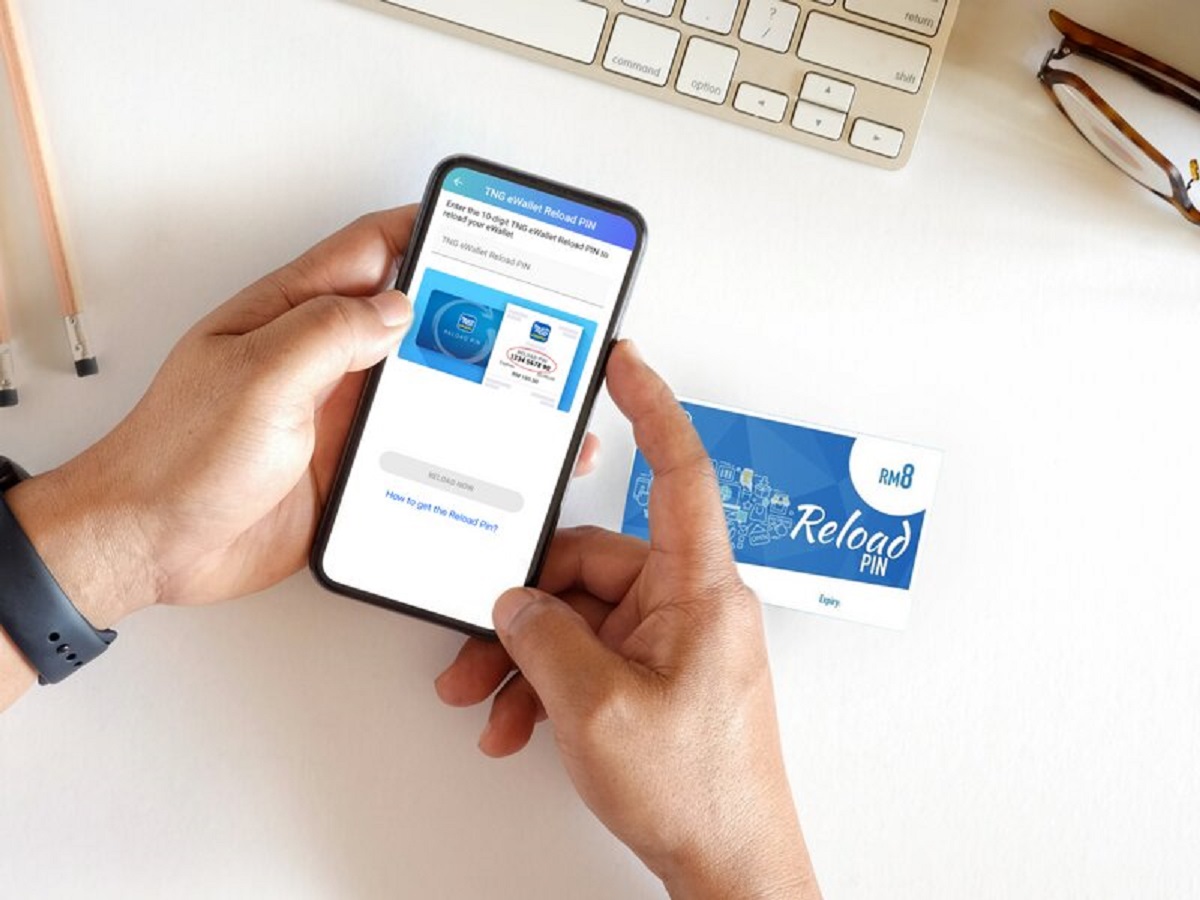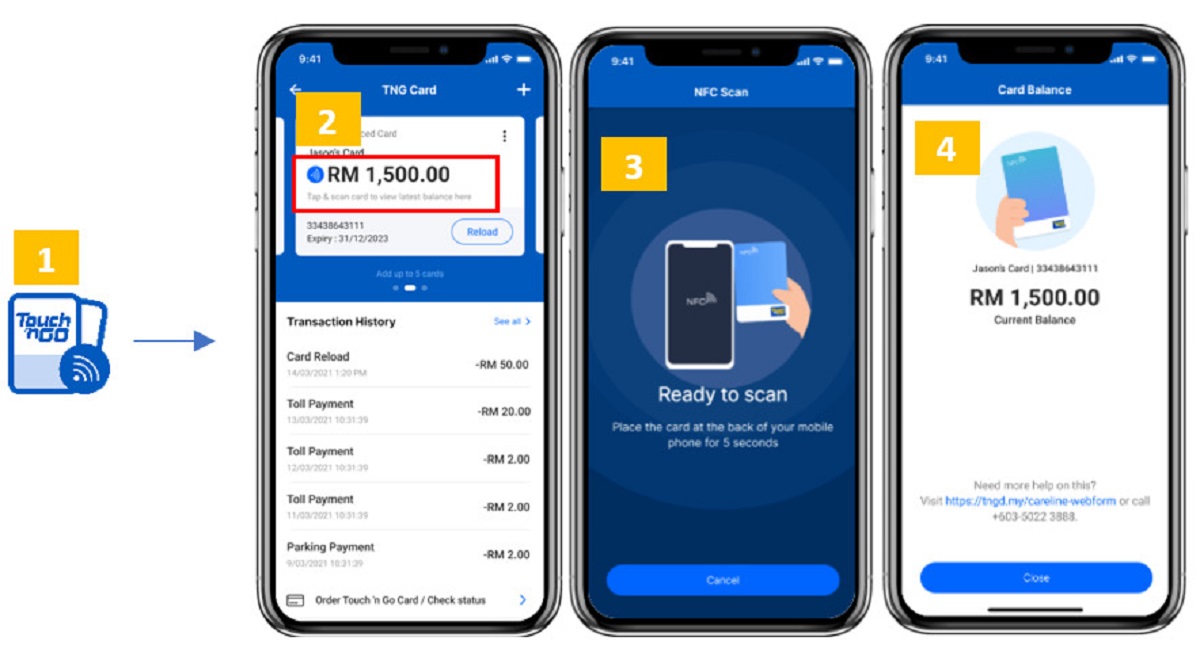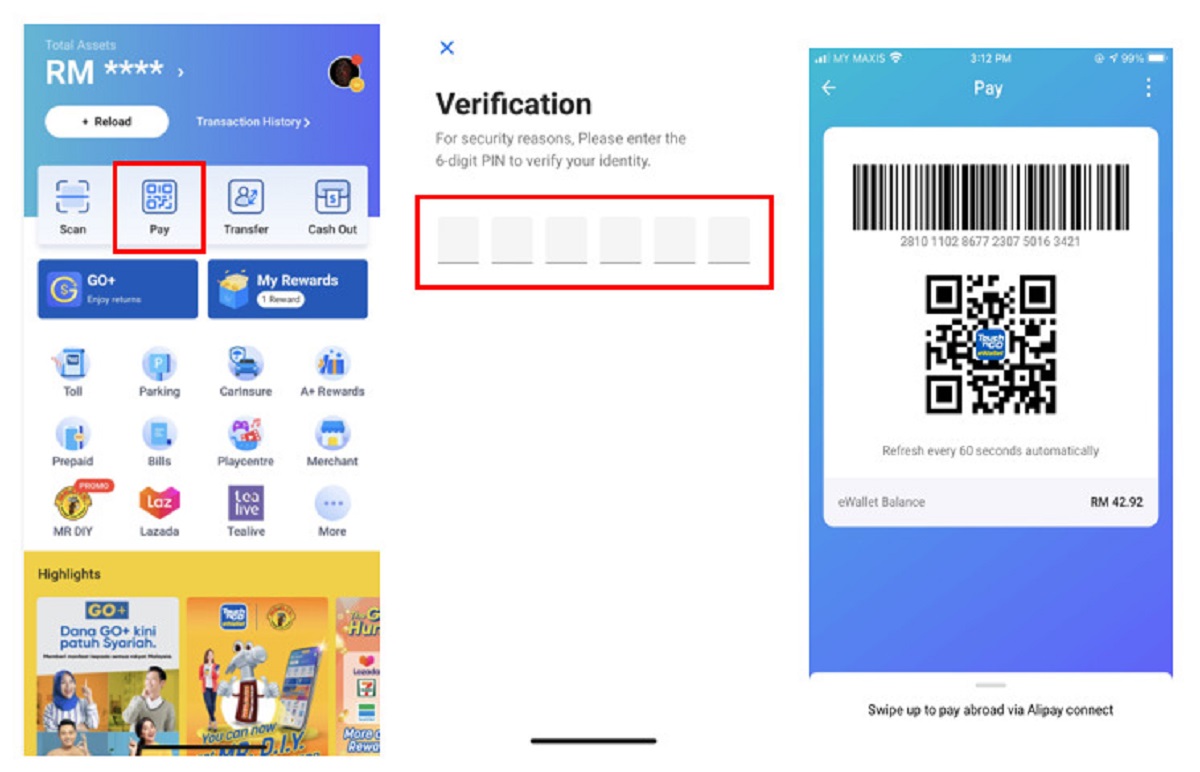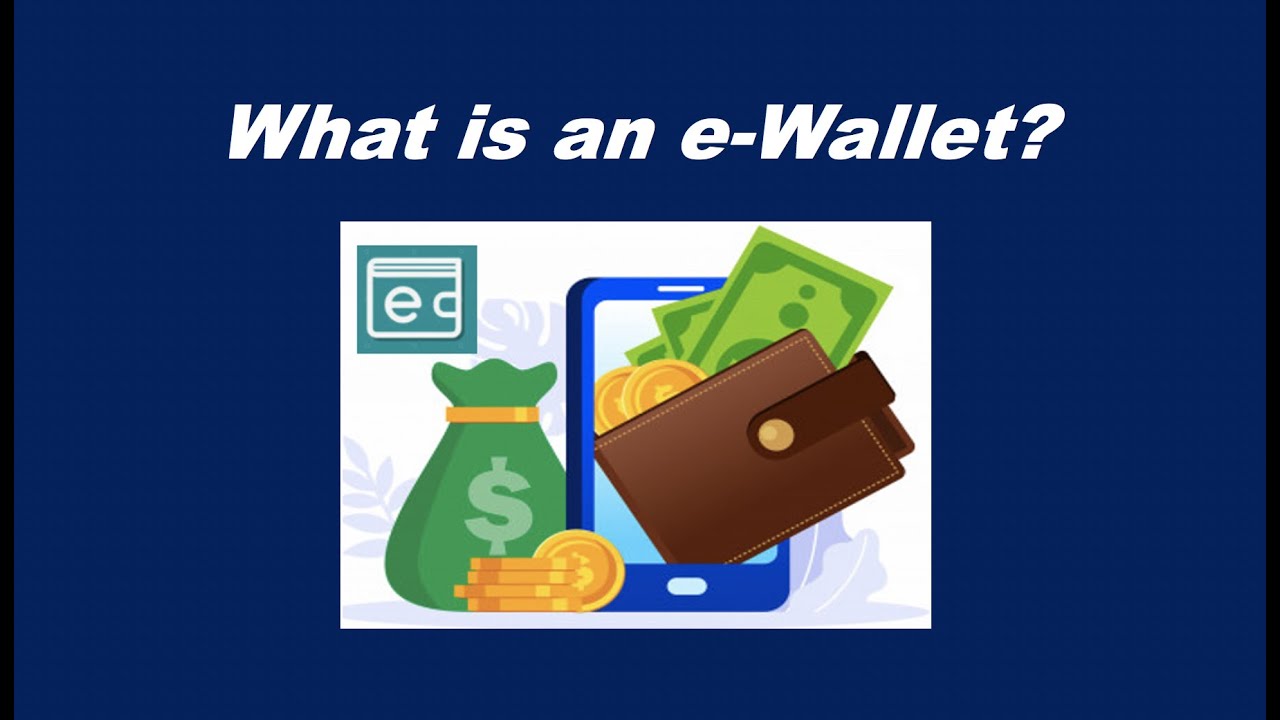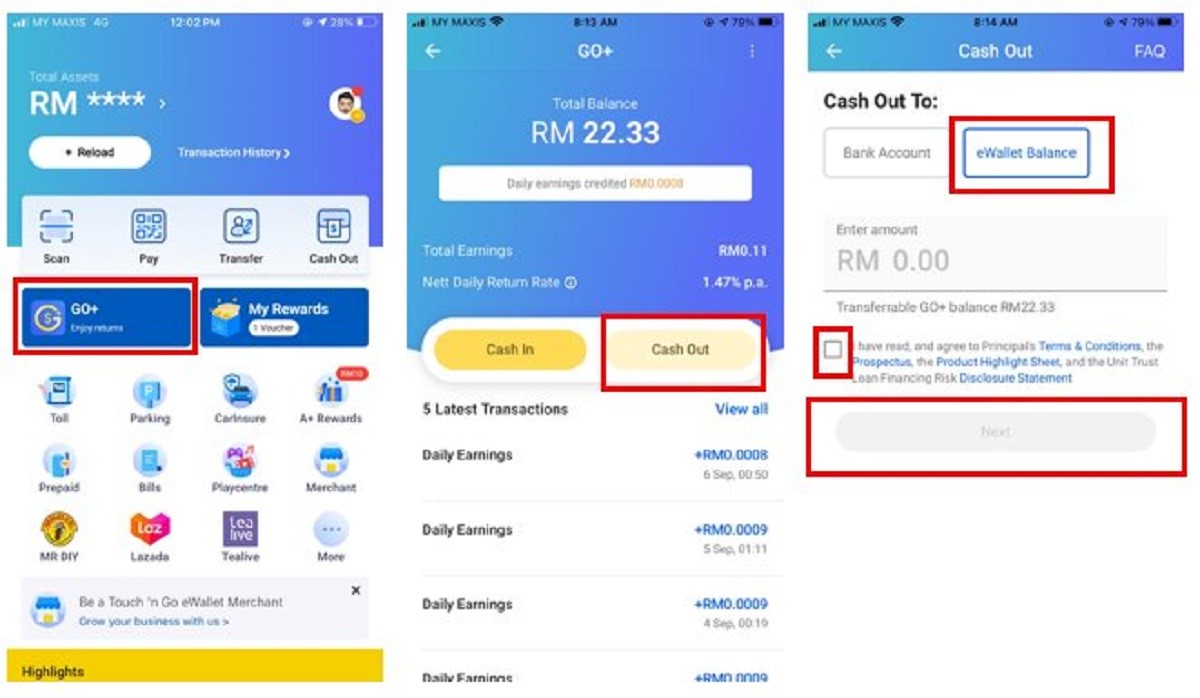Introduction
Welcome to the world of the Touch N Go E-wallet! With this convenient mobile application, you can easily make payments, transfer funds, and reload your e-wallet balance with just a few taps on your device. Gone are the days of fumbling for loose change or waiting in line to reload your Touch N Go card. Now, you can enjoy a seamless and hassle-free experience, right at your fingertips.
In this article, we will guide you through the step-by-step process of reloading your Touch N Go E-wallet. Whether you’re a new user or already have the app installed on your device, we’ve got you covered. By the end of this guide, you’ll be well-equipped to top up your e-wallet balance and enjoy the convenience it offers for your daily transactions.
Before we dive into the details, it’s important to note that the Touch N Go E-wallet app is available for both Android and iOS devices. Whether you’re using a smartphone or a tablet, you can easily download and install the app from the respective app stores.
Now, let’s get started with the first step: downloading the Touch N Go E-wallet app.
Step 1: Download the Touch N Go E-wallet App
The first step to reload your Touch N Go E-wallet is to download the app to your mobile device. The Touch N Go E-wallet app is available for free on both the Google Play Store for Android users and the App Store for iOS users.
If you are using an Android device, open the Google Play Store and search for “Touch N Go E-wallet”. Once you find the app, click on the “Install” button to download and install it on your device. Alternatively, you can use the direct download link provided on the official Touch N Go website.
If you are an iOS user, open the App Store and search for “Touch N Go E-wallet”. Once you find the app, tap on the “Get” or “Install” button to download and install it on your device. You may be prompted to enter your Apple ID password or use your fingerprint or Face ID to authenticate the download.
Once the app is successfully installed, locate the Touch N Go E-wallet icon on your device’s home screen or app drawer and tap on it to launch the application.
If you encounter any issues during the installation process or have trouble finding the app on your device, make sure you have a stable internet connection and sufficient storage space on your device. Additionally, double-check that you are downloading the official Touch N Go E-wallet app from a trusted source.
Now that you have downloaded and installed the Touch N Go E-wallet app, you are ready to move on to the next step: signing up or logging in to your account. We will guide you through this process in the next section.
Step 2: Sign Up or Log In
Once you have downloaded and launched the Touch N Go E-wallet app, you will be prompted to either sign up for a new account or log in to your existing account. If you are a new user, follow the prompts to create a new account. If you already have an account, simply enter your credentials to log in.
To sign up for a new account, you will need to provide your personal details such as your name, email address, and mobile number. Make sure to enter accurate information as this will be used for verification purposes and to secure your account.
After entering your personal details, you will be asked to create a secure password. It is recommended to choose a strong password that includes a combination of uppercase and lowercase letters, numbers, and special characters. This will help protect your account from unauthorized access.
Once you have successfully signed up or logged in to your account, you will have access to the main dashboard of the Touch N Go E-wallet app. Here, you can view your e-wallet balance, recent transactions, and various features and services offered by the app.
It is important to note that the Touch N Go E-wallet requires users to complete a one-time Know Your Customer (KYC) verification process to unlock all the features and functionalities of the app. This process typically involves submitting a copy of your identification documents, such as your MyKad or passport, for verification. Follow the on-screen instructions to complete the KYC process if you haven’t done so already.
With your account set up and verified, you are now ready to move on to the next step: linking your bank account or credit card to your Touch N Go E-wallet. We will guide you through this process in the following section.
Step 3: Link Your Bank Account or Credit Card
Linking your bank account or credit card to your Touch N Go E-wallet allows you to easily reload your e-wallet balance and make seamless transactions. Follow these steps to link your preferred payment method:
1. Open the Touch N Go E-wallet app and navigate to the settings or profile section. This is usually represented by an icon with three horizontal lines or your profile picture.
2. Look for the “Payment Methods” or “Add Payment Method” option and tap on it.
3. You will be presented with a list of available payment methods. Select the option to link your bank account or credit card.
4. Follow the prompts to enter the required details. This may include providing your bank account number or credit card information, such as the card number, expiration date, and CVV code.
5. Once you have entered the necessary information, submit the details for verification. Depending on your bank or credit card provider, you may be required to authenticate the linkage by entering a one-time password (OTP) or confirming the transaction through an app or secure website.
6. After successfully linking your bank account or credit card, it should now be displayed as a valid payment method in your Touch N Go E-wallet app.
By linking your bank account or credit card, you can enjoy the convenience of automatic reloads and smooth transactions. Whenever your e-wallet balance runs low, the app can automatically deduct the desired amount from your linked bank account or charge it to your credit card.
It’s important to note that each user can only link one bank account or credit card at a time. If you wish to change or update your payment method, you will need to follow the same steps to unlink the existing account or card and link a new one.
Now that you have successfully linked your payment method, you are ready to move on to the next step: reloading your Touch N Go E-wallet balance. We will guide you through this process in the following section.
Step 4: Select the “Reload” Option in the App
Once you have linked your bank account or credit card to your Touch N Go E-wallet, you are ready to reload your e-wallet balance. Follow these steps to select the “Reload” option in the app:
1. Launch the Touch N Go E-wallet app on your device and navigate to the main dashboard or home screen.
2. Look for the “Reload” option, which is usually represented by an icon or text with the word “Reload”. This icon or text can typically be found at the bottom navigation bar or as a prominent button on the screen.
3. Tap on the “Reload” option to proceed to the next step.
4. Depending on the app’s design and layout, you may be presented with various reload options. Common options include “Reload with Bank Account”, “Reload with Credit Card”, or “Reload via Online Banking”. Select the option that suits your preferred payment method.
5. If you have linked multiple payment methods to your Touch N Go E-wallet, you may need to choose the desired payment method for the reload. Select the bank account or credit card that you want to use to reload your e-wallet balance.
6. Once you have selected the appropriate reload option and payment method, you will be prompted to enter the reload amount. Decide on the desired amount you wish to reload into your Touch N Go E-wallet and enter it accordingly.
7. After entering the reload amount, review the details to ensure accuracy. Double-check the payment method, reload amount, and any other relevant information before proceeding to the next step.
8. Finally, tap on the “Confirm” or “Submit” button to initiate the reload transaction. Depending on your bank or credit card provider, you may need to authenticate the transaction using a one-time password (OTP) or other security measures.
9. Once the reload transaction is successfully processed and completed, you will receive a confirmation message or notification in the app, indicating that your e-wallet balance has been updated with the new reload amount.
It’s important to note that the reload options and payment methods may vary based on your geographical location, the version of the app, and any updates made by the Touch N Go E-wallet provider. Be sure to follow the on-screen instructions and prompts for a smooth reload experience.
With your Touch N Go E-wallet successfully reloaded, you can now enjoy the convenience of making payments and transactions using your e-wallet balance. In the next step, we will guide you on how to choose the amount to reload into your Touch N Go E-wallet.
Step 5: Choose the Amount to Reload
Choosing the amount to reload into your Touch N Go E-wallet allows you to control how much money you want to add to your e-wallet balance. Follow these steps to select the reload amount:
1. After selecting the “Reload” option in the Touch N Go E-wallet app, you will be prompted to enter the reload amount.
2. Decide on the desired amount you wish to reload into your e-wallet. It can be any value within the available reload limits set by Touch N Go.
3. If you frequently use your Touch N Go E-wallet for various transactions, you may opt to reload a larger amount to ensure your balance is sufficient for future expenses. This reduces the need for frequent reloads and gives you more convenience.
4. On the other hand, if you prefer to reload smaller amounts more frequently, you can select a lower reload amount. This option suits users who prefer to have better control over their e-wallet balance or have a specific budget in mind.
5. Keep in mind that some merchants or services may require a minimum e-wallet balance for certain transactions. Ensure that your reload amount meets the minimum requirement if you plan to use your e-wallet for specific purposes.
6. It’s also worth considering any ongoing promotions or discounts offered by the Touch N Go E-wallet app. They may provide additional benefits or incentives for reloading specific amounts or participating in certain campaigns. Take advantage of these promotions to maximize your savings and rewards.
7. Once you have decided on the reload amount, enter the value in the designated field within the app. Ensure that you double-check the amount to avoid any discrepancies or errors.
8. After entering the reload amount, review the details on the screen to ensure accuracy. Check the payment method, reload amount, and any other relevant information before proceeding to the next step.
9. Finally, tap on the “Confirm” or “Submit” button to initiate the reload transaction with the selected reload amount.
With your chosen reload amount, you can ensure that your Touch N Go E-wallet has a sufficient balance for your daily transactions and expenses. In the next step, we will guide you on selecting the payment method for your reload transaction.
Step 6: Select the Payment Method
After choosing the reload amount for your Touch N Go E-wallet, it’s time to select the payment method for your reload transaction. Follow these steps to choose the payment method:
1. Once you have entered the reload amount in the Touch N Go E-wallet app, you will be presented with the option to select the payment method.
2. Common payment methods available for reloading your e-wallet may include bank account transfers, credit card payments, or online banking options. Choose the payment method that is most convenient and suitable for you.
3. If you have linked multiple payment methods to your Touch N Go E-wallet, you may need to select the preferred method for this particular reload transaction. Ensure that you choose the correct payment method to avoid any issues.
4. Offers or promotions may be available for specific payment methods. Take a moment to review any ongoing campaigns or discounts that may be associated with the available payment methods. This can provide you with additional benefits or rewards.
5. Consider the security and convenience of each payment method when making your selection. Bank account transfers and credit card payments may offer ease of use and seamless transactions, while online banking options may require additional authentication but provide added security measures.
6. Some payment methods may have associated fees or charges. It’s important to be aware of any potential fees when choosing your payment method. Check the terms and conditions or contact the Touch N Go customer support if you have any queries regarding fees.
7. Once you have chosen the payment method, select it within the app by tapping on the corresponding option or icon.
8. Review the selected payment method to ensure accuracy before proceeding to the next step.
9. Finally, tap on the “Confirm” or “Submit” button to initiate the reload transaction with the chosen payment method.
By selecting the appropriate payment method, you can ensure a smooth and secure reload transaction for your Touch N Go E-wallet. In the next step, we will guide you through the process of confirming the reload transaction.
Step 7: Confirm the Reload Transaction
After selecting the payment method for your Touch N Go E-wallet reload, it’s time to confirm the transaction. Follow these steps to ensure a successful reload:
1. Once you have chosen the payment method in the Touch N Go E-wallet app, review the details of the reload transaction on the screen. Double-check the payment method, reload amount, and any other relevant information for accuracy.
2. Take a moment to ensure that you have sufficient funds in your bank account or available credit on your credit card, depending on the chosen payment method. This will ensure a smooth transaction without any issues or delays.
3. If you notice any discrepancies or errors in the transaction details, you may have an option to go back or edit the information. Use this opportunity to make any necessary adjustments before proceeding with the reload.
4. Once you are confident that the reload details are accurate, tap on the “Confirm” or “Submit” button to initiate the transaction. Depending on the payment method chosen, you may be required to provide additional verification, such as a one-time password (OTP) or biometric authentication.
5. During the transaction process, it’s important to ensure that you have a stable internet connection. This will help prevent any interruptions or delays in the reload confirmation.
6. The Touch N Go E-wallet app will provide you with a confirmation message or notification once the reload transaction is successfully processed. This notification will indicate that your Touch N Go E-wallet balance has been updated with the new reload amount.
7. If you encounter any issues or errors during the reload transaction, such as a declined payment or unsuccessful transaction, it’s recommended to check your payment method, bank account balance, or credit card status. If the problem persists, you may need to contact your bank or credit card provider for assistance.
8. Once the reload transaction is confirmed, take a moment to review the updated e-wallet balance in the app. Ensure that the new reload amount reflects accurately and matches the value you intended to add to your Touch N Go E-wallet.
By confirming the reload transaction, you can ensure that your Touch N Go E-wallet balance is successfully updated with the reloaded amount. In the final step, we will guide you on verifying the reloaded amount in your Touch N Go E-wallet.
Step 8: Verify Reloaded Amount in Your Touch N Go E-wallet
After successfully completing the reload transaction for your Touch N Go E-wallet, it’s important to verify that the reloaded amount is reflected accurately in your e-wallet balance. Follow these steps to confirm the transaction:
1. Open the Touch N Go E-wallet app on your device, and navigate to the main dashboard or home screen. This is usually the first screen you see upon opening the app.
2. Look for the e-wallet balance or wallet summary section in the app. This section typically displays your current balance and may show additional information such as recent transactions or available promotions.
3. Within the e-wallet balance section, you should see the updated balance reflecting the reloaded amount. This new balance should match the value you intended to add to your Touch N Go E-wallet.
4. Take a moment to review the transaction details, such as the reload amount, payment method, and date and time of the reload. Ensure that all the information is accurate and matches your expectations.
5. If you notice any discrepancies or if the reloaded amount is not reflecting correctly, refresh the app by pulling down on the screen or tapping on a refresh icon, if available. This will update the balance and transaction information.
6. In some cases, it may take a few moments for the reload transaction to be fully processed and reflected in your Touch N Go E-wallet balance. If you do not see the updated balance immediately, wait for a short period of time and then check again.
7. If you have verified that the reloaded amount is accurately reflected in your e-wallet balance, you can proceed to use your Touch N Go E-wallet for various transactions and payments. Enjoy the convenience and benefits that come with having a sufficient e-wallet balance at your disposal.
8. In the event that you still notice any discrepancies or errors regarding the reloaded amount, it’s recommended to reach out to Touch N Go customer support for further assistance. They can help investigate and resolve any issues related to your reload transaction or e-wallet balance.
By verifying the reloaded amount in your Touch N Go E-wallet, you can ensure the successful completion of the reload transaction and have confidence in using your e-wallet for your day-to-day transactions. Congratulations! You have now successfully reloaded your Touch N Go E-wallet and are ready to enjoy the convenience and benefits it offers.
Conclusion
Congratulations on successfully reloading your Touch N Go E-wallet! Through this step-by-step guide, we have covered the entire process from downloading the app to verifying the reloaded amount in your e-wallet balance.
The Touch N Go E-wallet provides a convenient and hassle-free way to make payments, transfer funds, and enjoy various services. By following the steps outlined in this guide, you can easily reload your e-wallet balance and ensure that you always have sufficient funds for your daily transactions.
Remember to download the Touch N Go E-wallet app from the official app stores, sign up or log in to your account, and link your bank account or credit card for seamless reload transactions. Choose the desired reload amount, select the appropriate payment method, and confirm the transaction to add funds to your e-wallet balance.
Always verify that the reloaded amount is accurately reflected in your Touch N Go E-wallet balance. If you encounter any issues or need further assistance, don’t hesitate to reach out to Touch N Go customer support for help.
With your reloaded e-wallet balance, you can enjoy the convenience of making cashless payments at various merchants, transferring money to friends and family, and benefiting from exclusive promotions or discounts offered by Touch N Go.
Thank you for following this guide, and we hope that you find the Touch N Go E-wallet a valuable tool in your daily transactions. Enjoy the convenience and efficiency brought by the power of mobile payments and the Touch N Go E-wallet!