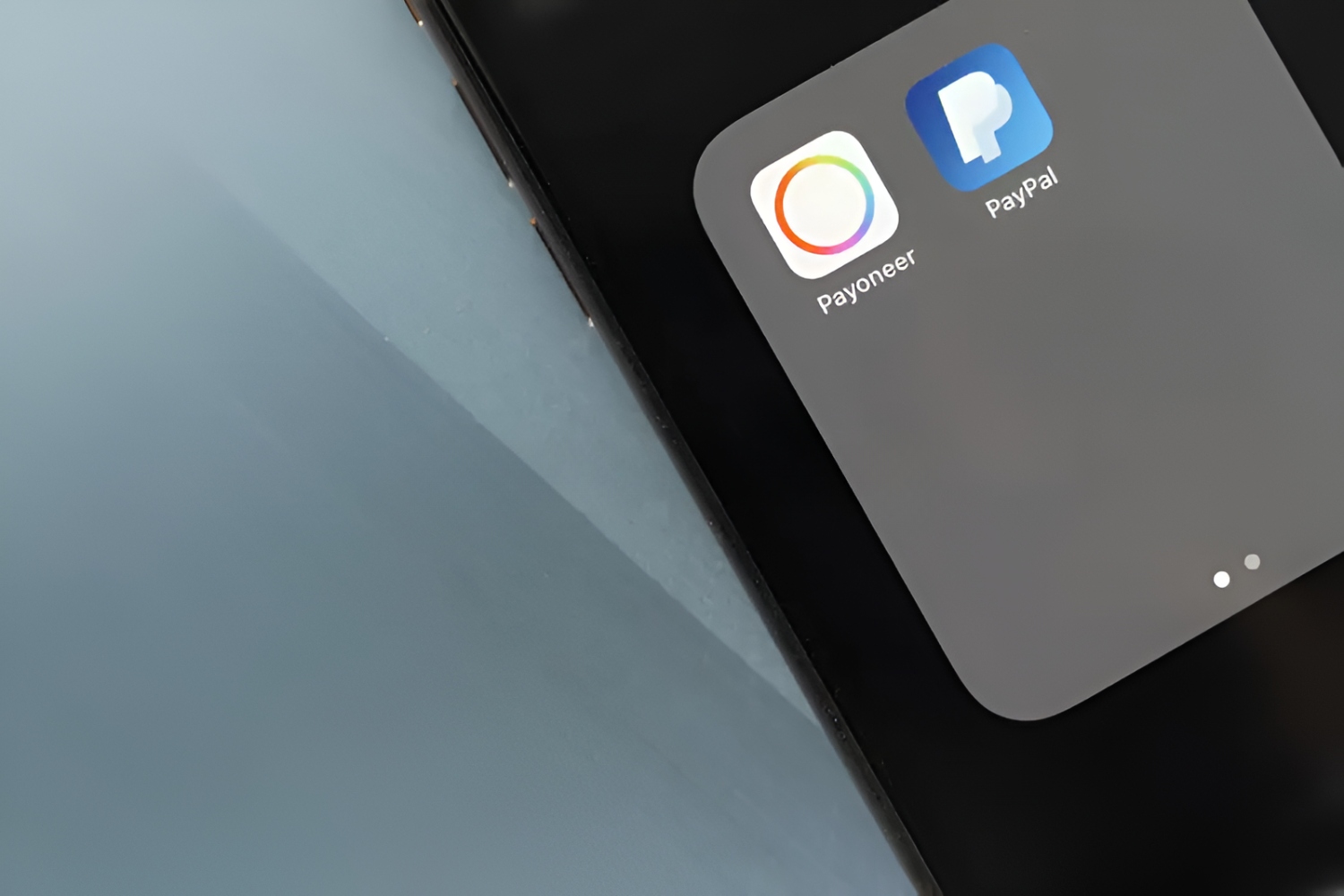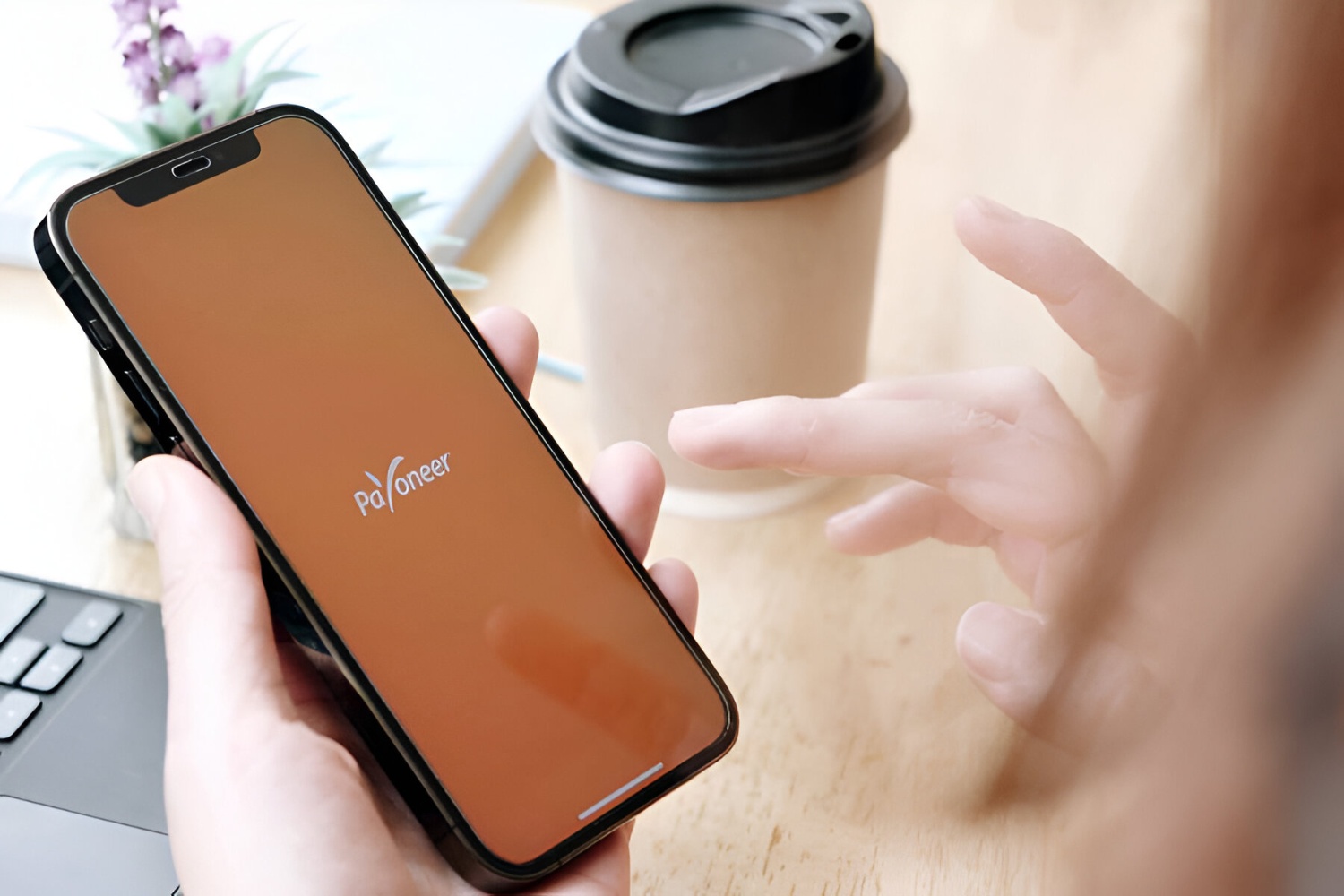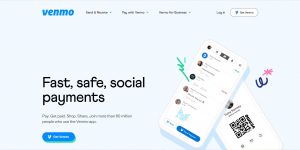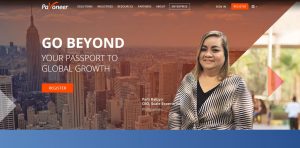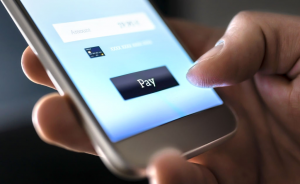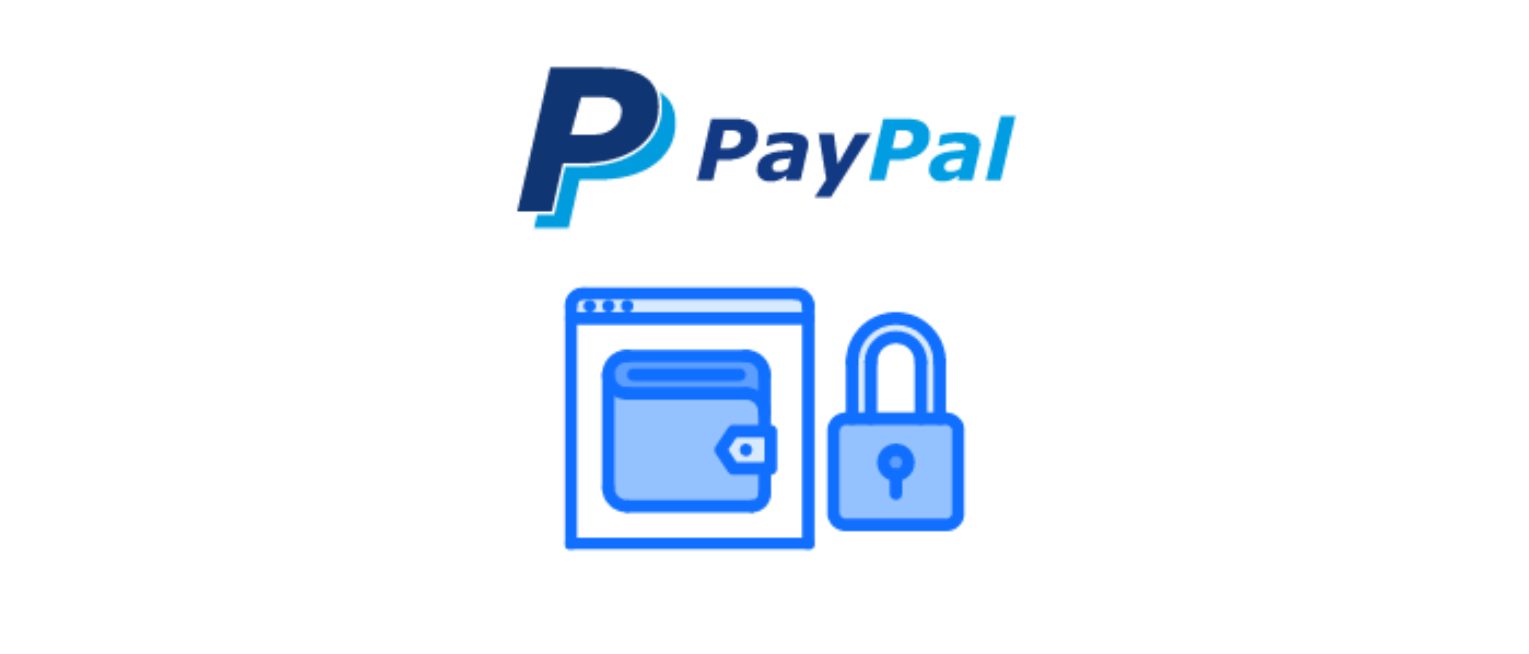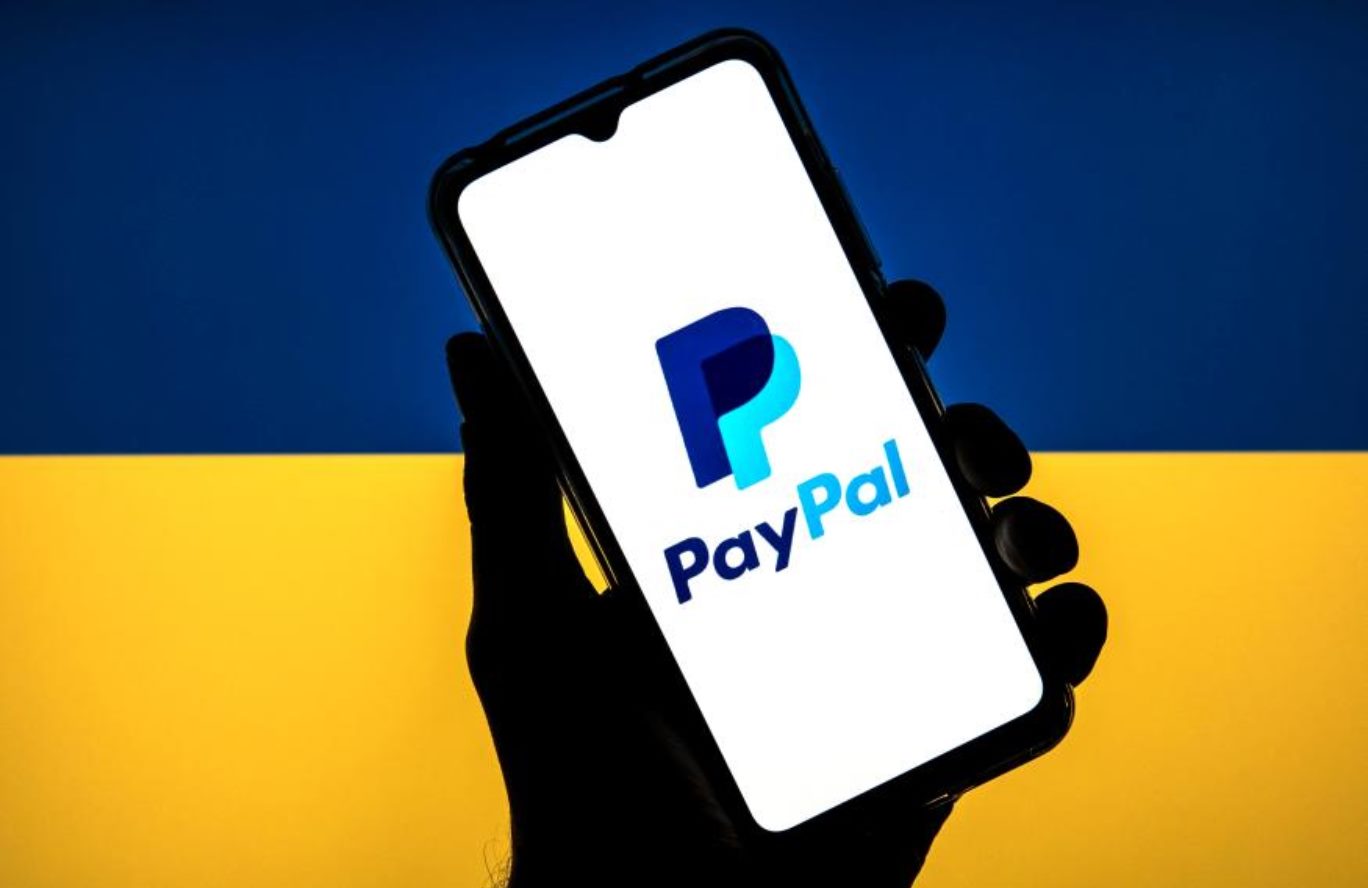Introduction
Welcome to our guide on how to link Payoneer to PayPal. If you are an international freelancer or business owner, it’s likely that you use both Payoneer and PayPal for sending and receiving payments. While Payoneer is known for its cross-border payment solutions, PayPal is widely used for online transactions and e-commerce. By linking Payoneer to PayPal, you can easily transfer funds between the two platforms and streamline your financial operations.
In this article, we will guide you through the step-by-step process of linking Payoneer to PayPal. We’ll show you how to set up both accounts, locate important details, and how to transfer funds between the two platforms. Whether you’re a freelancer looking to withdraw funds from PayPal to your local bank account via Payoneer or a business owner seeking to consolidate your payment channels, this guide will help you simplify your financial transactions.
Before we begin, please note that the process may vary depending on your country and PayPal account type. It’s always a good idea to check with the official documentation and support resources of both Payoneer and PayPal to ensure you have the most accurate and up-to-date information.
Now, let’s dive in and explore how to link Payoneer to PayPal and enjoy seamless cross-border payment solutions.
Step 1: Create a Payoneer Account
The first step in linking Payoneer to PayPal is to create a Payoneer account. Payoneer is a trusted global payment platform that allows you to receive payments from clients and marketplaces around the world. Follow these steps to create your Payoneer account:
- Visit the Payoneer website: Go to the official Payoneer website and click on “Sign Up”.
- Choose your account type: Select whether you are an individual or a business user. Provide your personal information and contact details.
- Verify your identity: Payoneer may require you to submit identification documents to verify your identity. Follow the instructions provided and ensure that you provide accurate information.
- Create your Payoneer username and password: Choose a username and password that are unique and secure. These will be used to log in to your Payoneer account in the future.
- Link a bank account: Payoneer allows you to link your local bank account to your Payoneer account. This enables you to easily withdraw funds from Payoneer to your bank account. Follow the instructions provided to link your bank account.
- Complete the registration process: Once you have provided all the necessary information and verified your identity, submit your application and wait for approval. Payoneer will review your application and notify you via email once your account is approved.
After your Payoneer account is approved, you will be able to access your Payoneer dashboard and start utilizing the various features and services offered by Payoneer, including receiving payments from clients worldwide and managing your cross-border transactions.
Now that you have successfully created your Payoneer account, let’s move on to the next step of linking Payoneer to PayPal.
Step 2: Create a PayPal Account
In order to link Payoneer to PayPal, you will need to have a PayPal account. PayPal is a widely recognized and secure platform for online transactions and is commonly used by businesses and individuals around the world. To create a PayPal account, follow these steps:
- Go to the PayPal website: Visit the official PayPal website and click on the “Sign Up” button.
- Select the account type: Choose whether you want to create a personal or business account. A personal account is suitable for individuals, while a business account is ideal for businesses or freelancers.
- Provide your personal information: Fill in the required fields with your name, email address, and a strong password. Make sure to use a password that is unique and not easy to guess.
- Enter your contact information: PayPal will ask you to provide your address, phone number, and other relevant contact details. Double-check that you have entered accurate information.
- Link a bank account or credit card: PayPal allows you to link a bank account or credit card to your account for making payments and receiving funds. Follow the instructions provided to link your preferred payment method.
- Confirm your email address: PayPal will send you a confirmation email to verify your email address. Click on the verification link in the email to complete the process.
Once you have completed these steps, your PayPal account will be created and ready to use. You can now start sending and receiving funds through PayPal and explore the various features it offers.
Now that you have successfully created your PayPal account, let’s move on to the next step of linking Payoneer to PayPal.
Step 3: Locate the Payoneer Global Payment Service Details
Before you can link Payoneer to PayPal, you need to locate the Payoneer Global Payment Service details. These details include the bank account information that will be used to receive payments from PayPal. Follow these steps to locate the Payoneer Global Payment Service details:
- Login to your Payoneer account: Go to the Payoneer website and log in to your account using your username and password.
- Access the Global Payment Service: Once you are logged in, navigate to the “Receive” tab on your Payoneer dashboard. Look for the option called “Global Payment Service” and click on it.
- Select your currency: In the Global Payment Service section, you will see different currency options. Select the currency in which you would like to receive payments from PayPal. Payoneer provides bank account details for various countries and currencies.
- Retrieve the bank details: Once you have selected the currency, Payoneer will provide you with the bank account details. These details typically include the bank name, account number, and routing number or IBAN.
Make sure to take note of these bank account details as you will need to enter them in the next steps to link PayPal to Payoneer.
It is important to note that the Payoneer Global Payment Service acts as a virtual bank account for receiving payments from international sources, including PayPal. This enables you to receive payments in your local currency without the need for a physical bank account in the country of origin.
Now that you have located the Payoneer Global Payment Service details, let’s move on to the next step of linking Payoneer to PayPal.
Step 4: Add Bank Account to PayPal
In order to link your Payoneer account to PayPal, you need to add the bank account details provided by Payoneer to your PayPal account. This will allow you to transfer funds between the two platforms. Follow these steps to add the bank account to PayPal:
- Login to your PayPal account: Go to the PayPal website and sign in to your account using your login credentials.
- Go to the “Wallet” section: Once you are logged in, navigate to the “Wallet” section, where you can manage your linked payment methods.
- Add a bank account: Look for the option to add a bank account and click on it. This will prompt you to enter your bank account details.
- Enter the Payoneer bank account details: Fill in the bank account details provided by Payoneer, including the bank name, account number, and routing number or IBAN.
- Confirm the bank account: After entering the necessary information, PayPal may ask you to confirm the bank account. This can be done through a small deposit made by PayPal into your Payoneer account. You will need to check your Payoneer account and input the exact amount deposited by PayPal to verify ownership.
Make sure to double-check the accuracy of the bank account details before confirming. Any errors can cause delays or issues with the linking process.
Once you have successfully added your Payoneer bank account to PayPal, you will be able to transfer funds between the two platforms conveniently. This allows you to withdraw funds from your PayPal account to your Payoneer account and vice versa.
Now that you have added the bank account to PayPal, let’s move on to the next step of linking Payoneer to PayPal.
Step 5: Verify the Bank Account
After adding your Payoneer bank account details to PayPal, the next step is to verify the bank account. Verifying your bank account ensures that you have full access to transfer funds between PayPal and Payoneer. Follow these steps to verify the bank account:
- Check for verification deposits: PayPal will initiate two small deposits into your Payoneer account within a few business days. These deposits are typically less than $1 but can vary depending on your country and currency.
- Access your Payoneer account: Login to your Payoneer account and check your transaction history or balance to locate the verification deposits made by PayPal.
- Note the deposit amounts: Take note of the exact amounts deposited by PayPal. These amounts will be used to confirm and verify your bank account with PayPal.
- Confirm the bank account: Return to your PayPal account and navigate to the bank account settings. Look for the option to confirm the bank account and follow the instructions provided.
- Enter the deposit amounts: PayPal will ask you to enter the exact amounts deposited into your Payoneer account. Make sure to input the correct amounts to successfully verify your bank account.
- Finalize the verification process: Once you have entered the deposit amounts correctly, PayPal will verify your bank account. This may take a few moments, but once completed, you will receive a confirmation message.
It is important to ensure that you accurately enter the deposit amounts provided by PayPal. Incorrect entries may result in unsuccessful verification and delay the linking process.
Once your bank account is verified, you will have full access to transfer funds between PayPal and Payoneer, allowing for seamless transactions and financial management.
Now that your bank account is verified, let’s move on to the next step of linking Payoneer to PayPal.
Step 6: Transfer Funds from PayPal to Payoneer
Now that your Payoneer account is linked to PayPal, you can easily transfer funds from your PayPal account to your Payoneer account. Follow these steps to transfer funds from PayPal to Payoneer:
- Login to your PayPal account: Visit the PayPal website and sign in to your account using your login credentials.
- Go to the “Wallet” section: Once you are logged in, navigate to the “Wallet” section where you can view and manage your linked payment methods.
- Select the Payoneer bank account: Look for the option to transfer funds from your PayPal balance to a bank account. Choose your linked Payoneer bank account from the list of available options.
- Enter the transfer amount: Specify the amount you wish to transfer from your PayPal balance to your Payoneer account. Make sure to review the transaction details and verify the accuracy of the amount.
- Confirm the transfer: Take a moment to review the transaction details and ensure everything is correct. Once you are satisfied, confirm the transfer to initiate the fund transfer process.
- Wait for the transfer to complete: The transfer from PayPal to Payoneer may take some time, depending on various factors such as your location and the amount being transferred. PayPal will provide an estimated time frame for the transfer to be completed.
- Check your Payoneer balance: After the transfer is completed, log in to your Payoneer account and check your account balance. The transferred funds from PayPal should reflect in your Payoneer account.
It’s important to note that PayPal may charge a small fee for transferring funds to your Payoneer account. Make sure to review the fee structure and associated charges on the PayPal website before proceeding with the transfer.
Transferring funds from PayPal to Payoneer allows you to easily access your funds and utilize various Payoneer services, such as withdrawing funds to your local bank account or making international payments.
Now that you have successfully transferred funds from PayPal to Payoneer, let’s move on to the final step of linking Payoneer to PayPal.
Step 7: Withdraw Funds from Payoneer to Your Local Bank Account
After transferring funds from PayPal to your Payoneer account, you may want to withdraw those funds to your local bank account for easy access and use. Follow these steps to withdraw funds from Payoneer to your local bank account:
- Login to your Payoneer account: Visit the Payoneer website and sign in to your account using your login credentials.
- Navigate to the “Withdraw” section: Once you are logged in, locate the “Withdraw” or “Withdraw to Bank Account” section on your Payoneer dashboard.
- Select your local bank account: Choose your linked local bank account from the list of available options. This should be the bank account that you want to withdraw funds to.
- Enter the withdrawal amount: Specify the amount you wish to withdraw from your Payoneer account. Make sure to review the transaction details and verify the accuracy of the amount.
- Confirm the withdrawal: Take a moment to review the withdrawal details and ensure everything is correct. Once you are satisfied, confirm the withdrawal to initiate the process.
- Wait for the withdrawal to complete: The withdrawal process may take a few business days to complete, depending on various factors such as your location and the banking system in your country.
- Check your local bank account: After the withdrawal is completed, check your local bank account to confirm that the funds have been successfully transferred. The transferred funds from Payoneer should reflect in your bank account balance.
It’s worth noting that Payoneer may charge a fee for the withdrawal process. Make sure to review the fee structure and associated charges on the Payoneer website before initiating the withdrawal.
Withdrawing funds from Payoneer to your local bank account allows you to utilize the funds for various purposes, such as paying bills, making purchases, or managing your business finances.
Congratulations! You have successfully linked Payoneer to PayPal and learned how to transfer funds between the two platforms. This integration can greatly enhance your financial management and streamline your cross-border payment processes.
Conclusion
Linking Payoneer to PayPal offers a seamless and efficient way to manage your cross-border payments and streamline your financial operations. By following the steps outlined in this guide, you can easily create a Payoneer and PayPal account, locate the Payoneer Global Payment Service details, add your bank account to PayPal, verify the bank account, transfer funds from PayPal to Payoneer, and finally, withdraw funds from Payoneer to your local bank account.
With the integration of Payoneer and PayPal, you can enjoy the benefits of receiving international payments through Payoneer’s Global Payment Service and easily transfer funds between PayPal and Payoneer. This link opens up a wide range of possibilities for freelancers, business owners, and individuals who regularly receive payments from different countries.
Throughout this guide, it is important to keep in mind that the process may vary depending on your country and account type. Always refer to the official documentation and support resources of Payoneer and PayPal for the most accurate and up-to-date information.
Take advantage of the flexible and efficient payment solutions offered by Payoneer and PayPal to simplify your financial transactions. By utilizing these platforms, you can easily manage your international payments, withdraw funds, and access your money conveniently.
We hope this guide has provided you with valuable insights and step-by-step instructions on how to link Payoneer to PayPal. Now, you can confidently navigate the process and enjoy the benefits of these powerful payment platforms. Unlock new opportunities and expand your global reach with the integration of Payoneer and PayPal.