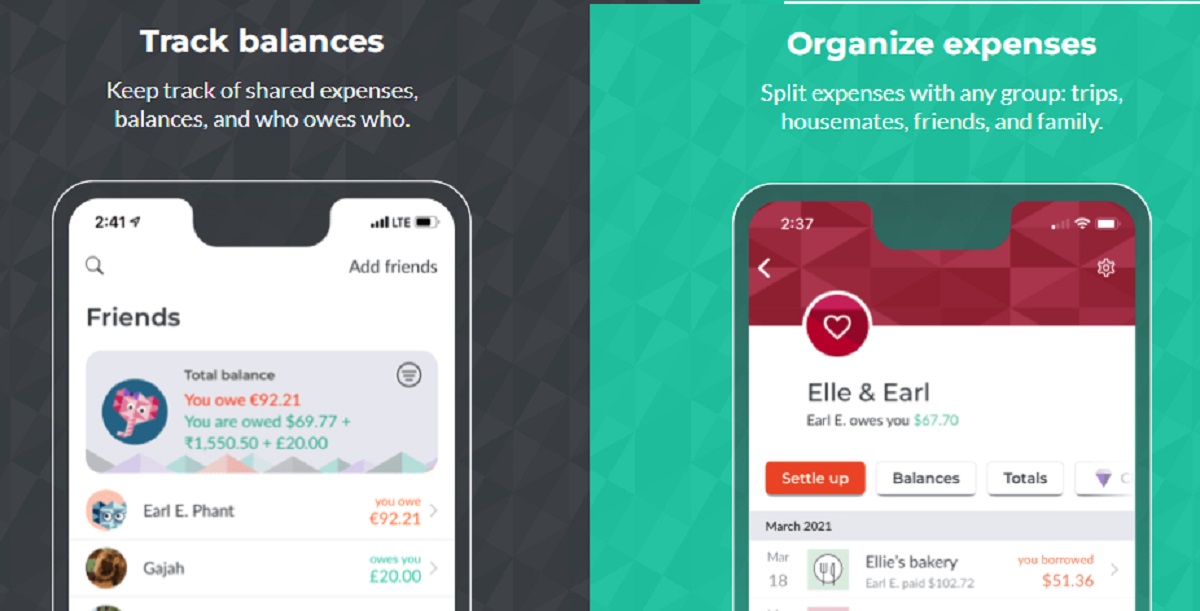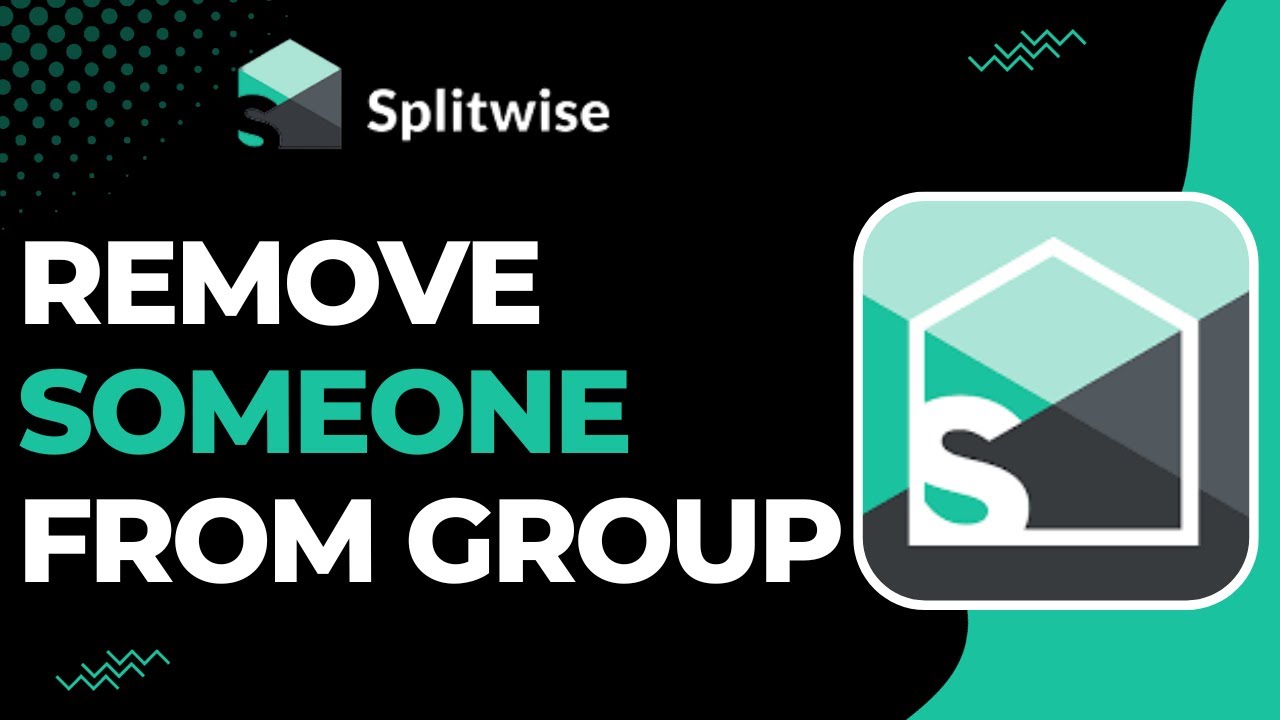Introduction
Splitwise is a popular app that simplifies splitting expenses and managing shared finances. It allows you to keep track of who owes who and helps to settle debts among friends and groups. If you have lent money to someone and want to enter it into Splitwise to keep a record, this guide will walk you through the process step by step.
Entering a lent amount in Splitwise ensures transparency and improves accountability, reducing the chances of any misunderstandings or conflicts related to borrowed money. Whether you lent a small amount for a coffee or a significant sum for a group vacation, Splitwise allows you to keep track of these transactions efficiently.
In this guide, you will learn how to enter the lent amount into Splitwise, ensuring that you have an accurate record of the debt. By following these steps, you’ll maintain a clear and organized system for managing your finances and ensuring that you and your friends are aware of any outstanding debts between you.
To get started, make sure you have the Splitwise app installed on your device. If you don’t have it yet, you can download it from the App Store or Google Play Store. Once you’re all set, let’s move on to the first step.
Step 1: Open the Splitwise app
The first step in entering a lent amount into Splitwise is to open the app on your device. Locate the Splitwise icon and tap on it to launch the app. If you have already logged in, you will be directed to the home screen; otherwise, you may need to sign in or create a new account.
Once you are logged in, you will have access to all the features and functionalities of Splitwise. The app provides a user-friendly interface with intuitive navigation, making it easy to perform various actions like adding expenses, settling debts, and creating groups.
By opening the Splitwise app, you can quickly access the necessary tools to enter the lent amount and keep an accurate record of the transaction. Remember to ensure that you have a stable internet connection to avoid any disruptions while using the app.
Now that you have opened the Splitwise app, let’s move on to step two: creating a new group.
Step 2: Create a new group
To properly track the lent amount, you’ll need to create a new group in Splitwise. A group allows you to manage expenses and debts among multiple people, making it perfect for tracking the lent amount and any subsequent repayments.
To create a new group, follow these simple steps:
- On the home screen of the Splitwise app, look for the “Groups” tab. It is usually located at the bottom navigation bar of the app.
- Tap on the “Groups” tab to access the group management page.
- Look for the “Add a group” or “+” button and tap on it to create a new group.
- Now, enter the name of the group. It could be something like “Lent Money” or any other descriptive name that helps you identify the purpose of the group.
- Next, you have the option to add a cover photo to the group. This step is optional but can help you visually differentiate between different groups.
- Finally, tap on the “Save” or “Create” button to create the new group.
Once you have successfully created the group, it will appear on your groups list. Now, you’re ready to move on to the next step: adding your friend to the group.
Step 3: Add your friend to the group
Now that you have created the group specifically for tracking the lent amount, the next step is to add your friend or the person to whom you lent money to the group. This will ensure that they have visibility of the debt and can keep track of it as well.
To add your friend to the group, follow these simple instructions:
- Open the Splitwise app and navigate to the group you created for tracking the lent amount.
- Look for the “Add people” or “Invite” option within the group page. It is usually represented by a person with a plus sign or a similar icon.
- Tap on the “Add people” or “Invite” option to proceed.
- You will then have the option to manually enter your friend’s email address or username, or you can select them from your Splitwise contacts list.
- Once you have entered the necessary information, tap on the “Add” or “Invite” button to add your friend to the group.
After successfully adding your friend to the group, they will receive a notification or an email informing them that they have been added. They can now access the group and view the lent amount, allowing for transparency and open communication regarding the debt.
With your friend added to the group, you are now ready to move on to the next step: adding the expense and specifying the amount lent.
Step 4: Add the expense
Now that you have created the group and added your friend to it, it’s time to add the expense to Splitwise. This step will allow you to record the details of the transaction and specify the amount that you lent to your friend. Here’s how you can add the expense:
- Open the Splitwise app and navigate to the group where you want to record the expense.
- Look for the “Add an expense” or “+” button within the group page. It is usually prominently displayed and easy to find.
- Tap on the “Add an expense” or “+” button to proceed to the expense creation page.
- Enter the necessary details of the expense, such as the description of the transaction and the date it occurred. Providing clear and specific details will help you and your friend identify the transaction easily.
- Next, specify the total amount of the expense. This should be the same as the amount you lent to your friend.
- Assign who paid for the expense. Since you lent the money, you will be designated as the payer in this case.
- If there were any additional expenses directly related to the lent amount, you can add them by tapping on the “Split equally” or “Split by shares” option. This will distribute the additional costs among the members of the group.
- Finally, tap on the “Save” or “Done” button to add the expense to Splitwise.
By adding the expense, you have now recorded the lent amount in Splitwise, making it easy to track and keep a clear record of the transaction. In the next step, we will specifically specify the amount that you lent to your friend.
Step 5: Specify the amount lent
After adding the expense, the next step is to specify the exact amount that you lent to your friend within the Splitwise app. This will ensure that the lent amount is accurately recorded and can be easily tracked. Here’s how you can do it:
- Open the Splitwise app and navigate to the group where you added the expense.
- Locate the expense that you just added and tap on it to open the expense details.
- Within the expense details, you will find an option to “Edit” the expense. Tap on this option to proceed to the editing page.
- On the editing page, you will see the total amount of the expense that you previously entered. To specify the amount lent, subtract any additional costs or charges from the total amount.
- Enter the revised amount that you lent to your friend in the appropriate field. Make sure to double-check the accuracy of the amount before saving the changes.
- Once you have entered the amount lent, tap on the “Save” or “Done” button to update the expense with the revised value.
By specifying the amount lent, you have now clearly recorded the exact debt within Splitwise. This step enhances transparency and ensures that both you and your friend have an accurate record of the lent amount.
Now that you have specified the amount lent, let’s move on to the final step: settling the debt.
Step 6: Settle the debt
After accurately recording the lent amount, it’s important to settle the debt in Splitwise to ensure that both you and your friend have repaid and cleared the transaction. Settling the debt not only maintains financial transparency but also helps to keep your Splitwise records up to date. Here’s how you can settle the debt:
- Open the Splitwise app and navigate to the group where the debt is recorded.
- Locate the expense that you added and find the option to “Settle up” or “Settle debt.” This option is usually available within the expense details or on the main group page.
- Tap on the “Settle up” or “Settle debt” option to proceed to the debt settlement page.
- On the settlement page, you will see the total amount that is owed or lent between you and your friend.
- Enter the amount that your friend has repaid or the amount that you have received from them in the appropriate field. If the debt is fully repaid, enter the same amount as the lent amount.
- Once you have entered the repayment amount, tap on the “Settle” or “Confirm” button to finalize the debt settlement.
By settling the debt, you are marking the lent amount as repaid in Splitwise and ensuring that the transaction is clear and closed. This step helps both parties involved to have an accurate and updated record of the transaction and eliminates any confusion or disputes related to the debt.
With the successful settlement of the debt, you have effectively managed the lent amount in Splitwise. Remember to repeat these steps for any future transactions where you lend money to someone, ensuring that your financial records remain accurate and transparent.
Conclusion
Entering lent money into Splitwise is a straightforward process that enables you to keep track of debts and maintain financial transparency among friends or groups. By following the steps outlined in this guide, you can accurately record the lent amount, specify the details of the transaction, and settle the debt.
Splitwise provides a user-friendly platform that simplifies the management of shared finances, making it convenient for tracking lent amounts and ensuring that everyone involved is aware of outstanding debts. By utilizing the app’s features such as creating groups, adding expenses, and settling debts, you can keep your financial records organized and transparent.
Remember that using Splitwise for entering lent money promotes open communication, prevents misunderstandings, and maintains healthy financial relationships. Consistently updating and settling debts in Splitwise allows you and your friends to easily keep track of financial transactions, reducing the chances of any conflicts or disputes.
So, the next time you lend money, don’t forget to follow the steps outlined in this guide to accurately enter the lent amount into Splitwise. By doing so, you can ensure that your financial records are accurate, transparent, and easily accessible.
Start using Splitwise today, and enjoy the benefits of a seamless and organized system for managing lent money and shared expenses!