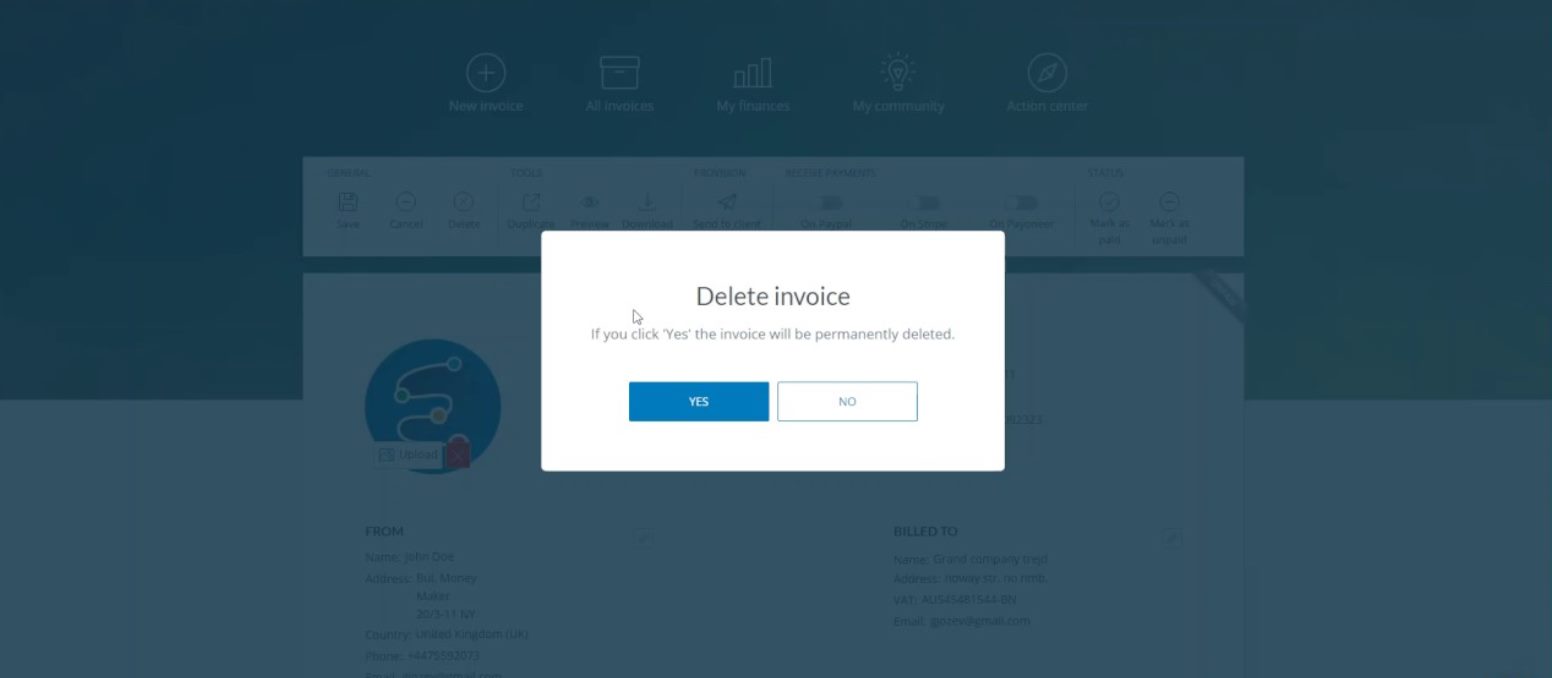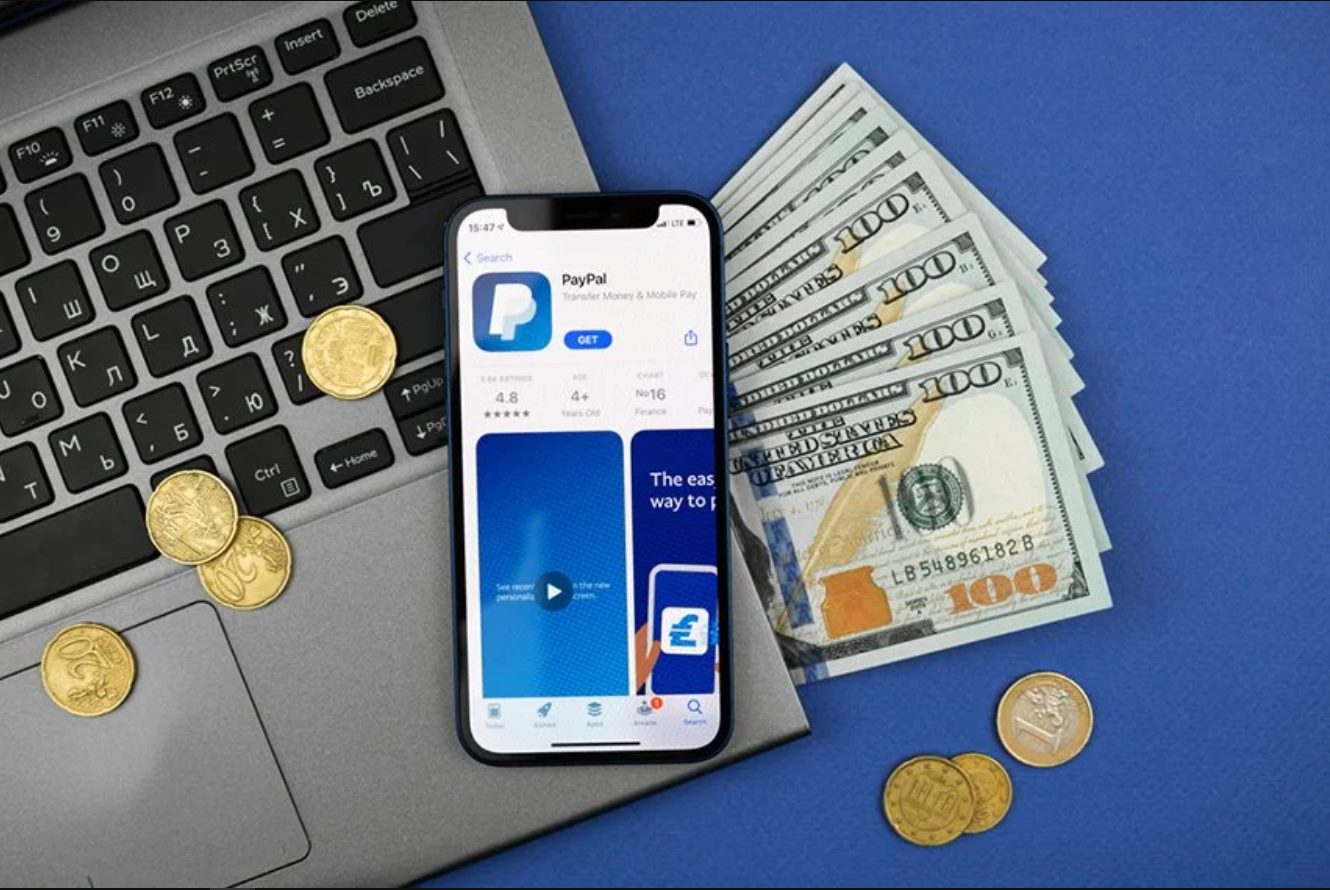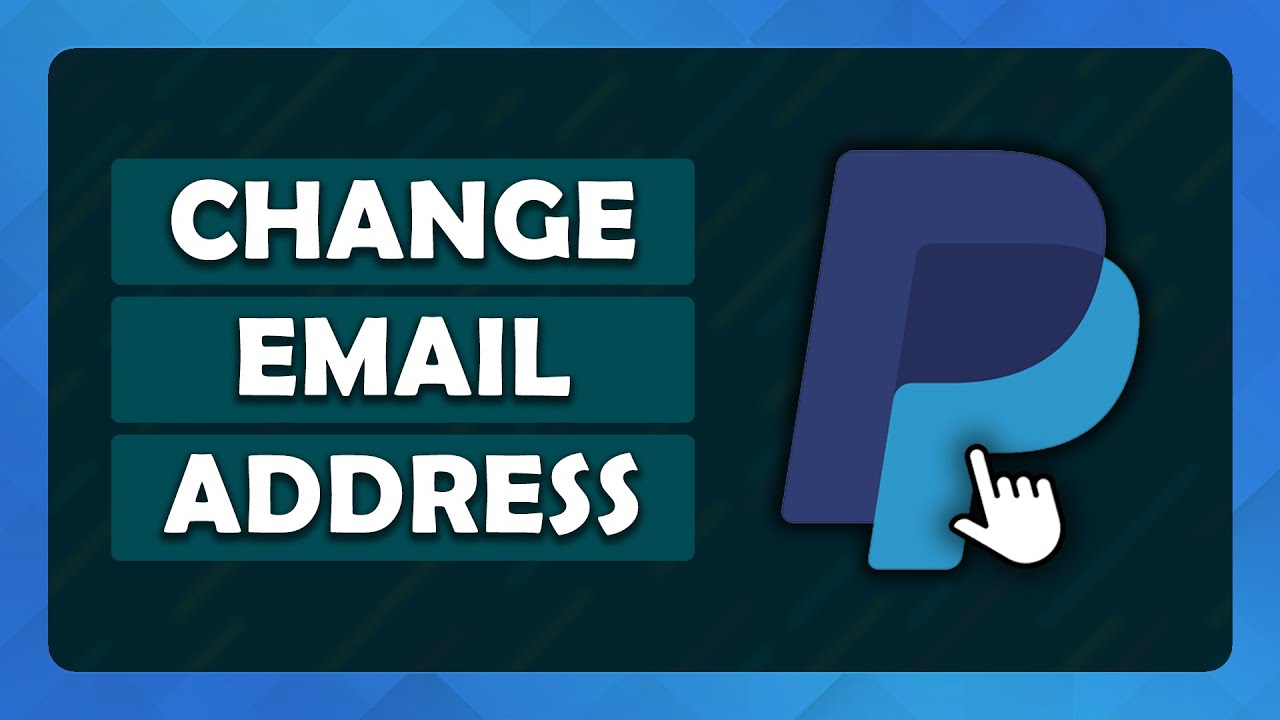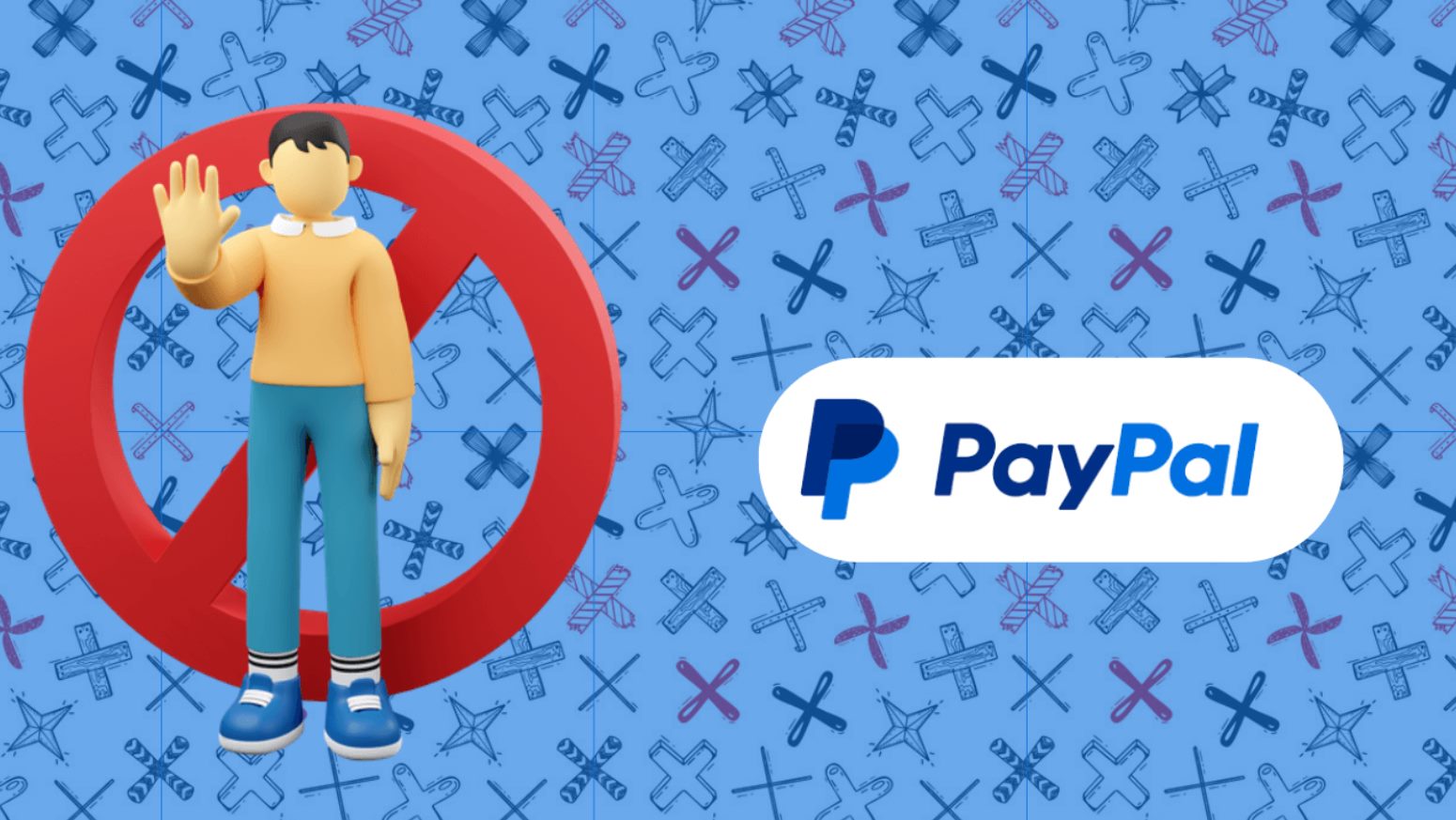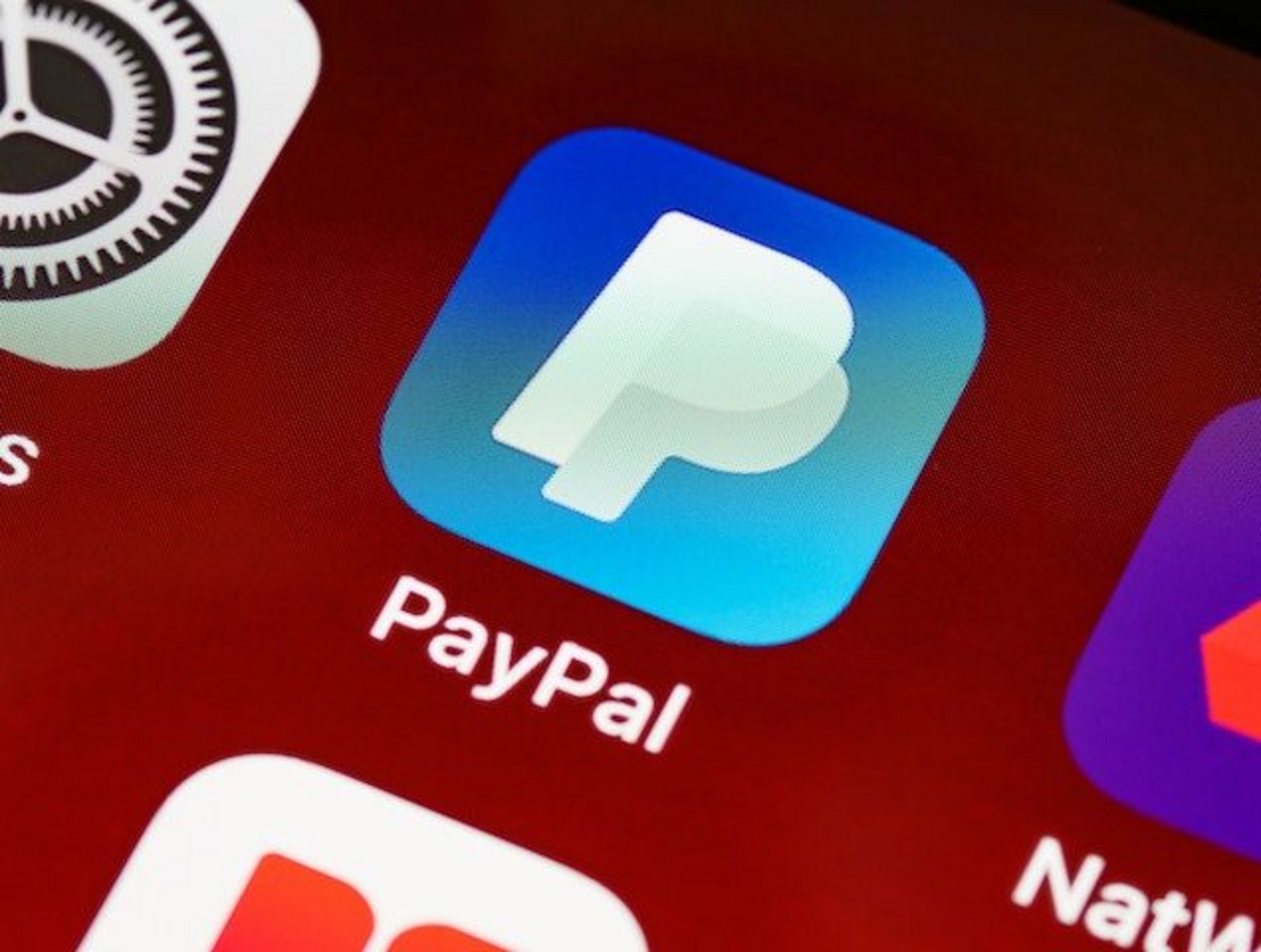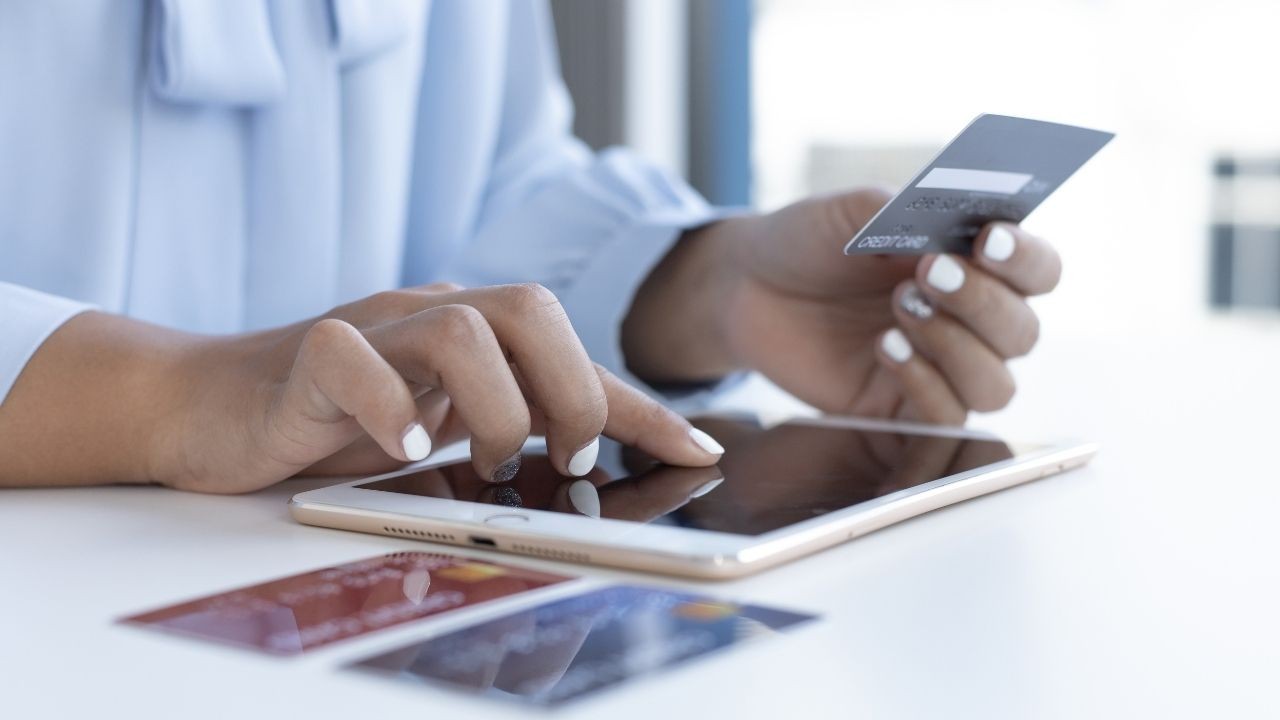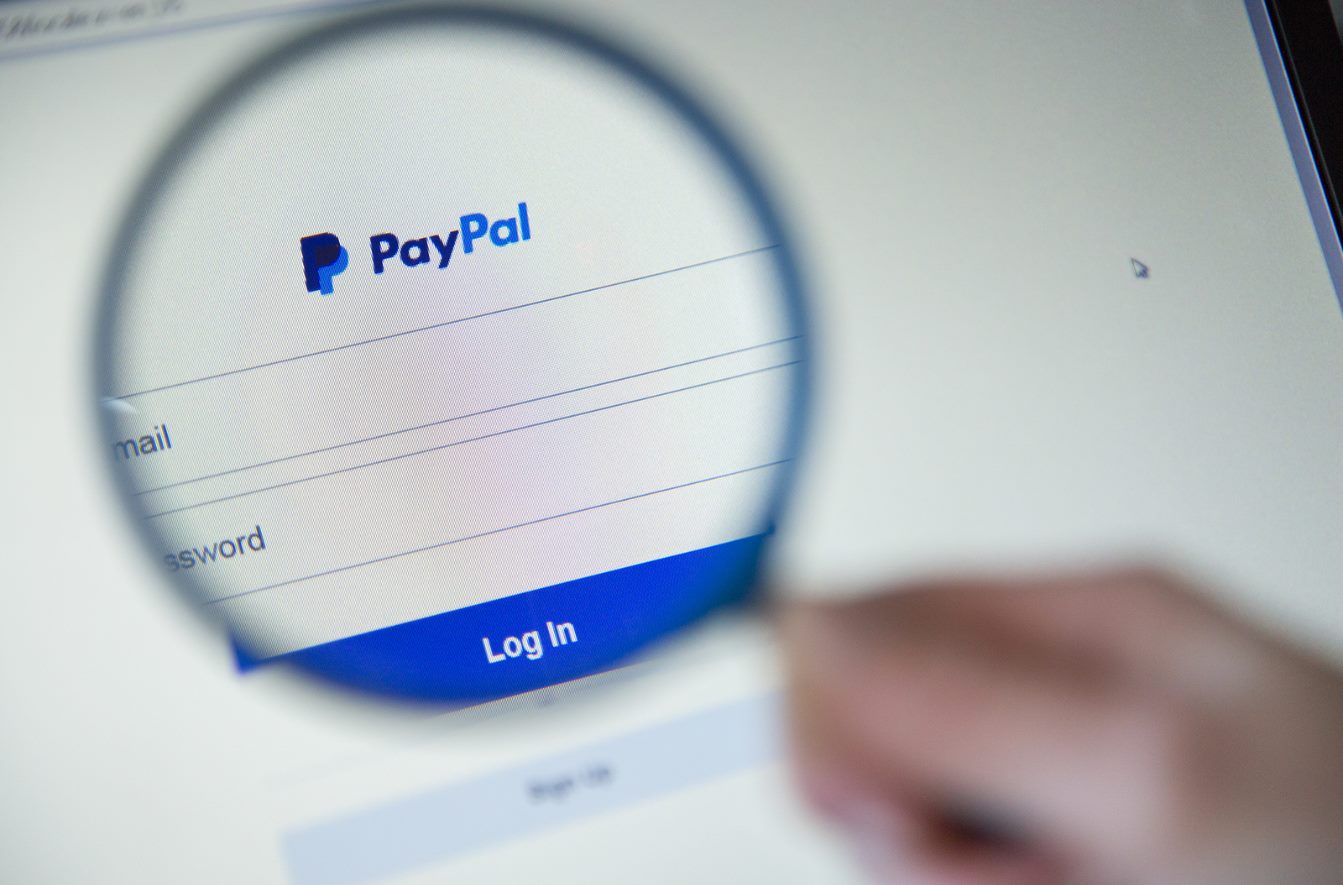Introduction
PayPal is a widely used online payment system that allows individuals and businesses to send and receive money electronically. However, there may come a time when you decide that you no longer need or want a PayPal account. Whether you’ve found an alternative payment method or simply want to protect your online privacy, deleting your PayPal account is a straightforward process.
In this guide, we will walk you through the step-by-step instructions on how to delete your PayPal account. Please note that once you delete your account, it cannot be undone. Therefore, it is important to ensure that you have completed any necessary transactions and withdrawn any remaining funds before proceeding.
While PayPal offers a range of services and benefits, including easy money transfers and secure online transactions, it is always important to evaluate your needs and make decisions based on what works best for you. Rest assured that deleting your PayPal account will not have an impact on your ability to continue using other online payment platforms.
So, if you’re ready to bid farewell to your PayPal account, let’s dive into the steps you need to take to close your account for good.
Step 1: Log into your PayPal account
The first step in deleting your PayPal account is to log into your account using your registered email address and password. Make sure you are on a secure and trusted device before proceeding.
To log in, visit the PayPal website (www.paypal.com) and click on the “Log In” button located in the top right corner of the homepage.
Enter your email address associated with your PayPal account and your password. If you have forgotten your password, you can click on the “Having trouble logging in?” link to initiate the password reset process. Follow the instructions provided to regain access to your account.
Once you have entered your credentials, click on the “Log In” button to proceed. You may be prompted to verify your identity through a security check, such as entering a code sent to your mobile device or answering security questions.
After successfully logging into your PayPal account, you will be redirected to your account dashboard, where you can view your account details and manage your settings.
It is important to ensure that you are logged into the correct PayPal account before proceeding with the deletion process. Verify that the account you are logged into is the one you wish to delete to avoid accidentally closing the wrong account.
Step 2: Go to the “Settings” or “Profile” section
Once you have successfully logged into your PayPal account, the next step is to navigate to the “Settings” or “Profile” section. This is where you will find the option to close your account.
In the PayPal dashboard, look for a gear icon or a “Settings” tab. The exact location may vary depending on the version of PayPal you are using or whether you are accessing it through a web browser or the mobile app.
Click on the gear icon or the “Settings” tab to access the settings menu. This is where you can manage various aspects of your PayPal account, including security settings, notifications, and account preferences.
If you are using the older version of PayPal, you may need to click on the drop-down menu next to your profile name or photo to access the settings menu.
Once you have accessed the settings menu, look for an option related to account closure or account status. It may be labeled as “Close your account” or “Deactivate account.” Click on this option to proceed to the next step.
If you are unable to locate the account closure option in the settings menu, try looking for it in the “Profile” section. Some versions of PayPal may have a dedicated “Profile” tab where you can find the account closure option.
Remember to take your time and read through the options carefully to ensure that you have chosen the correct action. Deleting your PayPal account is a permanent decision and cannot be undone, so make sure you are ready to proceed.
Step 3: Locate the “Close your account” option
After accessing the “Settings” or “Profile” section in your PayPal account, the next step is to locate the “Close your account” option. This is the crucial step where you initiate the account closure process.
In most versions of PayPal, the “Close your account” option is typically found under the “Account” or “Account Setup” section. Look for a link or button that says something like “Close account” or “Close your PayPal account.”
Click on the “Close your account” option to proceed. Depending on the version of PayPal you are using, you may be asked to re-enter your password or provide additional verification to ensure the security of your account.
PayPal may also take this opportunity to present alternative solutions, such as contacting customer support or resolving any outstanding issues before proceeding with the account closure process. Consider exploring these options if you have any concerns or unresolved matters related to your account.
It’s essential to note that the location and wording of the “Close your account” option may vary slightly, depending on the version of PayPal you are using or the device you are accessing it from. If you are unable to find the option, refer to PayPal’s official help center or contact their customer support for guidance.
Take your time to review the provided information and ensure that you have considered all the implications of closing your PayPal account. Make sure you have transferred any remaining funds, canceled any active subscriptions or recurring payments, and resolved any pending transactions with PayPal before proceeding.
Step 4: Provide a reason for closing your account
After locating the “Close your account” option in your PayPal settings, the next step is to provide a reason for closing your account. PayPal typically requires users to select a reason from a predefined list to gather feedback and improve their services.
When prompted, carefully review the available options and select the reason that best aligns with your decision to close your PayPal account. The reasons may vary but commonly include factors like finding an alternative payment method, privacy concerns, or no longer needing the account for personal or business purposes.
It is important to note that providing a reason is not mandatory, and you can choose to select the “Other” or “Prefer not to say” option if none of the predefined reasons accurately reflect your situation.
By providing a reason for closing your account, you contribute valuable feedback that can help PayPal make improvements to their platform and services. Your input can also help them understand evolving customer needs and preferences, potentially leading to enhancements in the future.
Once you have selected a reason or chosen the “Other” option, proceed to the next step to finalize the closure of your PayPal account.
Keep in mind that the reason you provide will have no impact on the account closure process itself. It is solely used for feedback purposes and does not affect your ability to close your account or any associated account information.
Step 5: Confirm the closure of your account
After selecting a reason for closing your PayPal account, you will need to confirm the closure in the final step. This step ensures that you are intentionally closing your account and helps safeguard against any accidental closures.
When prompted, carefully read the information presented on the confirmation screen. This may include important details such as the impact of closing your account, such as the loss of transaction history and the inability to reopen the account in the future.
If you are certain that you want to proceed with closing your PayPal account, click or tap on the confirmation button. This action will initiate the closure process, and PayPal will begin the necessary steps to permanently delete your account.
At this point, it is crucial to stress the irreversible nature of closing your PayPal account. Once the closure process is initiated, you will no longer have access to the associated PayPal services, including the ability to send or receive money using PayPal.
After confirming the closure of your account, PayPal may display a confirmation message or provide additional instructions. It is a good idea to take a screenshot or note any important information provided during this step for future reference or in case of any issues that may arise.
In the unlikely event that you encounter any difficulties or unexpected obstacles during the closure process, such as errors or account restrictions, it is recommended to reach out to PayPal customer support for assistance. They will be able to guide you through any potential challenges and ensure a smooth account closure.
Once the closure of your PayPal account is confirmed, it may take some time for all associated data to be permanently deleted. It is advisable to keep an eye on your email inbox for any final notifications from PayPal regarding the closure process.
Remember to update any relevant accounts, subscriptions, or online platforms that use your PayPal account for payments, ensuring a seamless transition to alternative payment methods if necessary.
Conclusion
Closing your PayPal account is a decision that should be made after careful consideration and exploration of alternative payment options. By following the step-by-step process outlined in this guide, you can confidently and securely close your PayPal account when the need arises.
Remember to complete any pending transactions, transfer remaining funds, and cancel any active subscriptions or recurring payments before initiating the closure process. Taking these precautions will help ensure a smooth transition and prevent any inconvenience or potential financial issues.
It is important to note that closing your PayPal account is an irreversible action. Once the closure process is initiated and confirmed, your account and associated data will be permanently deleted. Take the time to carefully review the closure steps and make sure this is the right decision for you.
If you encounter any issues or have concerns during the closure process, don’t hesitate to reach out to PayPal customer support for assistance. They will provide the necessary guidance to help resolve any problems that may arise.
Lastly, remember to update any relevant accounts or platforms that use your PayPal account for payments. Be sure to switch to alternative payment methods to ensure uninterrupted transactions and services.
By following these steps and being mindful of the implications, you can successfully close your PayPal account, giving you peace of mind and control over your online financial transactions.