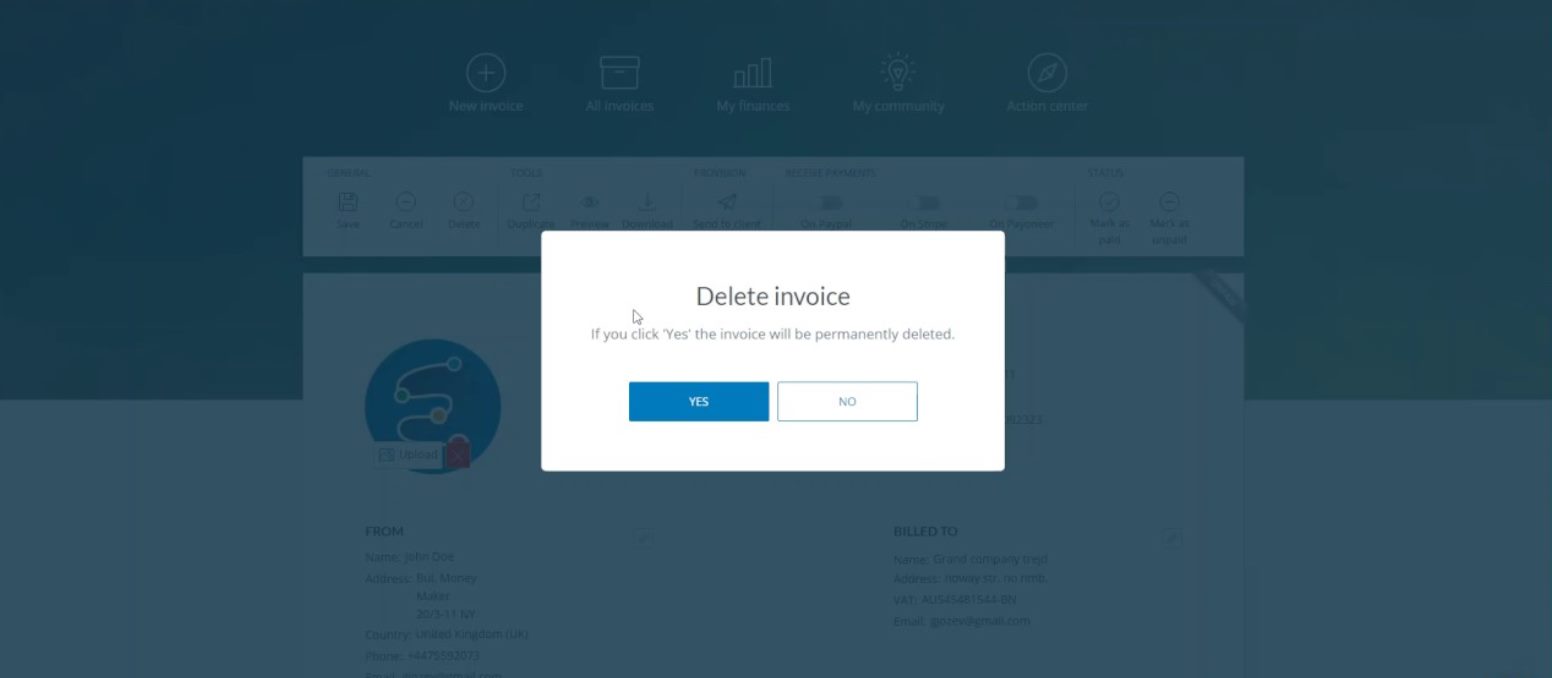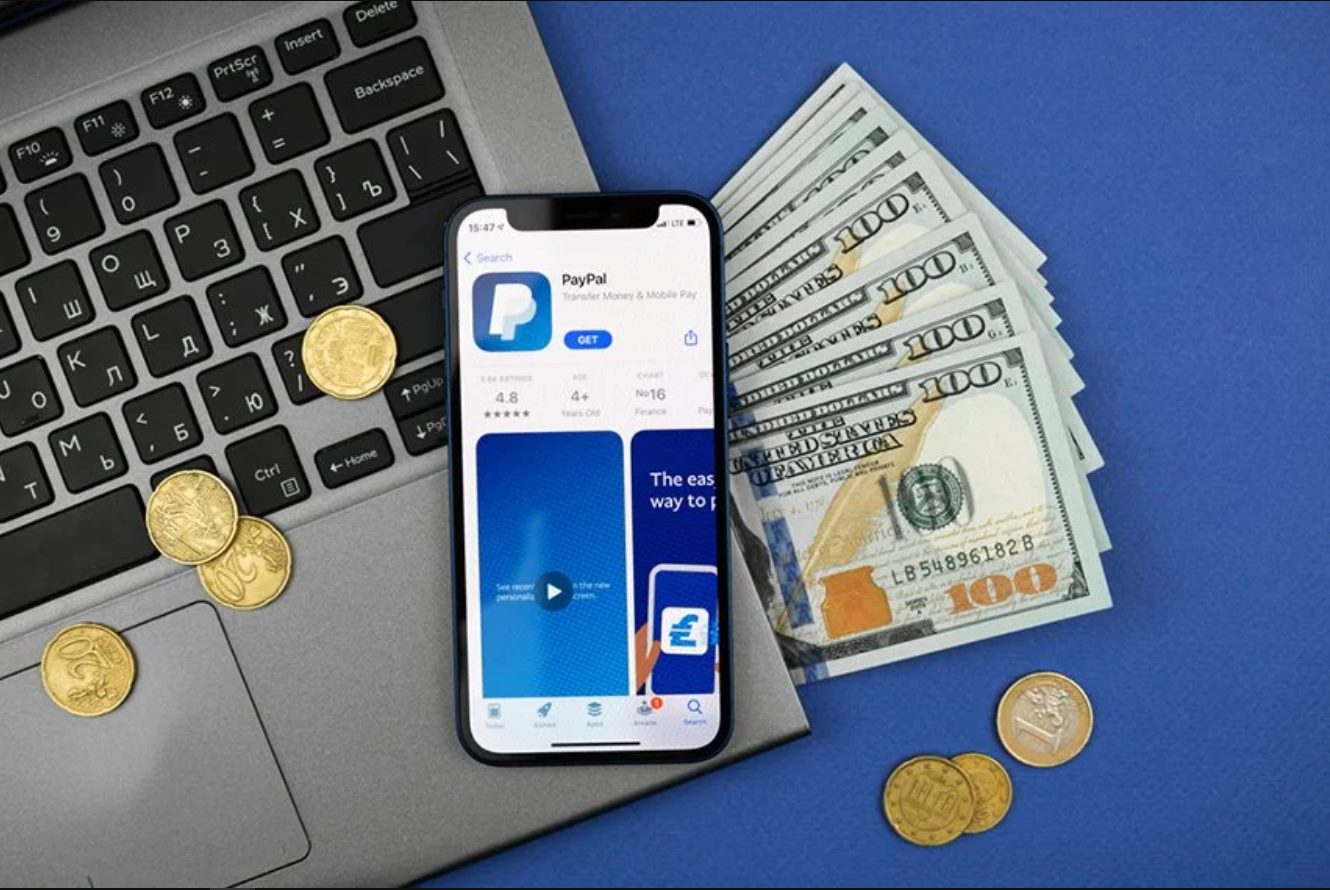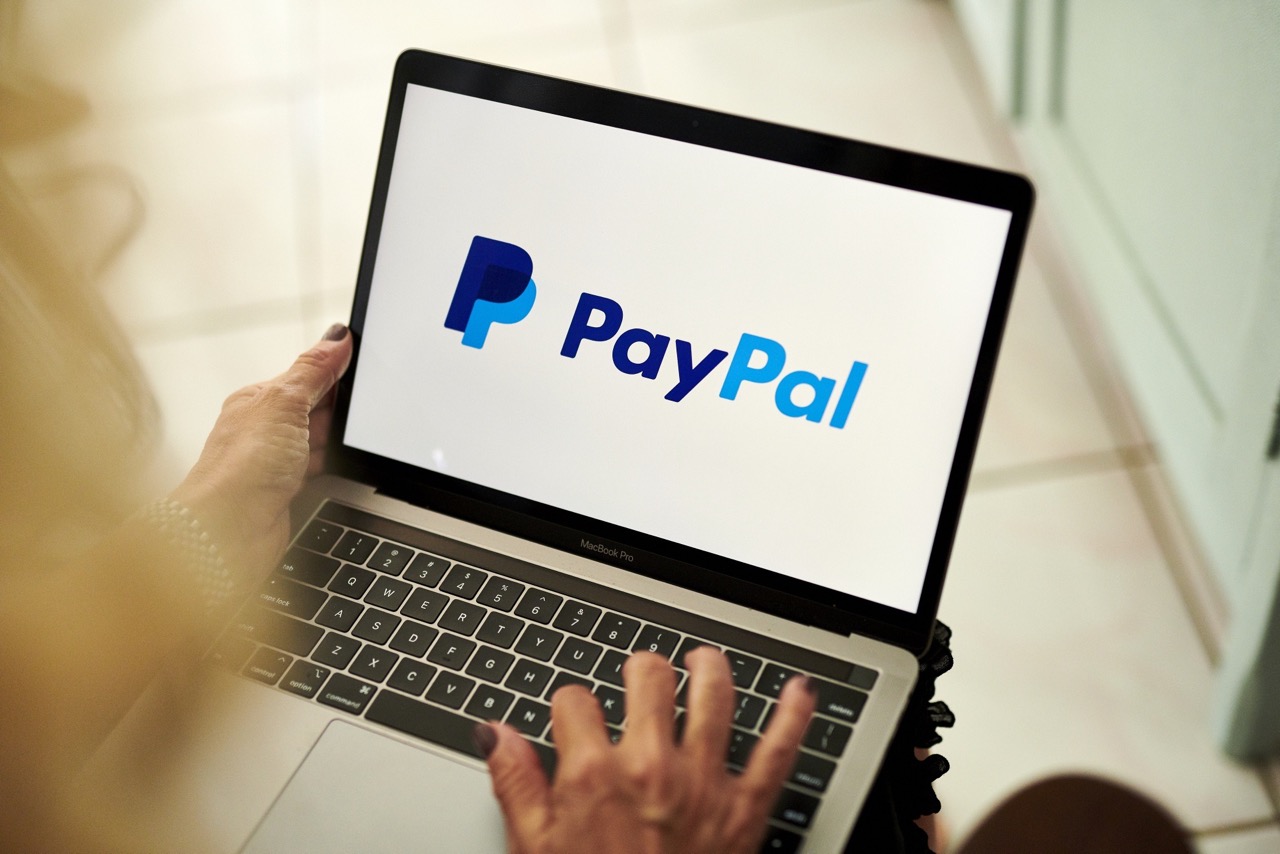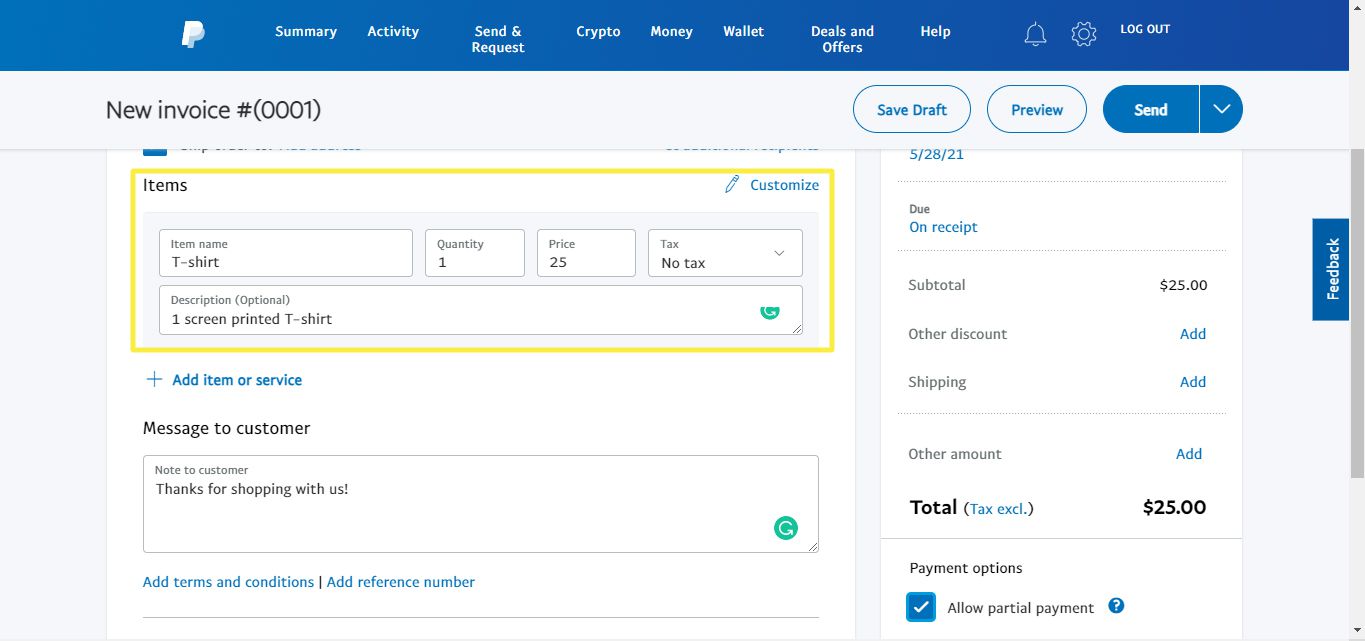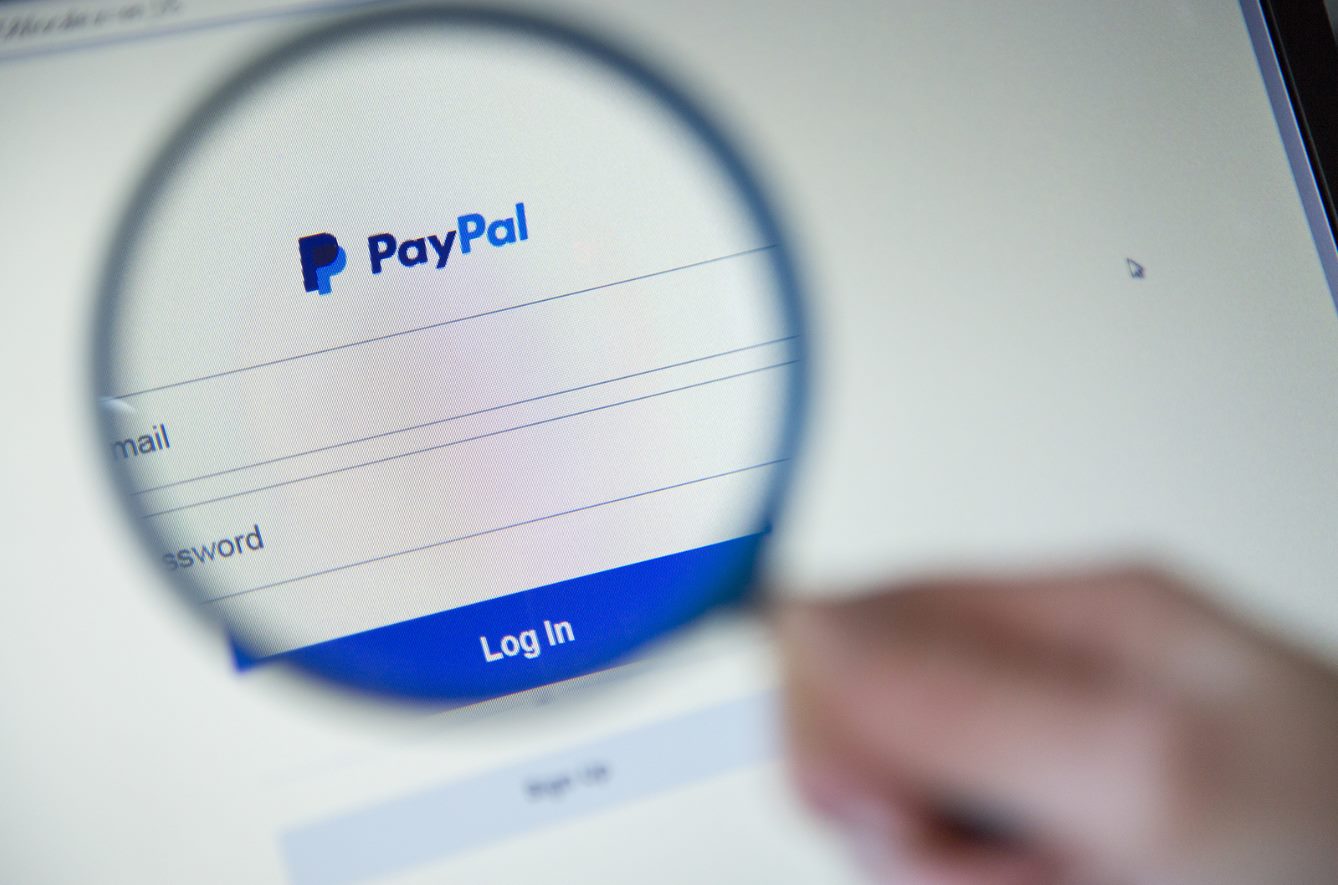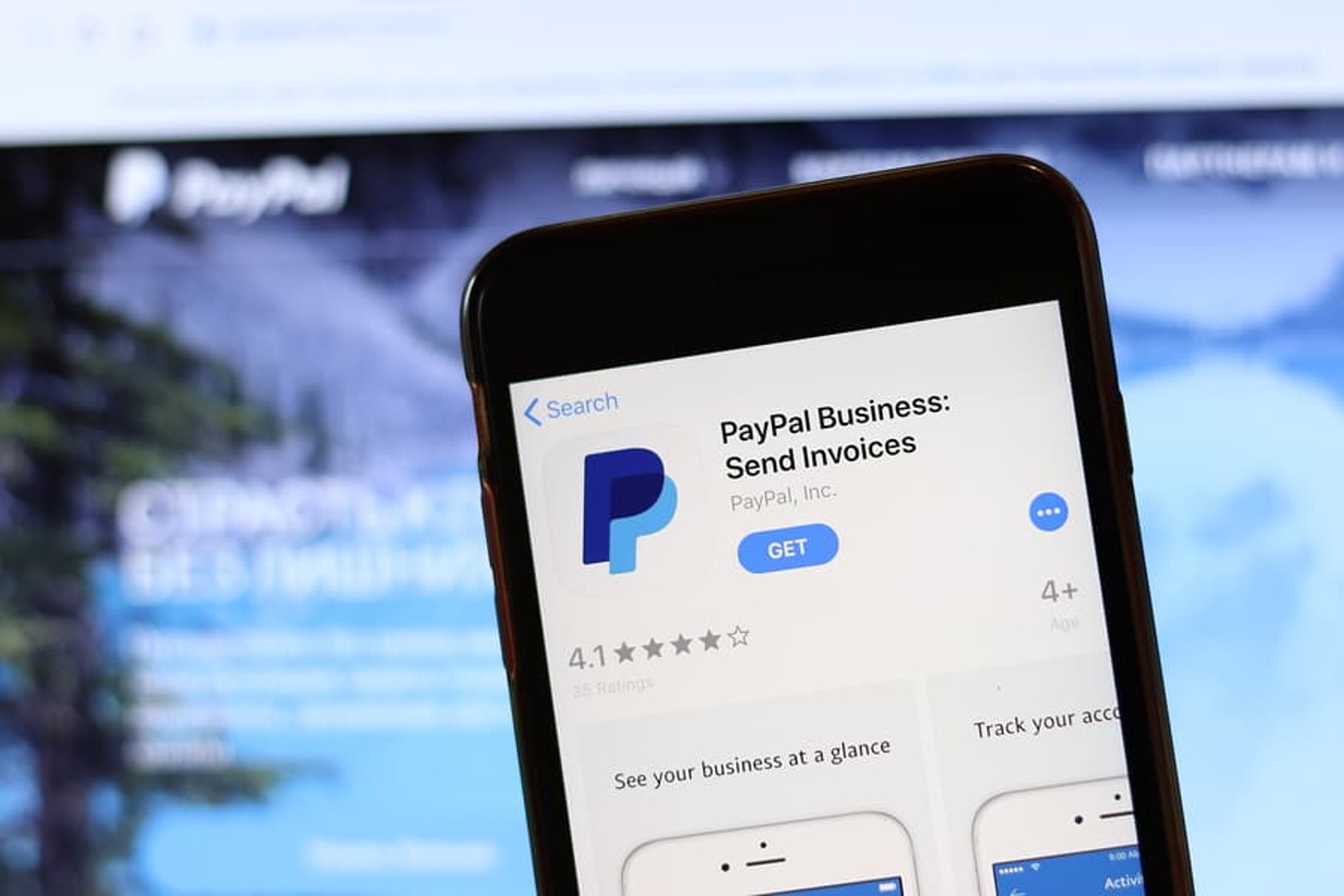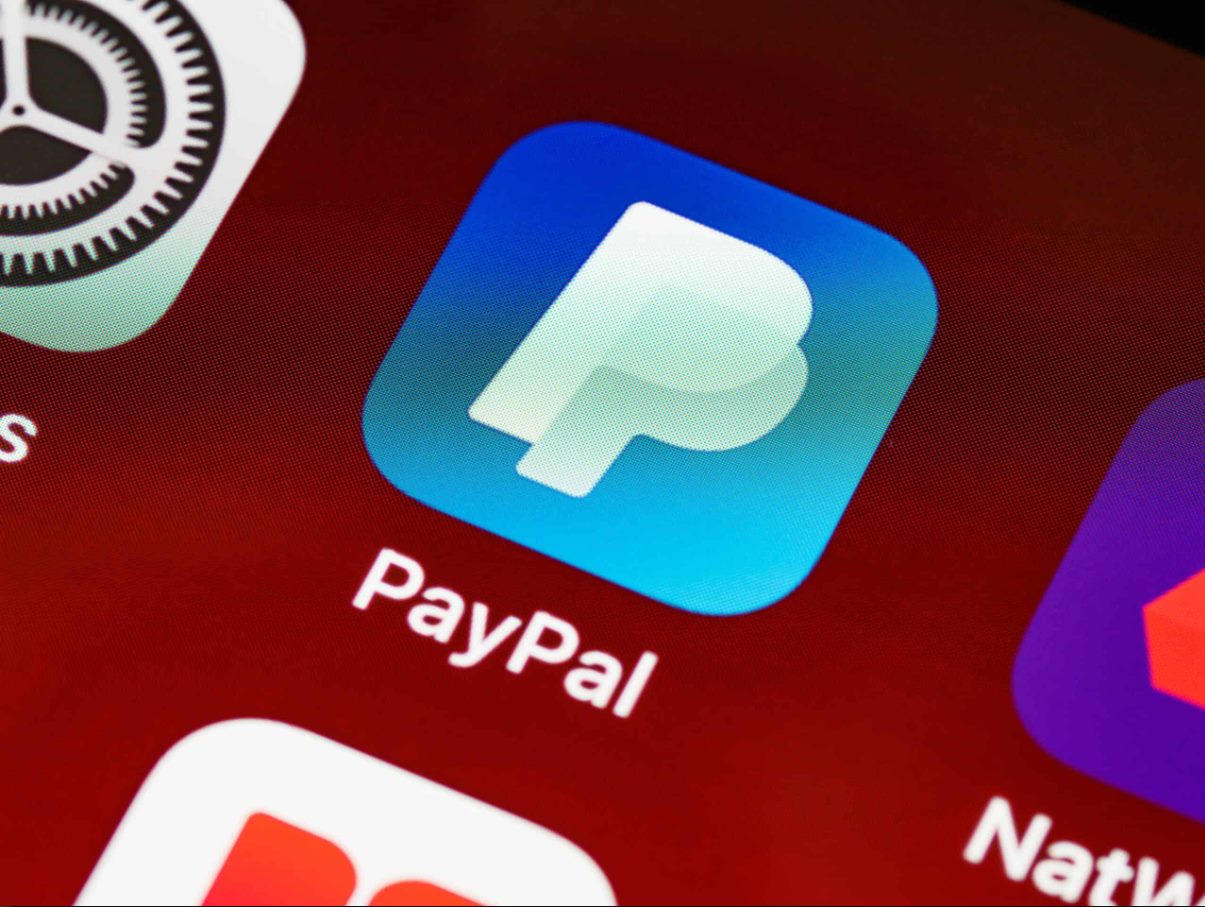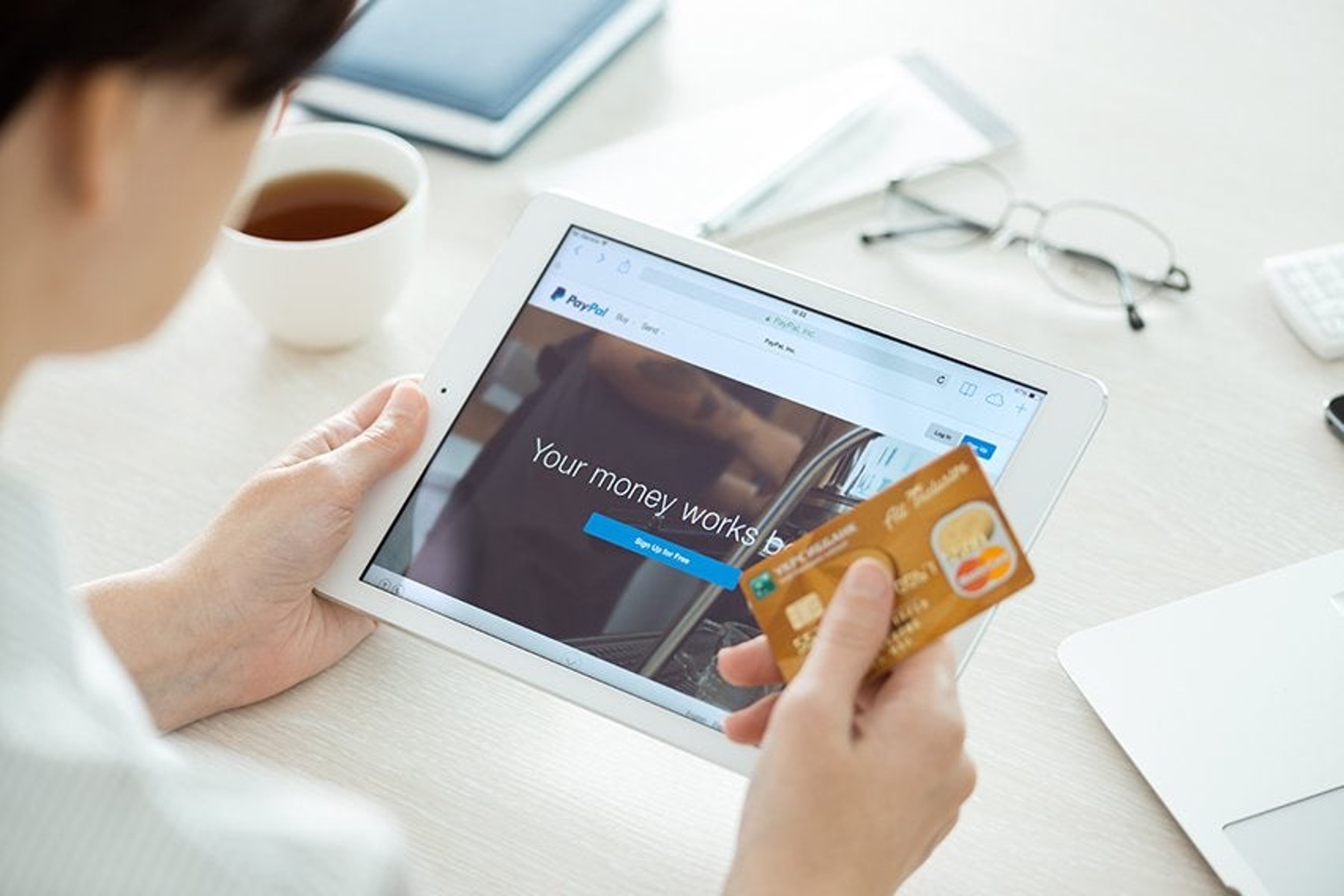Introduction
PayPal is a widely used online payment platform that allows you to send and receive money efficiently and securely. It also offers a feature called “Invoices,” which enables you to create and manage invoices for your business transactions. However, there may be instances where you need to delete an invoice on PayPal. Whether it’s due to errors, duplicates, or simply a change in circumstances, having the ability to delete unwanted invoices is crucial.
In this article, we will guide you through the process of deleting an invoice on PayPal step-by-step. We will also provide alternative options if you encounter any difficulties while trying to delete the invoice. Furthermore, we will share some valuable tips to help you minimize the need to delete invoices in the future.
It’s important to note that deleting an invoice on PayPal should be done with caution, as it permanently removes the invoice from your records. Therefore, be sure to double-check the information before proceeding with the deletion to avoid any unintended consequences.
Now, let’s dive into the details and learn how to delete an invoice on PayPal.
Why do you need to delete an invoice on PayPal?
There can be several reasons why you might need to delete an invoice on PayPal. Some of the common scenarios include:
- Duplicate Invoices: It’s not uncommon to accidentally create duplicate invoices, especially if you’re managing a large volume of transactions. Deleting the duplicate invoices ensures that your records remain accurate and avoids any confusion or discrepancies in your financial records.
- Errors or Mistakes: Despite our best efforts, errors can occur when creating invoices. It could be a simple typo in the invoice amount, incorrect shipping address, or missing information. Deleting the invoice allows you to correct the mistakes and issue a new, accurate invoice to your client or customer.
- Cancelled Orders or Services: In some cases, an order or service may get cancelled or discontinued for various reasons. If you’ve already created an invoice for these transactions, deleting them becomes necessary to reflect the cancellation and prevent any confusion or misunderstandings with your clients.
- Changed Terms or Pricing: Sometimes, you may need to modify the terms or pricing of a previously created invoice. Deleting the existing invoice enables you to generate a new invoice with the updated details to ensure your records align with the new agreement.
Having the ability to delete invoices on PayPal allows you to maintain accurate and up-to-date records, ensuring transparency and clarity in your financial transactions. By promptly removing unwanted or erroneous invoices, you can minimize any potential issues and maintain a professional and efficient invoicing process.
Next, let’s explore the step-by-step process of deleting an invoice on PayPal.
Step-by-step guide on how to delete an invoice on PayPal
Deleting an invoice on PayPal is a straightforward process. Follow the steps below to successfully remove an unwanted invoice from your PayPal account:
- Login to your PayPal account using your username and password. If you don’t have an account, you can create one for free.
- Once logged in, navigate to the “Activity” or “Transaction” page. You can typically find this option in the main navigation menu.
- Locate the invoice you want to delete. You can use the search or filter options to narrow down your search if you have a large volume of transactions.
- Click on the invoice to open the details page. Here, you will see all the information related to the invoice, including the buyer details, invoice amount, and any associated notes.
- In the top-right corner of the invoice details page, you will find an “Options” button or a small icon with three dots. Click on it to reveal a dropdown menu.
- From the dropdown menu, select the “Delete” or “Remove” option. PayPal will prompt you to confirm the deletion of the invoice.
- Read the confirmation message carefully to ensure you are deleting the correct invoice. Once you are sure, click on the “Delete” or “Confirm” button to proceed with the deletion.
- PayPal will remove the invoice from your records, and it will no longer be accessible in your account or visible to your clients or customers.
It’s important to note that once an invoice is deleted, it cannot be recovered. Therefore, double-check the invoice details before proceeding with the deletion to avoid any unintentional data loss.
Now that you know how to delete an invoice on PayPal, let’s explore alternative options in case you encounter any difficulties while attempting to delete an invoice.
Alternative options if you can’t delete an invoice on PayPal
While deleting an invoice on PayPal is the preferred method to remove unwanted invoices, there may be situations where you encounter difficulties in doing so. In such cases, consider the following alternative options:
- Contact PayPal Support: If you are unable to delete an invoice, reaching out to PayPal’s customer support should be your first course of action. They have a dedicated support team that can help troubleshoot the issue and guide you through the necessary steps to delete the invoice.
- Issue a Credit Note: If deleting the invoice is not possible, you can issue a credit note to nullify the effects of the invoice. A credit note acts as a reversal of the original invoice, effectively canceling it out. This ensures that your financial records remain accurate, even if the invoice itself cannot be deleted.
- Refund the Payment: In some cases, refunding the payment associated with the invoice can be an alternative solution. By refunding the payment, you are essentially reversing the transaction, negating the need for the invoice. However, it’s important to communicate with your customer or client to provide them with the necessary information regarding the refund.
- Void or Archive the Invoice: If you are unable to delete the invoice and it does not have any financial impact on your records, consider voiding or archiving it. Voiding the invoice indicates that it will not be used for any future transactions, while archiving keeps it in your records for historical purposes.
Remember to evaluate the specific circumstances and choose the option that best aligns with your needs. It’s always advisable to keep communication open with your clients or customers and provide them with updated information or documentation regarding any changes to invoices or transactions.
By utilizing these alternative options, you can effectively manage unwanted or unnecessary invoices on PayPal, ensuring that your records remain accurate and your financial processes run smoothly.
Now let’s move on to the next section, where we will share some valuable tips to help you avoid the need to delete invoices on PayPal in the future.
Tips for avoiding the need to delete invoices on PayPal in the future
While knowing how to delete invoices on PayPal is essential, it’s even better to avoid the need to delete them in the first place. By implementing the following tips, you can minimize errors and issues, reducing the likelihood of having to delete invoices:
- Double-check Invoice Details: Before sending an invoice, review all the details thoroughly. Verify the invoice amount, billing address, item descriptions, and any applicable taxes or fees. This helps prevent errors and ensures that the invoice is accurate.
- Use Invoice Templates: Utilize PayPal’s invoice templates or create your own standardized template. This ensures consistency in your invoicing process and reduces the chances of making errors when creating new invoices.
- Record Transactions Promptly: Stay organized by recording transactions promptly. Keep track of payments, invoice numbers, and any relevant details in a separate system or spreadsheet. This allows for easier reference and verification in case any issues arise.
- Communicate with Clients or Customers: Maintain clear communication with your clients or customers regarding any changes, modifications, or cancellations. Keeping them informed ensures they are aware of any updates to invoices and minimizes confusion or disputes.
- Regularly Review and Reconcile Invoices: Periodically review your invoices and reconcile them with your financial records. This helps identify and address any discrepancies or errors early on, allowing for timely corrections.
- Utilize Invoice Tracking: Take advantage of PayPal’s invoice tracking features, which provide insights into the status of invoices. By monitoring the progress of invoices, you can address any issues promptly and ensure timely payments.
By following these tips, you can establish a streamlined and efficient invoicing process on PayPal, reducing the likelihood of errors and the need to delete invoices. Maintaining accurate records and open communication with your clients or customers is key to a successful invoicing experience.
Now that you have a better understanding of how to avoid the need to delete invoices, let’s wrap up this guide.
Conclusion
Deleting an invoice on PayPal is a simple process that allows you to remove unwanted or erroneous invoices from your records. It’s important to double-check the invoice details and proceed with caution to avoid any unintentional data loss. If you encounter difficulties in deleting an invoice, you can explore alternative options such as contacting PayPal support, issuing a credit note, refunding the payment, or voiding/archiving the invoice.
To avoid the need to delete invoices in the future, consider implementing the following tips: double-checking invoice details, utilizing invoice templates, recording transactions promptly, communicating with clients or customers, regularly reviewing and reconciling invoices, and utilizing invoice tracking features.
By following these best practices, you can streamline your invoicing process, minimize errors, and maintain accurate financial records. Remember that PayPal provides a reliable platform for managing invoices, and their customer support team is always available to assist you if needed.
Now that you have a comprehensive understanding of how to delete invoices on PayPal and how to avoid the need to delete them, you can confidently manage your invoices and maintain a professional and efficient invoicing process.