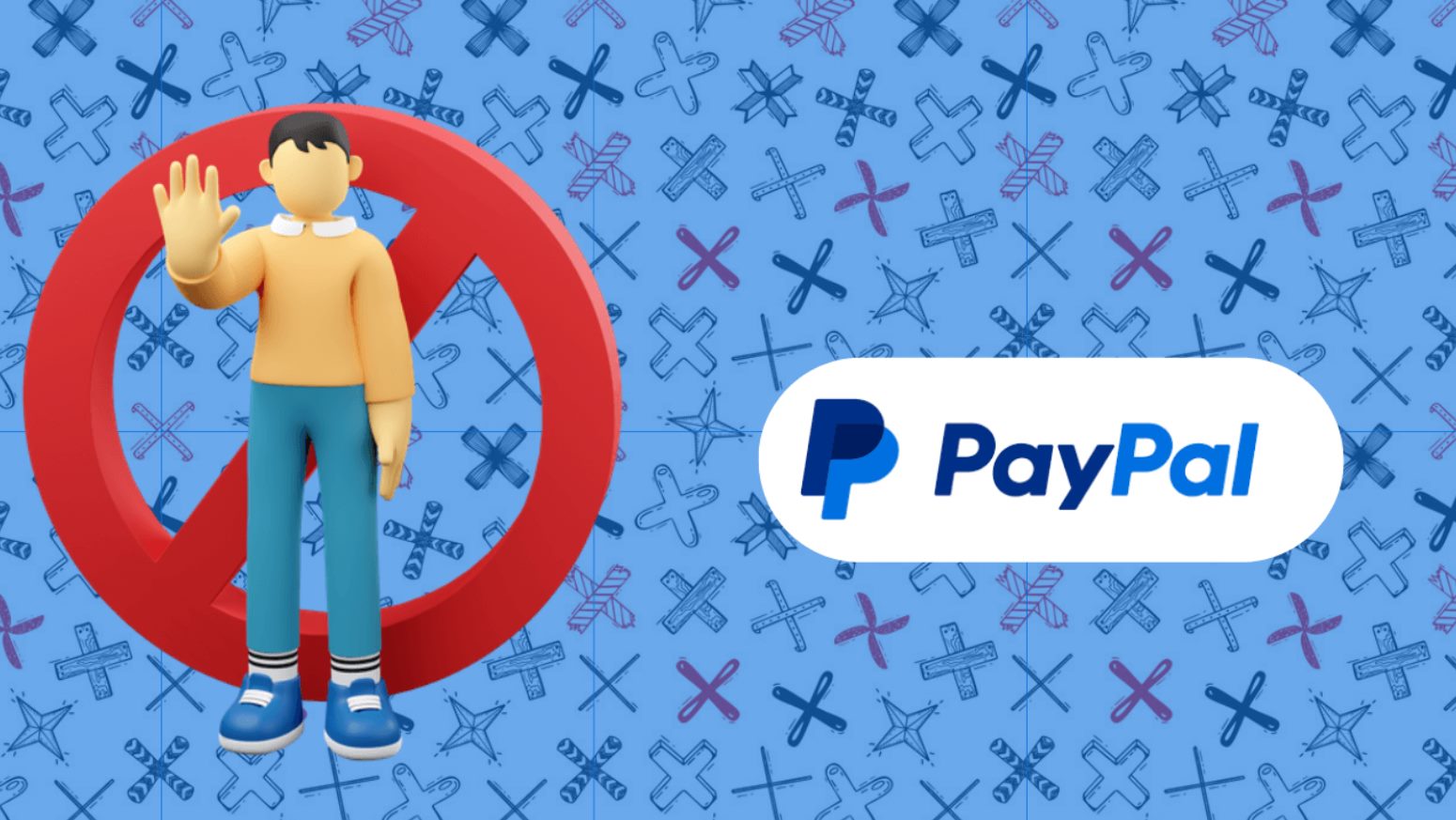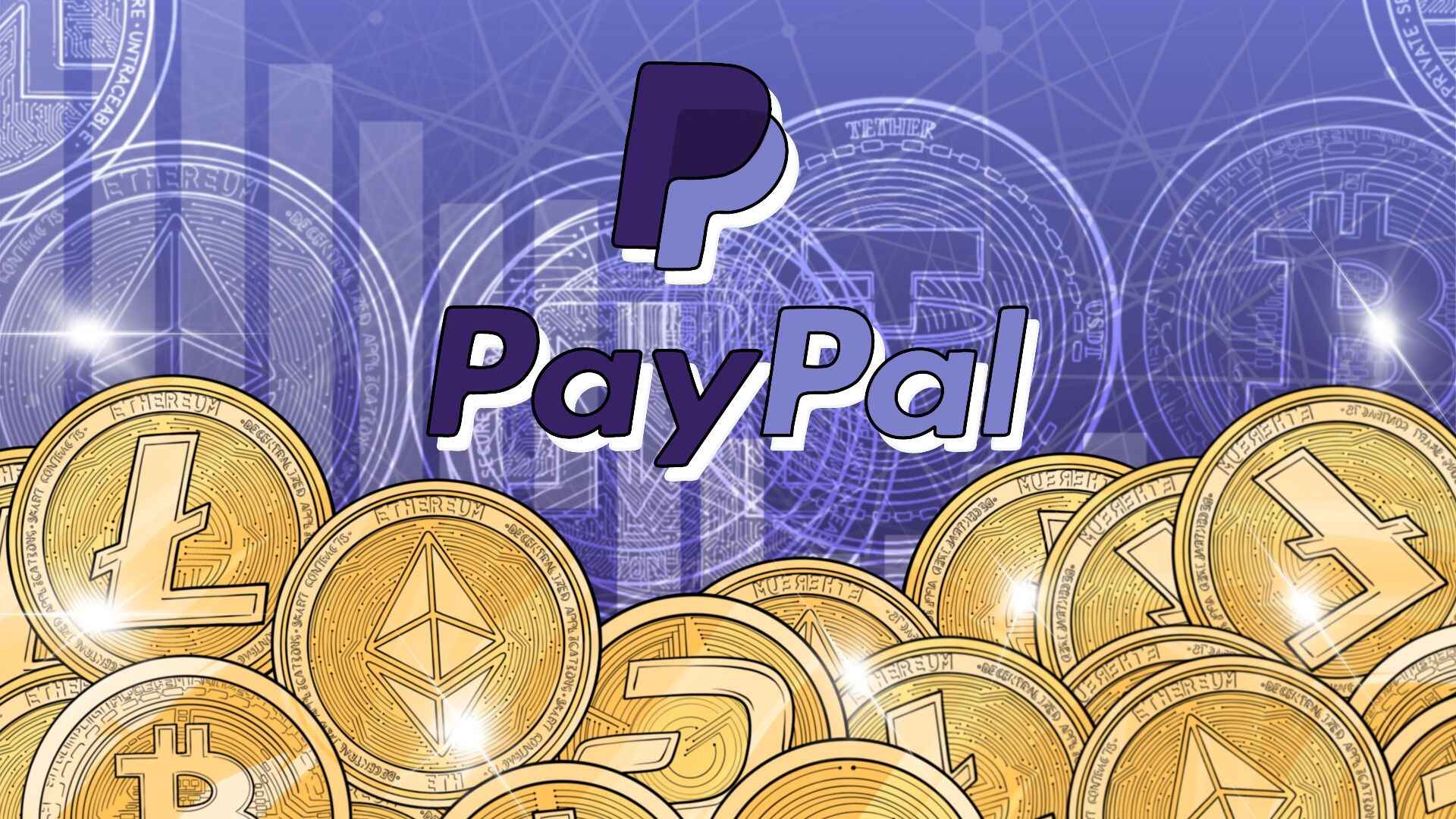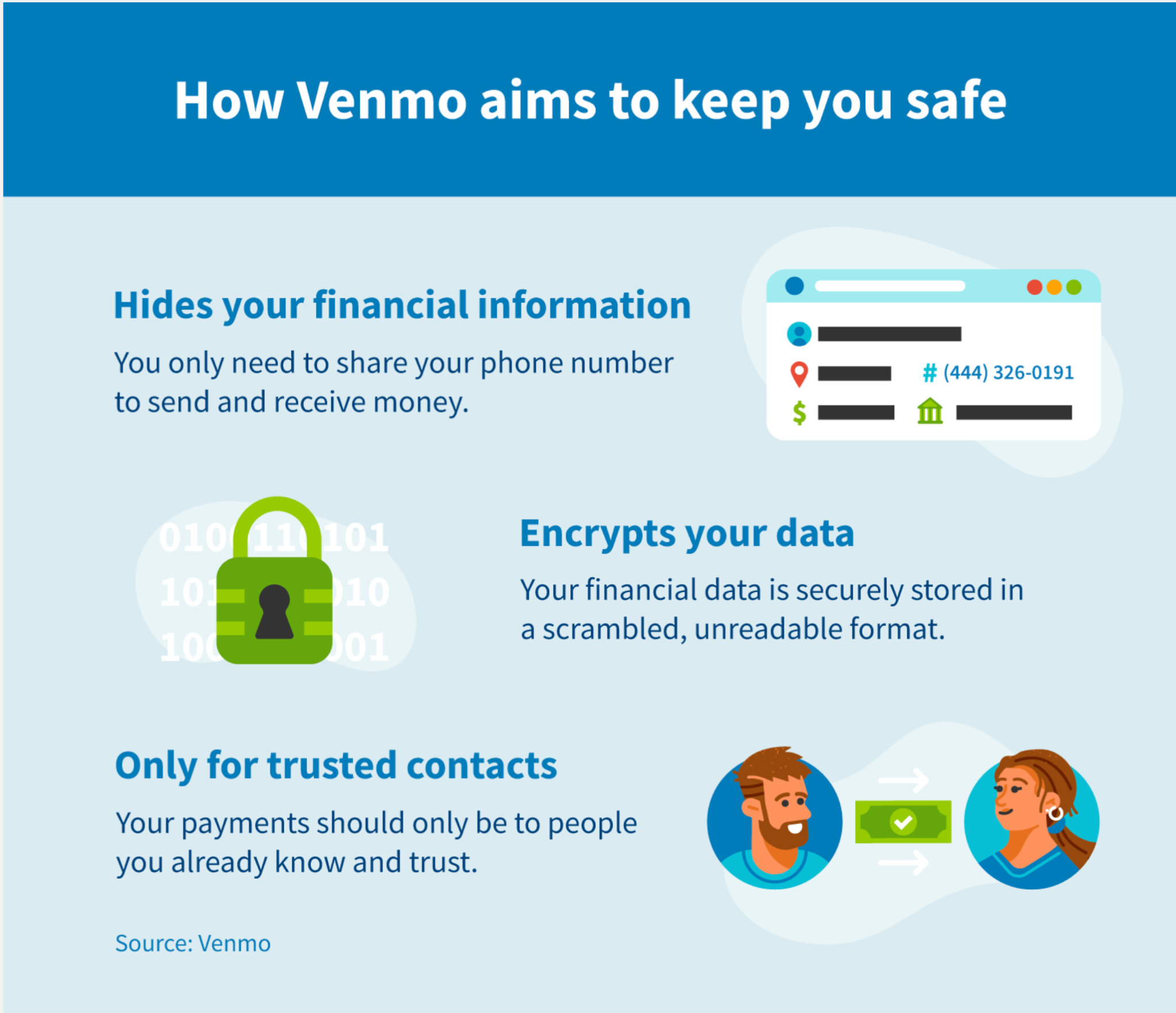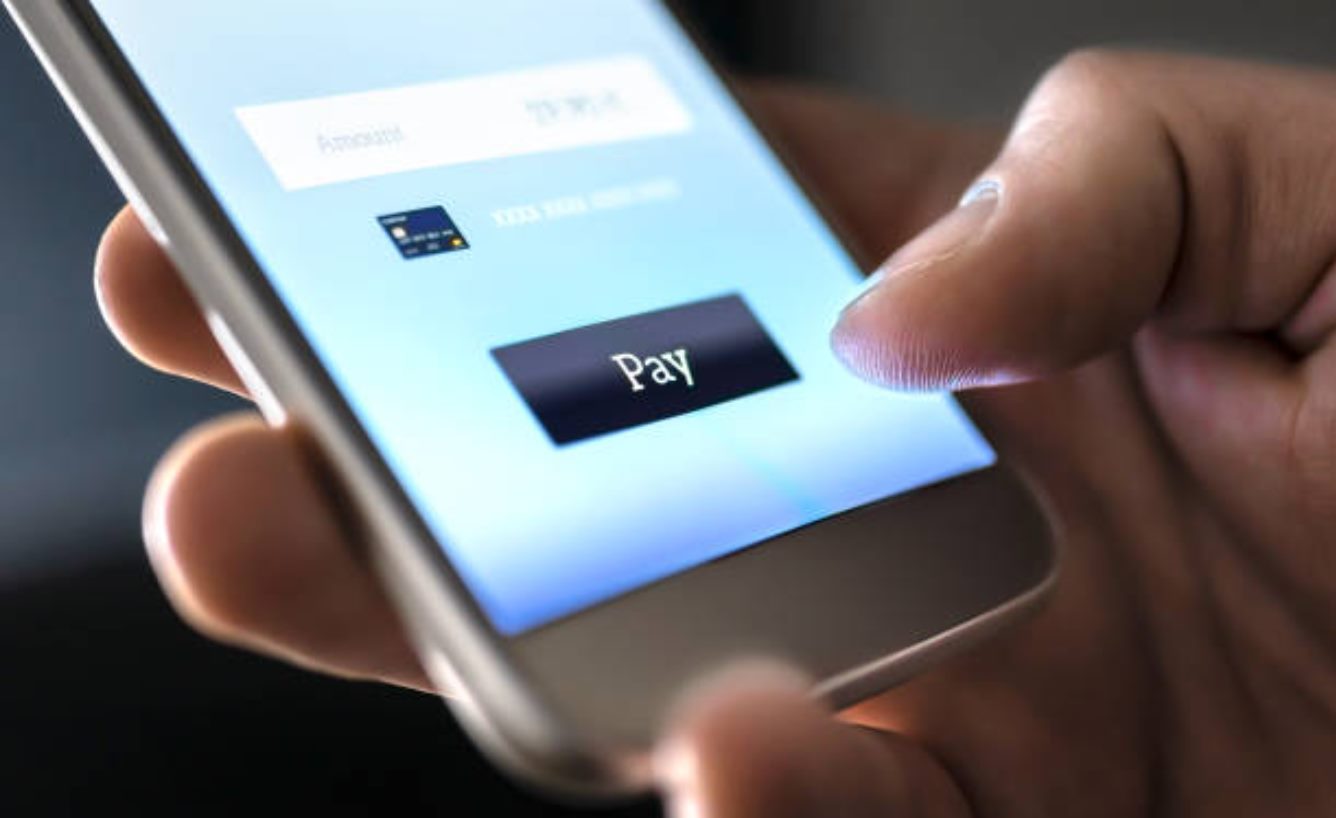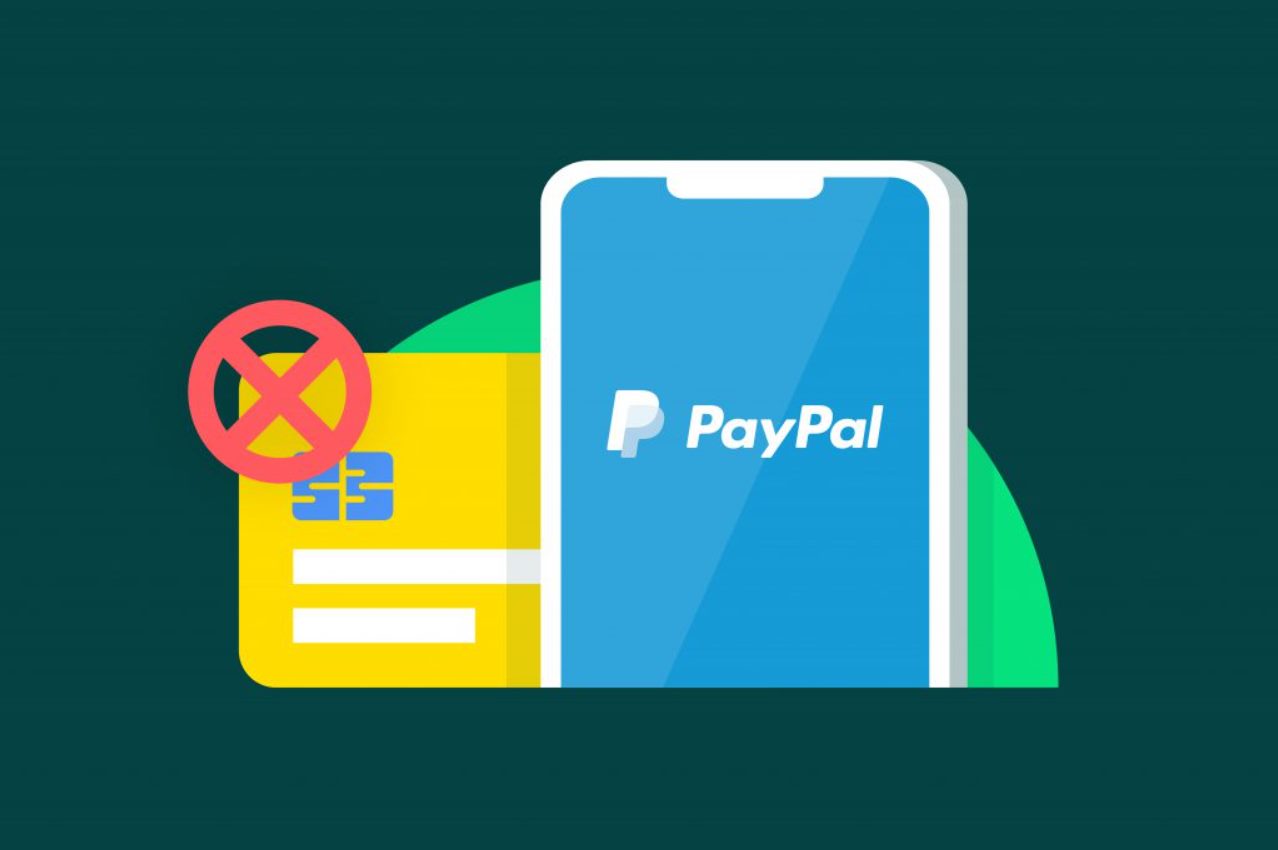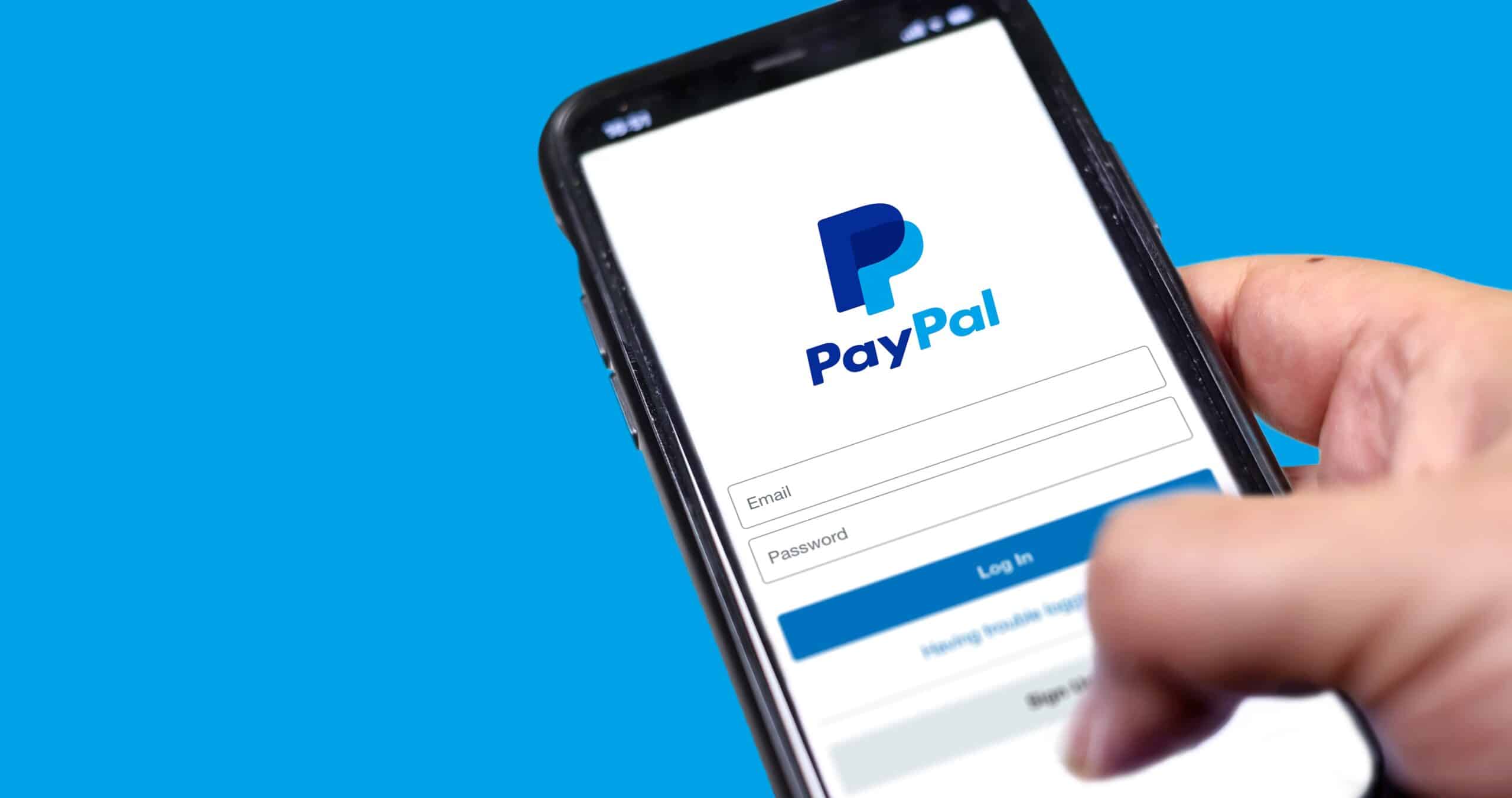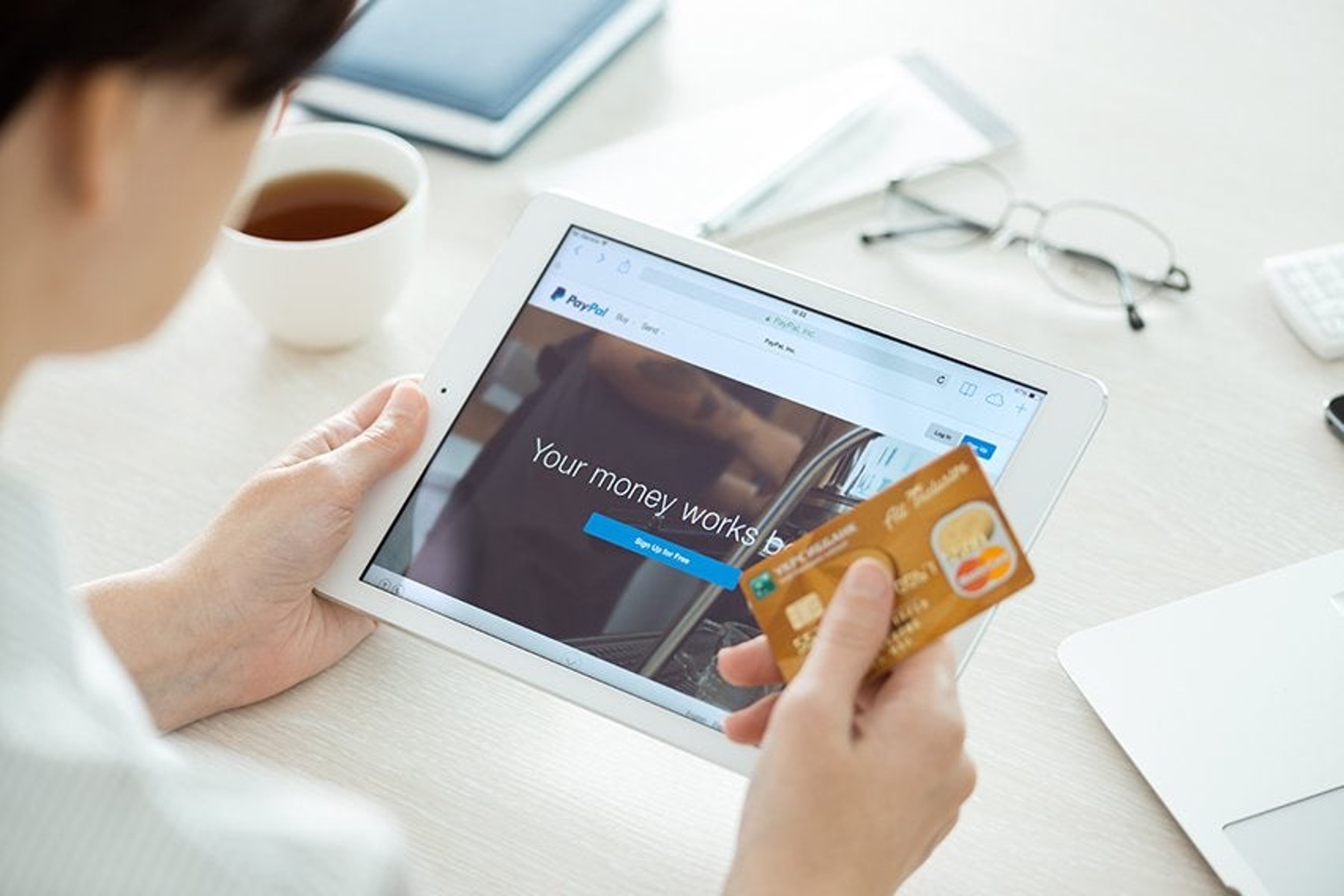Introduction
Welcome to our guide on how to block someone on PayPal. PayPal is a widely used online payment platform that allows users to send and receive money, making it convenient for both personal and business transactions. However, there may be instances when you encounter individuals who are causing issues or engaging in fraudulent activities on PayPal. In such situations, blocking them becomes necessary to protect yourself and maintain a secure online experience.
In this article, we will walk you through the process of blocking someone on PayPal. We will explain why you might want to block someone, how to identify the person you wish to block, and provide step-by-step instructions on blocking someone on PayPal from both a computer and mobile devices.
While PayPal provides a seamless and secure platform, it’s essential to take control of your account and safeguard your financial transactions. By knowing how to block someone on PayPal, you can effectively manage your contacts and protect yourself from potential vulnerabilities.
Please note that the steps outlined in this guide may vary slightly depending on your device and the version of PayPal you are using. However, the general process remains the same, and we will provide the necessary instructions for both desktop and mobile users.
Why would you want to block someone on PayPal?
Blocking someone on PayPal may become necessary for various reasons. Here are a few common scenarios where you might want to consider blocking someone:
- Fraudulent activity or scam: If someone is attempting to deceive or scam you through PayPal, blocking them is a crucial step to protect yourself. This could include instances where the person is requesting money for a product or service they never intend to provide.
- Unwanted communication: If someone is repeatedly sending you unwanted messages or spam, blocking them will prevent them from contacting you through PayPal’s messaging system.
- Dispute or conflict: In some cases, you may find yourself in a dispute or conflict with another PayPal user. Blocking them can help ensure that they cannot initiate further transactions or claims against you.
- Privacy concerns: If you no longer wish to share personal or financial information with a particular individual, blocking them will restrict their access to your PayPal account and any associated information.
- Unreliable or problematic buyer/seller: If you have had negative experiences with a buyer or seller on PayPal and do not want to engage with them any further, blocking them can prevent future transactions or interactions.
Blocking someone on PayPal allows you to regain control of your account and protect yourself from potential risks or disruptions. It also helps maintain a safe and secure environment for conducting online transactions.
Remember, blocking someone on PayPal is a reversible action. If your circumstances change, you can always choose to unblock them and re-establish communication.
How to identify the person you want to block
Before you proceed with blocking someone on PayPal, it is essential to accurately identify the person you want to block. Here are a few tips to help you with this process:
- Username or email address: The most common way to identify someone on PayPal is through their username or email address. Make sure you have the correct information before proceeding with the blocking process.
- Purchase history: If you are blocking a particular buyer or seller, review your PayPal purchase history to confirm their details. Look for any previous transactions that involved the individual you wish to block.
- Messages and communication: If someone is causing issues through messages or communication on PayPal, take note of their username or email address from the message history. This information will help you identify and block them.
- Additional information: If available, gather any additional information about the person you want to block. This can include their full name, physical address, or any other identifying details that can help you confirm their identity.
Accurately identifying the person you want to block is crucial to ensure you are taking the appropriate action. Blocking the wrong person might lead to unnecessary complications or disruptions in your transactions.
Keep in mind that PayPal operates internationally, and usernames or email addresses may be similar. Take extra care to verify the details to avoid blocking the wrong individual.
Once you have confidently identified the person you wish to block, you can proceed with the blocking process using the steps provided in the following sections.
How to block someone on PayPal
Blocking someone on PayPal is a fairly straightforward process. Here, we will provide step-by-step instructions on how to block someone on PayPal from both a computer and mobile devices (iOS and Android).
Blocking someone on PayPal from a computer:
- Open a web browser and go to the official PayPal website.
- Log in to your PayPal account using your username and password.
- Once logged in, navigate to the “Settings” or “Profile and Settings” section (location may vary slightly depending on your PayPal layout).
- In the settings menu, look for “Block Payments” or “Block Users” option.
- Click on the “Block Payments” or “Block Users” option to proceed.
- Enter the username, email address, or other identifying information of the person you want to block.
- Review the details you have entered to ensure accuracy.
- Click on the “Block” button to block the selected individual.
- PayPal will display a confirmation message informing you that the person has been successfully blocked. You will no longer be able to initiate or receive transactions with the blocked individual.
Blocking someone on PayPal from mobile devices (iOS and Android):
- Open the PayPal app on your iOS or Android device.
- Log in to your PayPal account using your username and password.
- Navigate to the “Settings” or “Profile” section (location may vary slightly depending on your app layout).
- In the settings menu, look for “Block Payments” or “Block Users” option.
- Tap on the “Block Payments” or “Block Users” option to proceed.
- Enter the username, email address, or other identifying information of the person you want to block.
- Review the details you have entered to ensure accuracy.
- Tap on the “Block” button to block the selected individual.
- PayPal will display a confirmation message, confirming that the person has been successfully blocked. Transactions with the blocked individual will no longer be possible.
By following these steps, you can effectively block someone on PayPal, protecting yourself from unwanted communication or fraudulent activities.
Blocking someone on PayPal from a computer
If you prefer to block someone on PayPal using a computer, you can follow these step-by-step instructions:
- Open a web browser and navigate to the official PayPal website.
- Log in to your PayPal account using your username and password.
- Once logged in, locate and click on the “Settings” or “Profile and Settings” section. The exact location may vary depending on your PayPal layout.
- In the settings menu, look for an option that says “Block Payments” or “Block Users.”
- Click on the “Block Payments” or “Block Users” option to proceed.
- Next, you will be prompted to enter the username, email address, or other identifying information of the person you want to block.
- Double-check the information you entered to ensure its accuracy.
- Finally, click on the “Block” button to block the selected individual.
- PayPal will display a confirmation message, informing you that the person has been successfully blocked. From that point onward, you will no longer be able to initiate or receive transactions with the blocked individual.
It’s important to note that blocking someone on PayPal does not automatically prevent them from being able to view your public profile. However, it will effectively sever any financial interactions and communications between you and the blocked individual.
By utilizing these steps, you can easily block someone on PayPal from your computer and maintain a secure and hassle-free online experience.
Blocking someone on PayPal from mobile devices (iOS and Android)
If you prefer to block someone on PayPal using a mobile device, such as iOS or Android, follow these simple steps:
- Open the PayPal app on your iOS or Android device.
- Log in to your PayPal account using your username and password.
- Once logged in, locate and tap on the “Settings” or “Profile” section. The location of this section may vary slightly depending on your app layout.
- In the settings menu, look for an option called “Block Payments” or “Block Users.”
- Tap on the “Block Payments” or “Block Users” option to proceed.
- You will then be prompted to enter the username, email address, or other identifying information of the person you want to block.
- Double-check the information you entered to ensure its accuracy.
- Finally, tap on the “Block” button to block the selected individual.
- A confirmation message will be displayed, indicating that the person has been successfully blocked. Transactions with the blocked individual will no longer be possible.
Blocking someone on PayPal through the mobile app provides the same level of control and security as blocking through a computer. The process is designed to be user-friendly, ensuring that you can easily manage your PayPal contacts on the go.
Remember, blocking someone on PayPal is not a feature unique to mobile devices. You can also block users using the steps provided earlier for blocking someone on PayPal from a computer.
By following these steps on your mobile device, you can effectively block someone on PayPal and maintain control over your transactions and communications.
How to unblock someone on PayPal
If you have previously blocked someone on PayPal but have now resolved any issues or would like to reconnect, you can easily unblock them. Follow these steps to unblock someone on PayPal:
- Log in to your PayPal account using your credentials.
- Navigate to the “Settings” or “Profile and Settings” section, depending on your PayPal layout. The location may vary slightly.
- Look for the option that says “Block Payments” or “Block Users”. Click on it.
- You will see a list of the individuals you have previously blocked.
- Locate the person you want to unblock and click on the “Unblock” option next to their name.
- PayPal will prompt you with a confirmation message to verify your decision. Click on “Unblock” to confirm.
- The person will now be unblocked, and you will be able to initiate or receive transactions with them if desired.
Unblocking someone on PayPal reopens the lines of communication and transactions, allowing you to resume interactions with that individual. It’s important to consider the reason why you initially blocked them and ensure that any outstanding issues have been resolved before unblocking.
Remember that unblocking someone on PayPal does not automatically restore any previous transactions or messages that were deleted or lost during the blocking period. It simply enables you to engage with the individual again going forward.
By following these steps, you can easily unblock someone on PayPal and restore normal communication and transaction capabilities.
What happens when you block someone on PayPal?
When you block someone on PayPal, several changes and limitations come into effect regarding your interactions with the blocked individual. Here’s what happens when you block someone on PayPal:
- Transactions: Blocking someone on PayPal prevents any financial transactions between you and the blocked person. You will not be able to initiate or receive payments from them, keeping your financial activities secure.
- Communication: Blocking someone on PayPal also disables any direct messaging or communication through the PayPal platform. You will no longer receive messages or notifications from the blocked individual and vice versa.
- Profile visibility: While blocking someone on PayPal restricts financial and communication activities, it does not automatically make your profile invisible to the blocked person. They may still be able to view your public profile and general information.
- Reversibility: Blocking someone on PayPal is a reversible action. If your circumstances change, and you wish to reconnect with the blocked individual, you can unblock them following the appropriate steps outlined in the previous section.
- Previous transactions and messages: It’s important to note that blocking someone on PayPal does not automatically restore any deleted or lost transactions or messages between you and the blocked person. These records may need to be retrieved or reestablished manually if desired.
Blocking someone on PayPal provides a proactive approach to protect yourself from unwanted interactions, fraudulent activities, or unresolved disputes. It helps maintain a safe and secure online environment, allowing you to manage your financial transactions with peace of mind.
While blocking someone limits their access to your PayPal account, it does not necessarily resolve any ongoing issues or disputes you may have with the blocked individual. It is recommended to address and resolve any outstanding matters separately.
Now that you know what happens when you block someone on PayPal, you can make an informed decision about utilizing this feature to safeguard your financial transactions and maintain control over your online interactions.
Conclusion
Blocking someone on PayPal is a useful feature that allows you to maintain control over your financial transactions and protect yourself from unwanted communication or fraudulent activities. Whether you’re dealing with a scammer, an unreliable buyer or seller, or simply want to enforce privacy boundaries, knowing how to block and unblock someone on PayPal is essential.
In this guide, we have covered the reasons why you might want to block someone on PayPal, including fraudulent activities, unwanted communication, disputes, privacy concerns, and problematic buyers or sellers. We have also provided step-by-step instructions on how to block someone on PayPal from both a computer and mobile devices (iOS and Android).
Remember, blocking someone on PayPal is reversible. If the circumstances change and you wish to reconnect with the blocked individual, you can easily unblock them using the appropriate steps provided.
By effectively utilizing the blocking feature on PayPal, you can ensure a safe and secure online experience while maintaining control over your financial transactions. Take advantage of this feature to protect yourself and create a hassle-free environment for your PayPal transactions.
As you navigate your PayPal account, always prioritize your online safety and security. Regularly review your transactions, update your password and security settings, and remain vigilant for any suspicious activity.
We hope this guide has provided you with valuable insights into blocking and unblocking individuals on PayPal. Utilize this knowledge to enhance your PayPal experience and maintain control over your financial interactions.