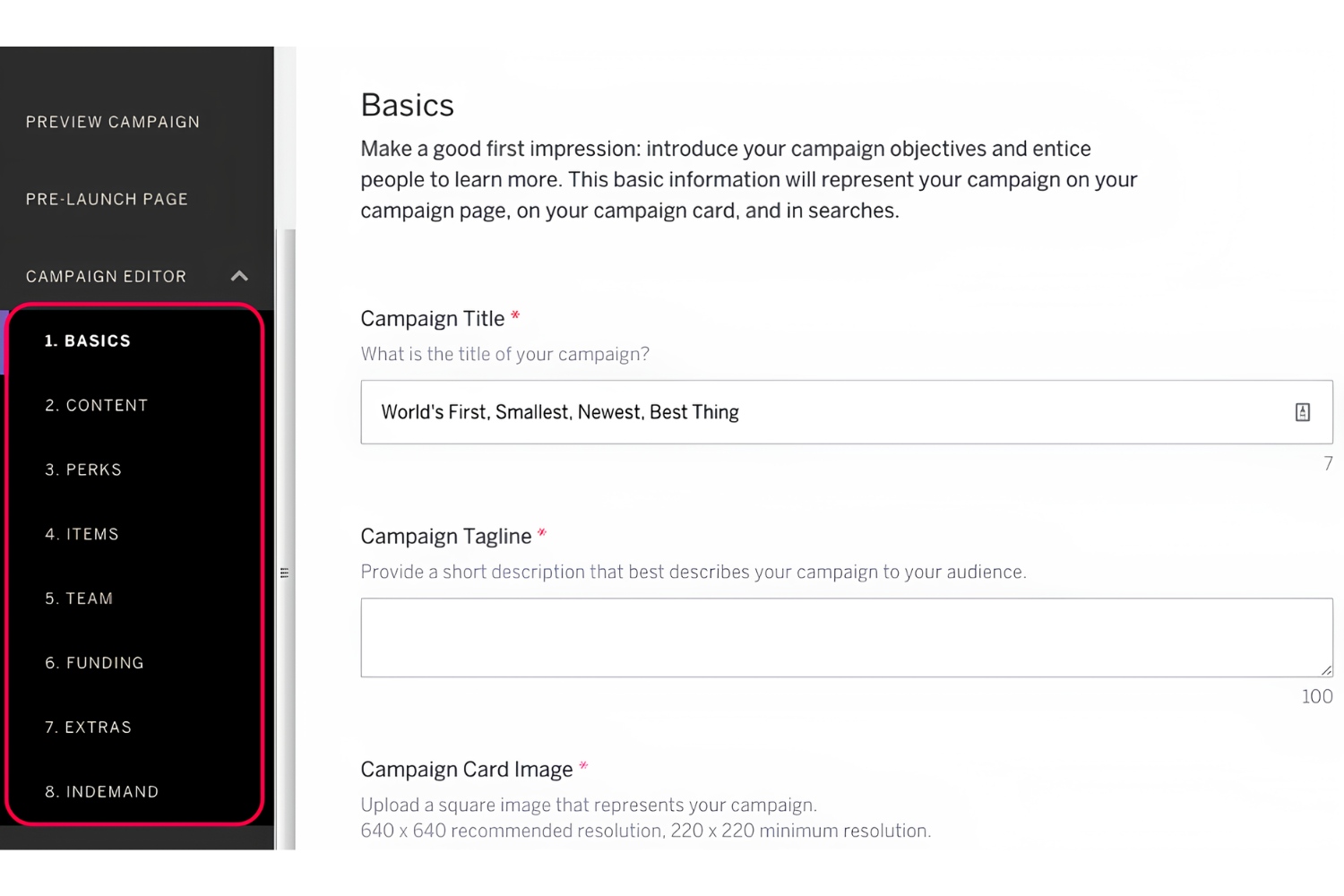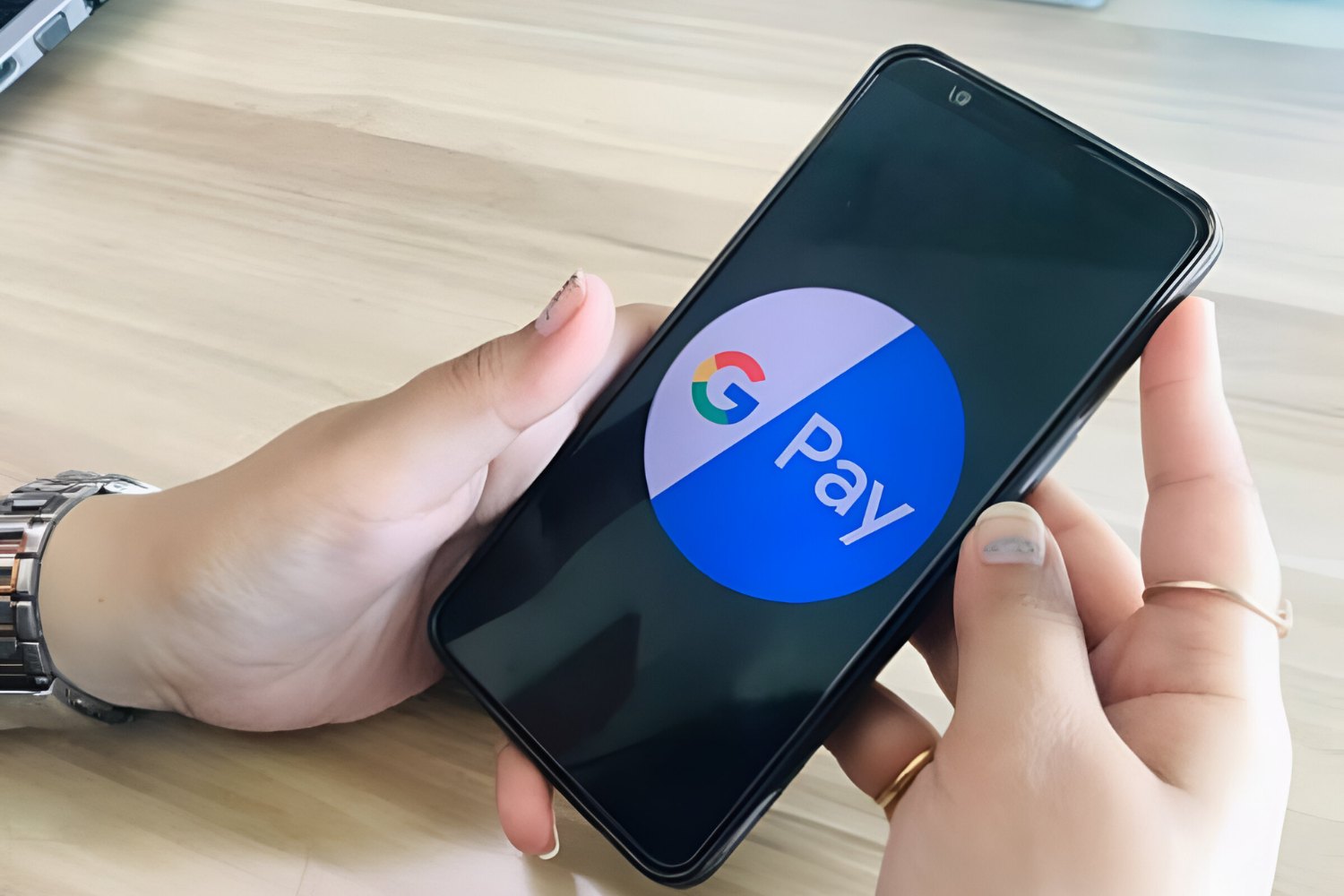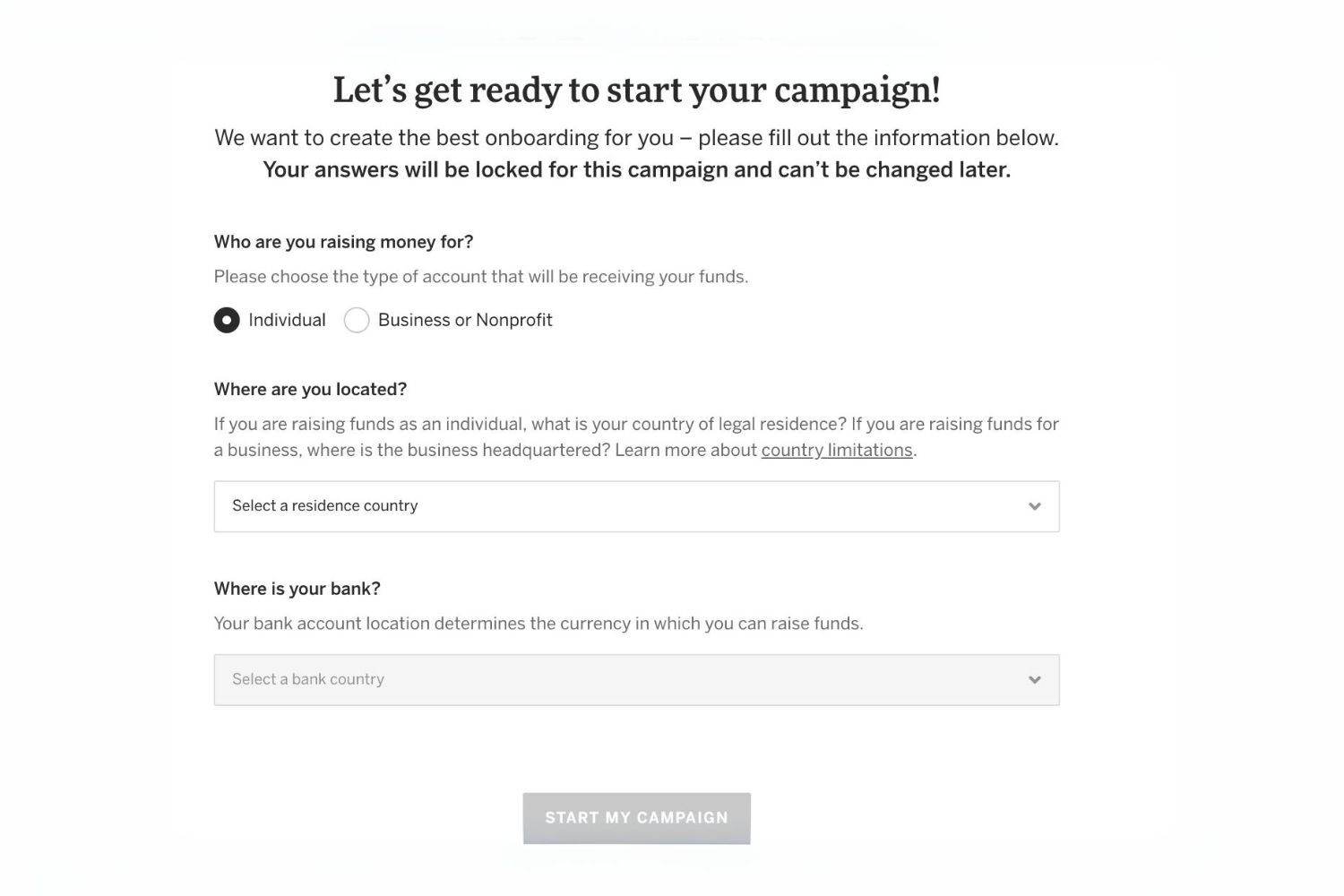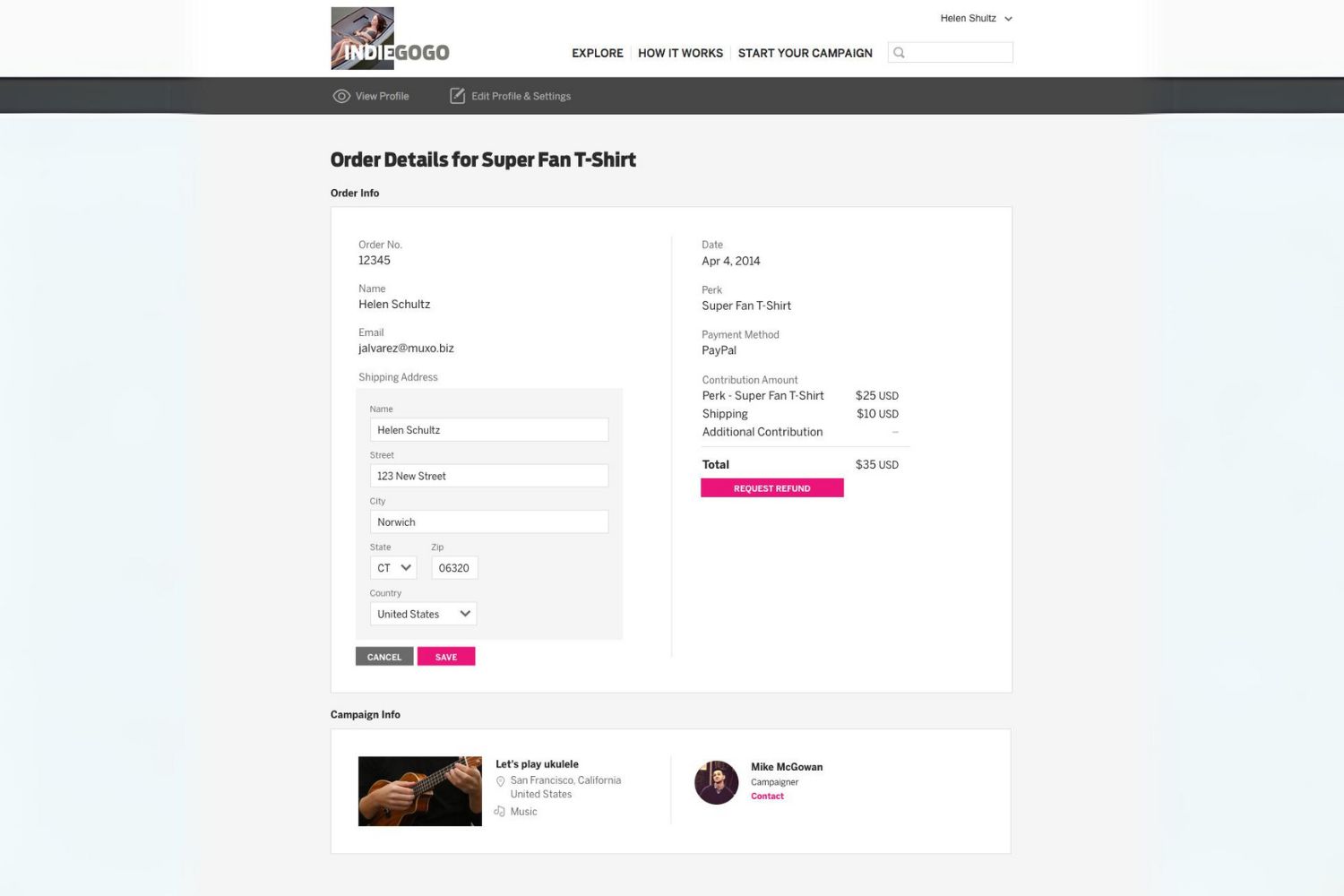Introduction
Welcome to this guide on how to close your Indiegogo account. Whether you’ve accomplished your goals or simply decided to move on, we understand that there may come a time when you no longer wish to keep your Indiegogo profile active. Closing your account is a straightforward process that can be done in just a few simple steps.
Indiegogo is a popular crowdfunding platform that allows individuals to raise funds for their creative projects, businesses, or personal ventures. While using Indiegogo, you may have had a fantastic experience, but circumstances change, and it’s important to know how to close your account when the time comes.
In this guide, we’ll walk you through each step of the process, ensuring that you have a smooth and hassle-free experience. We’ll explain how to log in to your Indiegogo account, navigate to your account settings, deactivate your account, and provide feedback if desired.
Please note that closing your Indiegogo account is a permanent decision. Once you close your account, you won’t be able to access any information, campaign details, or messages associated with it. Make sure to back up any important data or communications before proceeding.
Now, let’s dive into the step-by-step instructions on how to close your Indiegogo account and bid farewell to the platform.
Step 1: Log in to your Indiegogo Account
The first step to closing your Indiegogo account is to log in. Open your preferred web browser and visit the Indiegogo website (www.indiegogo.com). On the top right corner of the page, you will find the “Log In” button. Click on it to proceed.
Enter the email address or username associated with your Indiegogo account, along with your password, and then click the “Log In” button. If you have forgotten your password, you can click on the “Forgot password?” link and follow the instructions to reset it.
After successfully logging in, you will be redirected to your Indiegogo account dashboard. Take a moment to familiarize yourself with the dashboard if needed.
Now that you are logged in, we can move on to the next step of closing your Indiegogo account. Remember, once your account is closed, you will no longer have access to any campaigns, contributions, or messages associated with it.
Let’s proceed to the next step to learn how to navigate to your account settings.
Step 2: Go to your Account Settings
After successfully logging in to your Indiegogo account, you need to navigate to your account settings in order to proceed with closing your account. To do this, locate your profile picture or avatar in the top right corner of the page and click on it. A drop-down menu will appear.
From the drop-down menu, select the “Settings” option. This will take you to your account settings page, where you can manage various aspects of your Indiegogo account.
On the left-hand side of the settings page, you will see a list of different options. Scroll down until you find the “Account” section. Click on it to expand the section and reveal more options related to your account settings.
Within the “Account” section, you will find the option to “Deactivate Account.” This is the option we need to select in order to proceed with closing your Indiegogo account.
Before proceeding, take a moment to review any other account settings you may want to adjust or update. You may want to double-check your personal information, notification settings, or connected social media accounts.
Once you are ready, let’s move on to the next step and learn how to deactivate your Indiegogo account.
Step 3: Deactivate your Account
Now that you’ve reached your account settings page on Indiegogo, it’s time to deactivate your account. Scroll down to the “Account” section on the left-hand side of the page and click on it to expand the options.
Within the “Account” section, you will find the “Deactivate Account” option. Click on it to begin the process of closing your Indiegogo account.
A pop-up window will appear, asking you to confirm your decision to deactivate your account. Indiegogo will provide some information regarding the consequences of deactivating your account, such as the permanent loss of access to all your campaigns, contributions, and messages.
Read the information carefully to ensure you fully understand the implications of closing your account. If you’re certain you want to proceed, click on the “Deactivate My Account” button within the pop-up window.
Indiegogo may prompt you to enter your account password as an additional security measure. This is to ensure that only authorized users can deactivate their accounts.
After confirming your decision and entering your password if required, Indiegogo will begin processing the deactivation of your account. This process may take a few moments.
Once deactivation is complete, Indiegogo will display a confirmation message on the screen, informing you that your account has been successfully deactivated.
Congratulations! You have now deactivated your Indiegogo account. However, there is one more step you can take to provide feedback on your experience, and we will discuss that in the next step.
Now that your account is deactivated, let’s move on to the final step.
Step 4: Confirm your Decision
After deactivating your Indiegogo account, it’s important to confirm your decision to ensure everything has been processed correctly. Indiegogo provides an option for you to confirm the deactivation of your account.
Once you see the confirmation message on your screen stating that your account has been successfully deactivated, take a moment to review the details. Double-check that the message specifically mentions the deactivation of your Indiegogo account.
If the confirmation message aligns with your expectations, you can consider your account officially closed. However, we recommend taking an additional step to validate your decision.
Open a new tab or window in your web browser and visit the Indiegogo website (www.indiegogo.com). Attempt to log in using your previously used email address or username and your password. If your account has been successfully deactivated, you should receive an error message indicating that the login credentials are incorrect or that the account cannot be found.
If you see the error message, it provides further confirmation that your account has indeed been deactivated. This step is an additional measure to ensure that your account is truly closed and no longer accessible.
On the other hand, if you can still access your account or encounter any issues during the confirmation process, we recommend contacting Indiegogo’s customer support for further assistance.
Remember, the deactivation process is irreversible, and once your account is closed, you won’t be able to recover any information or access any campaigns, contributions, or messages associated with it.
Now that you have confirmed the deactivation of your account, let’s move on to the next step if you would like to provide feedback.
Step 5: Provide Feedback (optional)
As a final optional step, Indiegogo gives you the opportunity to provide feedback on your experience with their platform. This feedback can be valuable in helping them improve their services and better understand the needs of their users.
After successfully closing your Indiegogo account, you may be presented with an option to provide feedback. This can be in the form of a survey or a feedback form. If you’re interested in sharing your thoughts and experiences with Indiegogo, we encourage you to take a few moments to provide your feedback.
Click on the link or button provided for providing feedback. This will take you to the feedback form or survey page. Indiegogo may ask you a series of questions about your overall satisfaction, usability of the platform, and any specific suggestions or comments you have.
Take your time to answer the questions thoughtfully and honestly. Your feedback can help Indiegogo understand their users’ needs better and make improvements to their platform in the future.
Once you have completed the feedback form or survey, you may be given the option to submit it. Click on the submit button to share your feedback with Indiegogo.
Remember, providing feedback is entirely optional. If you choose not to provide feedback, you can simply close the feedback form or survey page and consider your account closure process complete.
With the completion of this optional step, you have successfully closed your Indiegogo account. We hope this guide has been helpful and that the process has been smooth for you.
Should you ever decide to rejoin Indiegogo in the future, keep in mind that you will need to create a new account as the closed account cannot be reactivated.
Thank you for using this guide to close your Indiegogo account. If you have any further questions or require assistance, feel free to reach out to Indiegogo’s customer support team.
Conclusion
Closing your Indiegogo account is a simple process that can be completed in just a few steps. Whether you have accomplished your goals or decided to explore other opportunities, it’s important to know how to properly close your account when the time comes.
In this guide, we have walked you through the step-by-step process of closing your Indiegogo account. We started by logging in to your account, navigating to your account settings, deactivating your account, and confirming your decision. Additionally, we discussed the optional step of providing feedback on your experience, which can help Indiegogo improve their platform.
Remember, closing your Indiegogo account is a permanent action. Once your account is deactivated, you will no longer have access to any campaigns, contributions, or messages associated with it. It is essential to back up any important data or communications before proceeding with the closure.
If you ever decide to rejoin Indiegogo in the future, please note that you will need to create a new account. The closed account cannot be reactivated.
Thank you for using this guide to close your Indiegogo account. If you have any further questions or require assistance, don’t hesitate to reach out to Indiegogo’s customer support team. Goodbye, and best of luck with your future endeavors!