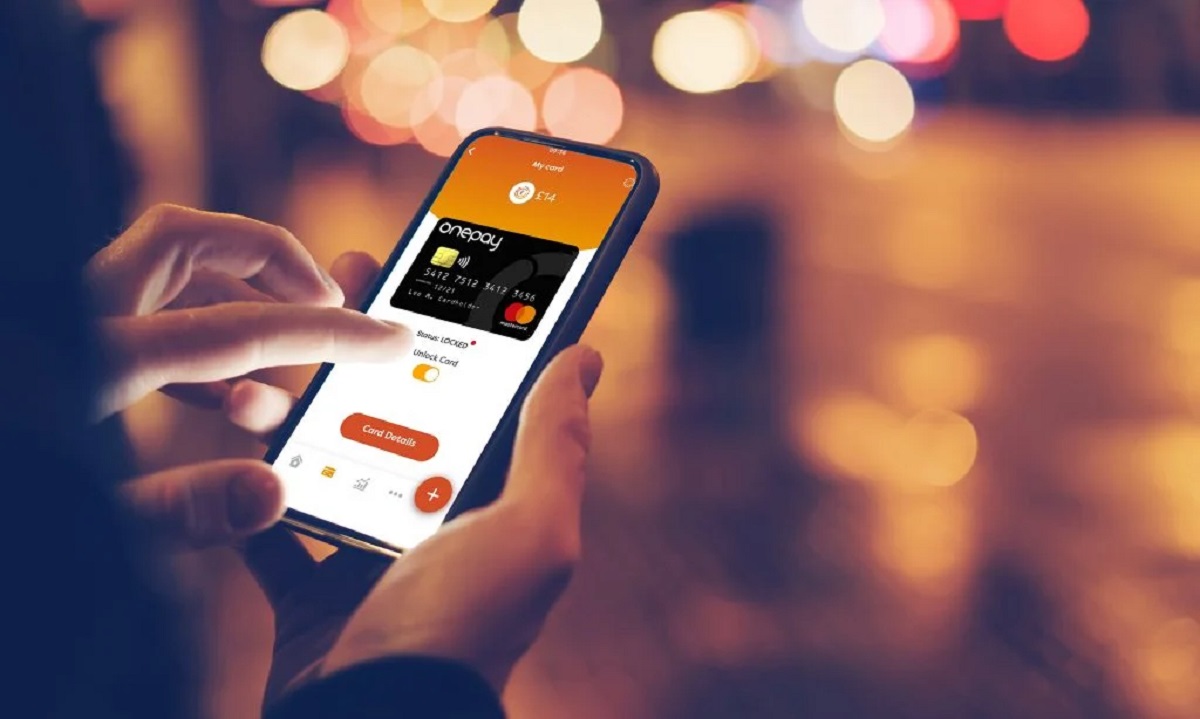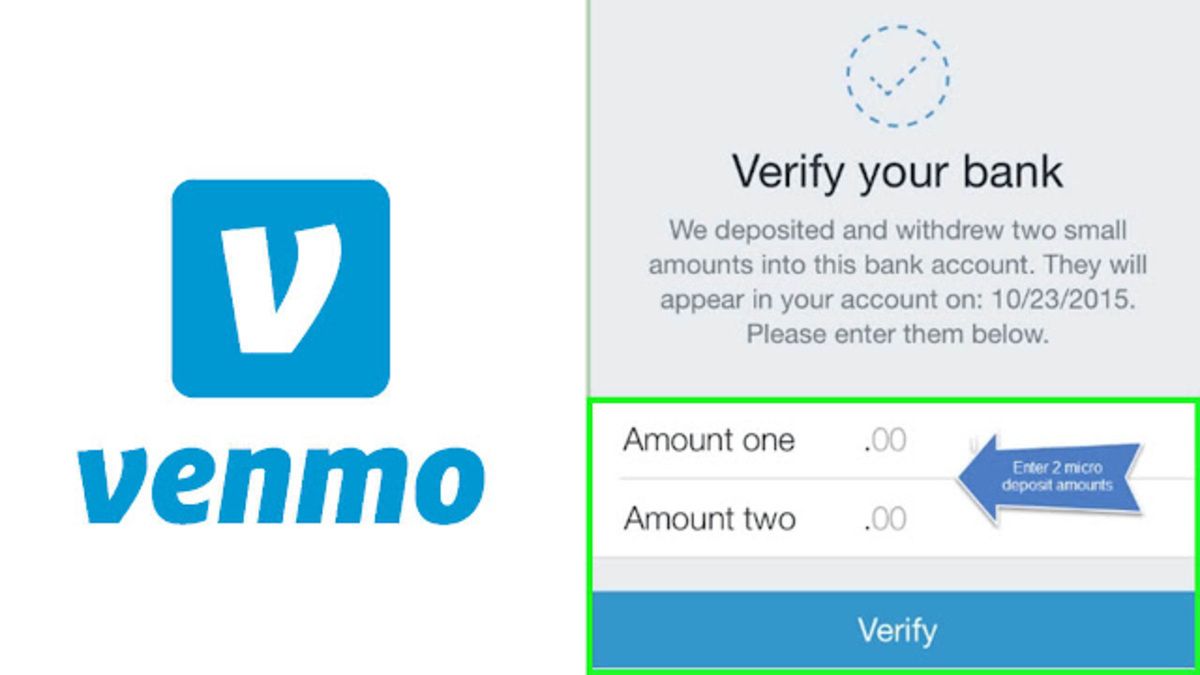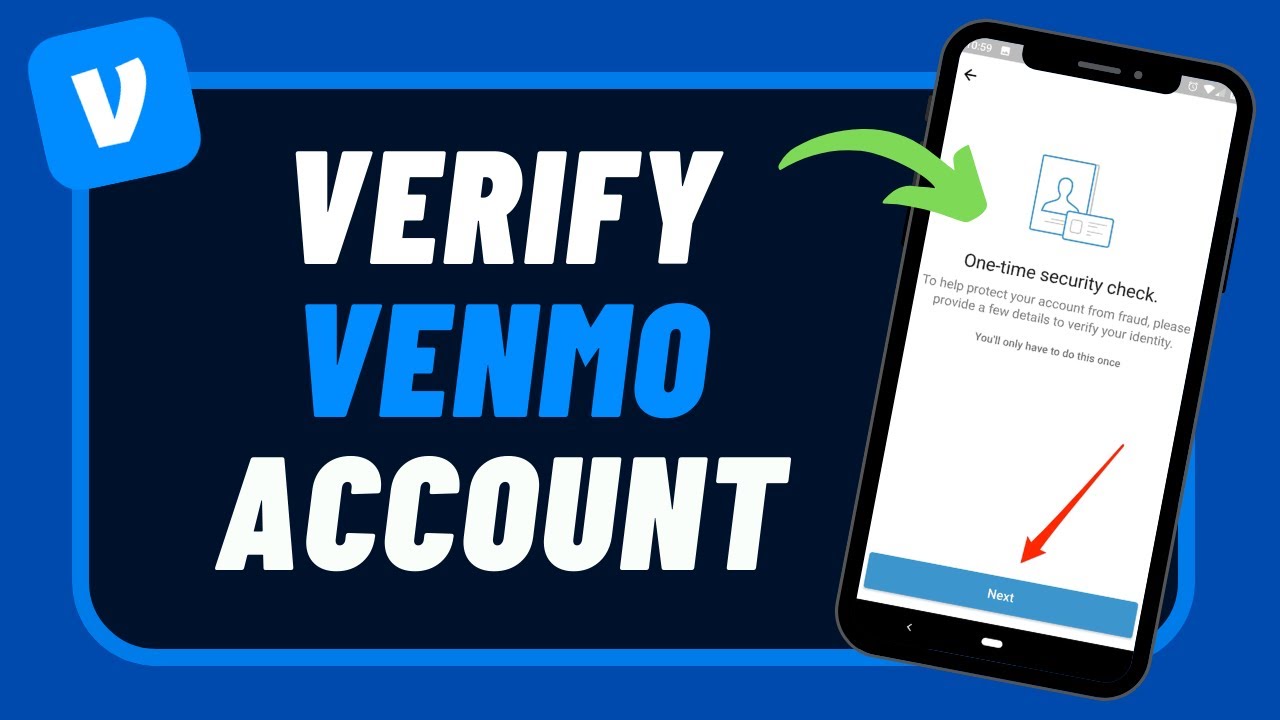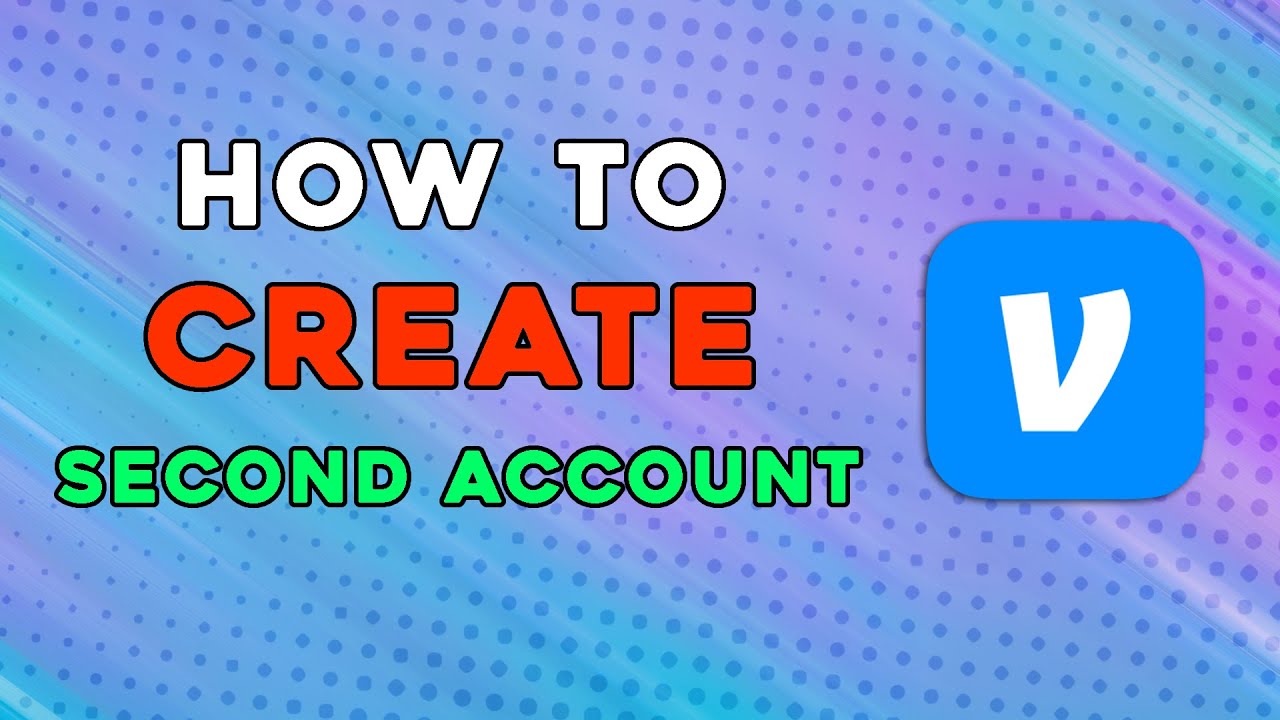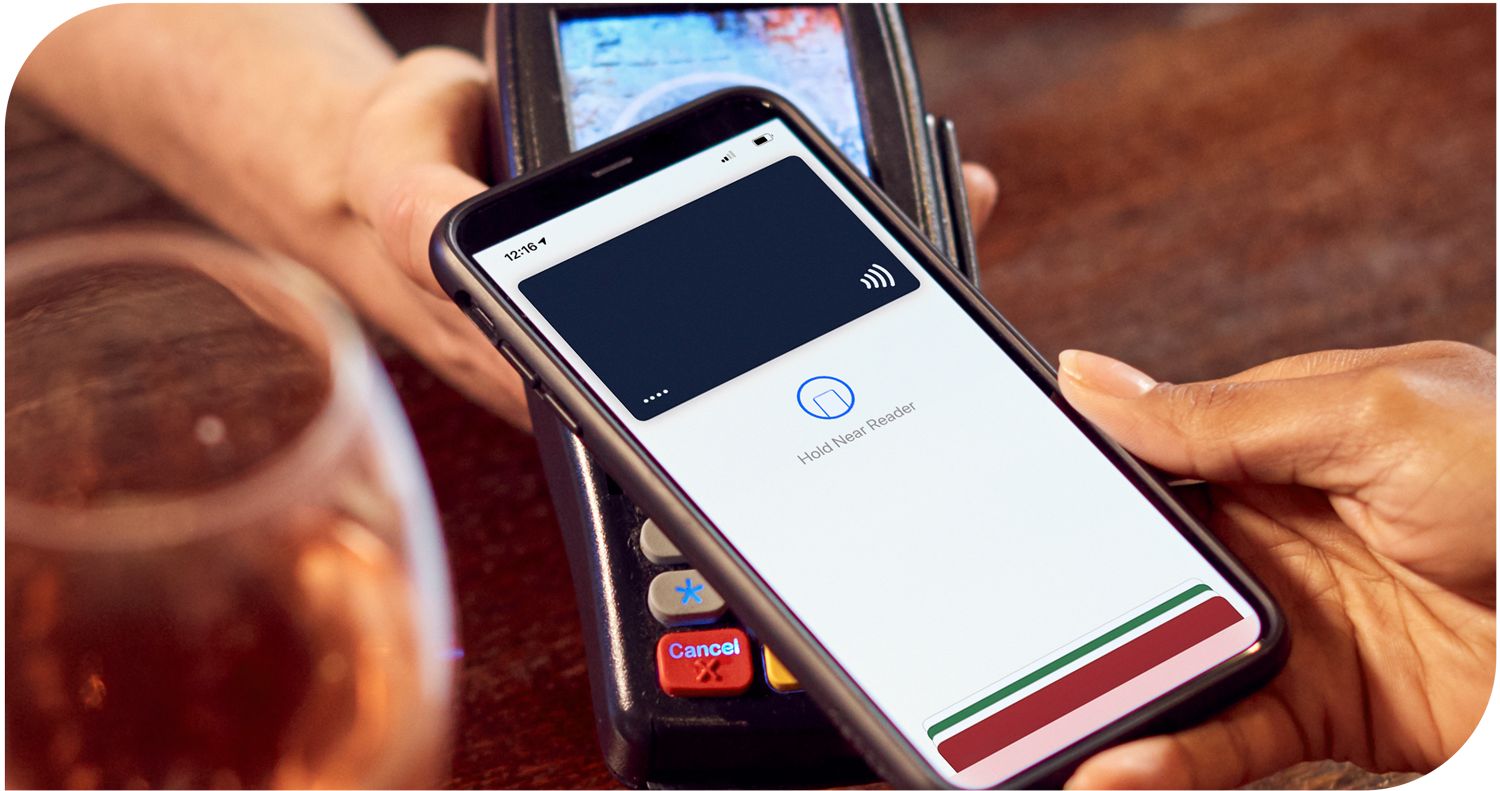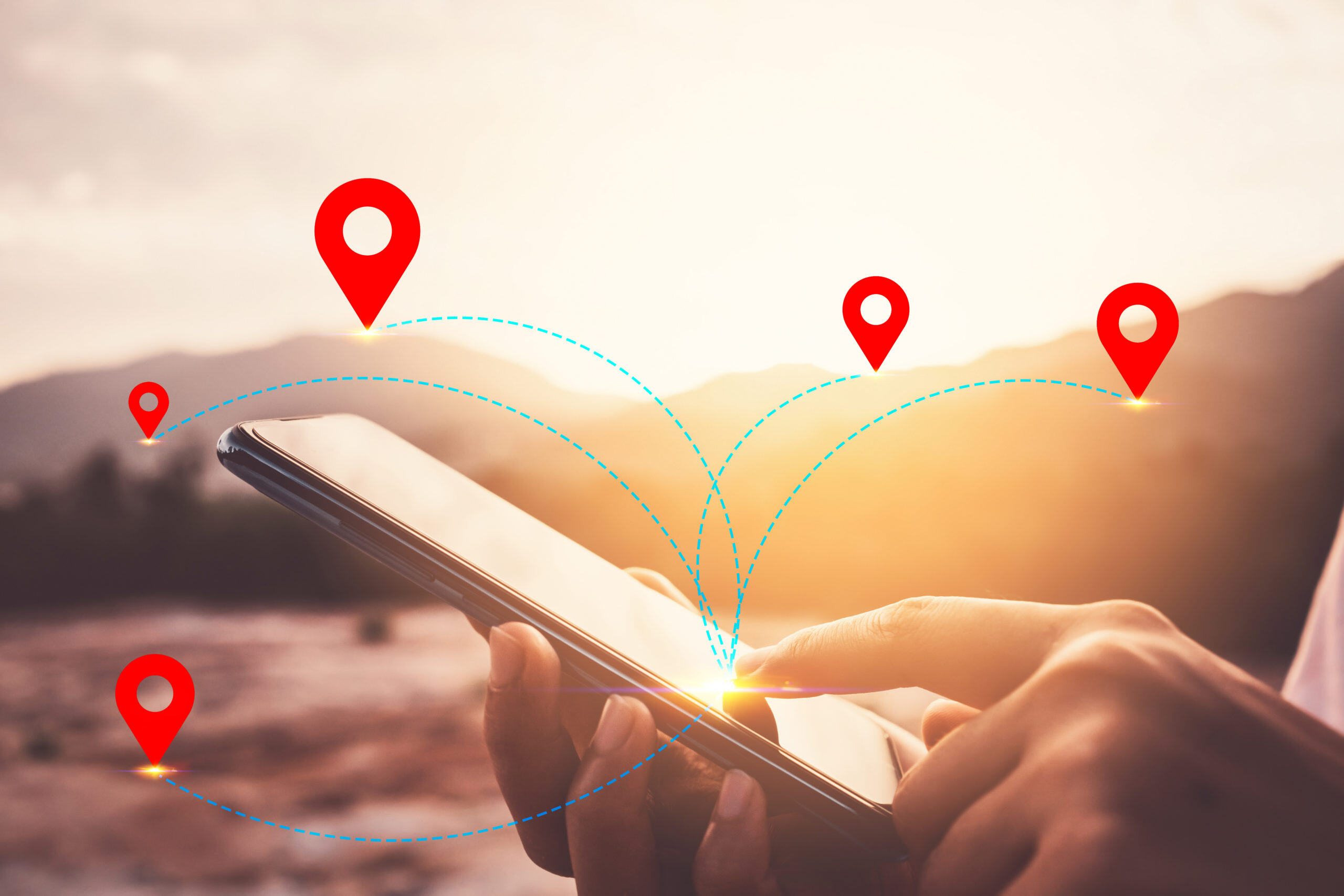Introduction
Mobile banking has become an indispensable part of our lives, providing convenience and accessibility to manage our finances anytime and anywhere. With just a few taps on your smartphone, you can check account balances, transfer funds, pay bills, and even apply for loans. However, there may be instances where you need to unlock your mobile banking app to regain access to your account.
Unlocking your mobile banking app can happen for various reasons, such as forgetting your password or username, exceeding the number of allowed failed login attempts, or encountering issues with device authentication. Different apps may have different methods for unlocking, but there are common approaches that can help you regain access to your account quickly and securely.
In this article, we will explore the various scenarios that may require you to unlock your mobile banking app and provide step-by-step guidance on how to overcome each situation. By following these instructions, you can swiftly regain access to your mobile banking app and resume managing your finances with ease.
Why would you need to unlock your mobile banking app?
There are several reasons why you may need to unlock your mobile banking app. Let’s explore some of the common situations that may require you to unlock your app:
- Forgot your password: It happens to the best of us – we forget our passwords. If you can’t remember your mobile banking app password, you will need to go through the unlocking process to reset it and regain access to your account.
- Forgot your username: Similarly, if you forget your username, you won’t be able to log in to your mobile banking app. Unlocking the app will allow you to retrieve or reset your username, ensuring that you can access your account.
- Account lock due to multiple failed login attempts: For security purposes, mobile banking apps often have measures in place to protect against unauthorized access. If you enter your password or PIN incorrectly multiple times, your account may get locked. Unlocking the app will enable you to regain access and secure your account.
- Device authentication: Some mobile banking apps require additional authentication methods, such as verifying your device or confirming a code sent to your registered email or phone number. If you change your device or need to re-authenticate, you will need to unlock the app to go through the necessary steps.
- Biometric authentication: Many mobile banking apps now offer biometric authentication options, such as fingerprint or facial recognition. If you are having trouble with biometric authentication or need to update your biometric settings, unlocking the app will allow you to make the necessary changes.
- Contacting customer support: In some cases, you may encounter unique circumstances or technical issues that require assistance from customer support. If all else fails, reaching out to your bank’s customer support team can help you unlock your app and resolve any underlying issues.
By understanding why you may need to unlock your mobile banking app, you can be better prepared to handle such situations and ensure uninterrupted access to your financial services.
How to unlock your mobile banking app
Unlocking your mobile banking app may seem daunting, but the process is usually straightforward and can be completed in a few simple steps. Here’s a guide on how to unlock your app:
- Forgot your password: If you forgot your password, look for the “Forgot Password” or “Reset Password” option on the app’s login screen. Follow the prompts to reset your password by providing the necessary information, such as your username or registered email address. You may receive a verification code via email or SMS to confirm your identity.
- Forgot your username: If you can’t remember your username, most mobile banking apps have a “Forgot Username” option. Tap on it and provide the required information, such as your registered email address or phone number. The app will guide you through the process of retrieving or resetting your username.
- Account lock due to multiple failed login attempts: In this situation, you will usually see a message on the app indicating that your account is locked. Look for an option like “Unlock Account” or “Reset Account Lock.” Follow the instructions to unlock your account, which may involve providing additional verification information or contacting customer support.
- Device authentication: If your mobile banking app requires device authentication and you need to authenticate a new device or update your existing device settings, navigate to the app’s settings or security section. Look for options like “Device Management” or “Device Authentication” and follow the prompts to add or update your device.
- Biometric authentication: To manage your biometric authentication settings, go to the app’s settings or security section, look for options like “Biometric Authentication” or “Fingerprint/Face ID,” and make the necessary changes or updates. If you are experiencing issues with biometric authentication, you may need to disable and re-enable the feature or contact customer support for assistance.
- Contacting customer support: If you have exhausted all other options or encounter any unique issues, it’s best to reach out to your bank’s customer support. They will guide you through the unlocking process, provide specific instructions based on your situation, and resolve any underlying problems.
Remember, each mobile banking app may have slight variations in the unlocking process. If you can’t find the specific options mentioned here, refer to the app’s user manual or contact customer support for guidance tailored to your app’s interface.
Forgot your password
Forgetting your password can be a frustrating experience, but don’t worry – recovering it and unlocking your mobile banking app is a relatively simple process. Here’s what you can do:
- Launch your mobile banking app and navigate to the login screen.
- Look for an option such as “Forgot Password” or “Reset Password” and tap on it.
- Follow the prompts provided by the app. You may be asked to enter your username or registered email address.
- Once you’ve provided the required information, check your email or phone for a verification code.
- Enter the verification code into the app to confirm your identity.
- Create a new password that meets the app’s password requirements. Aim for a strong and unique password to enhance security.
- Confirm the new password and proceed.
- You should now be able to log in to your mobile banking app using your new password.
If you don’t receive a verification code or encounter any issues during the password recovery process, it’s advisable to contact your bank’s customer support for assistance. They will guide you through the necessary steps and help you regain access to your account.
Remember to choose a strong, unique password and avoid sharing it with anyone. Regularly updating your password and enabling multi-factor authentication can further enhance the security of your mobile banking app.
Forgot your username
Forgetting your username can be a common occurrence, especially if you have multiple online accounts. However, recovering it and unlocking your mobile banking app can be done with a few simple steps. Here’s what you can do:
- Open your mobile banking app and go to the login screen.
- Look for an option like “Forgot Username” or “Retrieve Username” and tap on it.
- Follow the instructions provided by the app. You may be asked to provide your registered email address or phone number.
- Once you’ve entered the required information, the app may send you an email or SMS with your username. Check your email inbox or message inbox for the retrieval information.
- Take note of your username and return to the app’s login screen.
- Enter your username in the appropriate field and proceed to the next step.
- You may be prompted to enter your password or complete additional security measures to unlock your mobile banking app.
- Follow the on-screen instructions to complete the unlocking process.
If you are unable to retrieve your username or encounter any issues during the process, it is recommended to contact your bank’s customer support. They will be able to assist you in recovering your username and provide any other necessary guidance to unlock your mobile banking app.
Remember to keep your username in a secure place and avoid sharing it with others. Safeguarding your login credentials is essential for maintaining the security of your mobile banking app and protecting your financial information.
Account lock due to multiple failed login attempts
It’s not uncommon to accidentally enter the wrong password or PIN multiple times when trying to log in to your mobile banking app. In such cases, your account may become temporarily locked for security reasons. Here’s what you can do to unlock your account:
- When you see a message indicating that your account is locked, don’t panic. This is just a precautionary measure to protect your account from unauthorized access.
- On the app’s login screen, look for an option such as “Unlock Account” or “Reset Account Lock.”
- Tap on the option and follow the instructions provided by the app.
- You may be required to verify your identity by answering security questions, providing additional information, or confirming your registered email address or phone number.
- Once you’ve successfully completed the verification process, your account lock will be lifted, and you can proceed to log in to your mobile banking app.
- If you are unable to unlock your account or encounter any issues during the process, it’s advisable to contact your bank’s customer support for further assistance. They have the expertise to help you unlock your account and address any other concerns you may have.
Note that the exact steps to unlock your account may vary depending on the mobile banking app you use. If you can’t find the specific options mentioned above, refer to the app’s user manual or reach out to customer support for guidance tailored to your app’s interface.
Remember to keep your login credentials secure and avoid entering incorrect passwords or PINs repeatedly to prevent temporary account locks. Double-check your inputs and ensure you are using the correct information for a smooth login process.
Device authentication
Mobile banking apps often have additional security measures in place, such as device authentication, to ensure that only authorized devices can access your account. If you need to authenticate a new device or update the settings on an existing device, here’s what you can do:
- Open your mobile banking app and navigate to the settings or security section.
- Look for options like “Device Management” or “Device Authentication.”
- Select the option to add a new device or manage existing devices.
- Follow the instructions provided by the app to complete the device authentication process.
- Depending on the app’s security protocols, you may be asked to verify your identity through a code sent to your registered email or phone number, answer security questions, or provide other authentication methods.
- Once you’ve successfully authenticated your device, you can proceed to log in to your mobile banking app.
- If you encounter any issues or need guidance during the device authentication process, don’t hesitate to contact your bank’s customer support for assistance. They will be able to provide you with specific instructions based on your app’s interface and security features.
It’s important to note that some banking apps may have automatic device authentication, while others may require manual approval for each new device. Familiarize yourself with your app’s device authentication settings to stay in control of your account’s security.
Keep in mind that if you lose or replace your device, you may need to repeat the device authentication process for the new device. This added layer of security helps protect against unauthorized access to your mobile banking app and ensures the safety of your financial information.
Biometric authentication
Biometric authentication, such as fingerprint or facial recognition, has become increasingly popular for mobile banking apps due to its convenience and enhanced security. If you are having trouble with biometric authentication or need to update your biometric settings, here’s what you can do:
- Open your mobile banking app and go to the settings or security section.
- Look for options like “Biometric Authentication” or “Fingerprint/Face ID.”
- Select the option to manage your biometric authentication settings.
- If you are experiencing issues with biometric authentication, such as a fingerprint not being recognized or a facial recognition not working correctly, you may have the option to disable and re-enable the feature.
- If you need to update your biometric settings, follow the instructions provided by the app to add or remove fingerprints, update facial recognition data, or adjust sensitivity settings.
- Once you’ve made the necessary changes or updates, save the settings and proceed to log in to your mobile banking app.
- If you continue to encounter difficulties with biometric authentication or need further guidance, it’s recommended to contact your bank’s customer support. They will assist you in troubleshooting the issue and resolving any technical problems.
Biometric authentication provides an added layer of security to your mobile banking app, as it relies on unique physical characteristics to verify your identity. Ensure that your mobile device’s biometric features are correctly set up and keep them updated to maintain the security and convenience of using biometrics for login.
Remember to follow your bank’s recommended security practices, such as keeping your device and biometric data secure, to protect your financial information from unauthorized access.
Contacting customer support
If you have exhausted all other options or encounter any unique circumstances or technical difficulties in unlocking your mobile banking app, it’s best to reach out to your bank’s customer support for assistance. They are trained to handle such situations and can provide you with the necessary guidance and support to regain access to your account.
Here’s what you can do to contact customer support:
- Refer to your bank’s website or mobile banking app for the contact information of their customer support team. Look for a “Contact Us” or “Support” section.
- Choose the preferred method of contact, such as phone, email, or live chat.
- Provide the necessary information to verify your identity, such as your account number, registered email address, or phone number.
- Explain your situation and the issues you are facing with your mobile banking app.
- Listen carefully to the instructions given by the customer support representative and follow their guidance to resolve the problem.
- They may ask for additional information or perform some troubleshooting steps remotely to unlock your app or address any underlying issues.
- If the issue cannot be resolved immediately, the customer support team will provide you with a timeframe or escalation process for further investigation.
Remember to be patient and cooperative while working with customer support. They are there to assist you and will make every effort to help you regain access to your mobile banking app.
It’s a good practice to keep a record of your communication with customer support, including date and time, the name of the representative, and any reference numbers provided. This can be helpful for future reference or if further follow-up is required.
Conclusion
Unlocking your mobile banking app can sometimes be a necessity when facing issues such as forgotten passwords, usernames, account locks, device authentication, biometric authentication, or other technical difficulties. By following the appropriate steps, you can regain access to your account and resume managing your finances conveniently and securely.
If you forget your password or username, most mobile banking apps provide options to reset or retrieve them. Following the app’s prompts and verifying your identity typically allows you to create a new password or retrieve your username.
In case of an account lock due to multiple failed login attempts, you can typically unlock your account by providing additional verification information or contacting customer support for assistance. They will guide you through the unlocking process and help secure your account.
For device authentication, you can manage your authorized devices through the app’s settings menu. Adding a new device or updating existing devices usually requires following the app’s instructions and verifying your identity.
Similarly, if you encounter any issues with biometric authentication, such as fingerprints or facial recognition not working correctly, you can adjust settings or contact customer support for help and guidance.
Should all else fail, contacting your bank’s customer support is your best option. Their dedicated team will provide personalized assistance, troubleshoot any technical issues, and help resolve your problem.
Remember, each mobile banking app may have slight variations in the unlocking process, so it is essential to refer to your specific app’s instructions or contact customer support for tailored assistance.
Lastly, maintaining the security of your mobile banking app is crucial. Choose strong, unique passwords, enable multi-factor authentication if available, and keep your login credentials and personal information confidential.
By following these guidelines and utilizing the resources available to you, you can successfully unlock your mobile banking app and continue to manage your finances with ease and peace of mind.