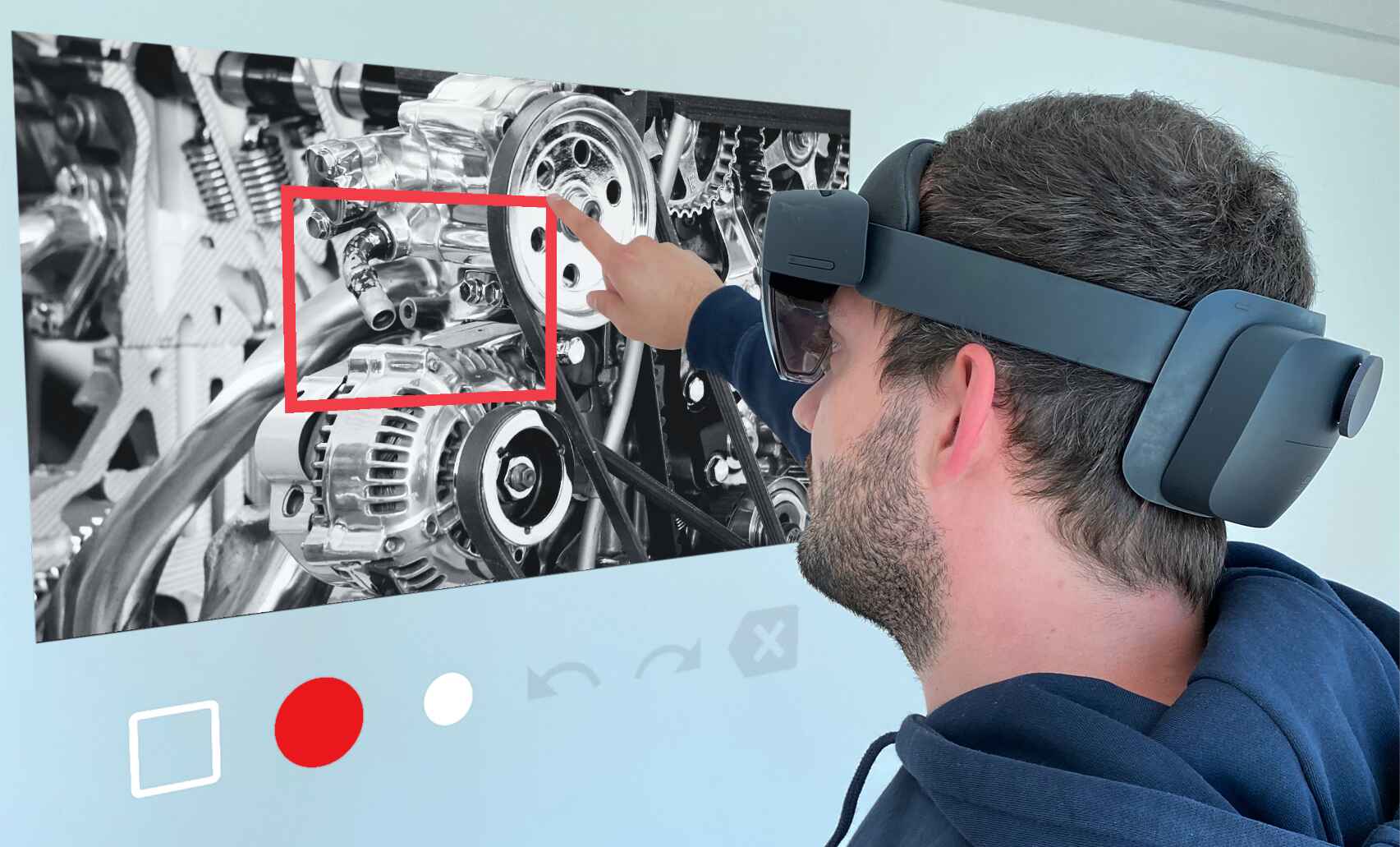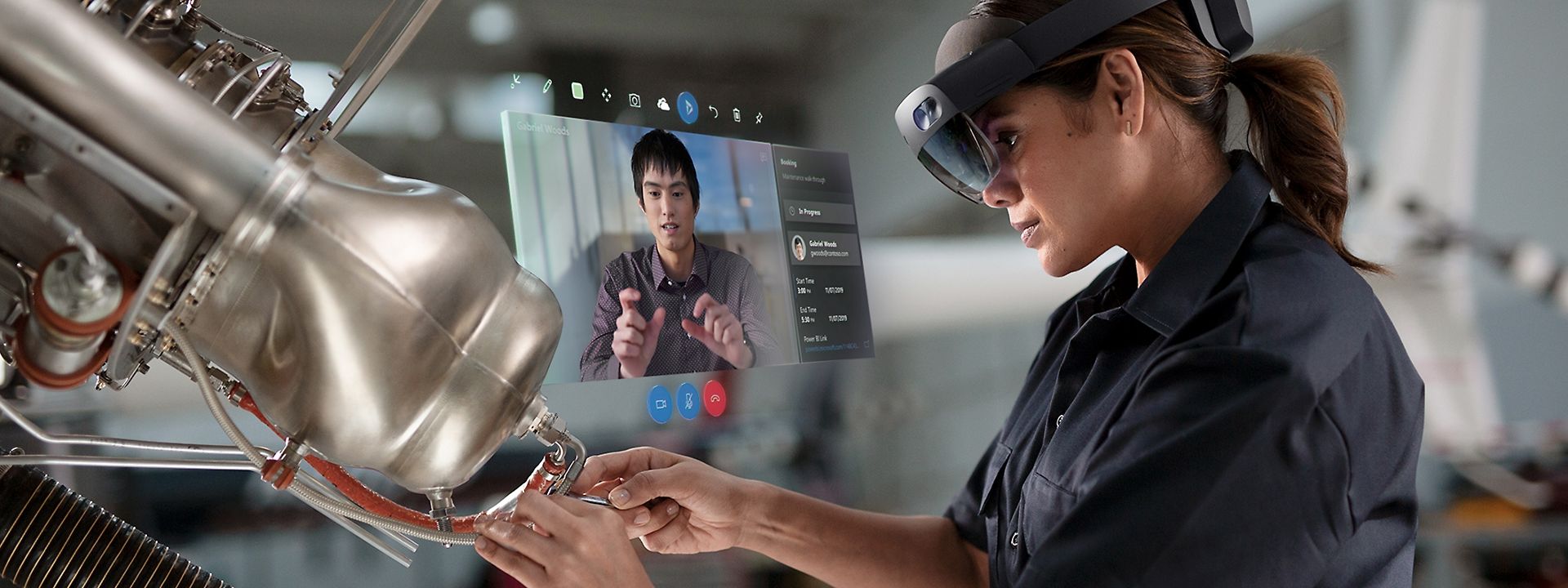What is an Air Tap?
When it comes to HoloLens, the air tap gesture is a fundamental interaction technique that allows users to perform actions and engage with virtual content in the mixed reality environment. This simple yet intuitive gesture involves raising your hand and swiftly bringing your index finger down towards your palm, as if tapping an imaginary button in mid-air. It serves as a primary means of input and control in HoloLens applications, providing users with a natural and immersive way to navigate, select, and interact with holograms.
The air tap gesture works by utilizing the HoloLens’ advanced sensors and spatial mapping capabilities to accurately track the movement of your hand and determine the precise moment when your finger makes contact with the virtual interface. The device then translates this input into a command or trigger, allowing you to execute specific actions, such as activating buttons, making selections, or manipulating virtual objects.
Not only does the air tap gesture offer a seamless and intuitive means of interaction in the HoloLens ecosystem, but it also enhances the sense of presence and immersion for users. By removing the need for physical controllers or touch-based inputs, the air tap gesture allows individuals to directly engage with holographic content, making interactions feel more natural and realistic. This unique form of interaction empowers users to explore, manipulate, and customize the virtual world around them with a sense of agency and control.
In essence, the air tap gesture is a key component of the HoloLens experience, enabling users to extend their reach beyond the physical world and interact with digital information as if it were physically present. By mastering this basic yet powerful gesture, developers can create compelling and immersive applications that seamlessly blend the virtual and real worlds, expanding the possibilities of mixed reality interaction.
Why is Interaction Important in HoloLens?
Interaction plays a vital role in the HoloLens experience, as it bridges the gap between the physical and digital worlds, enabling users to manipulate and engage with holographic content in meaningful ways. Here are several reasons why interaction is crucial in HoloLens:
- Immersive User Experience: Interaction is essential for creating a truly immersive user experience in HoloLens. By enabling users to physically interact with virtual objects and holograms, developers can enhance the sense of presence and make the mixed reality environment feel more tangible and realistic.
- Intuitive Gesture-based Control: HoloLens leverages intuitive gesture-based controls, such as the air tap gesture, to provide users with a natural and intuitive way of interacting with holograms. With interaction, users can navigate menus, select options, and perform actions as if they were interacting with physical objects, making the experience more user-friendly.
- Enhanced Productivity and Efficiency: Interaction in HoloLens can greatly improve productivity and efficiency in various fields. For example, in industrial settings, workers can use gestures to manipulate virtual objects, access information, and perform complex tasks without the need for physical tools or equipment. This streamlined interaction can increase efficiency and reduce errors.
- Customization and Personalization: Interaction allows users to personalize and customize their HoloLens experience. By interacting with holographic content, users can rearrange and resize objects, adjust settings, and create their own personalized virtual environment, giving them a sense of ownership and control over their mixed reality space.
- Creative Expression and Collaboration: Interaction in HoloLens opens up new opportunities for creative expression and collaboration. Artists can use hand gestures to create virtual sculptures, designers can interact with 3D models in real time, and teams can collaborate on projects by manipulating holograms together. This interactive nature fosters innovation, creativity, and teamwork.
In summary, interaction is a fundamental aspect of the HoloLens experience. It allows users to fully engage with virtual content, create immersive environments, increase productivity, customize their experience, and foster collaboration. By embracing and harnessing the power of interaction, developers can unlock the true potential of mixed reality and provide users with an extraordinary and transformative experience.
Basic Interaction: Understanding the Air Tap Gesture
The air tap gesture is a fundamental interaction technique in HoloLens that enables users to perform actions and interact with holographic content. Understanding how the air tap gesture works is essential for developers and users alike. Here’s a closer look at the basics of the air tap gesture:
- Gestural Execution: The air tap gesture involves raising your hand and swiftly bringing your index finger down towards your palm, as if tapping an imaginary button in mid-air. This action is performed within the HoloLens field of view and can be executed with relative ease, making it an intuitive and natural means of interaction.
- Spatial Tracking: The HoloLens device utilizes advanced sensors and spatial mapping technology to track the movement of your hand in real-time. It precisely detects the moment when your index finger makes contact with the virtual interface, providing accurate input for interaction.
- Virtual Interface Interaction: The air tap gesture serves as a trigger or command to activate various actions within the holographic environment. It can be used to select and activate UI elements, interact with virtual objects, initiate animations, or execute specific functions within applications.
- Seamless Integration: The air tap gesture is seamlessly integrated into the HoloLens ecosystem, offering a fluid and intuitive means of interaction. It removes the need for physical controllers or touch-based inputs, allowing users to directly engage with holographic content.
- Contextual Relevance: The air tap gesture’s functionality can vary depending on the context and application. Developers have the flexibility to assign specific actions or behaviors to the gesture, tailoring it to suit the needs of their application and provide a more immersive and contextually relevant user experience.
Overall, the air tap gesture streamlines interaction in HoloLens, enabling users to seamlessly navigate, select, and manipulate holographic content. With its intuitive execution and integration, users can effortlessly engage with virtual interfaces, extend their reach beyond the physical world, and experience the power of mixed reality at their fingertips.
Creating Interaction: Step-by-Step Guide
To create interaction in HoloLens applications, developers need to implement event handlers, identify objects for interaction, and provide visual feedback. Here is a step-by-step guide to help you get started:
- Step 1: Identifying the Object for Interaction: Determine which holographic object or UI element in your application you want the user to interact with. This could be a button, a menu, a virtual object, or any other element that requires user input.
- Step 2: Implementing Event Handlers: Attach event handlers to the identified object to capture the air tap gesture. In your code, listen for the air tap gesture event and define the actions or behavior that should occur when the user executes the gesture. This can include triggering animations, changing properties, or invoking specific functions.
- Step 3: Adding Visual Feedback: Provide visual feedback to users when they execute the air tap gesture. This feedback can be in the form of animation, highlighting, or any other visual cue that indicates the interaction has been recognized and registered by the application. This visual feedback enhances the user experience and provides confirmation that the action has been successfully performed.
- Step 4: Testing and Iterating: Test the interaction implementation to ensure that the air tap gesture is correctly recognized and triggers the desired actions. Iterate on the design and behavior based on user feedback and usability testing. Make adjustments as necessary to ensure a seamless and intuitive interaction experience.
By following these steps, you can create a strong foundation for interaction in your HoloLens application. Remember to consider the context and purpose of your application when designing the interaction, and aim to provide a user-friendly and immersive experience.
Developing effective interaction in HoloLens applications requires a balance between usability and creativity. Experiment with different interaction patterns and consider leveraging additional gestures or voice commands to enhance user engagement. With practice and an iterative approach, you can create compelling and intuitive interactions that take full advantage of the unique capabilities of HoloLens.
Step 1: Identifying the Object for Interaction
When creating interaction in a HoloLens application, the first step is to identify the object or UI element that you want users to interact with. This could be a button, a menu, a virtual object, or any other element that requires user input. Identifying the object for interaction is crucial as it establishes the target for the air tap gesture and defines the scope of user engagement within your application.
Here are some considerations when identifying the object for interaction:
- Functionality: Determine the purpose and functionality of the object. Is it a button that triggers an action, a menu that navigates through different options, or a virtual object that can be manipulated? Understanding the intended function of the object will help you design and implement the interaction accordingly.
- User Flow: Analyze the user flow within your application and identify key points where interaction is required. Consider the user’s goals and tasks and ensure that the objects for interaction align with their needs. By strategically placing objects for interaction, you can optimize the user experience and guide users through your application smoothly.
- Visual Design: Take into account the visual design and aesthetics of your UI elements. Ensure that the object for interaction stands out and is easily distinguishable from other elements. This can be achieved through color, size, shape, or other visual cues. The goal is to make the object visually prominent to attract the user’s attention and encourage interaction.
- Accessibility: Consider accessibility in your design by ensuring that the object for interaction is easy to reach and operate for users of varying physical abilities. Take into account factors such as hand comfort, ergonomics, and the HoloLens field of view. Strive for an inclusive design that allows all users to interact with your application effectively.
Once you have identified the object for interaction, you can proceed to implement the necessary code and event handlers to capture the air tap gesture and respond to user input. Remember to test your design and iterate based on user feedback to enhance the usability and effectiveness of the interaction.
By carefully identifying the object for interaction in your HoloLens application, you can create intuitive and engaging experiences that empower users to interact with virtual content seamlessly. This step sets the foundation for successful interaction design and sets the stage for the subsequent steps in the interaction creation process.
Step 2: Implementing Event Handlers
Once you have identified the object for interaction in your HoloLens application, the next step is to implement event handlers to capture the air tap gesture and enable user interaction with the object. Event handlers are functions or methods that respond to specific events triggered by user input. Here’s how you can implement event handlers to enable interaction in your application:
- Get Familiar with the HoloLens API: Before implementing event handlers, familiarize yourself with the HoloLens API documentation. Understand the available APIs related to gesture recognition and user input, as they will be invaluable in capturing the air tap gesture effectively.
- Attach Event Handlers: Locate the code segment or script that corresponds to the object for interaction. Attach an event handler to the object to capture the air tap gesture. The event handler should listen for the specific air tap gesture event and include the desired actions or behavior that should occur when the gesture is executed.
- Recognize the Air Tap Gesture: Within the event handler, implement the logic to recognize the air tap gesture. This involves utilizing the HoloLens API to detect when the user performs the air tap gesture. Depending on the programming language or framework you are using, the specific implementation may vary, so refer to the relevant documentation for guidance.
- Trigger Desired Actions: Once the air tap gesture is recognized, define the actions or behavior that should occur. This can include activating a button, navigating through menus, transforming or moving virtual objects, or invoking specific functions within your application. Ensure that the actions triggered by the air tap gesture align with the intended functionality of the object for interaction.
By implementing event handlers, you enable your application to respond to the air tap gesture and provide users with interactive capabilities. Remember to consider the user flow and the context in which the gesture is expected to occur. Use the event handlers to seamlessly integrate user interaction into your application and provide an intuitive and engaging experience.
Testing and iterating on your implementation is essential to ensure that the event handlers capture the air tap gesture accurately and trigger the desired actions reliably. Solicit feedback from users to fine-tune the interaction and improve the overall usability of your HoloLens application.
Overall, implementing event handlers is a crucial step in creating effective interaction in your HoloLens application. It empowers users to engage with holographic content and enhances the overall user experience in the mixed reality environment.
Step 3: Adding Visual Feedback
Visual feedback is an integral part of creating a cohesive and immersive interaction experience in your HoloLens application. It provides users with confirmation that their interaction has been recognized and registered by the application. Adding visual feedback enhances usability and ensures that users feel engaged and in control. Here’s how you can incorporate visual feedback into your application:
- Indicate Interaction: When the user performs the air tap gesture, provide a visual cue that indicates their interaction has been detected. This can be achieved by highlighting the object for interaction, changing its color or appearance, or displaying an animation. The visual cue should be distinct and attention-grabbing to provide clear feedback to the user.
- Provide Feedback on Action: After the user performs the air tap gesture and triggers an action, provide visual feedback to confirm the execution of the action. For example, if the user taps a button, briefly animate the button to indicate that the action has been successfully performed. This immediate feedback reassures users that their interaction has been registered and encourages further engagement.
- Consider Contextual Feedback: Tailor the visual feedback to the context of your application and the specific interaction. For example, if the user interacts with a 3D object, visualize the impact of their interaction on the object in a realistic and intuitive way. This contextual feedback makes the interaction more meaningful and enhances the overall user experience.
- Usability Testing: Test the visual feedback with a diverse group of users to ensure its effectiveness. Gather feedback on the visibility, clarity, and intuitiveness of the visual cues. Make adjustments as necessary to improve the overall feedback experience and address any potential usability issues.
The visual feedback you provide should align with the overall design and aesthetic of your application. It should be subtle enough to avoid overwhelming the user, but clear enough to convey the necessary information and enhance the interaction experience. Strive for a balance between simplicity and effectiveness in your visual feedback design.
By adding visual feedback, you create a more engaging and immersive interaction experience in your HoloLens application. The visual cues reassurance users, provide confirmation of their actions, and enhance the overall usability and intuitiveness of the application.
Remember to continuously iterate and refine the visual feedback based on user feedback and testing. Through user-centered design and continual improvement, you can create a seamless and enjoyable interaction experience for users in the mixed reality environment.
Step 4: Testing and Iterating
Testing and iterating is a crucial step in the process of creating interaction in your HoloLens application. It allows you to evaluate the effectiveness of your implementation, identify any usability issues, and make necessary improvements to enhance the overall user experience. Here are some guidelines to help you test and iterate on your interaction design:
- User Testing: Conduct user testing sessions with a diverse group of participants to observe and gather feedback on their experience with the interaction. Pay attention to their ease of use, understanding of the gestures, and effectiveness in achieving their goals. This feedback will provide valuable insights and help identify areas for improvement.
- Usability Testing: Evaluate the usability of your interaction design by assessing factors such as efficiency, learnability, and error prevention. Observe how easily users can perform the actions, whether they encounter any difficulties or confusion, and if the interaction aligns with their expectations. Make adjustments based on the results of your usability testing to optimize the overall user experience.
- Continuous Improvement: Iteratively refine your interaction design based on the feedback gathered during testing. Incorporate user suggestions, address usability issues, and make enhancements to ensure a more intuitive and engaging experience. Aim to create a seamless and effortless interaction process that seamlessly integrates with the overall application flow.
- Consider Contextual Factors: Take into account the specific context and environment in which your application will be used. Consider factors such as lighting conditions, user movement, and potential distractions. Test the interaction in various scenarios to ensure it remains effective and user-friendly in different contexts.
As you test and iterate on your interaction design, document the changes you make and track the impact they have on user experience. This iterative approach allows you to continually refine and enhance the interaction, leading to more refined and user-centric applications.
It’s important to remember that testing and iteration should be an ongoing process throughout the development lifecycle. As technology evolves and user expectations change, regular testing and iteration will keep your application up to date and ensure that the interaction remains intuitive and effective.
By incorporating user feedback, conducting usability testing, and continuously improving your interaction design, you can create a compelling and seamless user experience in your HoloLens application.
Advanced Tips and Tricks
When it comes to creating advanced interactions in HoloLens applications, there are several tips and tricks that can enhance the user experience and elevate your application to the next level. Here are some advanced tips to consider:
- Gesture Combinations: Explore the possibilities of combining multiple gestures to create more powerful and nuanced interactions. For example, you can combine the air tap gesture with hand gestures or voice commands to enable more complex actions and create a richer user experience.
- Visual Cues: In addition to visual feedback, consider using other visual cues to guide users in their interactions. This can include highlighting interactive elements when users approach them, providing visual hints or tooltips, or displaying subtle animations that indicate potential interactions.
- Audio Feedback: Incorporate audio feedback to complement the visual feedback and enhance the overall immersion in the HoloLens experience. Use sound effects, voice prompts, or ambient audio to provide additional cues or confirmations of user interactions.
- Contextual Awareness: Leverage the spatial mapping and sensor capabilities of HoloLens to create interactions that adapt to the user’s environment. For example, you can design interactions that take into account the user’s physical position, the layout of the real-world space, or dynamic changes in the environment to provide more contextually relevant experiences.
- Custom Gestures: Consider implementing custom gestures that align with the purpose and theme of your application. By defining and recognizing unique gestures, you can create a more personalized and immersive user experience that feels tailored to your application’s specific needs.
- Progressive Disclosure: Utilize progressive disclosure techniques to introduce users to new interactions gradually. Start with simple and familiar interactions and gradually introduce more advanced interactions as users become comfortable with the application. This approach helps prevent overwhelming users and ensures a smoother learning curve.
- Optimize Performance: Pay attention to performance optimization when implementing interactions. Ensure that gesture recognition and processing occur seamlessly to maintain a responsive and fluid user experience. Optimize resource usage, minimize latency, and prioritize critical interactions to create a smooth and enjoyable application.
Remember, the key to creating advanced interactions lies in understanding your users, aligning the interactions with the goals of your application, and constantly experimenting and iterating based on feedback. By incorporating these advanced tips and tricks, you can create immersive and engaging experiences in your HoloLens application.
Conclusion
Creating effective and immersive interactions in HoloLens applications is essential for providing users with a seamless and engaging mixed reality experience. By understanding the air tap gesture, implementing event handlers, adding visual feedback, and iteratively testing and refining your design, you can create interactions that seamlessly blend the physical and digital worlds.
The air tap gesture serves as a fundamental means of interaction in HoloLens, allowing users to navigate, select, and manipulate holographic content. By attaching event handlers to the objects for interaction, you can capture the air tap gesture and trigger the desired actions or behaviors within your application.
Visual feedback plays a crucial role in enhancing the interaction experience. By providing clear and contextually relevant visual cues, you can confirm to users that their interactions have been recognized and registered. Additionally, incorporating advanced techniques such as gesture combinations, audio feedback, and custom gestures can further enhance the depth and immersion of your interactions.
Through continuous testing and iteration, you can refine your interaction design to ensure usability, effectiveness, and a seamless user experience. Usability testing and gathering feedback from users are critical in identifying areas for improvement and optimizing your interactions.
Creating compelling interactions in HoloLens applications requires a combination of technical knowledge, creativity, and user-centric design. By following the steps and tips outlined in this guide, you can create applications that empower users to interact with holographic content naturally and seamlessly.
Incorporate these principles and techniques into your design process, and embrace the iterative nature of interaction development. By prioritizing user feedback and continually refining your design, you can create memorable and immersive interactions that captivate and delight users in the world of HoloLens.