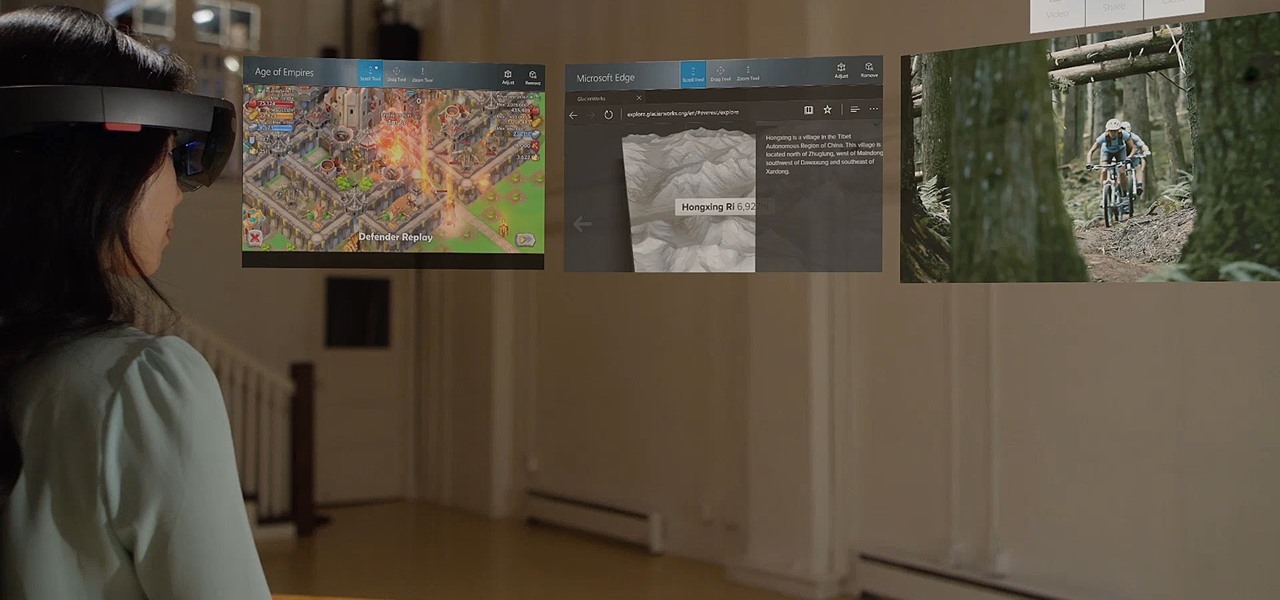Getting Started with HoloLens
The HoloLens is an incredible device that allows users to experience mixed reality in a whole new way. Whether you’re a developer, designer, or just curious about holographic technology, getting started with HoloLens is easier than you might think.
To begin, make sure you have the HoloLens device, which comes with a charger and a companion app for setup. Once you have everything ready, follow these steps to get started:
1. Charge the HoloLens: Connect the charger to the HoloLens and plug it into a power source. Allow the device to charge until the battery is full. This ensures that you have enough power for a seamless experience.
2. Turn on the HoloLens: To turn on the HoloLens, simply press and hold the power button located on the left side of the device. You’ll see the Windows logo appear, indicating that the device is booting up.
3. Put on the HoloLens: Adjust the headband to fit comfortably on your head. Make sure the display is positioned properly in front of your eyes. The HoloLens is designed to be lightweight and ergonomic, so you can wear it for extended periods without discomfort.
4. Complete the initial setup: Once the HoloLens is powered on and you’re wearing it, follow the on-screen instructions to complete the initial setup. This includes connecting to Wi-Fi, signing in with your Microsoft account, and calibrating the environment.
Congratulations! You’re now ready to explore the world of holograms with HoloLens. In the next sections, we’ll dive deeper into understanding holograms, creating and designing them, and interacting with them in the HoloLens environment.
Understanding Holograms in HoloLens
Holograms are the core feature of the HoloLens experience. They are virtual objects that are seamlessly integrated into the real world, allowing users to interact with them in a mixed reality environment. To fully grasp the concept of holograms in HoloLens, it’s important to understand the following key points:
1. Spatial Mapping: The HoloLens uses advanced sensors to create a 3D map of the environment around you. This spatial mapping technology allows the device to understand the physical space and accurately place holograms within it. It ensures that holograms interact with the real world, appearing to occupy physical space rather than floating in mid-air.
2. Gesture Recognition: HoloLens utilizes gesture recognition technology to enable users to interact with holograms using natural hand movements. This includes gestures such as air-tapping, where you make a tapping motion in the air to select or interact with a hologram. Other gestures like scrolling and dragging can also be used to manipulate holographic content.
3. HoloLens Sensors: To provide an immersive experience, the HoloLens is equipped with a variety of sensors. These sensors include cameras, depth sensors, and an inertial measurement unit (IMU). The cameras capture the real-world environment, while the depth sensors and IMU provide information about the position and orientation of the HoloLens, allowing for precise tracking and alignment of holograms.
4. Anchoring Holograms: HoloLens allows users to anchor holograms to specific locations in the real world. This means that holograms can stay in place even if the user moves or walks around. Anchoring ensures that the holograms maintain their position relative to the physical environment, enhancing the illusion of blending the virtual and real world seamlessly.
5. Spatial Sound: Holograms in HoloLens are not just visual experiences; they also incorporate spatial sound. Spatial sound helps to create a realistic perception of audio coming from specific locations in the environment. This enhances the immersive nature of holograms and adds another layer of realism to your mixed reality experience.
Understanding these key aspects of holograms in HoloLens is crucial to fully utilize the potential of the device. In the next sections, we’ll explore how to create and design holograms, import them into HoloLens, and interact with them within the mixed reality environment.
Creating and Designing Holograms
Creating and designing holograms is an exciting process that allows you to bring your virtual visions to life in the HoloLens environment. Whether you’re a developer or a designer, HoloLens provides a range of tools and resources to unleash your creativity. Here are the key steps to consider when creating and designing holograms:
1. Decide on the Concept: Start by brainstorming ideas and concepts for your holograms. Think about what you want to create and what purpose it will serve. Whether it’s a game, a visualization tool, or a practical application, having a clear concept in mind will guide your design process.
2. Use 3D Modeling Software: To create detailed holograms, you’ll need to use 3D modeling software. There are many options available, ranging from beginner-friendly tools to professional-grade software. Some popular choices include Unity, Blender, and Maya. These tools allow you to create 3D models, textures, and animations for your holograms.
3. Optimize for HoloLens: When designing holograms, consider the limitations and capabilities of the HoloLens device. Optimize your holograms for performance and usability. Keep in mind factors such as the device’s field of view, spatial mapping, and the processing power of the device. Simplify complex models and optimize textures to ensure smooth performance on the HoloLens.
4. Implement Interactivity: Holograms in HoloLens can go beyond static objects. You can add interactive elements such as buttons, menus, and gestures to enhance user engagement. Take advantage of the HoloLens input capabilities like voice commands and gestures to create a more immersive experience.
5. Iterate and Test: Throughout the design process, it’s essential to iterate and test your holograms. Use the emulator or deploy your holograms to a HoloLens device for real-world testing. Gather feedback and make improvements based on the user experience. This iterative approach will help you refine your holograms and ensure they meet the desired objectives.
By following these steps and combining your creativity with the resources provided by HoloLens, you can create stunning holograms that captivate and engage users in the mixed reality environment. In the next sections, we’ll explore how to import and position holograms in HoloLens, as well as interact with them using gestures and other input methods.
Importing Holograms into HoloLens
Once you have created and designed your holograms, the next step is to import them into the HoloLens device. HoloLens provides various options for importing holograms, allowing you to bring your virtual creations into the real world. Here’s how you can import holograms into HoloLens:
1. Build for HoloLens: Before importing your holograms, ensure that you have built your project specifically for HoloLens. This involves configuring your 3D modeling software or development environment to target HoloLens as the deployment platform. This step ensures compatibility and optimal performance on the HoloLens device.
2. Export as a 3D Model: Once your hologram is ready, export it as a 3D model file format compatible with HoloLens. Common formats include .FBX and .OBJ. Check the technical documentation provided by HoloLens for the recommended file formats and guidelines for exporting holograms.
3. Use HoloLens Companion App: The HoloLens Companion App is a valuable tool for importing holograms into the device. Install the app on your PC and connect it to your HoloLens using USB or Wi-Fi. Through the app, you can transfer and manage your holographic content, including importing 3D models and other assets directly into the device.
4. HoloLens Development Tools: If you’re a developer, you can leverage the HoloLens development tools to import holograms. Microsoft provides a software development kit (SDK) for HoloLens that includes tools for deploying and managing holograms. You can use this SDK to import holograms programmatically and control their behavior in the HoloLens environment.
5. Cloud Storage Integration: Another option for importing holograms into HoloLens is through cloud storage integration. Platforms such as OneDrive and Azure cloud offer seamless integration with HoloLens, allowing you to store and access holograms directly from the cloud. This method can be useful for sharing holograms across multiple devices or collaborating with others.
By utilizing these methods, you can effortlessly import your holograms into the HoloLens, ready to be placed and positioned in the mixed reality environment. In the next section, we’ll explore the process of placing and positioning holograms in HoloLens for an immersive user experience.
Placing and Positioning Holograms in HoloLens
Placing and positioning holograms in the HoloLens environment is a key aspect of creating an immersive mixed reality experience. HoloLens provides tools and techniques to ensure that holograms seamlessly integrate into the physical space around you. Here’s how you can place and position holograms in HoloLens:
1. Gaze and Air Tap: The primary method for placing holograms in HoloLens is through gaze and air tap gestures. Gaze at the desired location where you want to place the hologram and perform an air tap gesture to anchor it. The hologram will then stay fixed in that position in the real world, creating the illusion of it being present in the environment.
2. Spatial Mapping: HoloLens utilizes spatial mapping technology to understand the physical space around you. When placing holograms, take advantage of this technology to ensure proper alignment and positioning. Avoid placing holograms on uneven or unstable surfaces. Instead, opt for flat and stable areas for a better and more realistic user experience.
3. Anchoring and Persistence: Holograms in HoloLens can be anchored, meaning they maintain their position even if you move around or look away. This persistence allows you to interact with the holograms as if they were physically present. Take advantage of anchoring to create dynamic experiences where holograms react to the user’s movement and location.
4. Resizing and Scaling: HoloLens provides options to resize and scale holograms to suit your preferences. You can adjust the size and scale of holograms using gestures or through coding. This gives you the flexibility to customize the holograms and create the desired effect within the mixed reality environment.
5. Multiple Holograms: HoloLens supports the placement and positioning of multiple holograms simultaneously. You can have multiple holograms coexisting in the same physical space, each with its unique position and interaction. Experiment with layering holograms and creating complex scenes by carefully placing and positioning the holograms within your environment.
By utilizing these techniques and taking advantage of the features provided by HoloLens, you can create immersive and interactive experiences by seamlessly placing and positioning holograms within the real world. In the next section, we’ll explore how to interact with holograms in HoloLens using gestures and other input methods.
Interacting with Holograms in HoloLens
One of the most exciting aspects of using HoloLens is the ability to interact with holograms in a natural and intuitive way. HoloLens provides various input methods and gestures to enhance the user experience and make interacting with holograms seamless. Here’s how you can interact with holograms in HoloLens:
1. Air Tap Gesture: The air tap gesture is the primary method for selecting and interacting with holograms in HoloLens. Simply make a tapping motion in the air, and the selected hologram will respond accordingly. Use the air tap gesture to select and manipulate holograms, activate buttons or menus, or perform other interactive actions.
2. Voice Commands: HoloLens supports voice commands to control and interact with holograms. Use voice commands to launch applications, switch between holographic experiences, or initiate specific actions within a holographic app. The voice command feature adds a hands-free and convenient way to interact with holograms, especially in situations where using hand gestures may not be practical.
3. Gesture Input: Along with the air tap gesture, HoloLens offers additional gesture input methods for more intricate interactions. These include gestures like scrolling, pinch-to-zoom, rotating, and dragging. These gestures allow you to manipulate holograms with precision and perform complex actions within the mixed reality environment.
4. Spatial Mapping Interactions: Take advantage of the spatial mapping technology in HoloLens to create interactive experiences. Use spatial gestures like tapping on surfaces or using hand gestures to trigger events or actions within the holographic content. This type of interaction adds depth and realism to the user experience, making the holograms feel more immersive and responsive.
5. Custom Interactions: As a developer, you have the flexibility to create custom interactions for your holograms. This can include implementing specific gestures or inputs tailored to your application or experience. Custom interactions can enhance the user experience and create unique and engaging interactions with the holographic content.
By leveraging these input methods and interactive features, you can create compelling and immersive experiences that allow users to seamlessly interact with holograms in the HoloLens environment. In the next section, we’ll explore how to adjust holograms within HoloLens for optimal viewing and usability.
Adjusting Holograms in HoloLens
Ensuring that holograms are properly adjusted in the HoloLens environment is crucial for optimal viewing and usability. HoloLens provides tools and methods to adjust holograms to suit individual preferences and enhance the overall experience. Here’s how you can adjust holograms in HoloLens:
1. Resizing and Scaling: HoloLens allows you to resize and scale holograms to achieve the desired visual effect. You can adjust the size of holograms using gestures or by using code if you’re a developer. This feature enables you to customize the holograms based on the context and the user’s preferences, making them more comfortable and visually appealing.
2. Transparency and Opacity: HoloLens provides options to adjust the transparency and opacity of holograms. This feature allows you to control the level of opacity, making holograms more or less transparent. Adjusting the transparency can help ensure that holograms do not obstruct real-world objects or impede visibility, resulting in a more seamless and immersive mixed reality experience.
3. Hologram Placement: HoloLens enables users to adjust the placement and positioning of holograms in the real world. You can move, rotate, and reposition holograms according to your preference or to accommodate the physical environment. The ability to fine-tune hologram placement ensures that they seamlessly integrate with the real world and align with the user’s surroundings.
4. Interactive Elements: If your holograms include interactive elements like buttons, menus, or virtual objects, make sure they are easily accessible and appropriately positioned. Consider the user’s field of view and the placement of interactive elements to ensure they can be interacted with comfortably. Pay attention to ergonomics and usability to create a smooth and enjoyable user experience.
5. Adaptive Holograms: HoloLens supports adaptive holograms that can respond to the user’s movements and environment. These holograms adjust their position, size, or appearance based on the user’s location or context. By utilizing adaptive holograms, you can create dynamic and personalized experiences that adapt to the user’s interaction and enhance the overall immersion.
By utilizing these adjustment options and considering the user’s preferences, you can ensure that holograms in HoloLens are positioned, scaled, and tailored to provide optimal viewing, usability, and interaction. In the next section, we’ll explore how to troubleshoot hologram placement issues in HoloLens for a seamless mixed reality experience.
Troubleshooting Hologram Placement in HoloLens
Sometimes, you may encounter challenges when placing holograms in the HoloLens environment. It’s important to understand common issues and know how to troubleshoot them to ensure a seamless mixed reality experience. Here are some troubleshooting tips for hologram placement in HoloLens:
1. Spatial Mapping Calibration: If you experience issues with hologram placement, check the spatial mapping calibration of your HoloLens device. Calibration errors can affect the accuracy of hologram placement. Run the calibration process again to ensure that the spatial mapping is correctly aligned with your environment.
2. Lighting Conditions: Lighting conditions can impact the spatial mapping capabilities of HoloLens. Extreme lighting conditions such as very bright or dim environments may affect the device’s ability to accurately place holograms. Optimize the lighting in your space to ensure optimal performance and accurate hologram placement.
3. Clear the Environment: Before placing holograms, ensure that the area around you is clear of objects or obstacles that could interfere with the spatial mapping process. Move objects out of the way and ensure a clean and open space for accurate hologram placement.
4. Consider Physical Constraints: HoloLens uses spatial mapping to place holograms within the physical environment. If you encounter issues with hologram placement, consider any physical constraints in your surroundings. Large objects, furniture, or uneven surfaces might affect the placement and alignment of holograms. Adjust your environment accordingly to achieve optimal hologram positioning.
5. Update HoloLens Firmware: Ensure that your HoloLens device has the latest firmware updates installed. Firmware updates frequently include performance improvements and bug fixes that can address issues related to hologram placement. Check for updates regularly and install them to ensure a smooth hologram placement experience.
6. Test Placement in Different Locations: If you’re experiencing persistent placement issues, try placing holograms in different areas or rooms. Different environments may have varying lighting conditions or spatial mapping characteristics, which can affect hologram placement accuracy. Testing placement in multiple locations can help you identify areas with optimal hologram placement conditions.
7. Consult the HoloLens Community: If you’re facing challenges with hologram placement that you’re unable to resolve, consider seeking assistance from the HoloLens community. Online forums, developer communities, and official Microsoft support channels can provide valuable insights, troubleshooting techniques, and solutions to specific hologram placement issues.
By following these troubleshooting tips and seeking support when needed, you can overcome challenges with hologram placement in HoloLens, ensuring accurate and seamless integration of holograms into your mixed reality experiences. In the next section, we’ll explore how to share and collaborate with holograms in HoloLens to enhance collaboration and productivity.
Sharing and Collaborating with Holograms in HoloLens
One of the remarkable features of HoloLens is the ability to share and collaborate with holograms, enabling a more interactive and immersive collaborative experience. Sharing holograms in real-time allows multiple users to view and interact with the same holographic content, regardless of their physical location. Here’s how you can share and collaborate with holograms in HoloLens:
1. Remote Collaboration: HoloLens supports remote collaboration, allowing users in different physical locations to share and view holograms simultaneously. Through supported applications and platforms, users can connect their HoloLens devices, enabling real-time collaboration on the same holographic content. This feature enhances teamwork, enabling users to collaborate on projects, visualize concepts, and provide remote assistance.
2. Application Sharing: HoloLens provides the capability to share application experiences with other HoloLens users. This means that you can share a specific holographic application or experience with someone else, allowing them to join and view the same content. Application sharing is ideal for scenarios that require focused collaboration on a specific holographic application or experience.
3. Annotations and Markups: HoloLens offers the ability to annotate and mark up holograms during collaboration. Users can draw, add notes, or highlight specific areas in the shared holographic content. This feature enhances communication and collaboration by providing a visual means of conveying ideas and making annotations directly on the shared holograms.
4. Cloud Storage Integration: HoloLens integrates with cloud storage platforms, such as OneDrive and Azure, making it easy to store, access, and share holograms across devices and users. Cloud storage allows for seamless collaboration and sharing, ensuring that all team members have access to the latest holographic content and updates.
5. Spectator View: HoloLens supports the use of Spectator View, a feature that allows others to see what the wearer of the HoloLens is experiencing. By capturing and streaming live mixed reality footage, Spectator View enables others to view the holograms and the user’s perspective on a separate display. This feature is particularly useful for presentations, demonstrations, and training purposes.
6. 3D Model Import and Collaboration: HoloLens supports the import of 3D models from various sources. This allows users to collaborate on designing and modifying 3D content within the HoloLens environment. Multiple users can work together to manipulate and adjust holograms, fostering a collaborative and creative workflow.
By leveraging these sharing and collaboration features, HoloLens transforms the way teams work together, enabling a shared holographic experience and enhancing productivity. Whether it’s remote collaboration, application sharing, or annotating holograms, HoloLens provides the tools and capabilities for effective teamwork within a mixed reality environment. Next, we’ll conclude with a summary of the key points covered in this article.
Conclusion
In conclusion, HoloLens offers a groundbreaking mixed reality experience that allows users to interact with holograms in the real world. By understanding the fundamentals of holograms and the features provided by HoloLens, you can unlock the full potential of this innovative device.
Getting started with HoloLens is simple and straightforward. By charging the device, turning it on, and completing the initial setup, you can immerse yourself in the world of holographic technology. As you dive deeper, you’ll learn about spatial mapping, gesture recognition, and the various sensors that contribute to the magical experience of hologram integration.
Creating and designing holograms requires creativity and an understanding of 3D modeling software. With the right tools and optimization techniques, you can bring your virtual visions to life and import them into HoloLens. Placing and positioning holograms in the real world, adjusting their size and transparency, and utilizing adaptive features are essential for a seamless integration.
Interacting with holograms is intuitive and natural. Air tap gestures, voice commands, and other input methods enable hands-free and interactive experiences. Troubleshooting hologram placement issues, collaborating remotely, and utilizing cloud storage integration further enhances the functionality and versatility of HoloLens.
In conclusion, HoloLens is revolutionizing the way we perceive and interact with the digital world. Its ability to blend holographic elements with reality opens up endless possibilities for industries such as engineering, healthcare, design, and entertainment. By understanding the capabilities and harnessing the power of HoloLens, you can create immersive and interactive experiences that push the boundaries of innovation.
So, whether you’re a developer, designer, or simply curious about holographic technology, HoloLens offers an extraordinary platform for creating, sharing, and collaborating with holograms in an immersive mixed reality environment. Embrace this exciting technology and unlock the limitless potential of holographic computing with HoloLens.