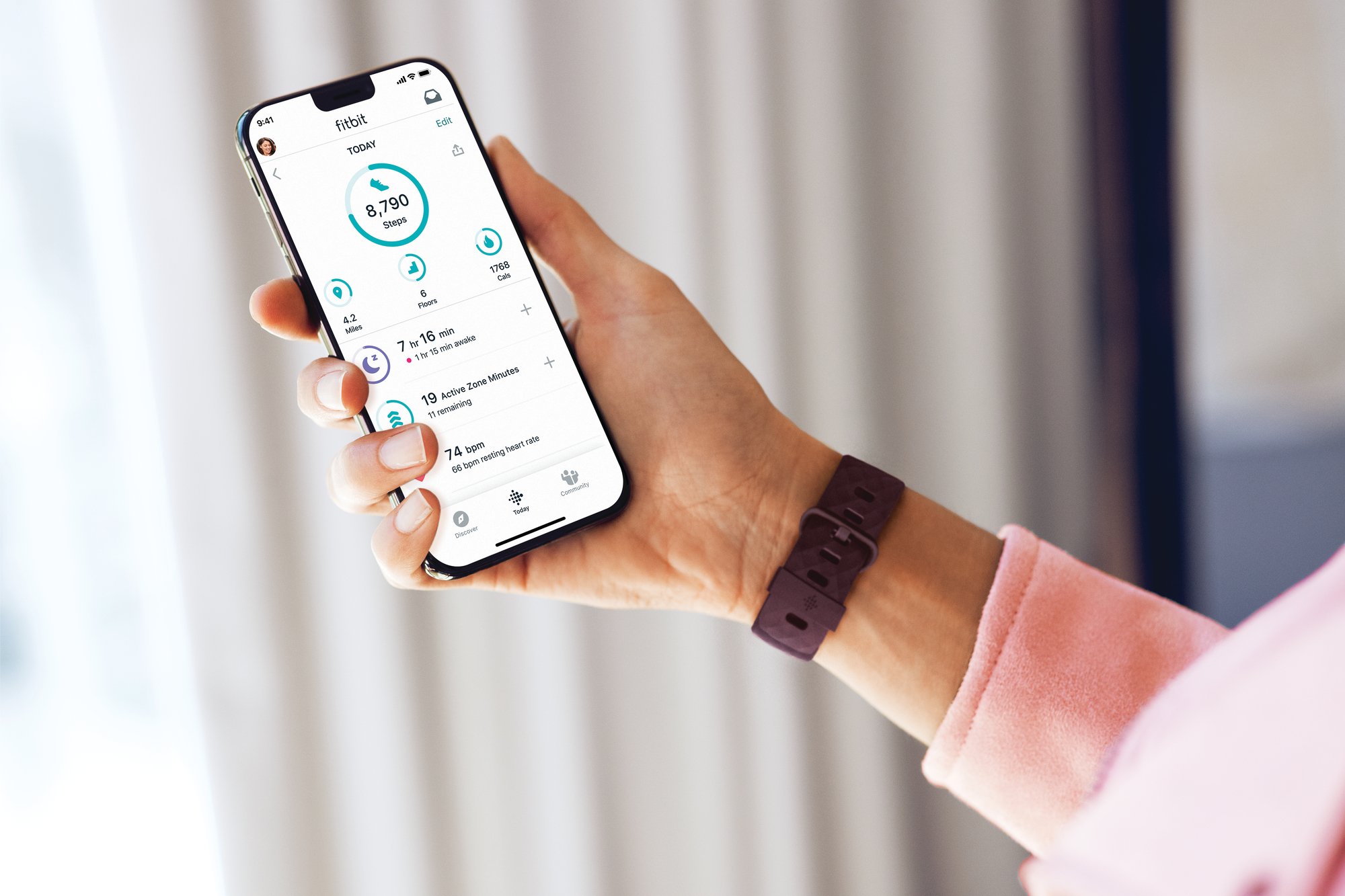Introduction
Syncing your Fitbit device with the Fitbit app is crucial for tracking your fitness progress, monitoring your health metrics, and staying motivated on your wellness journey. However, encountering issues with syncing can be frustrating, potentially disrupting your seamless tracking experience. Whether you're a dedicated fitness enthusiast or someone looking to maintain a healthier lifestyle, understanding how to troubleshoot syncing problems with your Fitbit is essential.
In this comprehensive guide, we'll delve into the common hurdles that may impede the syncing process between your Fitbit device and the Fitbit app. From connectivity issues to software glitches, we'll explore the troubleshooting steps to help you overcome these challenges and get your Fitbit back on track.
So, if you've ever found yourself staring at your Fitbit, wondering why it's not syncing, fear not. We're here to equip you with the knowledge and solutions to tackle this issue head-on. Whether you're a seasoned Fitbit user or a newcomer to the world of wearable fitness technology, this guide will empower you to troubleshoot syncing problems with confidence. Let's dive in and unravel the mysteries of Fitbit syncing together.
Check Your Fitbit and Device
Before diving into complex troubleshooting steps, it's crucial to start with the basics. Begin by inspecting both your Fitbit device and the smartphone or tablet it's paired with. Here's a detailed breakdown of the essential checks to perform:
-
Fitbit Battery Level: Ensure that your Fitbit has an adequate battery charge. A low battery can hinder the syncing process. If the battery is low, consider charging your Fitbit before attempting to sync it with the app.
-
Fitbit Display: Examine the display of your Fitbit device for any signs of physical damage or irregularities. A cracked or malfunctioning display could indicate underlying issues that might affect syncing.
-
Fitbit App: Verify that the Fitbit app is installed and updated on your mobile device. An outdated or corrupted app version can lead to syncing problems. If an update is available, proceed to update the app to the latest version from the app store.
-
Bluetooth Connection: Check the Bluetooth settings on your mobile device to ensure that it's turned on and capable of discovering nearby devices. A stable Bluetooth connection is essential for seamless syncing between your Fitbit and the app.
-
Fitbit Device Settings: Access the settings menu on your Fitbit device to confirm that Bluetooth pairing is enabled and functioning correctly. Additionally, ensure that the device's firmware is up to date to avoid compatibility issues with the app.
By meticulously examining these fundamental aspects, you can lay the groundwork for identifying and resolving potential issues that may be impeding the syncing process between your Fitbit and the accompanying app. Once you've verified these elements, you'll be better equipped to proceed with the subsequent troubleshooting steps, which we'll explore in the following sections.
Remember, a thorough assessment of your Fitbit device and the connected smartphone or tablet can often unveil simple yet impactful solutions to syncing challenges. By addressing these foundational factors, you pave the way for a smoother troubleshooting journey, bringing you closer to reestablishing seamless syncing functionality for your Fitbit.
Check Your Internet Connection
A crucial aspect of troubleshooting syncing issues with your Fitbit revolves around evaluating the status of your internet connection. The seamless transfer of data between your Fitbit device and the app heavily relies on a stable and robust internet connection. Here's a comprehensive breakdown of the steps to assess and address potential internet-related hurdles:
-
Wi-Fi Network Stability: Begin by ensuring that your smartphone or tablet is connected to a reliable Wi-Fi network. Unstable or weak Wi-Fi signals can impede the syncing process, leading to intermittent connectivity issues. If you're experiencing difficulties with Wi-Fi connectivity, consider moving closer to the Wi-Fi router or switching to a different network with stronger signal strength.
-
Mobile Data Consideration: If Wi-Fi connectivity isn't feasible, especially when you're on the go, it's essential to confirm that your mobile device has a stable and active data connection. Fitbit syncing can also occur over mobile data, making it crucial to ascertain that your device has sufficient data coverage and a stable signal for smooth data transmission.
-
Network Firewall and Restrictions: In some cases, network firewalls or stringent restrictions imposed by certain Wi-Fi networks can inhibit the data exchange between your Fitbit and the app. If you're attempting to sync your Fitbit within a corporate or public Wi-Fi environment, it's advisable to consult the network administrator to ensure that the necessary ports and protocols for Fitbit syncing are not being blocked.
-
Router Reboot: If you suspect that your Wi-Fi network might be encountering underlying issues, consider rebooting your router to refresh the network connection. This simple yet effective step can often resolve minor connectivity hiccups, providing a smoother path for your Fitbit and the app to communicate seamlessly.
By meticulously evaluating and addressing the status of your internet connection, you can eliminate potential barriers that might hinder the syncing process between your Fitbit device and the Fitbit app. A robust and stable internet connection forms the backbone of efficient data transfer, ensuring that your fitness and health metrics are accurately and promptly synced for comprehensive tracking and analysis.
Remember, a proactive approach to internet connection assessment can significantly contribute to resolving syncing issues, empowering you to harness the full potential of your Fitbit device and its accompanying app.
Restart Your Fitbit and Device
When encountering syncing issues with your Fitbit, performing a restart on both your Fitbit device and the connected smartphone or tablet can often serve as a simple yet effective troubleshooting step. This process aims to refresh the devices, clear temporary data, and address any underlying software glitches that might be hindering the syncing process.
To initiate the restart, begin by powering off your Fitbit device. Depending on the model of your Fitbit, you can typically perform a restart by accessing the device's settings and selecting the restart or power off option. Alternatively, if your Fitbit features a physical button, holding it down for a few seconds should prompt the device to power down.
Simultaneously, ensure that your smartphone or tablet is also restarted to eliminate any potential software conflicts or background processes that could impede the syncing functionality. By powering off and then turning on your mobile device, you create a fresh starting point for the syncing process, potentially resolving any transient issues that may have arisen.
Once both devices have been restarted, proceed to reattempt the syncing process between your Fitbit and the accompanying app. This simple yet impactful step often serves as a foundational troubleshooting measure, allowing the devices to establish a clean and stable connection for seamless data exchange.
By incorporating the restart procedure into your troubleshooting routine, you proactively address common software-related hurdles that could disrupt the syncing mechanism. This approach not only offers a straightforward solution but also presents an opportunity to maintain the optimal performance of your Fitbit device and the connected mobile technology.
Remember, the restart process serves as a preliminary yet valuable step in troubleshooting syncing issues, setting the stage for further diagnostic measures if needed. By embracing this fundamental practice, you pave the way for a smoother and more reliable syncing experience, ensuring that your fitness and health data are accurately and consistently synchronized for comprehensive tracking and analysis.
Update Fitbit App and Firmware
Ensuring that both your Fitbit app and the firmware on your Fitbit device are up to date is a critical step in troubleshooting syncing issues. Regular updates not only introduce new features and enhancements but also address underlying software bugs and compatibility issues that could potentially disrupt the syncing process. Here's a comprehensive breakdown of the steps to update both the Fitbit app and the firmware on your Fitbit device:
Fitbit App Update
Begin by accessing the app store on your smartphone or tablet. Search for the Fitbit app in the store and check if an update is available. If an update is indeed present, proceed to download and install it on your device. Updated versions of the Fitbit app often contain optimizations and bug fixes that can contribute to a smoother syncing experience.
Firmware Update for Fitbit Device
To update the firmware on your Fitbit device, launch the Fitbit app on your mobile device and navigate to the "Account" tab. From there, select the option that corresponds to your specific Fitbit device. Look for the firmware update option within the device settings and initiate the update process. It's essential to ensure that your Fitbit device is adequately charged and in close proximity to your mobile device during the firmware update to avoid interruptions.
By keeping both the Fitbit app and the firmware on your Fitbit device updated, you not only gain access to the latest features and improvements but also mitigate potential software-related obstacles that could affect syncing. These updates play a pivotal role in maintaining the compatibility and functionality of your Fitbit ecosystem, fostering a seamless and dependable syncing experience.
Remember, embracing a proactive approach to app and firmware updates is integral to maximizing the performance and reliability of your Fitbit device and its accompanying app. By staying abreast of the latest software iterations, you equip yourself with the tools to address potential syncing challenges and uphold the optimal functionality of your Fitbit ecosystem.
Incorporating these update procedures into your regular maintenance routine ensures that your Fitbit remains at the forefront of performance and functionality, empowering you to seamlessly track and manage your fitness and health metrics with confidence.
Reset Your Fitbit
When all other troubleshooting methods have failed to resolve syncing issues with your Fitbit, performing a reset on your device can often serve as a decisive step in addressing persistent challenges. A reset effectively clears residual data, settings, and potential software glitches, offering a fresh start for your Fitbit device and its syncing functionality. Here's a detailed exploration of the reset process and its significance in troubleshooting syncing issues:
Soft Reset
Initiating a soft reset on your Fitbit device is the first step in the reset process. This procedure varies depending on the model of your Fitbit, but it typically involves accessing the device's settings menu and selecting the option to restart or reset. Alternatively, if your Fitbit features a physical button, holding it down for an extended period should prompt the device to undergo a soft reset. This action clears temporary data and resets the device's settings, potentially addressing underlying software hiccups that may be hindering syncing.
Hard Reset
If a soft reset fails to resolve the syncing issues, a hard reset becomes the next course of action. A hard reset essentially restores your Fitbit device to its factory settings, erasing all data and settings in the process. To perform a hard reset, navigate to the device's settings menu and locate the option for a factory reset. Following the on-screen prompts, proceed with the hard reset, ensuring that your Fitbit device is adequately charged throughout the process.
Post-Reset Considerations
After completing the reset process, it's crucial to re-pair your Fitbit device with the Fitbit app on your smartphone or tablet. This involves establishing a fresh Bluetooth connection between the devices and following the app's prompts to set up your Fitbit anew. Additionally, ensure that the Fitbit app is updated to the latest version to align with the reset device's configuration.
By embracing the reset process, you introduce a comprehensive and decisive measure to address persistent syncing challenges with your Fitbit. This proactive approach not only clears potential software impediments but also offers a clean slate for reestablishing seamless syncing functionality. Whether it's a soft reset to address transient issues or a hard reset to tackle more profound hurdles, this procedure serves as a pivotal troubleshooting step in maintaining the optimal performance of your Fitbit device.
Incorporating the reset process into your troubleshooting repertoire empowers you to navigate and overcome persistent syncing issues, ensuring that your Fitbit remains a reliable companion in your fitness and wellness journey. By harnessing the potential of the reset procedure, you pave the way for a refreshed and dependable syncing experience, allowing you to seamlessly track and manage your health and fitness metrics with confidence.
Contact Fitbit Support
If all the aforementioned troubleshooting steps fail to resolve the syncing issues with your Fitbit, reaching out to Fitbit Support becomes the next crucial course of action. Fitbit offers dedicated support channels designed to assist users in overcoming technical hurdles and ensuring the optimal functionality of their devices. When initiating contact with Fitbit Support, consider the following avenues for seeking assistance:
-
Online Support Resources: Fitbit provides an extensive array of online resources, including troubleshooting guides, FAQs, and community forums. These resources offer valuable insights into common issues, potential solutions, and user experiences, empowering you to explore self-help options before engaging directly with support personnel.
-
Customer Support Channels: Fitbit offers direct customer support through email and live chat, enabling users to articulate their syncing challenges and receive personalized guidance from knowledgeable support representatives. By leveraging these channels, you can convey the specifics of your syncing issues and access tailored recommendations to address them effectively.
-
Phone Support: For immediate and comprehensive assistance, Fitbit's phone support serves as a direct line of communication with support professionals. By engaging in a one-on-one conversation, you can articulate the nuances of your syncing issues in real-time, facilitating a collaborative troubleshooting process with the support team.
-
Social Media Engagement: Fitbit maintains an active presence on various social media platforms, providing users with an additional avenue to seek support and connect with the Fitbit community. Engaging with Fitbit through social media channels can yield prompt responses and insights from both the company and fellow users who may have encountered similar syncing challenges.
When reaching out to Fitbit Support, it's beneficial to compile essential details regarding your Fitbit device, the syncing issues encountered, and the troubleshooting steps you've already undertaken. This information equips the support team with a comprehensive understanding of your situation, streamlining the support process and facilitating targeted assistance.
By proactively engaging with Fitbit Support, you harness the expertise and resources of the company to navigate and resolve persistent syncing issues, ensuring that your Fitbit device seamlessly integrates into your fitness and wellness regimen. The collaborative efforts between users and Fitbit Support serve as a pivotal mechanism for addressing technical hurdles, fostering an environment where users can maximize the potential of their Fitbit devices with confidence.
Incorporating the guidance and insights provided by Fitbit Support into your troubleshooting journey empowers you to overcome syncing challenges, ultimately reinforcing the reliability and functionality of your Fitbit device. By embracing the support resources offered by Fitbit, you position yourself to navigate technical obstacles effectively, ensuring that your Fitbit remains a steadfast companion in your pursuit of a healthier and more active lifestyle.