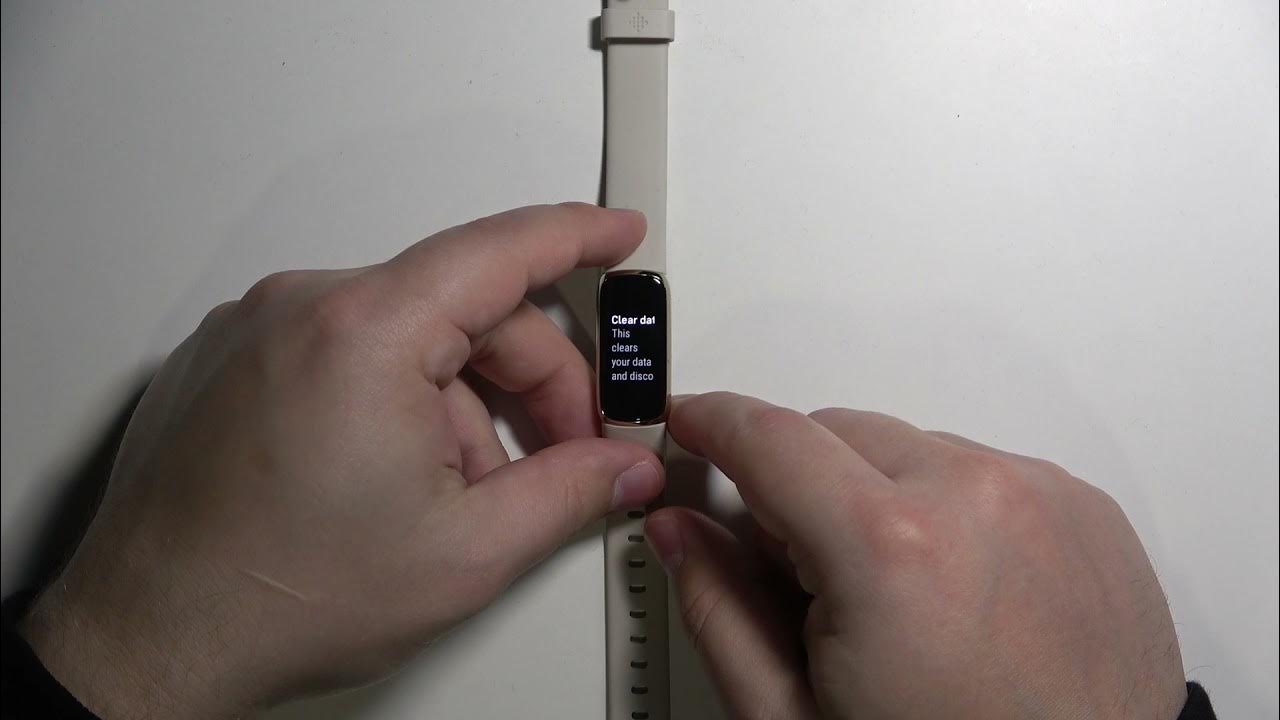Introduction
Resetting your Fitbit Zip can be a valuable troubleshooting tool when you encounter issues with your device. Whether you are experiencing syncing problems, display malfunctions, or simply wish to start fresh, performing a reset can often resolve these issues. In this comprehensive guide, we will walk you through the step-by-step process of resetting your Fitbit Zip and setting it up anew. By the end of this guide, you will be equipped with the knowledge and confidence to perform a reset and get your Fitbit Zip back on track.
The Fitbit Zip is a reliable and convenient fitness tracker that helps you stay on top of your daily activity and fitness goals. However, like any electronic device, it may encounter occasional glitches or hiccups. This is where knowing how to reset your Fitbit Zip comes in handy. It allows you to troubleshoot and resolve common issues, giving you a seamless and hassle-free experience with your device.
Whether you are a fitness enthusiast, a casual user, or someone looking to kickstart a healthier lifestyle, your Fitbit Zip is a valuable companion. It tracks your steps, distance, and calories burned, providing you with insightful data to help you stay motivated and accountable. However, when technical issues arise, it can disrupt this flow of information and hinder your progress. This is where the ability to perform a reset becomes a valuable skill in maintaining the functionality of your Fitbit Zip.
In the following sections, we will guide you through the process of backing up your data, factory resetting your Fitbit Zip, and setting it up again. Additionally, we will provide troubleshooting tips to address any potential challenges you may encounter along the way. Let's embark on this journey to refresh and revitalize your Fitbit Zip, ensuring that it continues to support you in achieving your fitness and wellness goals.
Step 1: Backing Up Your Data
Before initiating the reset process for your Fitbit Zip, it's essential to safeguard your data to prevent any loss of valuable information. The backup ensures that your fitness and activity data, including step counts, distance covered, and calorie expenditure, are preserved and can be seamlessly restored after the reset. Here's a detailed guide on how to back up your Fitbit Zip data effectively:
-
Sync Your Fitbit Zip: Start by syncing your Fitbit Zip with the accompanying mobile app or the Fitbit dashboard on your computer. This ensures that all the latest data is transferred to the Fitbit servers, ready to be retrieved after the reset.
-
Review Your Data: Take a moment to review your fitness and activity data on the Fitbit app or dashboard. Check for any discrepancies or irregularities that you may want to address post-reset.
-
Capture Screenshots: If you have specific fitness goals, achievements, or challenges that you want to preserve, consider taking screenshots of relevant screens within the Fitbit app. This can include your step count milestones, workout summaries, and any personal records you've achieved.
-
Export Data (Optional): For those who desire a more comprehensive backup, consider exploring the option to export your Fitbit data. This can typically be done through the Fitbit data export feature, allowing you to save your activity history in a downloadable format for future reference.
By following these steps, you can ensure that your Fitbit Zip data is securely backed up, ready to be restored once the reset process is complete. This proactive approach safeguards your fitness journey and ensures that no progress is lost during the device reset. With your data safely backed up, you can proceed with confidence to perform a factory reset on your Fitbit Zip, knowing that your valuable fitness and activity information is protected.
Remember, the backup process is a crucial preparatory step that sets the stage for a smooth transition during the reset and subsequent setup of your Fitbit Zip. It's a proactive measure that aligns with your commitment to maintaining a comprehensive record of your fitness endeavors. Now that your data is securely backed up, let's delve into the next step of factory resetting your Fitbit Zip to address any existing issues and revitalize your experience with this reliable fitness tracker.
Step 2: Factory Resetting Your Fitbit Zip
Performing a factory reset on your Fitbit Zip is a straightforward yet powerful method to address persistent issues and restore the device to its original state. This process effectively clears any existing data and settings, offering a clean slate for your Fitbit Zip to function optimally. Here's a comprehensive guide on how to factory reset your Fitbit Zip:
-
Access the Fitbit App or Dashboard: Begin by accessing the Fitbit app on your mobile device or the Fitbit dashboard on your computer. Ensure that your Fitbit Zip is within range and connected to the app or dashboard.
-
Navigate to the Device Settings: Within the Fitbit app or dashboard, navigate to the settings section and locate the option related to device management or settings for your Fitbit Zip.
-
Select the Reset or Factory Reset Option: Look for the reset or factory reset option within the device settings. This may be labeled as "Reset Device" or "Factory Reset" depending on the specific interface of the app or dashboard.
-
Initiate the Reset Process: Once you have located the reset option, follow the on-screen prompts to initiate the factory reset process for your Fitbit Zip. Confirm your decision to proceed with the reset when prompted.
-
Wait for the Reset to Complete: The reset process may take a few moments to complete. During this time, ensure that your Fitbit Zip remains in close proximity to the connected device to facilitate a smooth reset.
-
Confirmation and Reboot: Once the reset is complete, you should receive a confirmation message indicating that your Fitbit Zip has been successfully reset. At this point, the device may automatically reboot to finalize the reset process.
By following these steps, you can effectively perform a factory reset on your Fitbit Zip, clearing any lingering issues and restoring the device to its default settings. This process provides a fresh start for your Fitbit Zip, allowing you to address technical glitches, syncing problems, or display irregularities that may have affected its performance.
After completing the factory reset, you are ready to embark on the next crucial step of setting up your Fitbit Zip again. This will involve re-establishing connections, configuring preferences, and restoring your backed-up data to ensure a seamless transition back to full functionality. Let's proceed to the next section to guide you through this essential setup process.
Remember, the factory reset is a powerful tool to troubleshoot and resolve persistent issues with your Fitbit Zip. By mastering this process, you can effectively maintain the optimal performance of your fitness tracker, ensuring that it continues to support you in achieving your wellness goals.
Step 3: Setting Up Your Fitbit Zip Again
After successfully performing a factory reset on your Fitbit Zip, the next crucial step is to set it up again to restore functionality and reconnect it to your fitness journey. This process involves configuring preferences, re-establishing connections, and restoring your backed-up data to ensure a seamless transition back to full functionality. Here's a detailed guide on how to set up your Fitbit Zip again:
-
Reconnecting Your Fitbit Zip: Begin by re-establishing the connection between your Fitbit Zip and the accompanying mobile app or the Fitbit dashboard on your computer. Ensure that your device is within range and ready to sync.
-
Pairing Your Fitbit Zip: If the factory reset cleared the existing pairing data, you will need to pair your Fitbit Zip with the app or dashboard again. Follow the on-screen instructions to complete the pairing process, allowing seamless communication between your device and the tracking platform.
-
Configuring Preferences: Once the connection is established, navigate to the settings section within the app or dashboard to configure your preferences. This may include setting your daily activity goals, personalizing display options, and adjusting notification settings to align with your preferences.
-
Restoring Backed-Up Data: If you backed up your Fitbit Zip data before performing the reset, now is the time to restore it. Follow the designated steps to import your backed-up data, ensuring that your fitness and activity information is seamlessly reintegrated into your Fitbit Zip.
-
Synchronization and Verification: After restoring your data, initiate a synchronization process to ensure that all the restored information is accurately reflected on your Fitbit Zip. Verify that your step counts, activity history, and personalized settings are aligned with your expectations.
-
Testing Functionality: Take a moment to test the functionality of your Fitbit Zip after the setup process. Ensure that step tracking, distance measurement, and calorie expenditure data are being accurately recorded and updated in real-time.
By following these steps, you can effectively set up your Fitbit Zip again, restoring its functionality and ensuring that it seamlessly integrates with your fitness routine. This process allows you to resume tracking your daily activity, staying motivated, and leveraging the insights provided by your Fitbit Zip to support your wellness journey.
Remember, the setup process after a factory reset is crucial to re-establishing the seamless functionality of your Fitbit Zip. By following these steps diligently, you can ensure that your device is ready to empower you in achieving your fitness and activity goals once again.
Troubleshooting Tips
After resetting and setting up your Fitbit Zip, you may encounter occasional challenges or discrepancies in its performance. To address these issues effectively, consider the following troubleshooting tips:
-
Syncing Problems: If you experience difficulties in syncing your Fitbit Zip with the app or dashboard after the reset, ensure that the device is within range and that Bluetooth connectivity is enabled on your mobile device or computer. Additionally, restarting both the Fitbit Zip and the connected device can often resolve syncing issues.
-
Display Irregularities: In the event of display malfunctions or irregularities, such as unresponsive screens or incorrect data display, perform a quick restart of your Fitbit Zip. This can be done by removing the battery for a few seconds and reinserting it, allowing the device to reboot and recalibrate.
-
Battery Drain: If you notice a rapid depletion of the Fitbit Zip's battery life post-reset, consider checking for any background processes or excessive data syncing that may be contributing to the increased power consumption. Adjusting the syncing frequency and optimizing app settings can help mitigate battery drain issues.
-
Inaccurate Tracking: In cases where step counts or distance measurements appear inaccurate, recalibrate your Fitbit Zip by adjusting stride length settings within the app or dashboard. Additionally, ensure that the device is positioned securely and consistently to facilitate accurate activity tracking.
-
Connection Stability: If you encounter intermittent connectivity issues between your Fitbit Zip and the tracking platform, ensure that both devices are updated to the latest firmware or software versions. This can often resolve compatibility issues and enhance connection stability.
-
Data Discrepancies: In the event of data discrepancies or irregularities in your activity history, consider reviewing the restored data and comparing it with your previous records. If inconsistencies persist, reaching out to Fitbit support for further assistance may be beneficial.
By implementing these troubleshooting tips, you can effectively address common issues that may arise after resetting and setting up your Fitbit Zip. These proactive measures empower you to maintain the optimal functionality of your fitness tracker, ensuring a seamless and reliable experience as you pursue your wellness goals.
Conclusion
In conclusion, the process of resetting and setting up your Fitbit Zip serves as a valuable tool to troubleshoot and revitalize the functionality of this reliable fitness tracker. By following the step-by-step guide outlined in this comprehensive walkthrough, you have acquired the knowledge and confidence to perform a factory reset, back up your data, and seamlessly restore your Fitbit Zip to its optimal state.
The ability to reset your Fitbit Zip empowers you to address common issues such as syncing problems, display irregularities, and connectivity challenges, ensuring that your device continues to support you in achieving your fitness and wellness goals. Through the proactive approach of backing up your data before initiating the reset, you have safeguarded your valuable fitness and activity information, allowing for a seamless transition post-reset.
As you embark on the journey of resetting and setting up your Fitbit Zip, it's important to recognize the significance of this process in maintaining a smooth and reliable experience with your fitness tracker. The ability to troubleshoot and resolve technical issues positions you to leverage the full potential of your Fitbit Zip, enabling you to stay on top of your daily activity, track your progress, and stay motivated on your wellness journey.
Furthermore, the troubleshooting tips provided in this guide equip you with proactive measures to address potential challenges that may arise post-reset, ensuring that you can effectively maintain the optimal functionality of your Fitbit Zip. By implementing these tips, you can navigate through occasional discrepancies or irregularities, empowering you to enjoy a seamless and reliable experience with your device.
In essence, the process of resetting and setting up your Fitbit Zip is a proactive and empowering endeavor that aligns with your commitment to maintaining a comprehensive record of your fitness endeavors. By mastering these essential steps, you are well-prepared to troubleshoot, revitalize, and seamlessly integrate your Fitbit Zip into your ongoing wellness journey, ensuring that it continues to be a valuable companion in your pursuit of a healthier and more active lifestyle.