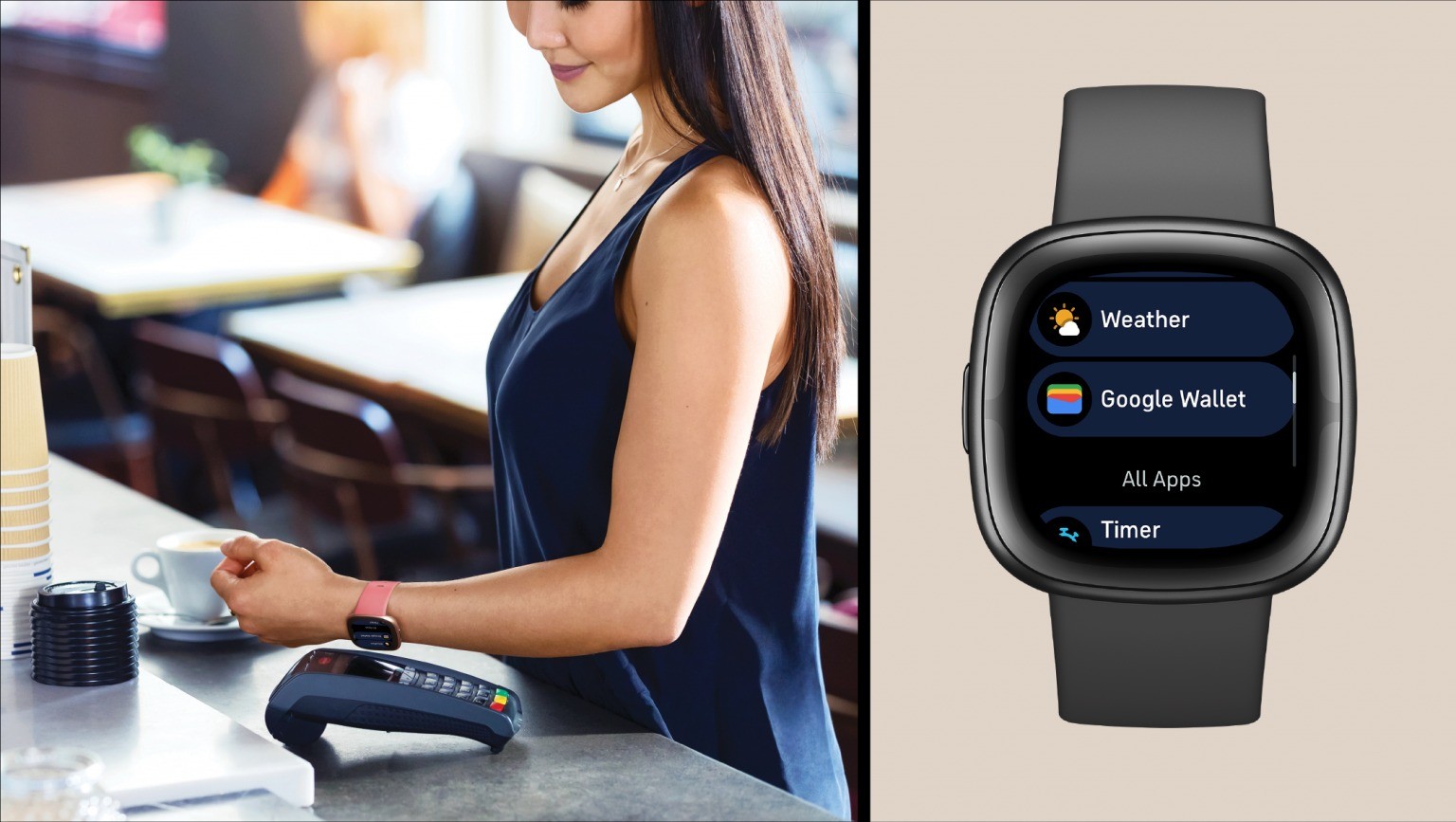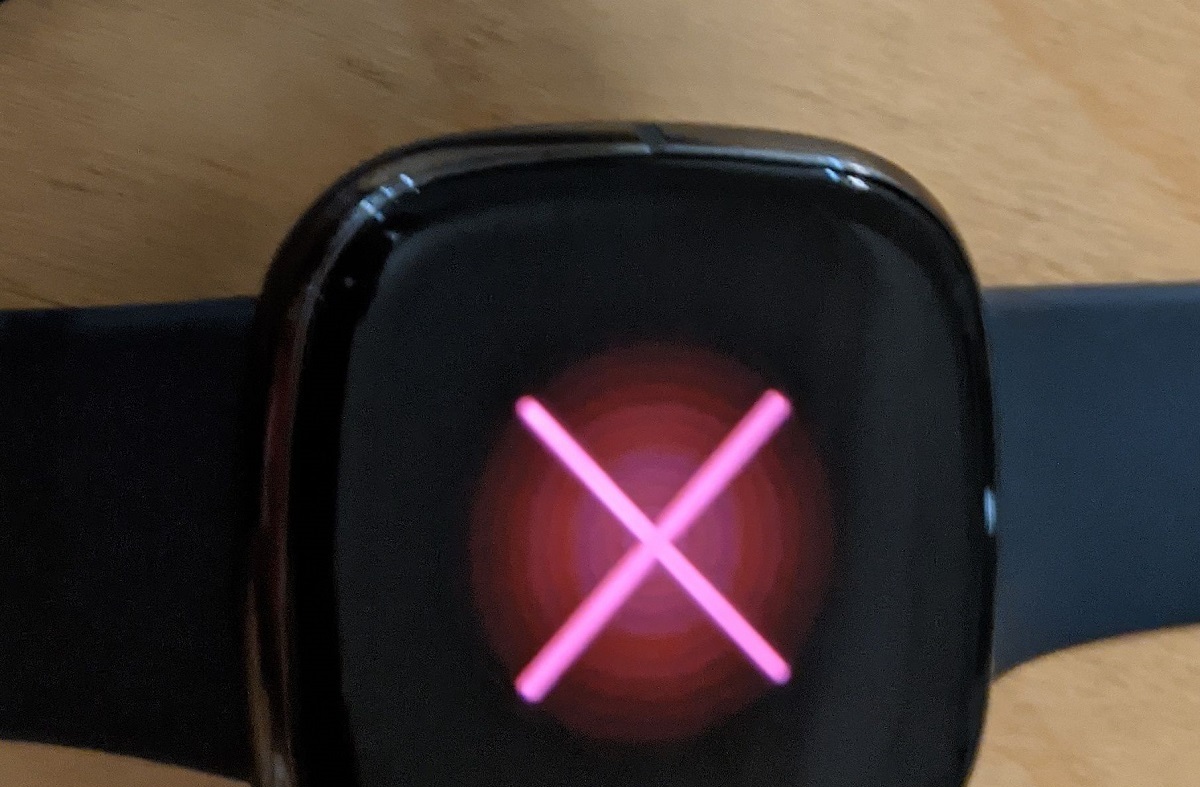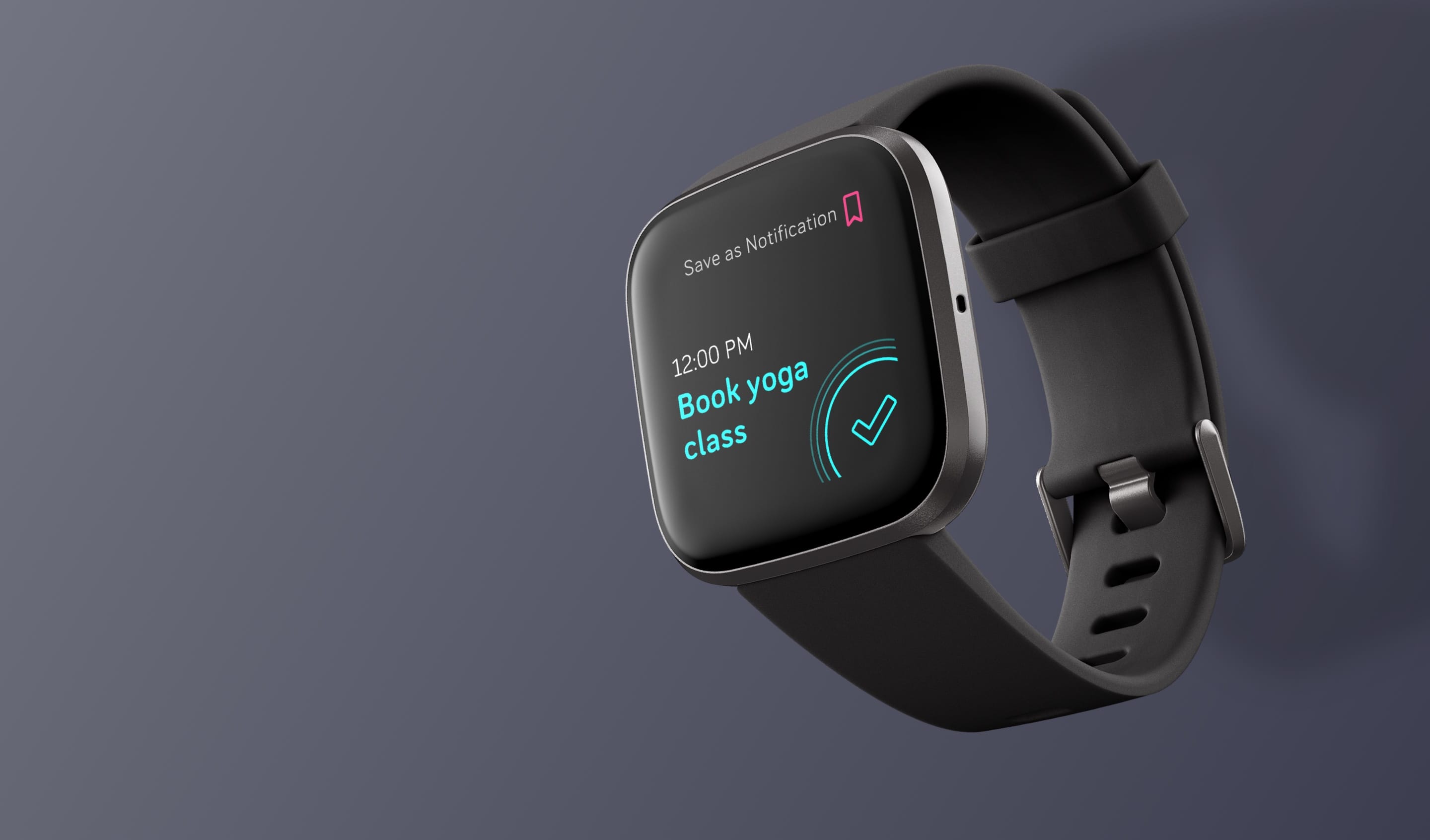Introduction
Updating your Fitbit Versa 2 with the latest software is essential to ensure that your device runs smoothly and benefits from the latest features and improvements. Fitbit regularly releases software updates to enhance the functionality, performance, and security of their devices, and keeping your Versa 2 up-to-date is crucial for an optimal user experience.
By following the simple steps outlined in this guide, you can easily update your Fitbit Versa 2 and take advantage of the latest enhancements and bug fixes. Whether you're a fitness enthusiast, a tech-savvy individual, or someone who simply wants to make the most of their wearable device, staying informed about software updates and knowing how to apply them is key.
In the following sections, we will walk you through the process of checking for updates, preparing your Fitbit Versa 2 for the update, and executing the update seamlessly. Additionally, we will cover the verification steps to ensure that the update has been successfully applied. With these insights, you'll be well-equipped to keep your Fitbit Versa 2 in prime condition, allowing you to make the most of its features and functionalities.
Stay tuned as we delve into the step-by-step process of updating your Fitbit Versa 2, empowering you to harness the full potential of your wearable device.
Step 1: Check for Updates
Before initiating the software update process for your Fitbit Versa 2, it's crucial to ensure that your device is running the latest software version. By following these simple steps, you can verify if there are any available updates for your wearable device:
-
Open the Fitbit App: Launch the Fitbit app on your smartphone or tablet, and ensure that your Fitbit Versa 2 is connected to the app via Bluetooth.
-
Access the Versa 2 Dashboard: Navigate to the Versa 2 dashboard within the Fitbit app. This is where you can access a range of settings and options specific to your device.
-
Check for Updates: Look for the 'Check for device update' option within the Versa 2 dashboard. This feature allows the app to search for any available software updates for your device.
-
Initiate the Update: If an update is available, you will be prompted to initiate the download and installation process. Follow the on-screen instructions to commence the update.
-
Ensure Stable Connection: Throughout the update process, it's important to maintain a stable Bluetooth connection between your smartphone or tablet and your Fitbit Versa 2. This ensures that the update is successfully downloaded and applied to your device.
By following these steps, you can easily check for available updates for your Fitbit Versa 2 and ensure that your device is running the latest software version. This proactive approach allows you to stay informed about the latest enhancements and bug fixes, ultimately contributing to an optimized user experience with your wearable device.
Step 2: Prepare Your Fitbit Versa 2
Before proceeding with the software update for your Fitbit Versa 2, it's essential to prepare your device to ensure a smooth and successful update process. Taking the time to prepare your Versa 2 can help minimize the risk of potential issues and ensure that the update is applied seamlessly. Here's a detailed overview of the steps involved in preparing your Fitbit Versa 2 for the software update:
1. Charge Your Device
Ensuring that your Fitbit Versa 2 has an adequate battery level is crucial before initiating the software update. A low battery level during the update process can lead to interruptions and potential issues. To prepare your device, place it on the charger and allow it to reach a sufficient battery level. Ideally, aim for at least a 50% charge to provide a buffer for the update process.
2. Stable Connection
Establishing a stable and reliable connection between your Fitbit Versa 2 and the paired smartphone or tablet is vital. Before proceeding with the update, ensure that your device is in close proximity to your smartphone or tablet and that the Bluetooth connection is stable. A strong and consistent connection is essential for the successful download and installation of the update.
3. Data Backup (Optional)
While Fitbit devices typically retain user data during software updates, it's advisable to consider backing up your data as a precautionary measure. If there are any concerns about potential data loss or if you have valuable fitness and activity information stored on your Versa 2, consider using the Fitbit app to create a backup of your data before proceeding with the update.
4. Review Update Notes
Before initiating the update, take a moment to review the release notes or update details provided by Fitbit. These notes often contain valuable information about the enhancements, bug fixes, and new features included in the update. Understanding the changes that the update will introduce can help you appreciate the improvements and additions to your Fitbit Versa 2.
By carefully preparing your Fitbit Versa 2 for the software update, you can set the stage for a successful and trouble-free update process. Taking these preparatory steps demonstrates a proactive approach to maintaining your device and ensures that you are well-equipped to leverage the latest software enhancements and features seamlessly.
Step 3: Update Your Fitbit Versa 2
Once you have checked for available updates and adequately prepared your Fitbit Versa 2, you are ready to proceed with the software update. This step is crucial in ensuring that your device benefits from the latest enhancements, performance improvements, and security updates. Follow these detailed instructions to seamlessly update your Fitbit Versa 2:
-
Initiate the Update Prompt: If your Fitbit Versa 2 has an available software update, the Fitbit app will prompt you to begin the update process. When prompted, carefully follow the on-screen instructions to initiate the download and installation of the update. It's essential to ensure that your device remains connected to the paired smartphone or tablet throughout the update process.
-
Monitor the Update Progress: Once the update process is initiated, your Fitbit Versa 2 will begin downloading the update file. During this phase, it's important to monitor the progress of the download to ensure that it completes successfully. Depending on the size of the update and your internet connection speed, this process may take several minutes to complete.
-
Installation and Reboot: After the update file has been downloaded, your Fitbit Versa 2 will proceed with the installation of the update. During this phase, your device may restart to apply the new software. It's important to allow your device to complete the installation and reboot process without interruption. This ensures that the update is applied correctly and that your device can resume normal operation with the latest software version.
-
Verification and Confirmation: Once the installation and reboot process is complete, your Fitbit Versa 2 will verify the update and confirm that the new software version has been successfully applied. You may receive on-screen confirmation that the update was successful, along with details about the changes and improvements included in the update.
By following these step-by-step instructions, you can seamlessly update your Fitbit Versa 2 and ensure that your device benefits from the latest software enhancements. Keeping your device updated is essential for maintaining optimal performance, accessing new features, and addressing any security vulnerabilities. With the update process completed, your Fitbit Versa 2 is now equipped with the latest software, empowering you to make the most of your wearable device.
Step 4: Verify the Update
After successfully updating your Fitbit Versa 2, it's essential to verify that the update has been applied correctly and that your device is running the latest software version. The verification process ensures that your device benefits from the enhancements and improvements included in the update, providing you with confidence in the functionality and performance of your Fitbit Versa 2. Here's a detailed overview of the steps involved in verifying the update:
1. Software Version Check
To begin the verification process, navigate to the settings or information section on your Fitbit Versa 2. Look for the option that allows you to check the current software version running on your device. By accessing this information, you can verify that the update has been successfully applied and that your device is now running the latest software version released by Fitbit.
2. Feature Exploration
Upon confirming the updated software version, take the time to explore the features and functionalities of your Fitbit Versa 2. Look for any new additions, enhancements, or changes that have been introduced as part of the update. This may include improvements to existing features, the addition of new watch faces or apps, or enhancements to the user interface. By exploring the updated features, you can gain a comprehensive understanding of the changes introduced by the update.
3. Performance Evaluation
As part of the verification process, assess the overall performance of your Fitbit Versa 2 after the update. Pay attention to factors such as device responsiveness, battery life, and the stability of features and functionalities. By evaluating the performance of your device post-update, you can determine whether the update has positively impacted the user experience and the overall operation of your Fitbit Versa 2.
4. Sync and Data Integrity
To ensure that the update has not affected the integrity of your fitness and activity data, initiate a sync between your Fitbit Versa 2 and the Fitbit app on your smartphone or tablet. Verify that your fitness and activity data, including steps, heart rate measurements, and sleep tracking, continues to sync accurately and seamlessly. This step is crucial in confirming that the update has not compromised the integrity of your valuable health and fitness information.
By diligently verifying the update applied to your Fitbit Versa 2, you can gain assurance that your device is running the latest software version and that the update has positively impacted its functionality and performance. This thorough verification process empowers you to make the most of the enhancements introduced by the update, ensuring that your Fitbit Versa 2 remains a reliable and feature-rich companion for your health and fitness journey.
Conclusion
In conclusion, keeping your Fitbit Versa 2 up to date with the latest software is a crucial aspect of maximizing the functionality and performance of your wearable device. By following the comprehensive steps outlined in this guide, you have gained valuable insights into the process of checking for updates, preparing your device, executing the update, and verifying its successful application. With these steps completed, your Fitbit Versa 2 is now equipped with the latest software version, ensuring that you can make the most of its features and enhancements.
By proactively checking for updates through the Fitbit app and initiating the download and installation process, you have demonstrated a commitment to staying informed about the latest improvements and bug fixes. This proactive approach allows you to address any potential security vulnerabilities and ensures that your device operates at its best.
Furthermore, by carefully preparing your Fitbit Versa 2 for the update, including charging the device, establishing a stable connection, and reviewing update notes, you have minimized the risk of potential issues during the update process. This proactive preparation sets the stage for a smooth and trouble-free update, allowing you to seamlessly apply the latest software enhancements to your device.
Executing the update process with diligence and monitoring the progress ensures that your Fitbit Versa 2 receives the latest software version without interruptions. By following the on-screen instructions and allowing your device to complete the installation and reboot process, you have successfully applied the update, empowering your device with the latest features and improvements.
Finally, by verifying the update, checking the software version, exploring new features, evaluating performance, and ensuring data integrity, you have confirmed that the update has been applied successfully and has positively impacted the functionality and performance of your Fitbit Versa 2.
With these steps completed, you can now enjoy an optimized user experience with your Fitbit Versa 2, leveraging the latest software enhancements to support your health and fitness journey. By staying informed about software updates and knowing how to apply them, you are well-equipped to make the most of your wearable device and its evolving capabilities.
In essence, by keeping your Fitbit Versa 2 updated, you are embracing the continuous evolution of your device and ensuring that it remains a reliable and feature-rich companion in your daily activities, fitness pursuits, and overall well-being.