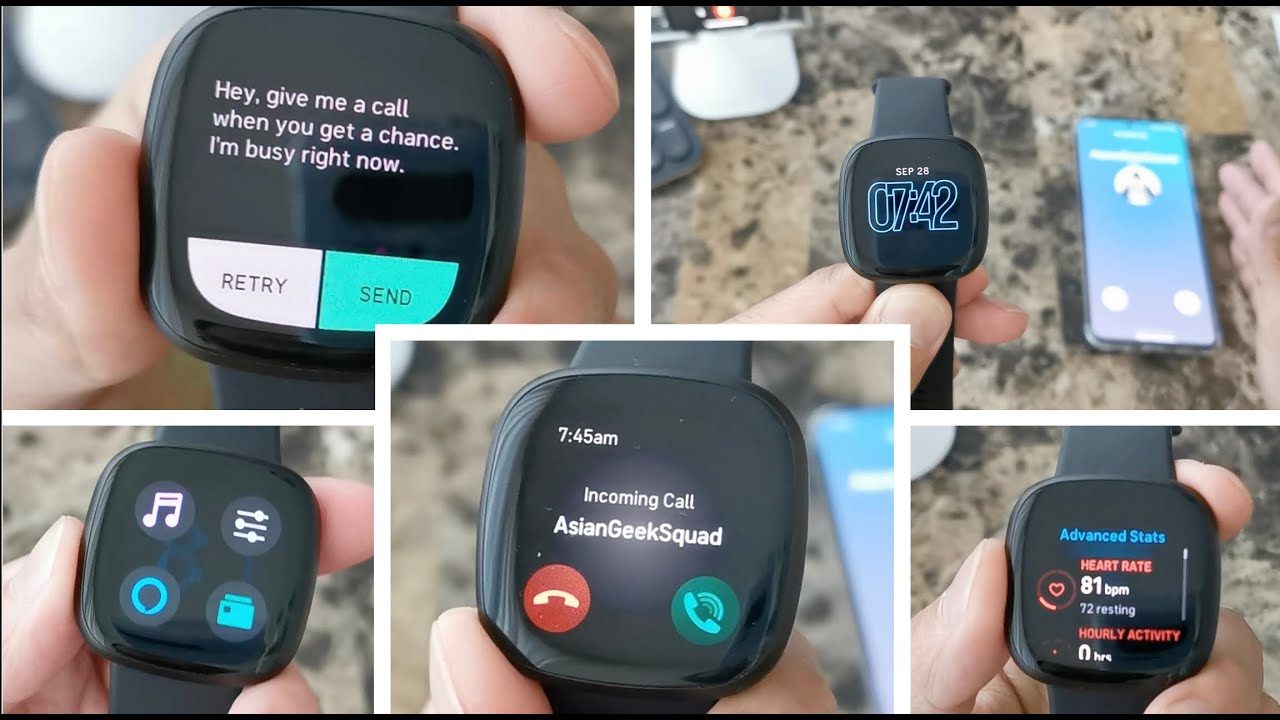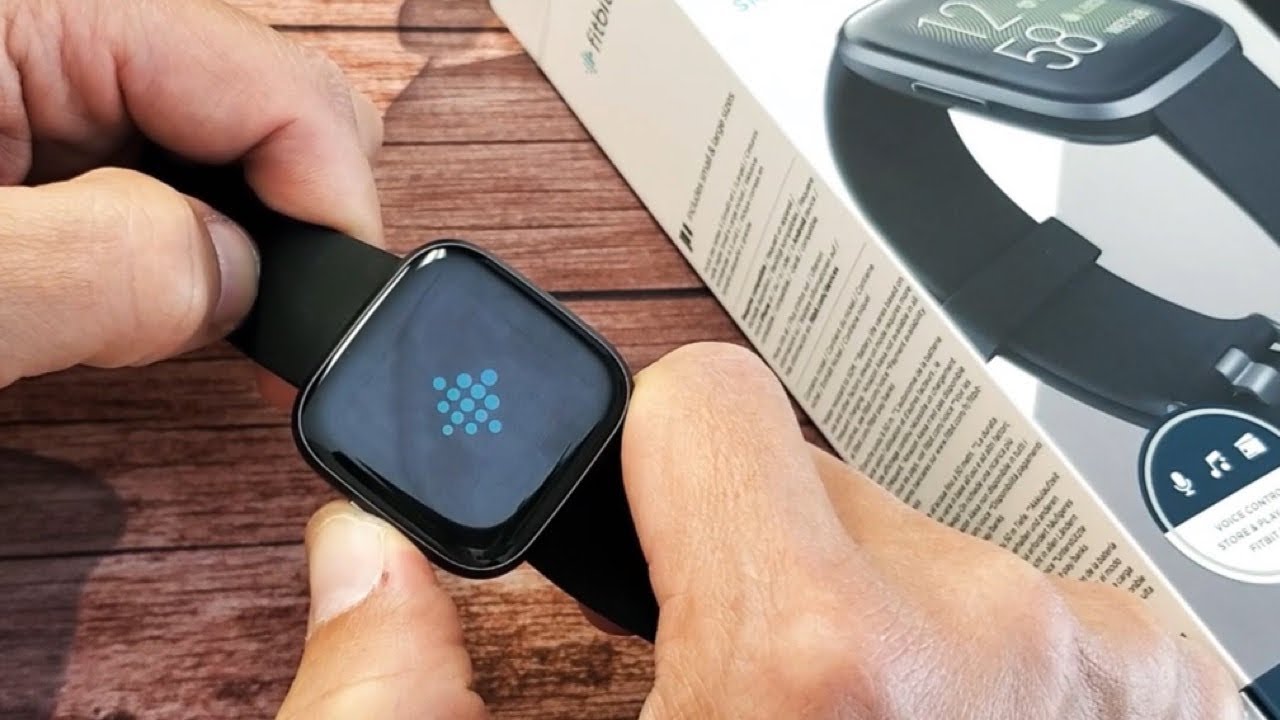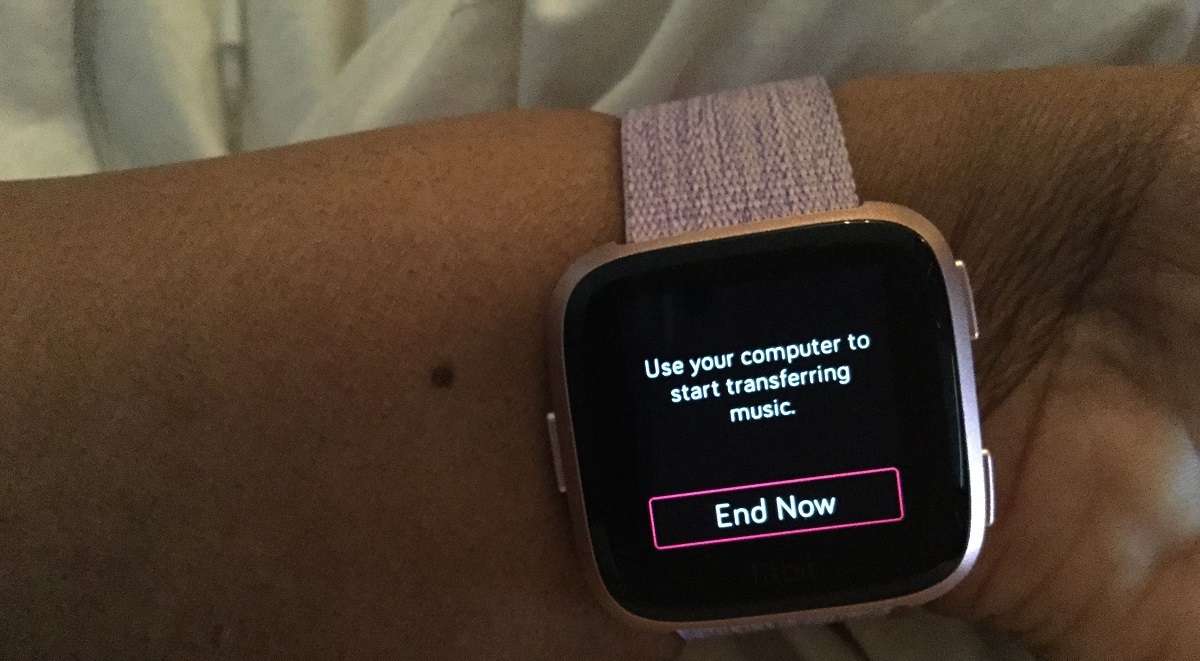Introduction
The Fitbit Versa 2 is a remarkable wearable device that seamlessly integrates with Android smartphones, offering a myriad of features to enhance your fitness journey and daily life. By connecting your Fitbit Versa 2 with your Android device, you can effortlessly track your activity, monitor your heart rate, receive notifications, and even control your music, all from the convenience of your wrist.
This comprehensive guide will walk you through the process of pairing your Fitbit Versa 2 with your Android device, ensuring a smooth and hassle-free setup. Whether you're a fitness enthusiast, a tech-savvy individual, or simply someone looking to optimize their daily routine, this step-by-step tutorial will empower you to unlock the full potential of your Fitbit Versa 2.
With the Fitbit Versa 2 and your Android device working in harmony, you'll have access to a wealth of health and fitness data at your fingertips. From tracking your workouts and sleep patterns to staying connected with call, text, and app notifications, this seamless connection between your devices opens up a world of possibilities.
So, grab your Fitbit Versa 2, ensure your Android device is ready, and let's embark on this journey to seamlessly pair and optimize your wearable experience. Whether you're new to the world of wearables or a seasoned enthusiast, this guide is designed to simplify the setup process and ensure that you make the most of your Fitbit Versa 2 and Android device integration.
Step 1: Download and Install the Fitbit App
To begin your journey towards seamlessly pairing your Fitbit Versa 2 with your Android device, the first step is to download and install the Fitbit app from the Google Play Store. The Fitbit app serves as the central hub for managing your Fitbit devices, tracking your health and fitness metrics, and customizing your wearable experience.
-
Navigate to the Google Play Store: Open the Google Play Store on your Android device by tapping on the Play Store icon on your home screen or app drawer.
-
Search for the Fitbit App: Once inside the Google Play Store, use the search bar at the top of the screen to search for "Fitbit." Tap on the Fitbit app from the search results to access its download page.
-
Download and Install the Fitbit App: On the Fitbit app's download page, tap the "Install" button. The app will begin downloading and installing onto your Android device. Depending on your internet connection speed, this process should only take a few moments.
-
Open the Fitbit App: Once the installation is complete, tap the "Open" button to launch the Fitbit app. Alternatively, you can find the Fitbit app icon on your home screen or app drawer and tap on it to open the app.
-
Log in or Create a Fitbit Account: Upon opening the Fitbit app for the first time, you will be prompted to log in to your existing Fitbit account or create a new one. If you already have a Fitbit account, simply enter your credentials to log in. If not, follow the on-screen instructions to create a new account.
-
Grant Necessary Permissions: To ensure that the Fitbit app functions seamlessly with your Android device and Fitbit Versa 2, grant the necessary permissions when prompted. These permissions may include access to location, Bluetooth, and notifications.
By following these steps and installing the Fitbit app on your Android device, you have successfully completed the first crucial stage in the process of integrating your Fitbit Versa 2 with your smartphone. The Fitbit app serves as the gateway to unlocking the full potential of your Fitbit Versa 2, providing you with a comprehensive platform to monitor your health, track your fitness progress, and personalize your wearable experience.
Step 2: Set Up Your Fitbit Versa 2
Setting up your Fitbit Versa 2 is an essential step in maximizing the functionality of this advanced wearable device. The process is designed to be user-friendly, allowing you to seamlessly configure your Fitbit Versa 2 to suit your individual preferences and requirements. Let's delve into the detailed steps to set up your Fitbit Versa 2 and ensure that it is ready to sync with your Android device.
-
Power On Your Fitbit Versa 2: Upon unboxing your Fitbit Versa 2, locate the power button on the left-hand side of the device. Press and hold this button for a few seconds to power on your Fitbit Versa 2. You will be greeted by the Fitbit logo as the device boots up.
-
Choose Your Language and Locale: Once your Fitbit Versa 2 is powered on, you will be prompted to select your preferred language and locale. Scroll through the options using the touchscreen display and tap to confirm your selections.
-
Connect to Wi-Fi (Optional): If you wish to enable Wi-Fi connectivity on your Fitbit Versa 2, navigate to the Settings menu and select Wi-Fi. Follow the on-screen instructions to connect your device to a Wi-Fi network. This step is optional, but it allows your Fitbit Versa 2 to stay updated and sync data seamlessly, even when your phone is not nearby.
-
Log in to Your Fitbit Account: To fully unlock the features and capabilities of your Fitbit Versa 2, log in to your Fitbit account using the device's touchscreen display. If you don't have a Fitbit account yet, you can create one directly from your Versa 2 by following the on-screen prompts.
-
Customize Your Versa 2: Personalize your Fitbit Versa 2 by selecting watch faces, adjusting display settings, and configuring notifications to suit your preferences. The device offers a range of customizable options, allowing you to tailor its appearance and functionality to align with your style and needs.
-
Update Firmware (if necessary): In some cases, your Fitbit Versa 2 may prompt you to update its firmware to ensure that it is running the latest software version. If prompted, follow the on-screen instructions to initiate the firmware update process.
By following these steps, you have successfully set up your Fitbit Versa 2, laying the foundation for a seamless integration with your Android device. With your Fitbit Versa 2 now configured and ready for use, you are one step closer to harnessing the full potential of this innovative wearable technology.
Step 3: Pairing Your Fitbit Versa 2 with an Android Device
Pairing your Fitbit Versa 2 with your Android device is a pivotal step that enables seamless communication between the two devices, allowing you to access a host of features and functionalities. The process of pairing establishes a secure connection, facilitating the transfer of data and notifications while ensuring a cohesive user experience. Let's explore the detailed steps to pair your Fitbit Versa 2 with your Android device, paving the way for a harmonious integration.
-
Open the Fitbit App: Launch the Fitbit app on your Android device. If this is your first time using the app, ensure that you have logged in to your Fitbit account or created a new one as per the previous step-by-step guide.
-
Navigate to the Versa 2 Setup: Within the Fitbit app, navigate to the device setup section. This can usually be found in the app's main menu or through a prompt to add a new device.
-
Select Set Up a Device: Choose the option to set up a new device, and from the list of available Fitbit models, select the Fitbit Versa 2.
-
Follow the On-Screen Instructions: The Fitbit app will guide you through the pairing process, which typically involves enabling Bluetooth on your Android device and confirming the pairing code displayed on your Fitbit Versa 2.
-
Wait for the Pairing Process to Complete: Once the pairing process is initiated, give the devices a moment to establish a secure connection. You may be prompted to grant certain permissions to facilitate seamless communication between your Fitbit Versa 2 and your Android device.
-
Confirmation of Successful Pairing: Upon successful pairing, you will receive a confirmation message within the Fitbit app, indicating that your Fitbit Versa 2 is now connected to your Android device.
-
Customize Notifications (Optional): Within the Fitbit app, customize the notification settings to specify which alerts and notifications you want to receive on your Fitbit Versa 2. This can include calls, text messages, app notifications, and more.
By following these steps, you have successfully paired your Fitbit Versa 2 with your Android device, establishing a seamless connection that unlocks a multitude of features and functionalities. With this pairing in place, your Fitbit Versa 2 is now primed to deliver real-time notifications, health insights, and personalized data, directly to your wrist, ensuring that you stay informed and empowered throughout your day.
This seamless integration between your Fitbit Versa 2 and your Android device sets the stage for a cohesive wearable experience, where the power of advanced fitness tracking and smart notifications converges to elevate your daily routine.
Step 4: Syncing Data and Notifications
Once your Fitbit Versa 2 is successfully paired with your Android device, the seamless synchronization of data and notifications becomes a pivotal aspect of maximizing the utility of this integrated ecosystem. The synchronization process ensures that your health and fitness metrics, as well as essential notifications, seamlessly flow between your Fitbit Versa 2 and your Android device, providing you with real-time insights and updates at your fingertips.
Data Syncing:
The Fitbit app acts as the central hub for data syncing, serving as the conduit through which your Fitbit Versa 2 communicates with your Android device. By leveraging this connection, your wearable device can effortlessly transmit a wealth of health and fitness data to the app, enabling you to track your progress, set goals, and gain valuable insights into your overall well-being. Whether it's monitoring your heart rate, tracking your sleep patterns, or recording your workouts, the synchronization of data ensures that your health journey remains comprehensive and informed.
Notifications:
The seamless integration between your Fitbit Versa 2 and your Android device extends to the realm of notifications, where timely alerts and updates are seamlessly relayed to your wrist. Through the Fitbit app, you can customize the notification settings, specifying which alerts you wish to receive on your Fitbit Versa 2. Whether it's incoming calls, text messages, calendar reminders, or app notifications, the synchronization ensures that you stay connected and informed without needing to constantly reach for your smartphone.
Real-Time Updates:
With data syncing and notifications seamlessly integrated, the real-time updates provided by your Fitbit Versa 2 become an invaluable asset in your daily routine. From tracking your activity levels to receiving important alerts, the synchronized ecosystem empowers you to stay on top of your health and connected to your digital world, all from the convenience of your wrist. Whether you're striving to achieve fitness milestones or simply aiming to streamline your daily interactions, the synchronized data and notifications play a pivotal role in enhancing your overall experience.
By embracing the synchronization of data and notifications, the seamless connection between your Fitbit Versa 2 and your Android device comes to life, providing a holistic and integrated wearable experience. This cohesive ecosystem ensures that you remain empowered, informed, and connected, as your Fitbit Versa 2 becomes an indispensable companion in your journey towards a healthier and more connected lifestyle.
Troubleshooting Tips
While the process of pairing your Fitbit Versa 2 with your Android device is designed to be seamless, there may be instances where you encounter challenges or unexpected issues. In such scenarios, employing troubleshooting tips can help resolve common concerns and ensure that your devices communicate effectively. Here are some valuable troubleshooting tips to address potential issues and optimize the connectivity between your Fitbit Versa 2 and your Android device:
-
Ensure Bluetooth is Enabled: Verify that Bluetooth is enabled on both your Fitbit Versa 2 and your Android device. If either device has Bluetooth turned off, the pairing process may encounter difficulties. Access the Bluetooth settings on your Android device and ensure that it is activated. On your Fitbit Versa 2, navigate to the Settings menu to confirm that Bluetooth is enabled.
-
Restart Devices: Sometimes, a simple restart can resolve connectivity issues. Restart both your Fitbit Versa 2 and your Android device to refresh their systems. After restarting, attempt to initiate the pairing process once again to see if the issue has been resolved.
-
Update Firmware and Software: Ensure that both your Fitbit Versa 2 and your Android device are running the latest firmware and software versions. Outdated software can lead to compatibility issues and hinder the pairing process. Check for updates in the Fitbit app and the settings menu of your Android device to ensure that both devices are up to date.
-
Check for Interference: Interference from other electronic devices or wireless signals can disrupt Bluetooth connectivity. Move away from potential sources of interference, such as crowded Wi-Fi networks or other Bluetooth devices, to see if it improves the pairing process.
-
Reset Fitbit Versa 2: If persistent issues arise, consider resetting your Fitbit Versa 2 to its factory settings. This can often resolve stubborn connectivity issues. Navigate to the Settings menu on your Fitbit Versa 2 to initiate the reset process, following the on-screen instructions carefully.
-
Reinstall Fitbit App: If the Fitbit app on your Android device is experiencing issues, consider uninstalling and reinstalling the app. This can help resolve software-related issues that may be impeding the pairing process.
By applying these troubleshooting tips, you can address common connectivity issues and ensure that your Fitbit Versa 2 and your Android device establish a stable and seamless connection. These tips are designed to streamline the pairing process and optimize the integration between your wearable device and smartphone, empowering you to make the most of the advanced features and functionalities offered by your Fitbit Versa 2.
Conclusion
In conclusion, the seamless connection between your Fitbit Versa 2 and your Android device opens up a world of possibilities, empowering you to seamlessly integrate advanced fitness tracking, real-time notifications, and personalized insights into your daily routine. By following the step-by-step guide outlined in this comprehensive tutorial, you have embarked on a journey to harness the full potential of your wearable technology, ensuring that your Fitbit Versa 2 becomes an indispensable companion in your quest for a healthier and more connected lifestyle.
The process of downloading and installing the Fitbit app serves as the gateway to unlocking the myriad of features offered by your Fitbit Versa 2. With the app in place, you gain access to a centralized platform for managing your health and fitness data, customizing your wearable experience, and initiating the seamless pairing process with your Android device.
Setting up your Fitbit Versa 2 lays the foundation for a personalized and tailored wearable experience. From selecting watch faces to configuring display settings, this step ensures that your Fitbit Versa 2 aligns with your individual preferences, seamlessly integrating into your daily life.
The pivotal step of pairing your Fitbit Versa 2 with your Android device establishes a secure and cohesive connection, enabling the seamless flow of data and notifications. This pairing unlocks a host of features, including real-time health and fitness tracking, personalized notifications, and the convenience of controlling your digital world directly from your wrist.
The synchronization of data and notifications further enhances the value of this integrated ecosystem, ensuring that you stay informed, connected, and empowered throughout your day. Whether it's tracking your workouts, monitoring your heart rate, or staying updated with essential notifications, the seamless connection between your devices ensures that you remain at the forefront of your health and well-being.
As you navigate the troubleshooting tips to address potential connectivity issues, you are equipped with the knowledge to optimize the pairing process and maintain a stable connection between your Fitbit Versa 2 and your Android device, ensuring a seamless and uninterrupted experience.
In essence, the seamless connection between your Fitbit Versa 2 and your Android device transcends the realm of wearable technology, becoming a pivotal companion in your journey towards a healthier, more connected, and empowered lifestyle. Embrace this integration, leverage the advanced features at your disposal, and let your Fitbit Versa 2 serve as a steadfast ally in your pursuit of well-being and vitality.