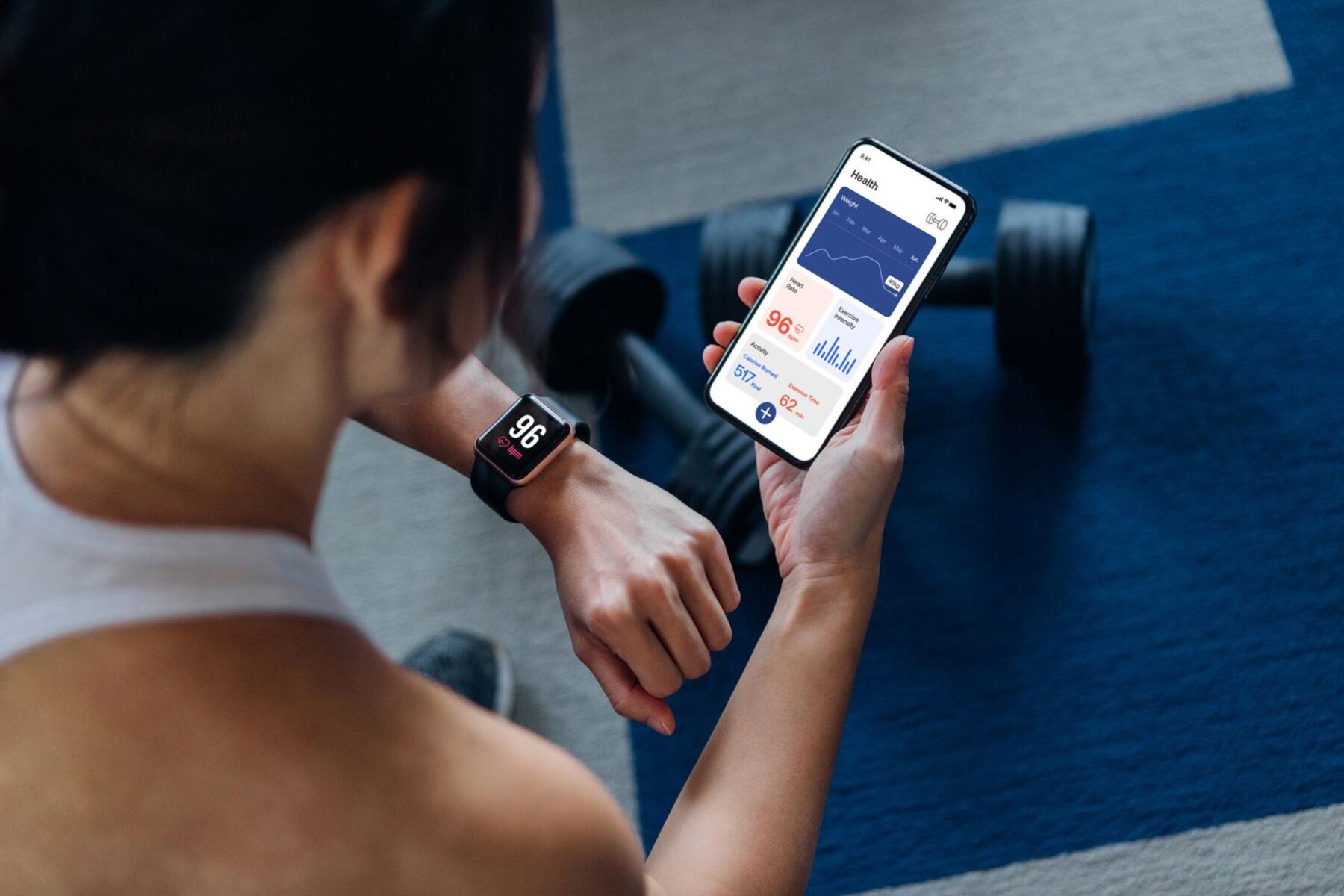Introduction
Introduction
Smartwatches have become an indispensable part of our daily lives, seamlessly integrating with our smartphones to provide a range of convenient features. From receiving notifications and tracking fitness metrics to controlling music playback, these devices offer a myriad of functionalities. However, to unlock their full potential, smartwatches need to be connected to the internet. This is where Bluetooth technology plays a crucial role. In this comprehensive guide, we will delve into the process of connecting your smartwatch to the internet using Bluetooth. We'll cover everything from understanding Bluetooth technology to setting up the connection and troubleshooting common issues.
Understanding how to establish a stable and efficient Bluetooth connection is essential for ensuring that your smartwatch can leverage the internet connectivity of your smartphone. By following the step-by-step instructions provided in this guide, you'll be able to seamlessly pair your smartwatch with your smartphone and enjoy uninterrupted access to the internet on your wearable device. Let's embark on this journey to harness the full potential of your smartwatch by establishing a reliable Bluetooth connection for internet access.
What is Bluetooth?
Bluetooth technology has revolutionized the way electronic devices communicate with each other. Named after the 10th-century Danish king Harald Bluetooth, who was known for uniting warring factions, Bluetooth serves as a unifying force in the realm of wireless connectivity. This short-range communication technology enables devices to exchange data and establish connections without the need for cumbersome cables.
At its core, Bluetooth utilizes radio waves to facilitate communication between devices within a short-range network, typically up to 30 feet. This wireless protocol is widely employed in various consumer electronics, including smartphones, laptops, earphones, and, of course, smartwatches. The latest Bluetooth versions offer enhanced data transfer speeds, extended range, and improved power efficiency, making it an ideal choice for connecting smartwatches to smartphones for internet access.
One of the key advantages of Bluetooth is its versatility, as it supports various profiles that define the potential use cases for the technology. For smartwatches, the Bluetooth Hands-Free Profile (HFP) and Bluetooth Low Energy (BLE) are particularly relevant. The HFP enables the seamless integration of smartwatches with smartphones for call management and notification forwarding, while BLE ensures energy-efficient communication, making it well-suited for wearable devices with limited battery capacity.
As smartwatches continue to evolve and offer advanced features such as standalone internet connectivity and app ecosystems, Bluetooth remains a fundamental enabler of their functionality. By understanding the underlying principles of Bluetooth technology and its role in facilitating seamless connectivity, users can harness the full potential of their smartwatches for internet-based activities.
Setting up Bluetooth on your Smartwatch
Before you can connect your smartwatch to the internet via Bluetooth, you need to ensure that the Bluetooth functionality is set up and enabled on your smartwatch. The specific steps for enabling Bluetooth may vary depending on the smartwatch model, but the general process typically involves accessing the settings menu and locating the Bluetooth option. Once you have located the Bluetooth settings, you can proceed with the following steps:
- Access the Bluetooth Settings: Navigate to the settings menu on your smartwatch and look for the Bluetooth option. Depending on the smartwatch model, this may be listed under wireless connectivity or a similar category.
- Enable Bluetooth: Toggle the Bluetooth option to enable it. This action activates the smartwatch’s Bluetooth functionality, allowing it to search for and connect to nearby devices.
- Pairing Mode: Some smartwatches may require you to put them in pairing mode to initiate the connection process. Refer to the user manual or on-screen instructions to activate pairing mode on your specific smartwatch model.
- Search for Devices: Once Bluetooth is enabled, your smartwatch will scan for nearby devices. This scan may take a few moments, so allow the smartwatch to complete the search.
- Select the Smartphone: When the scan is complete, your smartphone should appear in the list of available devices on the smartwatch. Select your smartphone from the list to initiate the pairing process.
- Confirm Pairing: Depending on the smartwatch model, you may need to confirm the pairing request on both the smartwatch and the smartphone. Follow the on-screen prompts to confirm the pairing and establish the connection.
Once the pairing process is complete, your smartwatch will be successfully connected to your smartphone via Bluetooth. This connection lays the foundation for accessing the internet on your smartwatch by utilizing the internet connectivity of your smartphone. With Bluetooth set up and the devices paired, you are now ready to proceed with connecting your smartwatch to the internet and enjoying the full range of online features and services on your wearable device.
Pairing your Smartwatch with your Smartphone
Pairing your smartwatch with your smartphone is a crucial step in establishing the Bluetooth connection that enables internet access on your wearable device. This seamless pairing process allows your smartwatch to leverage the internet connectivity of your smartphone, enabling features such as notifications, messaging, and app synchronization. The following steps outline the process of pairing your smartwatch with your smartphone:
- Open Bluetooth Settings: On your smartphone, navigate to the settings menu and locate the Bluetooth option. Enable Bluetooth to make your smartphone discoverable to nearby devices.
- Access Smartwatch Bluetooth Settings: On your smartwatch, access the Bluetooth settings and initiate a search for nearby devices. This action prompts your smartwatch to scan for available Bluetooth-enabled devices, including your smartphone.
- Select Smartphone from the List: Once the scan is complete, your smartphone should appear in the list of available devices on the smartwatch. Select your smartphone from the list to initiate the pairing process.
- Confirm Pairing: Depending on the smartwatch model, you may need to confirm the pairing request on both the smartwatch and the smartphone. Follow the on-screen prompts to confirm the pairing and establish the connection between the two devices.
- Verify Pairing: After confirming the pairing, your smartwatch and smartphone should now be successfully paired via Bluetooth. This means that your smartwatch can now access the internet through your smartphone’s connectivity, enabling a wide range of online features and services.
It’s important to note that the pairing process may vary slightly depending on the smartwatch and smartphone models. Some smartwatch manufacturers offer companion apps that streamline the pairing process and provide additional customization options. By following these steps and referring to the user manuals for your specific devices, you can ensure a seamless pairing experience that unlocks the full potential of your smartwatch’s internet capabilities.
Connecting your Smartwatch to the Internet
Once your smartwatch is paired with your smartphone via Bluetooth, you can proceed to connect it to the internet using your smartphone’s data connection or Wi-Fi network. By leveraging the internet connectivity of your smartphone, your smartwatch gains access to a wide array of online services and features, enhancing its functionality and utility. The following steps outline the process of connecting your smartwatch to the internet:
- Ensure Smartphone Internet Connectivity: Before attempting to connect your smartwatch to the internet, ensure that your smartphone has an active data connection or is connected to a Wi-Fi network. The smartwatch relies on the smartphone’s internet access to establish its own connection.
- Enable Data Sharing: Some smartwatch models may require you to enable data sharing or internet tethering on your smartphone. This feature allows the smartwatch to utilize the smartphone’s data connection for internet access. Refer to the smartwatch and smartphone user manuals for specific instructions on enabling data sharing.
- Access Internet-Enabled Features: Once the smartwatch is connected to the internet via your smartphone, you can access a variety of online features, including receiving notifications, accessing weather updates, syncing emails, and utilizing third-party apps that require internet connectivity.
- Utilize Voice Commands and Apps: With internet access enabled, you can take advantage of voice commands to perform online searches, send messages, or initiate calls directly from your smartwatch. Additionally, you can explore and download apps that expand the capabilities of your smartwatch by leveraging internet connectivity.
It’s important to note that the specific steps for connecting your smartwatch to the internet may vary based on the smartwatch model and the accompanying smartphone. Some smartwatches offer standalone internet connectivity, allowing them to directly access Wi-Fi networks or cellular data, while others rely on Bluetooth tethering with a smartphone. By following the manufacturer’s guidelines and exploring the settings on your smartwatch, you can seamlessly establish an internet connection and unlock the full potential of your wearable device.
Troubleshooting Common Bluetooth Connection Issues
While establishing a Bluetooth connection between your smartwatch and smartphone is generally straightforward, occasional issues may arise that hinder the pairing process or disrupt the connection. Understanding and addressing these common Bluetooth connection issues can help ensure a seamless and reliable connection for internet access on your smartwatch. Here are some troubleshooting tips to address potential Bluetooth connection issues:
- Ensure Bluetooth Compatibility: Verify that your smartwatch and smartphone are compatible with each other in terms of Bluetooth technology. Some older devices may have limited compatibility with newer Bluetooth versions, leading to connectivity issues.
- Check Device Visibility: Ensure that both your smartwatch and smartphone are set to be discoverable to nearby Bluetooth devices. If one of the devices is not visible to the other during the pairing process, the connection may fail.
- Reset Bluetooth Settings: If you encounter persistent connectivity issues, consider resetting the Bluetooth settings on both your smartwatch and smartphone. This action clears any potential configuration errors that may be impeding the pairing process.
- Update Firmware and Software: Check for firmware and software updates for both your smartwatch and smartphone. Manufacturers often release updates that address Bluetooth connectivity issues and enhance compatibility with various devices.
- Avoid Interference: Bluetooth signals can be affected by interference from other electronic devices or physical obstructions. Ensure that there are no significant sources of interference in the vicinity when attempting to establish a Bluetooth connection.
- Restart Devices: Sometimes, a simple restart can resolve temporary Bluetooth connectivity issues. Power off both your smartwatch and smartphone, then power them back on to initiate a fresh connection attempt.
- Consult User Manuals: Refer to the user manuals for your smartwatch and smartphone to troubleshoot specific Bluetooth connectivity issues. Manufacturers often provide detailed guidance for addressing common problems.
By following these troubleshooting tips and maintaining an awareness of potential Bluetooth connection issues, you can proactively address any obstacles that may arise during the pairing and connectivity process. Additionally, staying informed about software updates and compatibility considerations can contribute to a smoother Bluetooth connection experience, ensuring that your smartwatch remains seamlessly connected to the internet for uninterrupted access to online services and features.