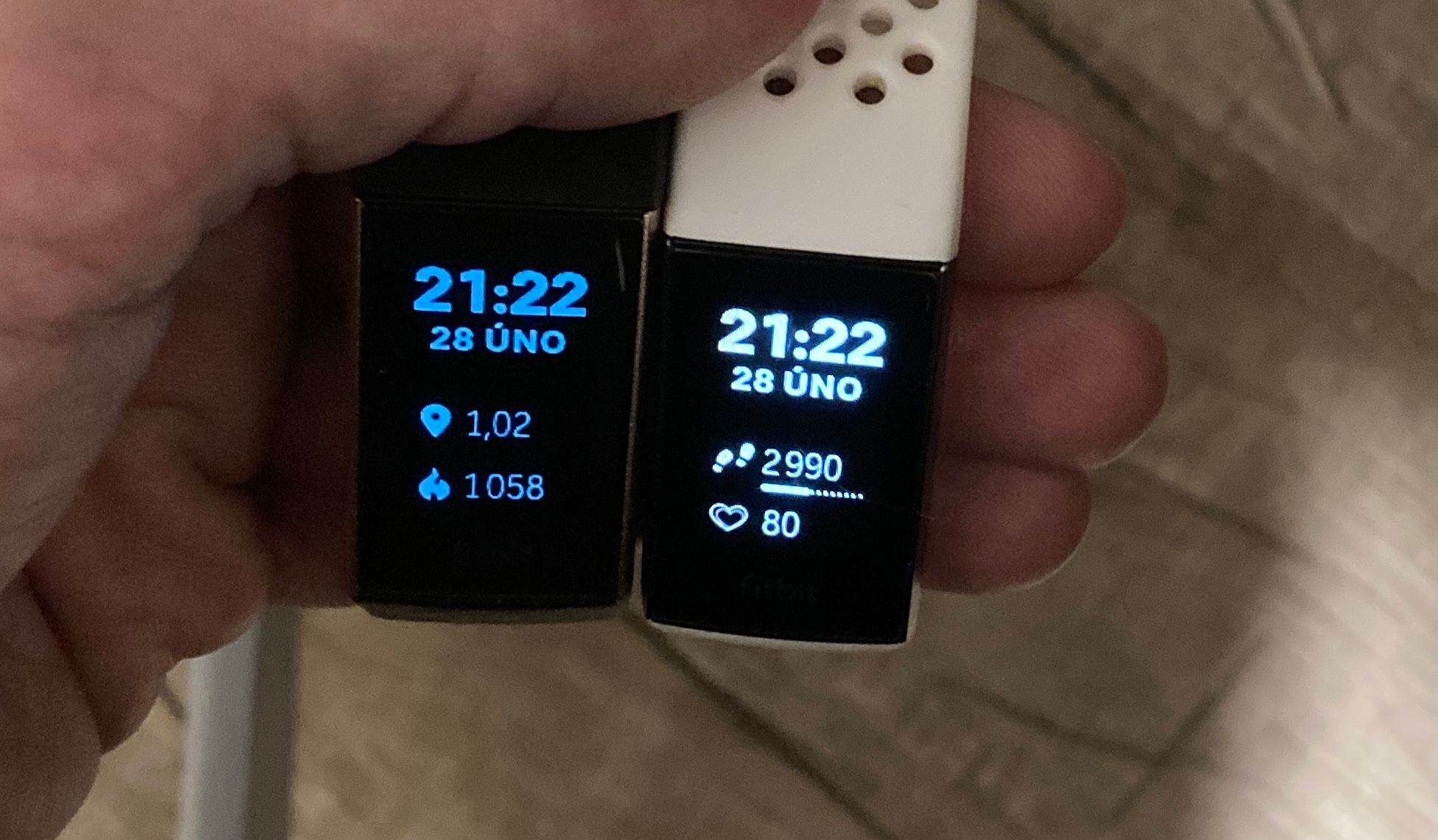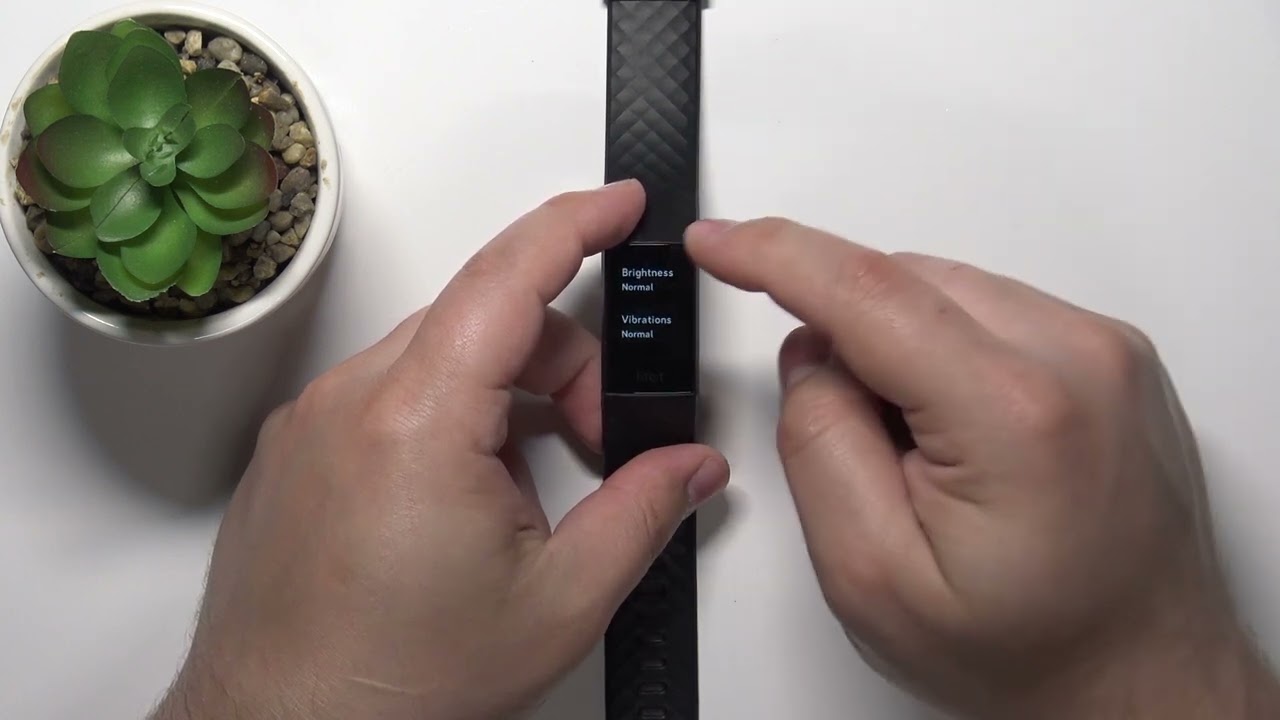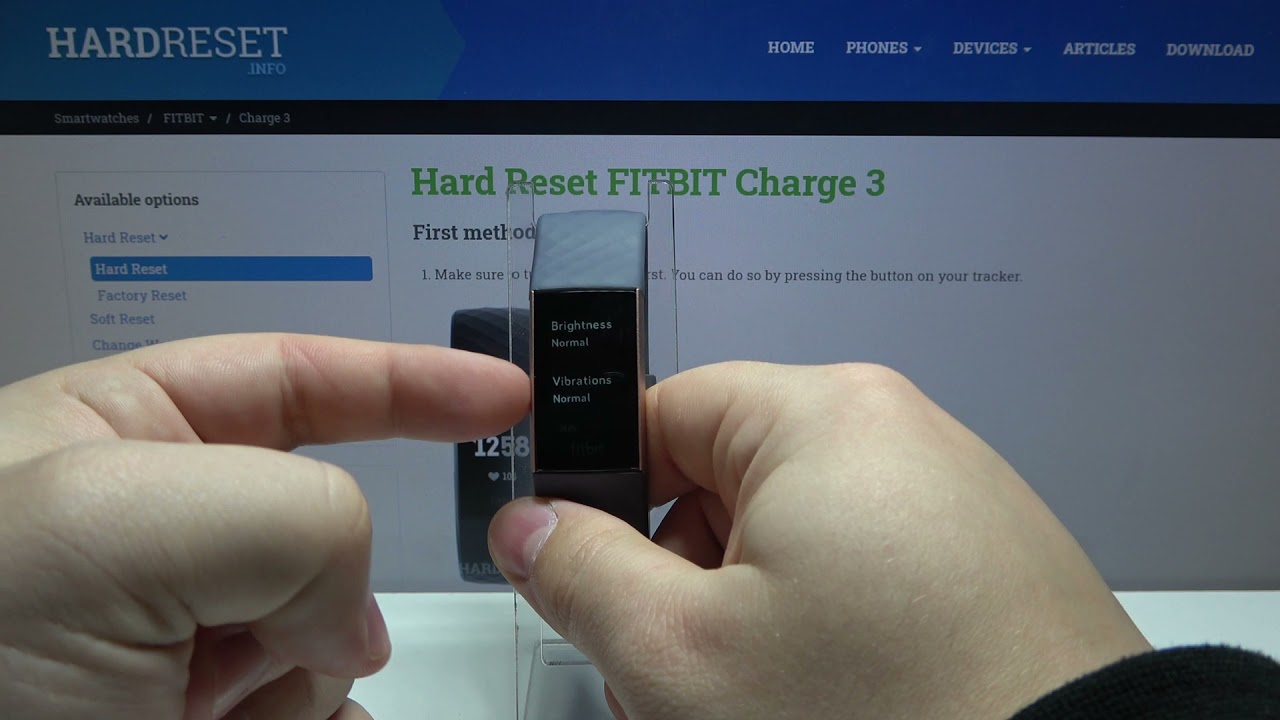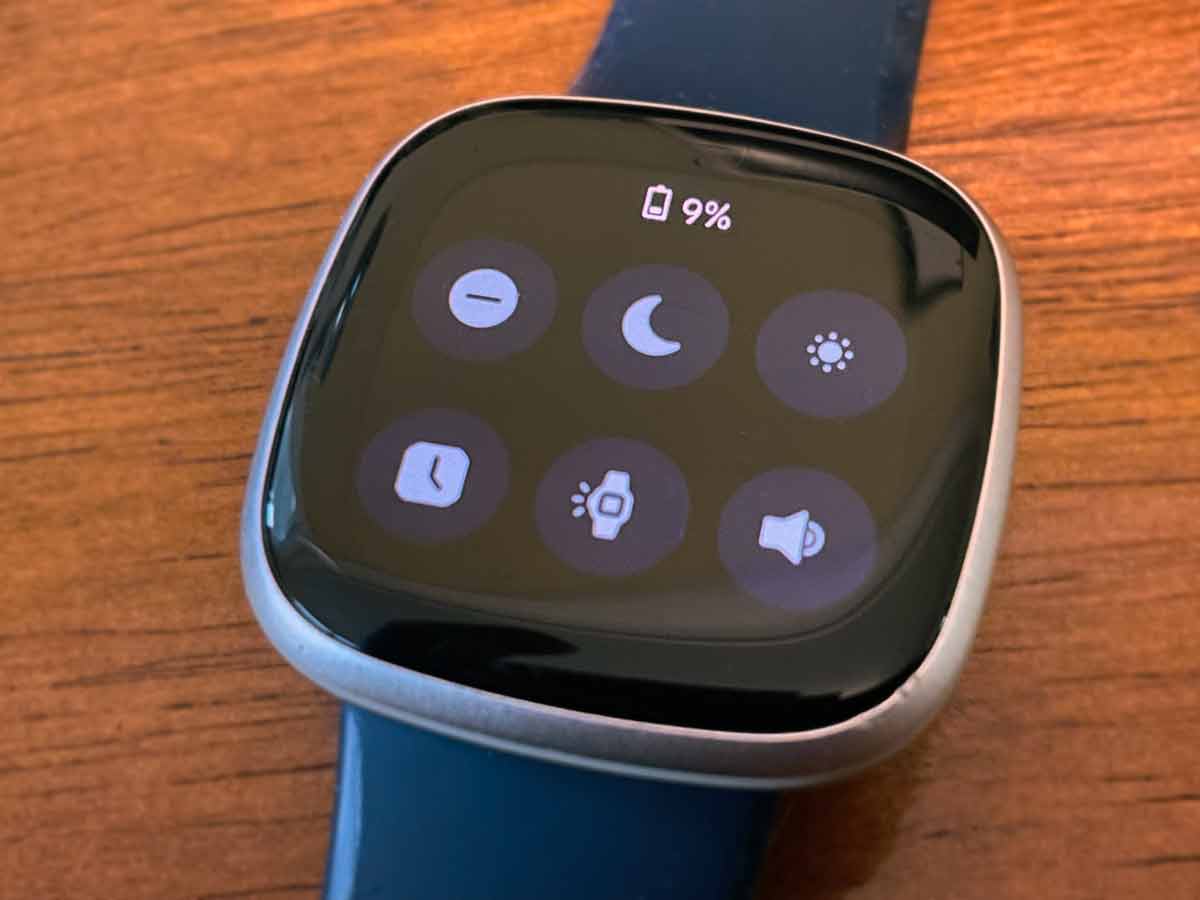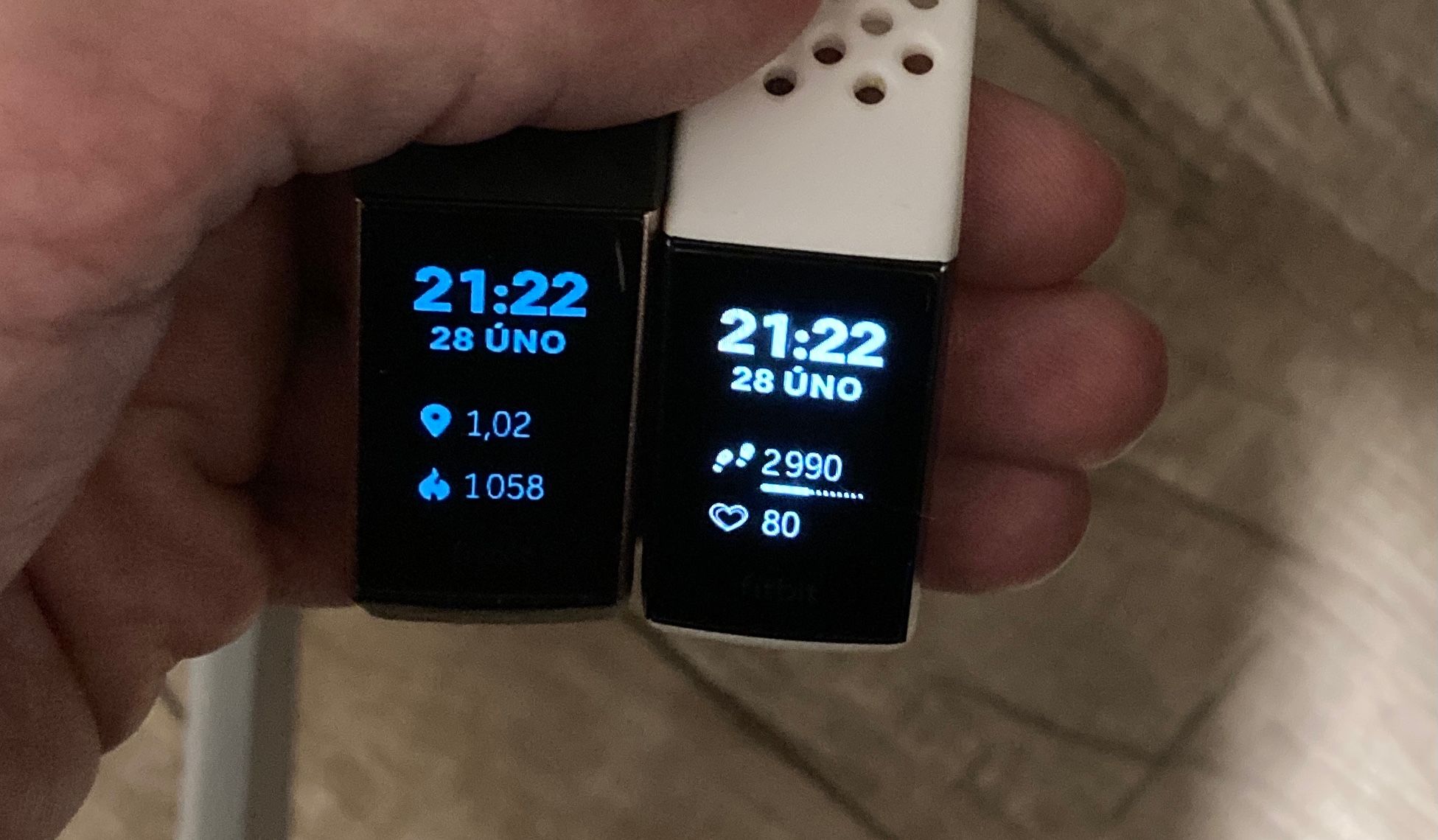Introduction
Adjusting the brightness on your Fitbit device can significantly impact your experience with it. Whether you're using a Fitbit Versa, Charge, or any other model, finding the optimal brightness level is crucial for readability, battery life, and overall usability. Understanding how to adjust the brightness settings and when to make adjustments can greatly enhance your Fitbit experience.
The brightness of your Fitbit's display plays a vital role in ensuring that you can easily read the information displayed, whether you're checking your heart rate during an intense workout or quickly glancing at your step count. Moreover, finding the right brightness level can help conserve battery life, allowing you to spend more time enjoying the features of your Fitbit without constantly worrying about recharging.
In this comprehensive guide, we will delve into the importance of adjusting the brightness on your Fitbit and provide step-by-step instructions on how to optimize the brightness settings for your specific device. Additionally, we will explore tips for adjusting the brightness to suit various environments, ensuring that you can effortlessly view your Fitbit's display regardless of the lighting conditions.
Understanding how to adjust the brightness on your Fitbit and the impact it can have on your overall experience is essential for maximizing the utility of your device. By the end of this guide, you will have the knowledge and confidence to tailor the brightness settings of your Fitbit to suit your preferences and needs, ultimately enhancing your interaction with this innovative wearable technology.
Why Adjusting Brightness is Important
Adjusting the brightness on your Fitbit device is a crucial aspect of optimizing your experience with wearable technology. The display brightness directly impacts readability, battery life, and overall usability, making it essential to find the perfect balance for your specific needs.
Readability
The readability of your Fitbit's display is heavily influenced by the brightness level. In low-light environments, such as dimly lit rooms or nighttime settings, a lower brightness setting can prevent eye strain and provide a comfortable viewing experience. Conversely, in bright outdoor settings, increasing the brightness ensures that the display remains clear and legible, allowing you to effortlessly access vital information at a glance.
Battery Life
The brightness level of your Fitbit directly affects its battery life. By adjusting the brightness to suit your environment, you can conserve power and extend the time between charges. Lowering the brightness in indoor settings or when the device is not in active use can significantly prolong battery life, providing you with extended usage before needing to recharge.
Usability
Finding the optimal brightness level enhances the overall usability of your Fitbit. A display that is too dim may lead to missed notifications or difficulty reading essential data, while an overly bright display can be distracting and may contribute to faster battery depletion. By customizing the brightness to your preference, you can ensure that your Fitbit remains a seamless and intuitive companion throughout your daily activities.
In essence, adjusting the brightness on your Fitbit is important for creating a personalized and comfortable user experience. By finding the perfect balance between readability, battery life, and usability, you can maximize the potential of your Fitbit device and seamlessly integrate it into your lifestyle.
By understanding the significance of adjusting brightness and its impact on various aspects of usability, you are empowered to make informed decisions when customizing your Fitbit's display settings. This knowledge will enable you to harness the full potential of your device, ensuring that it consistently meets your needs and preferences.
How to Adjust Brightness on Your Fitbit
Adjusting the brightness on your Fitbit device is a straightforward process that allows you to tailor the display to your specific preferences and environmental conditions. Depending on the Fitbit model you own, the steps for adjusting brightness may vary slightly, but the fundamental process remains consistent across most devices.
Step-by-Step Guide:
-
Access the Settings: Begin by navigating to the settings menu on your Fitbit device. This can typically be done by swiping or tapping on the display to access the main menu, where you will find the settings option.
-
Locate Display Settings: Within the settings menu, look for the display or brightness settings. This section is where you can make adjustments to the brightness level of your Fitbit's screen.
-
Adjust Brightness Level: Once you have located the display settings, you will likely find a brightness slider or a set of preset brightness levels to choose from. Use the slider to increase or decrease the brightness according to your preference. Some Fitbit models offer automatic brightness adjustment based on ambient light, providing an additional level of convenience.
-
Confirm and Save: After making the desired adjustments to the brightness level, be sure to confirm and save the changes. This ensures that your Fitbit will maintain the selected brightness setting until you choose to make further adjustments.
Additional Considerations:
-
Automatic Brightness: If your Fitbit model supports automatic brightness adjustment, consider enabling this feature to allow the device to adapt to changing lighting conditions seamlessly.
-
Battery Life Impact: Keep in mind that higher brightness levels may contribute to faster battery depletion, while lower levels can help conserve power. Finding a balance that suits your readability needs and battery life expectations is essential.
-
Environmental Adaptation: It's beneficial to adjust the brightness based on your current environment. Lower brightness levels are suitable for indoor settings, while higher levels are ideal for outdoor activities or well-lit environments.
By following these simple steps and considering additional factors such as automatic brightness and environmental adaptation, you can effortlessly adjust the brightness on your Fitbit to align with your individual preferences and usage scenarios. This customization ensures that your Fitbit's display remains clear, readable, and optimized for your daily activities, ultimately enhancing your overall experience with this innovative wearable technology.
Tips for Optimizing Brightness for Different Environments
Optimizing the brightness of your Fitbit for different environments is essential for ensuring clear visibility and maximizing battery efficiency. By tailoring the brightness settings to specific lighting conditions and usage scenarios, you can enhance your overall experience with your Fitbit device. Here are some valuable tips for optimizing brightness in various environments:
1. Indoor Settings:
In indoor environments with controlled lighting, such as offices or homes, consider lowering the brightness of your Fitbit display to a comfortable level. This not only reduces the strain on your eyes but also helps conserve battery life, allowing you to enjoy extended usage between charges. Additionally, a lower brightness setting in indoor settings can prevent the display from appearing overly bright or distracting.
2. Outdoor Activities:
When engaging in outdoor activities, such as running, hiking, or simply enjoying time in the sun, increasing the brightness of your Fitbit display is crucial. Higher brightness levels ensure that the screen remains clearly visible even in bright sunlight, allowing you to effortlessly track your fitness metrics, receive notifications, and access essential information without any visibility issues.
3. Nighttime Use:
During nighttime or low-light conditions, such as when you're winding down for the evening or engaging in activities in dimly lit environments, consider adjusting the brightness to a lower level. This helps prevent the display from being overly bright, which can be disruptive in low-light settings. By lowering the brightness, you can maintain a comfortable viewing experience without straining your eyes.
4. Automatic Brightness Adjustment:
If your Fitbit model supports automatic brightness adjustment based on ambient light, consider enabling this feature. Automatic brightness ensures that the display adapts seamlessly to changing lighting conditions, eliminating the need for manual adjustments. This feature provides the convenience of optimal brightness levels without the need for constant monitoring and adjustment.
5. Customization for Specific Activities:
For specific activities that involve varying lighting conditions, such as indoor workouts, outdoor runs, or evening strolls, consider creating custom brightness profiles. By adjusting the brightness to align with the specific requirements of each activity, you can ensure that your Fitbit display remains optimized for visibility and usability, regardless of the environment.
By following these tips and customizing the brightness settings of your Fitbit to suit different environments and activities, you can ensure that the display remains clear, readable, and tailored to your specific needs. This level of customization not only enhances your interaction with your Fitbit but also contributes to a seamless and personalized wearable technology experience.
Conclusion
In conclusion, the process of adjusting the brightness on your Fitbit device is far more than a simple customization feature; it is a fundamental aspect of optimizing your experience with wearable technology. By understanding the impact of brightness on readability, battery life, and overall usability, you gain the ability to tailor your Fitbit's display to suit your specific preferences and environmental conditions.
The importance of finding the perfect balance in brightness settings becomes evident when considering the impact on readability. Whether you are navigating through your fitness stats during an outdoor workout or checking your sleep tracking data in a dimly lit room, the ability to adjust the brightness ensures that the information displayed remains clear and easily accessible. This enhances the overall usability of your Fitbit, allowing you to seamlessly integrate it into your daily routine.
Moreover, the impact of brightness on battery life cannot be overstated. By adjusting the brightness to suit different environments and usage scenarios, you can effectively conserve power and extend the time between charges. This not only reduces the frequency of recharging but also enhances the overall efficiency of your Fitbit, ensuring that it remains readily available to support your active lifestyle.
The versatility of brightness adjustment is further amplified by the ability to optimize the display for different environments. Whether you are indoors, engaging in outdoor activities, or navigating low-light conditions, the ability to customize the brightness level ensures that your Fitbit display remains perfectly tailored to the specific setting. This adaptability significantly enhances the overall user experience, making the Fitbit an intuitive and indispensable companion throughout various activities.
In essence, the process of adjusting brightness on your Fitbit empowers you to create a personalized and comfortable user experience. By considering factors such as readability, battery life, and environmental adaptation, you can seamlessly integrate your Fitbit into your lifestyle, ensuring that it consistently meets your needs and preferences.
As you continue to explore the diverse features and capabilities of your Fitbit device, the knowledge and confidence gained from understanding brightness adjustment will undoubtedly contribute to a more enriched and fulfilling wearable technology experience. Embracing the customization options available to you, including brightness adjustment, allows you to unlock the full potential of your Fitbit, making it a seamless and indispensable part of your daily routine.