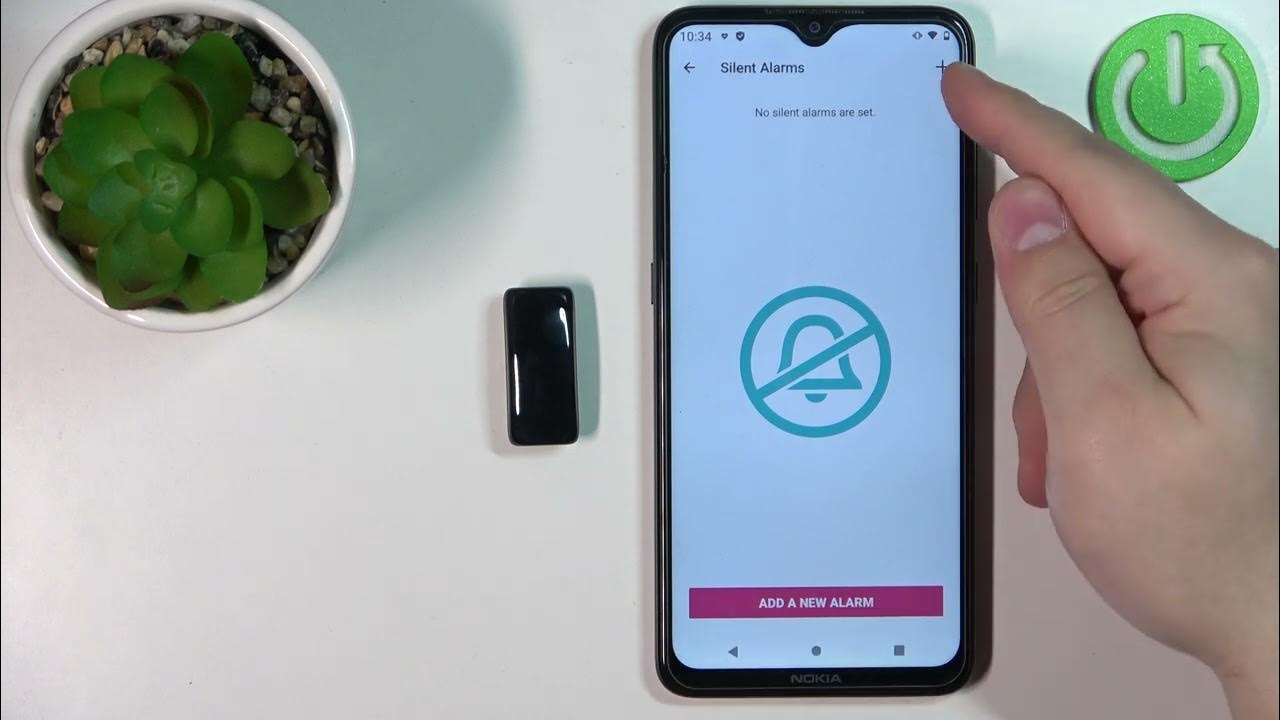Introduction
Welcome to the comprehensive guide on resetting your Fitbit Ace 2. Whether you're encountering technical issues, preparing to hand down your device, or simply looking to start afresh, this step-by-step walkthrough will equip you with the knowledge to reset your Fitbit Ace 2 with ease.
As wearables continue to revolutionize the way we approach fitness and well-being, the Fitbit Ace 2 stands out as a reliable companion for users of all ages. Its intuitive features and durable design make it a popular choice for tracking activity, sleep, and encouraging healthy habits in children and adults alike. However, even the most dependable devices may encounter occasional hiccups, prompting the need for a reset.
In this guide, we'll delve into the essential steps required to reset your Fitbit Ace 2. From backing up your data to seamlessly setting up your device post-reset, you'll gain a comprehensive understanding of the entire process. By following these instructions, you can ensure a smooth and successful reset without losing your valuable data.
So, whether you're troubleshooting issues, preparing to pass on your Fitbit Ace 2, or simply seeking a fresh start, this guide has got you covered. Let's embark on this journey to reset your Fitbit Ace 2 and unleash its full potential once again.
Step 1: Backing Up Your Data
Before initiating the reset process for your Fitbit Ace 2, it's crucial to safeguard your valuable data by backing it up. This ensures that your activity history, achievements, and personal preferences are preserved, allowing for a seamless transition post-reset.
How to Back Up Your Data:
-
Sync Your Fitbit Ace 2: Begin by syncing your Fitbit Ace 2 with the Fitbit app on your smartphone or tablet. This sync ensures that the latest data from your device is transferred to the app, capturing your most recent activity, sleep patterns, and other vital metrics.
-
Review Data Sync: Once the sync is complete, take a moment to review the data within the Fitbit app. Ensure that all your recent activity, exercise sessions, and sleep logs are accurately reflected. This step provides peace of mind, knowing that your latest data is securely stored within the app.
-
Check Settings and Preferences: Additionally, take note of any personalized settings, such as display preferences, clock faces, and notification configurations. By acknowledging these settings, you can replicate them effortlessly after the reset, maintaining a consistent user experience.
-
Capture Screenshots (Optional): For an extra layer of assurance, consider capturing screenshots of your most significant achievements, activity summaries, and any other data that holds personal significance. These screenshots serve as visual backups, allowing you to reference your accomplishments even after the reset.
By diligently backing up your data, you can proceed with the reset process for your Fitbit Ace 2 with confidence, knowing that your valuable information is securely preserved. This proactive approach ensures that your fitness journey remains uninterrupted, with all your hard-earned progress intact and ready to be seamlessly restored post-reset.
Step 2: Factory Resetting Your Fitbit Ace 2
Resetting your Fitbit Ace 2 to its factory settings is a straightforward yet crucial process. Whether you're troubleshooting persistent issues or preparing to transfer ownership, a factory reset ensures that your device starts afresh, free from any lingering issues or personal data. Here's a detailed walkthrough to guide you through the process of factory resetting your Fitbit Ace 2.
How to Factory Reset Your Fitbit Ace 2:
-
Access the Settings Menu: Start by navigating to the Settings menu on your Fitbit Ace 2. This can typically be done by tapping on the device icon within the Fitbit app on your connected smartphone or tablet.
-
Locate the Device Options: Within the Settings menu, scroll or swipe until you find the option for your Fitbit Ace 2. Once located, tap on the device to access its specific settings and options.
-
Initiate the Factory Reset: Look for the option to "Erase" or "Factory Reset" your Fitbit Ace 2. This action will prompt the device to revert to its original factory settings, erasing all personal data and restoring it to a pristine state.
-
Confirm the Reset: Upon selecting the factory reset option, your Fitbit Ace 2 may prompt you to confirm the action. This serves as a final safeguard to prevent accidental resets and ensures that you are intentionally initiating the process.
-
Wait for the Reset to Complete: Once confirmed, your Fitbit Ace 2 will commence the reset process. This may take a few moments, during which the device clears all personal data, settings, and user preferences, effectively restoring it to its factory state.
-
Verify the Reset: After the reset is complete, your Fitbit Ace 2 will reboot and display the initial setup screen. This indicates that the factory reset was successful, and the device is now ready to be set up anew.
By following these steps, you can perform a factory reset on your Fitbit Ace 2 with confidence, ensuring that the device is returned to its original state. This process effectively wipes all personal data and settings, providing a clean slate for troubleshooting or handing over the device to a new user. With your Fitbit Ace 2 now reset, you're ready to proceed to the next crucial step of setting up the device once again.
Remember, a factory reset is a powerful tool to address persistent issues and prepare your Fitbit Ace 2 for a fresh start. With this process complete, you're now equipped to seamlessly set up your device and resume your fitness journey with renewed vigor and confidence.
Step 3: Setting Up Your Fitbit Ace 2
After successfully performing a factory reset on your Fitbit Ace 2, it's time to embark on the essential process of setting up the device anew. This pivotal step ensures that your Fitbit Ace 2 is ready to resume its role as your trusted fitness companion, accurately tracking your activity, sleep, and overall well-being. Here's a detailed guide to help you seamlessly set up your Fitbit Ace 2 post-reset.
How to Set Up Your Fitbit Ace 2:
-
Launch the Fitbit App: Begin by launching the Fitbit app on your smartphone or tablet. If you don't have the app installed, visit the app store on your device to download and install it.
-
Select Device: Within the Fitbit app, navigate to the "Set Up a New Device" option. This initiates the process of pairing and configuring your Fitbit Ace 2 with the app.
-
Follow On-Screen Instructions: The app will guide you through the setup process, prompting you to select "Ace 2" as the device you wish to set up. Follow the on-screen instructions to proceed with the setup.
-
Pairing Your Fitbit Ace 2: Ensure that your Fitbit Ace 2 is powered on and within close proximity to your smartphone or tablet. The app will begin searching for your device and prompt you to pair it with your mobile device.
-
Connect and Sync: Once the pairing is successful, the app will proceed to establish a connection with your Fitbit Ace 2. This enables the seamless transfer of settings, preferences, and user data to the device.
-
Personalize Settings: During the setup, you'll have the opportunity to personalize various settings, including clock faces, display preferences, and notification configurations. Take the time to tailor these settings to your preferences, ensuring a personalized and enjoyable user experience.
-
Agree to Terms and Conditions: As part of the setup process, you may be required to review and agree to the Fitbit terms and conditions. Carefully review the provided information and proceed to accept the terms to continue setting up your Fitbit Ace 2.
-
Completing the Setup: Once all the necessary steps are completed, the app will confirm the successful setup of your Fitbit Ace 2. You'll receive a notification indicating that your device is now ready for use.
By following these steps, you can seamlessly set up your Fitbit Ace 2 post-reset, ensuring that the device is configured to your preferences and ready to accompany you on your fitness journey. With the setup complete, you can now enjoy the full functionality of your Fitbit Ace 2, leveraging its advanced features to track your activity, monitor your sleep, and stay motivated towards your fitness goals.
Remember, the setup process is crucial for personalizing your Fitbit Ace 2 to align with your preferences and usage patterns. With your device now successfully set up, you're all set to harness the power of your Fitbit Ace 2 and embrace a healthier, more active lifestyle.
Conclusion
In conclusion, the process of resetting your Fitbit Ace 2 is a valuable skill that empowers you to address technical challenges, prepare the device for a new user, or simply start afresh on your fitness journey. By following the comprehensive steps outlined in this guide, you've gained the knowledge and confidence to navigate the reset process with ease.
Backing up your data serves as a crucial first step, ensuring that your activity history, achievements, and personalized settings are securely preserved. This proactive approach safeguards your valuable information, allowing for a seamless transition post-reset. By syncing your Fitbit Ace 2 and reviewing the data within the Fitbit app, you've ensured that your latest activity and preferences are captured, ready to be seamlessly restored.
Performing a factory reset on your Fitbit Ace 2 is a pivotal process that returns the device to its original state, free from personal data and settings. This powerful action provides a clean slate for troubleshooting persistent issues and prepares the device for a new user, should the need arise. By following the step-by-step instructions, you've successfully initiated a factory reset, ensuring that your Fitbit Ace 2 is ready for the next phase.
Setting up your Fitbit Ace 2 post-reset marks the final step in this journey, allowing you to configure the device to your preferences and usage patterns. Through the seamless pairing process and personalized settings, you've ensured that your Fitbit Ace 2 is ready to accompany you on your fitness endeavors, accurately tracking your activity and providing valuable insights into your well-being.
With your Fitbit Ace 2 now reset and set up anew, you're poised to embrace the full potential of this remarkable wearable. Whether you're striving to achieve fitness milestones, monitor your sleep patterns, or stay motivated towards a healthier lifestyle, your Fitbit Ace 2 stands ready as your trusted companion.
In mastering the art of resetting and setting up your Fitbit Ace 2, you've unlocked the ability to harness its advanced features and seamlessly integrate it into your daily routine. With a renewed sense of confidence and a pristine device at your disposal, you're well-equipped to embark on your fitness journey with vigor and determination.
Remember, the ability to reset and set up your Fitbit Ace 2 empowers you to overcome challenges, embrace change, and embark on new beginnings with confidence. As you continue on your path to well-being, let your Fitbit Ace 2 serve as a steadfast companion, guiding and motivating you towards a healthier, more active lifestyle.