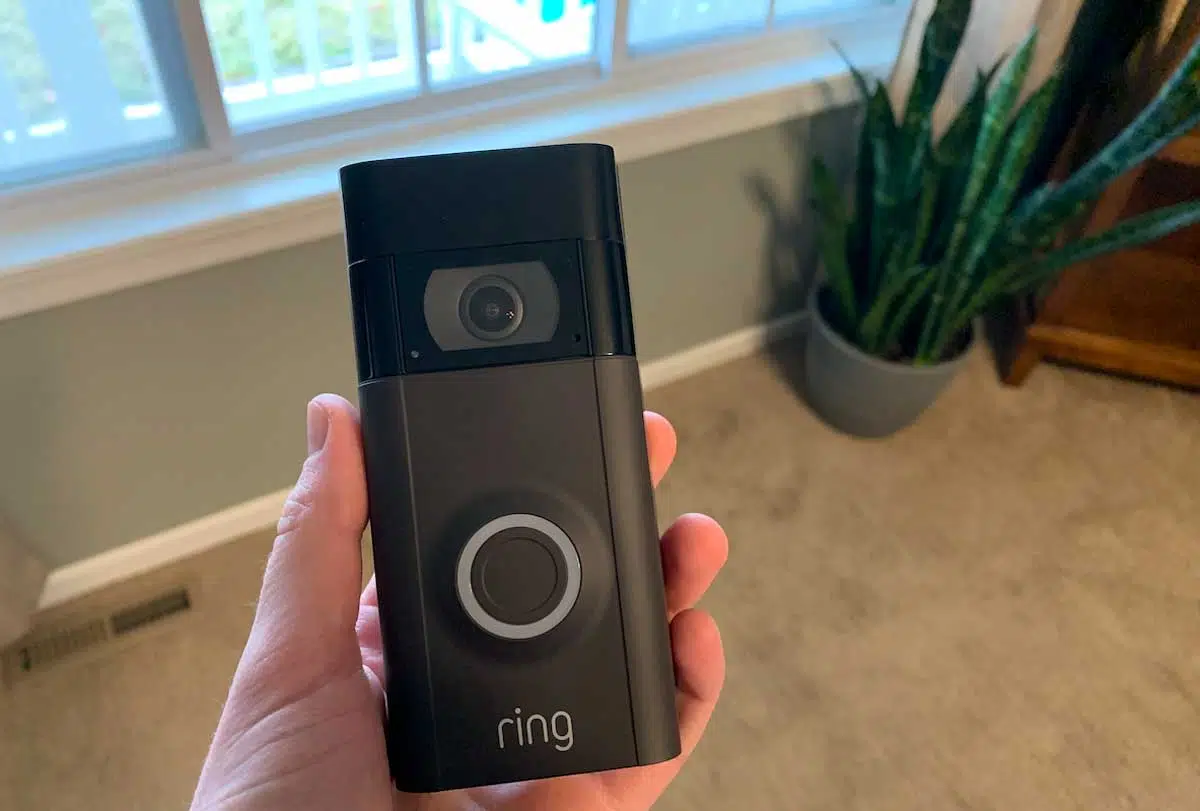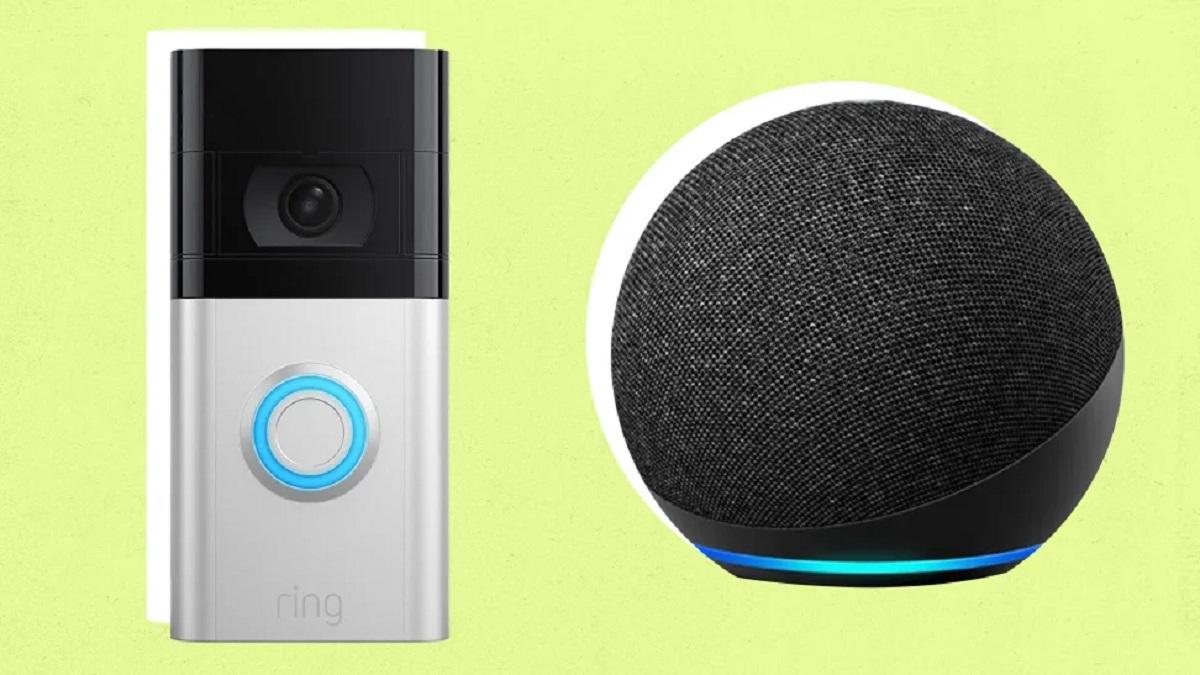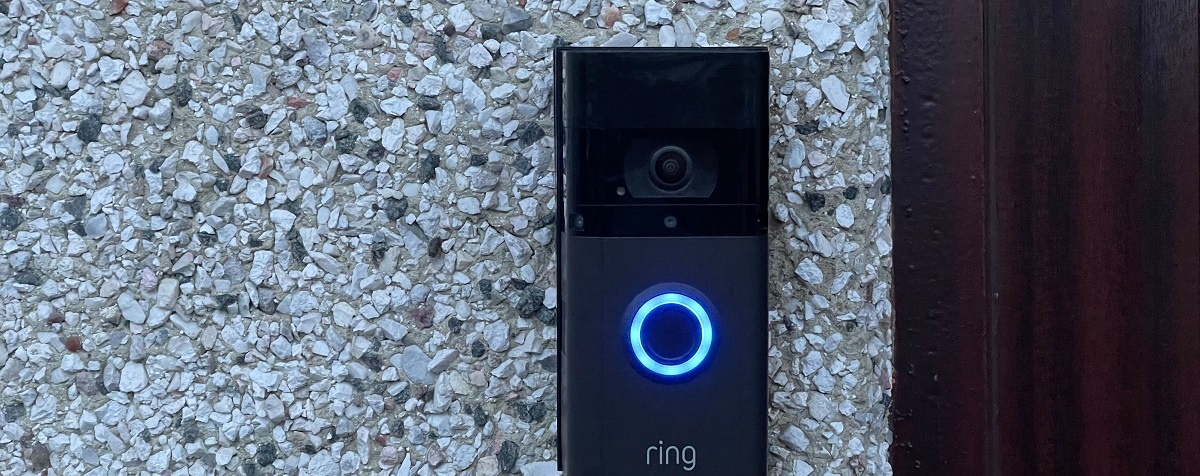Common Reasons for Ring Video Doorbell Not Showing Wi-Fi
When your Ring Video Doorbell is not showing Wi-Fi, it can be frustrating and inconvenient. Several common reasons can cause this issue, and understanding them can help you troubleshoot and resolve the problem effectively.
1. Weak Wi-Fi Signal: A weak Wi-Fi signal is a prevalent reason for the Ring Video Doorbell not showing Wi-Fi. If the signal strength is inadequate, the device may struggle to establish a stable connection, leading to intermittent or no Wi-Fi display.
2. Network Interference: Interference from other electronic devices, neighboring Wi-Fi networks, or physical obstructions can disrupt the Wi-Fi signal, causing the Ring Video Doorbell to lose connectivity. Common sources of interference include microwaves, cordless phones, and thick walls.
3. Software Glitches: Occasionally, software glitches or firmware issues within the Ring Video Doorbell can impede its ability to detect and display Wi-Fi networks. These glitches may arise from incomplete updates, corrupted settings, or conflicts with other applications.
4. Power Supply Problems: Insufficient power supply to the Ring Video Doorbell can impact its Wi-Fi functionality. If the device’s battery is low or the wiring is faulty, it may struggle to maintain a consistent Wi-Fi connection, resulting in the absence of Wi-Fi display.
5. Router Configuration: Incorrect router settings, such as incompatible security protocols, IP address conflicts, or MAC address filtering, can prevent the Ring Video Doorbell from displaying available Wi-Fi networks. Ensuring that the router settings align with the device’s requirements is crucial for seamless connectivity.
Understanding these common reasons for the Ring Video Doorbell not showing Wi-Fi can serve as a foundation for troubleshooting the issue. By addressing these potential causes, you can work towards restoring the device’s Wi-Fi connectivity and optimizing its performance.
Troubleshooting Steps for Ring Video Doorbell Wi-Fi Connection Issues
Encountering Wi-Fi connection issues with your Ring Video Doorbell can disrupt its functionality and compromise home security. Fortunately, several troubleshooting steps can help diagnose and resolve these issues effectively.
1. Check Wi-Fi Signal Strength: Start by assessing the Wi-Fi signal strength near the location of your Ring Video Doorbell. Weak signals can impede connectivity, so consider relocating your router or installing a Wi-Fi range extender to enhance coverage.
2. Identify Interference Sources: Identify potential sources of Wi-Fi interference, such as electronic devices, neighboring networks, or physical obstructions. Relocating interfering devices, adjusting the router’s channel settings, or using Wi-Fi analyzers can mitigate interference and improve connectivity.
3. Restart the Router and Doorbell: Power cycle both your router and the Ring Video Doorbell by unplugging them for 30 seconds before plugging them back in. This simple step can resolve temporary glitches and re-establish stable connections.
4. Update Firmware and Software: Ensure that your Ring Video Doorbell’s firmware and the associated app are updated to the latest versions. Regular updates often include bug fixes and performance enhancements that can address Wi-Fi connectivity issues.
5. Check Power Supply: Verify that the Ring Video Doorbell is receiving adequate power. If it’s battery-powered, recharge or replace the battery if it’s low. For hardwired models, inspect the wiring and transformer to ensure a consistent power supply.
6. Reset Network Settings: Reset the network settings on your Ring Video Doorbell to clear any stored Wi-Fi information and establish a fresh connection. Follow the device’s manual or app instructions to perform a network reset.
7. Reconnect to Wi-Fi: If the Ring Video Doorbell fails to display available Wi-Fi networks, attempt to manually reconnect it to your Wi-Fi network through the device’s settings. Ensure that you enter the correct Wi-Fi credentials to establish a secure connection.
By following these troubleshooting steps, you can systematically address Wi-Fi connection issues with your Ring Video Doorbell. These proactive measures can help restore seamless connectivity, ensuring that your device operates reliably and contributes to your home’s security.
How to Reset the Ring Video Doorbell Wi-Fi Connection
Resetting the Wi-Fi connection of your Ring Video Doorbell can effectively resolve persistent connectivity issues and restore its functionality. The following steps outline the process of resetting the Wi-Fi connection to help you re-establish a stable and reliable network connection.
1. Access Device Settings: Begin by accessing the settings of your Ring Video Doorbell through the associated mobile app or web portal. Locate the Wi-Fi or network settings section to initiate the reset process.
2. Perform a Factory Reset: Within the device settings, look for the option to perform a factory reset or network reset. This action will erase the existing Wi-Fi network information stored on the device and allow you to set up a new connection.
3. Follow Reset Instructions: Follow the on-screen instructions provided in the app or web portal to execute the reset process accurately. This may involve pressing a reset button on the device or confirming the reset action through the app interface.
4. Reconnect to Wi-Fi Network: After the reset is complete, the Ring Video Doorbell will prompt you to reconnect it to your Wi-Fi network. Follow the guided steps to select your network, enter the Wi-Fi password, and establish a new connection.
5. Test Connectivity: Once the Wi-Fi connection is reconfigured, perform a test to ensure that the Ring Video Doorbell successfully connects to the network and displays the Wi-Fi signal. Verify that the device maintains a stable connection and responds promptly.
6. Update Firmware and Settings: After resetting the Wi-Fi connection, check for any available firmware updates for the Ring Video Doorbell and ensure that the device’s settings align with your network configuration for optimal performance.
By following these steps to reset the Wi-Fi connection of your Ring Video Doorbell, you can effectively troubleshoot connectivity issues and establish a robust network connection. This process enables you to address persistent Wi-Fi-related issues and ensure that your device operates reliably within your home environment.
Checking Router Settings for Ring Video Doorbell Connectivity
Ensuring that your router’s settings are optimized for the connectivity of your Ring Video Doorbell is crucial for maintaining a stable and reliable network connection. By examining and adjusting specific router settings, you can enhance the compatibility and performance of your Ring device within your home network.
1. Wi-Fi Frequency and Channel: Check the Wi-Fi frequency band and channel settings of your router. The Ring Video Doorbell is compatible with 2.4GHz Wi-Fi networks, so ensure that your router is broadcasting on this frequency to facilitate seamless connectivity.
2. Security Protocol Compatibility: Verify that the security protocol (e.g., WPA2) used by your router is supported by the Ring Video Doorbell. Incompatible security protocols can impede the device’s ability to connect to the network, leading to connectivity issues.
3. MAC Address Filtering: If your router utilizes MAC address filtering for network access control, ensure that the MAC address of your Ring Video Doorbell is added to the allowed devices list. This prevents the router from blocking the device’s connection.
4. IP Address Allocation: Check the router’s DHCP settings to confirm that it can allocate IP addresses to devices on the network, including the Ring Video Doorbell. Enabling DHCP ensures that the device receives a valid IP address for network communication.
5. Signal Strength and Range: Assess the signal strength and range of your router to ensure adequate coverage in the vicinity of the Ring Video Doorbell. Consider repositioning the router or using Wi-Fi range extenders to optimize signal distribution and minimize dead zones.
6. Firmware Updates: Regularly update your router’s firmware to access the latest features, security patches, and performance improvements. Updated firmware can address compatibility issues and enhance the overall network environment for connected devices.
By scrutinizing and adjusting your router settings in accordance with the Ring Video Doorbell’s connectivity requirements, you can create an environment conducive to reliable and consistent network connectivity. These proactive measures contribute to the seamless operation of your Ring device within your home network, promoting enhanced security and convenience.
Contacting Ring Support for Further Assistance
When troubleshooting connectivity issues with your Ring Video Doorbell, reaching out to Ring’s dedicated support team can provide valuable assistance and guidance in resolving complex or persistent problems. By leveraging the expertise of Ring’s support professionals, you can access tailored solutions and comprehensive troubleshooting resources to address your specific connectivity challenges.
1. Technical Guidance: Ring’s support team offers technical guidance tailored to the unique requirements of your Ring Video Doorbell and home network setup. They can provide step-by-step instructions for diagnosing connectivity issues and implementing effective solutions.
2. Remote Diagnostics: Ring’s support staff can remotely diagnose the connectivity status of your Ring Video Doorbell, leveraging advanced tools and diagnostics to identify underlying issues that may be affecting its Wi-Fi connection.
3. Firmware and Software Updates: The support team can assist in ensuring that your Ring Video Doorbell’s firmware and associated app are up to date, addressing any known compatibility issues and optimizing the device’s connectivity performance.
4. Network Configuration Assistance: If router settings or network configurations are contributing to the connectivity issues, Ring’s support professionals can provide guidance on adjusting these settings to align with the device’s requirements, fostering seamless connectivity.
5. Troubleshooting Resources: Ring’s support services offer access to a wealth of troubleshooting resources, including knowledge base articles, FAQs, and video tutorials, empowering you to address common connectivity issues independently and efficiently.
6. Product Warranty and Replacement: In cases where connectivity issues persist despite troubleshooting efforts, Ring’s support team can facilitate product warranty assessments and potential replacements, ensuring that you have a fully functional Ring Video Doorbell.
By contacting Ring support for further assistance, you can tap into a wealth of expertise and resources dedicated to resolving connectivity issues with your Ring Video Doorbell. This proactive approach enables you to leverage specialized support tailored to the unique requirements of your device, enhancing its performance and contributing to a seamless home security experience.