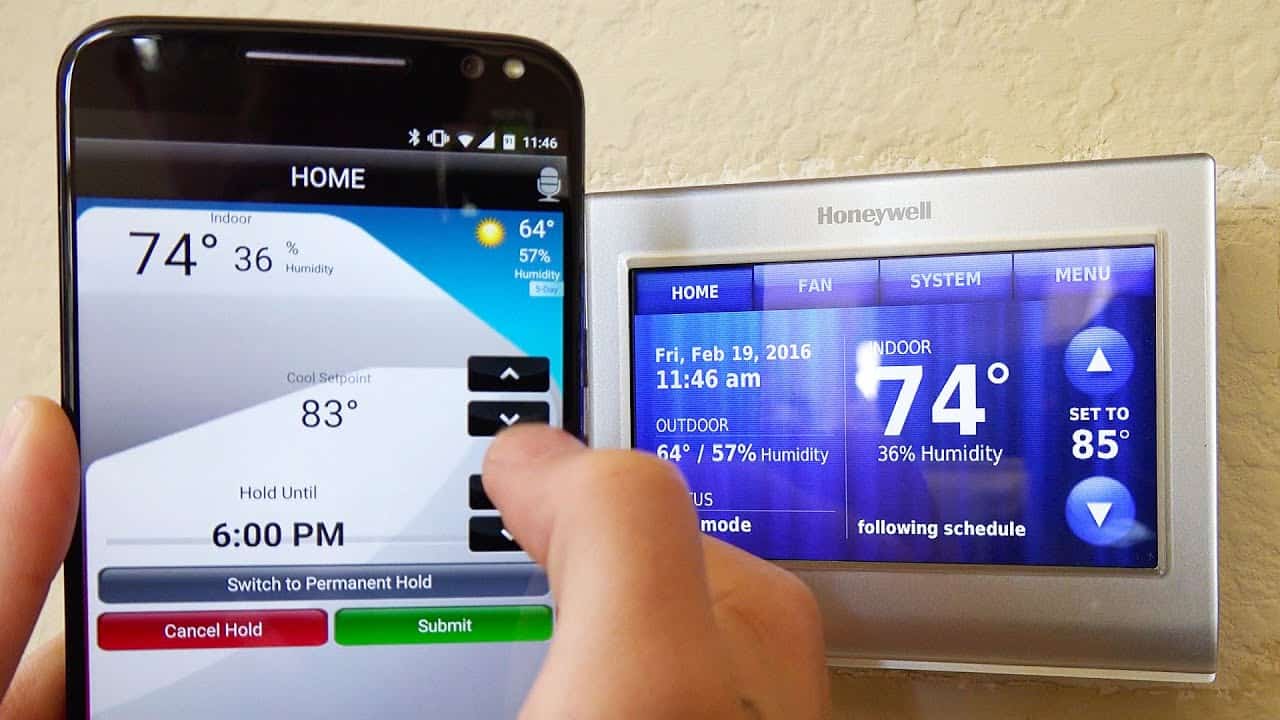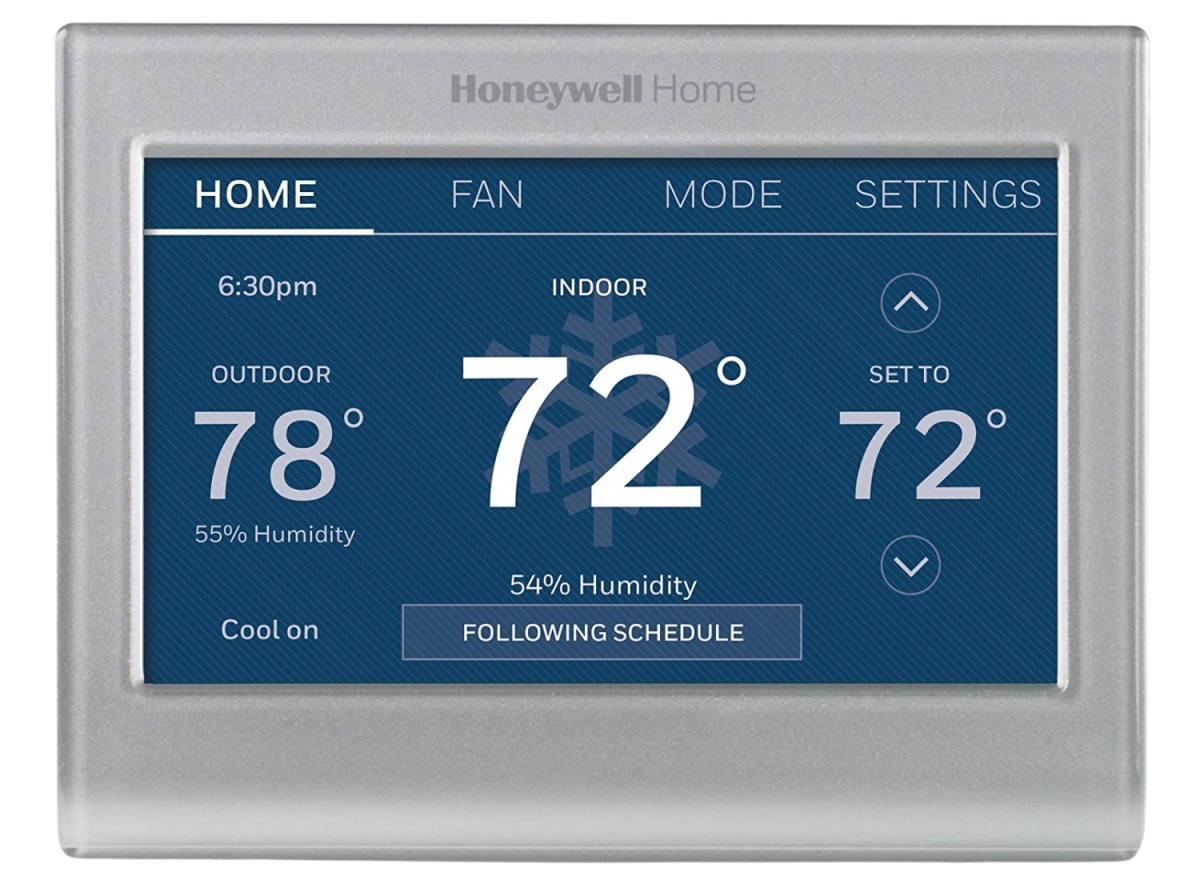Potential Reasons for Displaying the Wrong Temperature
Having a Honeywell smart thermostat can greatly enhance your comfort and energy efficiency. However, you may occasionally encounter the issue of the thermostat displaying the wrong temperature. This can be frustrating and may lead to discomfort in your home. Understanding the potential reasons behind this problem can help you troubleshoot and resolve it effectively. Here are some factors to consider:
- Positioning of the Thermostat: The placement of your Honeywell smart thermostat plays a crucial role in its accuracy. If it is exposed to direct sunlight or placed near heat-producing appliances, it can result in an incorrect temperature reading. Make sure to position the thermostat away from these potential sources of heat and ensure that it is not blocked by furniture or objects that can affect its ability to sense the temperature accurately.
- Inaccurate Temperature Sensor: Over time, the temperature sensor in your smart thermostat may become less accurate. If the sensor is not functioning properly, it can lead to incorrect temperature readings. To resolve this, you can try recalibrating the sensor or contacting Honeywell for assistance.
- Placement of the Thermostat in a Drafty Area: If your thermostat is installed in an area that is prone to drafts, such as near a window or door, it can lead to inaccurate temperature readings. Drafts can cause fluctuations in temperature, fooling the thermostat into displaying incorrect information. Consider relocating the thermostat to a more stable environment to ensure more accurate readings.
- Programming or Setting Errors in the Thermostat: Incorrect programming or setting errors can also result in the wrong temperature being displayed. Double-check your thermostat settings, schedules, and programming to ensure that they are correctly configured. A simple adjustment or reset may resolve the issue.
- Connectivity Issues with the HVAC System: Sometimes, connectivity problems can cause the thermostat to display inaccurate temperature information. Ensure that your thermostat is properly connected to your HVAC system and that the connection is stable. Poor communication between the thermostat and the HVAC system can impact temperature readings.
- Electrical Interference: Electrical devices near your thermostat can interfere with its operation and lead to incorrect temperature readings. Items such as radios, televisions, or even powerful appliances can cause interference. Keep your thermostat away from such devices or try moving them to a different location.
- Outdated Firmware or Software: Firmware or software issues can sometimes cause temperature display problems. Check for any available updates for your Honeywell smart thermostat and ensure that it is running the latest firmware/software version. Updating the firmware/software might resolve any bugs or glitches affecting the temperature display.
- Faulty Thermostat Display or Internal Components: In rare cases, a faulty thermostat display or internal component can result in the wrong temperature being displayed. If you have tried all the troubleshooting steps mentioned above and the issue persists, it may be necessary to contact Honeywell customer support for further assistance or to consider replacing the thermostat if it is still under warranty.
Understanding the potential reasons behind your Honeywell smart thermostat displaying the wrong temperature is the first step towards resolving the issue. By taking the appropriate troubleshooting measures, you can ensure accurate temperature readings and maintain your desired comfort level in your home.
Positioning of the Thermostat
The positioning of your Honeywell smart thermostat is a major factor that can contribute to it displaying the wrong temperature. If the thermostat is exposed to direct sunlight or placed near heat-producing appliances, it can result in inaccurate readings. To ensure accurate temperature measurements, it is essential to consider the following:
Avoid direct sunlight: Direct sunlight can significantly impact the thermostat’s ability to measure the ambient temperature correctly. The heat from the sun can cause the thermostat to register a higher temperature than the actual room temperature. To prevent this, make sure the thermostat is not placed in direct sunlight or near windows where it can be exposed to the sun’s rays.
Keep it away from heat sources: Placing the thermostat near heat-producing appliances, such as ovens, stoves, or radiators, can lead to inaccurate temperature readings. The heat generated by these appliances can affect the thermostat’s temperature sensor, causing it to display incorrect information. To avoid this, ensure that the thermostat is positioned away from any potential sources of heat in your home.
Avoid obstructions: Another crucial aspect is to ensure there are no obstructions around the thermostat that could impede airflow or block the temperature sensor. Furniture, curtains, or any other objects placed near the thermostat can disrupt the proper circulation of air, affecting its ability to measure the temperature accurately. Keep the area around the thermostat clear to allow for unrestricted airflow and unobstructed temperature readings.
Consider room conditions: Think about the overall conditions of the room where the thermostat is located. If the room tends to be draughty or experiences temperature fluctuations, it can impact the accuracy of the thermostat. In such cases, you may want to consider relocating the thermostat to a more stable area to ensure more consistent and precise temperature measurements.
By carefully positioning your Honeywell smart thermostat, you can optimize its ability to provide accurate temperature readings. Avoiding direct sunlight, keeping it away from heat sources, removing obstructions, and considering the overall room conditions are key steps towards ensuring the thermostat displays the correct temperature. Take these measures into account to achieve optimal performance and better control over your home’s comfort levels.
Inaccurate Temperature Sensor
An inaccurate temperature sensor can often be a culprit when it comes to your Honeywell smart thermostat displaying the wrong temperature. Over time, the sensor may become less accurate, leading to discrepancies between the displayed temperature and the actual room temperature. Here’s what you need to know about this potential issue:
Recalibration: In some cases, recalibrating the temperature sensor can help resolve inaccuracies. Check the user manual or Honeywell’s support documentation for instructions on how to recalibrate the thermostat. This process involves adjusting the sensor to ensure it reads temperature accurately. Recalibration can often be done through the thermostat’s settings menu, but it’s important to follow the manufacturer’s instructions to avoid any mistakes.
Contact Honeywell Support: If recalibrating the sensor does not fix the issue, it’s advisable to reach out to Honeywell’s customer support for further assistance. They can provide troubleshooting guidance or recommend a technician to inspect and potentially replace the faulty temperature sensor. Honeywell’s support team is well-equipped to handle your concerns and help you resolve the problem in a timely manner.
Upgrade to a Newer Model: If your thermostat is outdated or the temperature sensor is irreparably faulty, it may be worth considering upgrading to a newer model. Honeywell continuously improves their technology, and newer models often come with enhanced accuracy and features. This can provide a long-term solution to the problem of inaccurate temperature readings. Consult with Honeywell or a qualified HVAC professional to determine the best options for upgrading your thermostat.
Third-Party Temperature Sensors: In some cases, you may opt to use a third-party temperature sensor for more precise temperature readings. This can involve installing additional sensors in different areas of your home that provide a more comprehensive view of the overall temperature. However, it’s important to ensure that the third-party sensor is compatible with your Honeywell smart thermostat and that it integrates seamlessly with the system.
It’s worthwhile to address the issue of an inaccurate temperature sensor promptly, as incorrect temperature readings can affect your comfort and energy usage. Whether it’s recalibrating the sensor, seeking support from Honeywell, upgrading to a newer model, or exploring third-party options, you have various avenues to resolve this issue and ensure that your thermostat displays the correct temperature for a more comfortable living environment.
Placement of the Thermostat in a Drafty Area
The placement of your Honeywell smart thermostat in a drafty area can contribute to it displaying the wrong temperature. Drafts in the surrounding environment can cause fluctuations in the air temperature, leading to inaccurate readings. Here’s what you need to know about the impact of a drafty area and how to address this issue:
Identify draft-prone areas: Look for areas in your home that are prone to drafts, such as near windows, doors, or vents. These areas can experience changes in airflow due to external factors like wind or internal factors like air conditioning or heating systems. It’s important to identify and acknowledge these drafty spots to understand their potential impact on temperature readings.
Relocate the thermostat: If your thermostat is currently placed in a drafty area, consider relocating it to a more stable location. Choose a spot away from direct airflow or drafts to ensure more accurate temperature readings. A central location, preferably in a room that represents the average temperature of your home, can provide a better reference point for maintaining your desired comfort level.
Seal air leaks: Another option is to address the underlying issue by sealing air leaks in the drafty areas. Inspect your windows, doors, and vents for any gaps or cracks that may be causing the drafts. Use weatherstripping, caulking, or other sealing materials to prevent unwanted airflow. By eliminating these drafts, you can create a more consistent and controlled environment that promotes accurate temperature measurements.
Consider insulation: In some cases, insufficient insulation can contribute to drafts and temperature fluctuations. Evaluate the insulation in your home, particularly in the areas where the thermostat is located. Enhancing insulation in these areas, such as adding insulation around windows or improving attic insulation, can provide better temperature stability and help prevent the thermostat from displaying the wrong temperature.
Utilize additional temperature sensors: If relocating the thermostat or sealing air leaks is not feasible, you can consider using additional temperature sensors in different rooms of your home. These sensors can provide a more comprehensive view of the overall temperature and help compensate for any discrepancies caused by drafts in a single location. Ensure that the additional sensors are compatible with your Honeywell smart thermostat and follow the manufacturer’s instructions for installation and integration.
Placing your Honeywell smart thermostat in a drafty area can compromise its ability to display the correct temperature. By identifying draft-prone areas, relocating the thermostat, sealing air leaks, enhancing insulation, or utilizing additional temperature sensors, you can overcome the effects of drafts and ensure more accurate temperature readings throughout your home.
Programming or Setting Errors in the Thermostat
Programming or setting errors in your Honeywell smart thermostat can also lead to it displaying the wrong temperature. Incorrectly configured schedules, settings, or other programming errors can result in inaccurate temperature readings. Here are some factors to consider when troubleshooting this issue:
Double-check the settings: Take a moment to review the thermostat’s settings and ensure they are correctly configured. Check the temperature scale (Celsius or Fahrenheit), the desired temperature for each schedule, and other relevant settings. One common error is setting the wrong temperature scale, which can lead to confusion and inaccurate readings. Verify that all settings align with your preferences and that the thermostat is programmed to reflect your desired comfort levels.
Reset the thermostat: If you suspect that the thermostat’s settings have been tampered with or are causing issues, consider performing a full reset. Refer to the user manual or Honeywell’s support documentation for instructions on how to reset your specific model. This will revert the thermostat to its default settings and allow you to start the programming process from scratch, eliminating any potential errors that may have been present.
Check the schedules: The thermostat’s schedules determine when and at what temperature it should operate. Misconfigured schedules, overlapping temperature settings, or conflicts between heating and cooling schedules can lead to incorrect temperature readings. Make sure to review and adjust the schedules to ensure they align with your daily routine and comfort requirements. Pay attention to any overlapping timeframes or conflicting temperature settings that could cause the thermostat to display the wrong temperature.
Ensure a stable internet connection: If you have a Wi-Fi-enabled Honeywell smart thermostat, ensure that it has a stable internet connection. Connectivity issues can impact the thermostat’s ability to update temperature readings accurately. Check your Wi-Fi network and make sure it is functioning properly. If there are any connectivity problems, troubleshoot your network or contact your internet service provider for assistance.
Update the thermostat’s firmware/software: Outdated firmware or software can also contribute to temperature display issues. Check for any available updates for your specific Honeywell smart thermostat model. Updating the firmware or software can address known bugs or glitches that may be affecting the thermostat’s performance. Follow the manufacturer’s instructions to ensure a smooth and successful update process.
Addressing programming or setting errors in your Honeywell smart thermostat is essential for accurate temperature readings. By double-checking the settings, performing a reset if necessary, reviewing and adjusting schedules, ensuring a stable internet connection, and updating the firmware/software, you can troubleshoot any programming-related issues and ensure that the thermostat displays the correct temperature for a comfortable living environment.
Connectivity Issues with the HVAC System
Connectivity issues between your Honeywell smart thermostat and the HVAC (heating, ventilation, and air conditioning) system can be another factor that results in the display of the wrong temperature. When the thermostat is unable to communicate effectively with the HVAC system, it may not receive accurate temperature readings. Here’s what you need to know about connectivity issues and how to troubleshoot them:
Check the wiring: Ensure that the thermostat’s wiring is properly connected to the HVAC system. Loose or faulty wiring can disrupt the communication between the thermostat and the HVAC system, leading to inaccurate temperature readings. Take a moment to inspect the wiring connections and make sure they are secure. If you notice any issues, consult the installation manual or consider contacting a professional technician for assistance.
Power cycle the thermostat and HVAC system: Power cycling the thermostat and HVAC system is a common troubleshooting step that can help resolve connectivity issues. Start by turning off the thermostat and HVAC system at the circuit breaker or by removing the HVAC system’s fuse. Leave them powered off for a few minutes before turning them back on. This process can reset the communication between the devices and potentially resolve any connectivity problems.
Verify Wi-Fi connectivity: If your Honeywell smart thermostat is Wi-Fi-enabled, ensure that it is properly connected to your home’s Wi-Fi network. Check the Wi-Fi settings on the thermostat to confirm the network name and password. If the connection is unstable or weak, consider moving the thermostat closer to the Wi-Fi router or installing a Wi-Fi extender to improve the signal strength. A stable internet connection is crucial for the thermostat to accurately receive and display temperature information.
Reset network settings: If you are experiencing persistent connectivity issues with the HVAC system, consider resetting the network settings of your thermostat. This process will clear any saved Wi-Fi networks and require you to reconnect the thermostat to your home network. Refer to the user manual or Honeywell’s support documentation for instructions on how to reset the network settings of your specific thermostat model.
Contact HVAC and Wi-Fi equipment manufacturers: If you have followed the troubleshooting steps mentioned above and continue to experience connectivity issues, consider reaching out to the manufacturers of both your HVAC system and Wi-Fi equipment. They can provide specialized assistance and guidance tailored to your specific equipment. It may be necessary to have a technician inspect the HVAC system or troubleshoot the Wi-Fi network to identify and resolve any underlying connectivity problems.
Addressing connectivity issues between your Honeywell smart thermostat and the HVAC system is essential for accurate temperature readings and proper system operation. By checking the wiring, power cycling the thermostat and HVAC system, verifying Wi-Fi connectivity, resetting network settings if needed, and seeking assistance from HVAC and Wi-Fi equipment manufacturers, you can troubleshoot connectivity problems and ensure that your thermostat displays the correct temperature for optimal comfort in your home.
Electrical Interference
Electrical interference can be a contributing factor behind your Honeywell smart thermostat displaying the wrong temperature. Electronic devices located near the thermostat can generate electromagnetic fields that interfere with its operation, leading to inaccurate temperature readings. Here’s what you need to know about electrical interference and how to mitigate its impact:
Identify potential sources of interference: Take note of any electronic devices or appliances located near the thermostat that may emit electromagnetic radiation. Common sources of interference can include televisions, radios, computers, fluorescent lights, and powerful appliances like refrigerators or microwaves. Identify these potential sources to understand their proximity and potential impact.
Move electronic devices away from the thermostat: If you suspect that an electronic device is interfering with the thermostat, try relocating it to a different area. Moving the interfering devices further away can reduce the electromagnetic radiation reaching the thermostat, allowing for more accurate temperature measurements. Experiment with different placements to find the optimal setup that minimizes interference.
Turn off or unplug interfering devices: In cases where relocating the electronic devices is not feasible, consider turning them off or unplugging them temporarily, especially when you need to rely on accurate temperature readings. This can eliminate the electromagnetic radiation being emitted, allowing for more reliable temperature measurements by the thermostat.
Shield the thermostat: If moving or turning off interfering devices is not an option, you can try shielding the thermostat from electromagnetic radiation. This can be done using materials like aluminum foil or electromagnetic shielding materials specifically designed for this purpose. Place the shielding material between the interfering devices and the thermostat to reduce the impact of electromagnetic interference.
Consider professional assistance: If you have taken the necessary steps to mitigate electrical interference and the thermostat still displays the wrong temperature, it may be worthwhile to seek professional assistance. A qualified HVAC technician can assess your home’s electrical setup, identify potential sources of interference, and offer recommendations for reducing or eliminating the interference. They may suggest solutions such as installing dedicated circuitry for sensitive electronics or implementing power line conditioners to stabilize electrical signals.
Addressing electrical interference is crucial to ensure accurate temperature readings from your Honeywell smart thermostat. By identifying potential sources of interference, moving or turning off interfering devices, shielding the thermostat, and seeking professional assistance if needed, you can mitigate the impact of electrical interference and ensure more accurate temperature display for optimal comfort in your home.
Outdated Firmware or Software
Outdated firmware or software can be a potential reason for your Honeywell smart thermostat displaying the wrong temperature. Like any electronic device, your thermostat may require regular updates to fix bugs, address compatibility issues, and improve its overall performance. Here’s what you need to know about outdated firmware or software and how to resolve this issue:
Check for updates: Regularly check for updates for your Honeywell smart thermostat. Visit the official Honeywell website or refer to the user manual for instructions on how to check for firmware or software updates. Keeping your thermostat up-to-date ensures that you have the latest features and improvements, including enhancements that may address temperature display discrepancies.
Update the firmware or software: If an update is available, follow the manufacturer’s instructions to download and install it on your Honeywell smart thermostat. Depending on the model, updates can be installed via Wi-Fi or through connecting the thermostat to a computer with a USB cable. Ensure that the update process is completed successfully to keep your thermostat’s firmware or software current.
Factory reset the thermostat: In cases where outdated firmware or software persists despite update attempts, a factory reset may be necessary. Note that a factory reset erases all settings and preferences, so it’s essential to have a backup or take note of your custom configurations beforehand. Refer to the user manual or Honeywell’s support documentation for instructions on how to perform a factory reset on your specific thermostat model.
Contact Honeywell support: If you are unable to update the firmware or software or experience difficulties after a factory reset, it is recommended to reach out to Honeywell’s customer support. Their knowledgeable representatives can provide further assistance and guidance tailored to your specific thermostat model and situation. They may be able to offer additional troubleshooting steps or arrange for professional assistance if necessary.
Consider professional assistance: If all attempts to update the firmware or software fail, it may be beneficial to seek professional assistance. A qualified HVAC technician can assess the situation, ensure proper firmware or software installation, and diagnose any underlying issues affecting the temperature display. They can also provide expert advice on potential solutions or recommend replacing the thermostat if deemed necessary.
Addressing outdated firmware or software is important to maintain the accuracy and functionality of your Honeywell smart thermostat. By regularly checking for updates, installing the latest firmware or software, factory resetting if needed, contacting Honeywell support, or seeking professional assistance, you can ensure that your thermostat displays the correct temperature and continues to operate reliably for optimal comfort in your home.
Faulty Thermostat Display or Internal Components
A faulty thermostat display or internal component can be a potential cause of your Honeywell smart thermostat displaying the wrong temperature. Over time, the display or internal components can wear out or malfunction, resulting in inaccurate temperature readings. Here’s what you need to know about this issue and how to address it:
Check for physical damage: Inspect the thermostat display for any signs of physical damage, such as cracks, scratches, or dead pixels. Physical damage can impair the accuracy of temperature readings. If you notice any damage, it is advisable to contact Honeywell support for further assistance or consider replacing the thermostat if it is no longer under warranty.
Perform a visual inspection: Take a moment to visually inspect the thermostat’s internal components. Look for any loose connections, burnt marks, or signs of damage. Faulty internal components can lead to inaccuracies in temperature measurements. If you suspect any component issues, it is recommended to contact Honeywell support or seek assistance from a qualified HVAC technician for diagnosis and potential repair.
Contact Honeywell support: If you believe the thermostat display or internal components are faulty, reach out to Honeywell’s customer support for guidance. They can provide troubleshooting steps or recommend a professional technician who can inspect and diagnose the issues more accurately. Honeywell support can also provide information on warranty coverage or suggest options for replacing the faulty thermostat if necessary.
Consider professional assistance: If the display or internal component issues persist after attempts to troubleshoot, it may be necessary to seek professional assistance. A qualified HVAC technician can assess the situation, identify specific component issues, and offer appropriate solutions. They may recommend repairing or replacing the faulty display or internal components, ensuring accurate temperature readings and optimal performance of your Honeywell smart thermostat.
Replace the thermostat if needed: In some cases, if the display or internal component issues cannot be resolved, it might be necessary to consider replacing the thermostat. If the thermostat is no longer under warranty and the problems prove beyond repair, upgrading to a new model can provide a long-term solution. Consult with Honeywell or a qualified HVAC technician to choose a suitable replacement that meets your needs and preferences.
Dealing with a faulty thermostat display or internal components is crucial to ensure accurate temperature readings and reliable performance. By checking for physical damage, performing visual inspections, contacting Honeywell support, considering professional assistance, or replacing the thermostat if needed, you can address any display or internal component issues and ensure that your Honeywell smart thermostat displays the correct temperature for optimal comfort in your home.