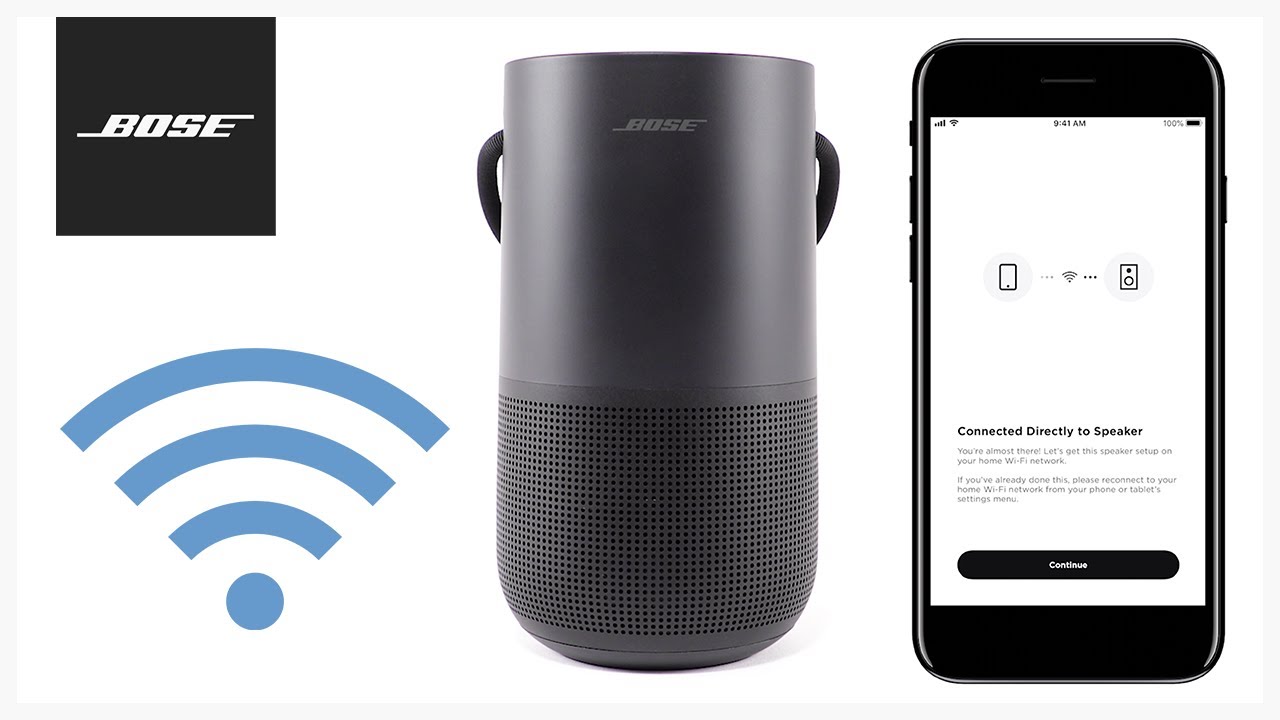Introduction
Resetting a Bose smart speaker may be necessary in certain situations, such as troubleshooting connectivity issues or resolving software glitches. Whether you are using the Bose Music app or the physical buttons on the speaker itself, resetting your device can help restore it to its default settings and address any performance issues you may be experiencing.
In this guide, we will explore several methods to reset your Bose smart speaker, providing step-by-step instructions for each method. Whether you are using an iPhone, Android device, or a computer, you can easily follow these instructions to reset your Bose smart speaker and get it back to optimal functioning.
It is important to note that resetting your Bose smart speaker will remove any customized settings and configurations you have made. Therefore, it is recommended to take note of any personalized settings before initiating a reset. Additionally, make sure to disconnect any auxiliary devices, such as Bluetooth headphones or audio cables, before proceeding with the reset process.
By following the methods outlined in this guide, you can reset your Bose smart speaker and potentially resolve any issues you are facing. Let’s dive into the step-by-step instructions for resetting your Bose smart speaker using the Bose Music app, physical buttons, a computer, or by performing a factory reset.
Method 1: Resetting the Bose Smart Speaker Using the App
If you have the Bose Music app installed on your smartphone or tablet, resetting your Bose smart speaker is a simple and convenient process. Follow the steps below:
- Open the Bose Music app on your device.
- Navigate to the speaker settings by tapping on the speaker icon located at the top-right corner of the screen.
- Scroll down to find the option to reset your speaker.
- Tap on the “Reset” or “Restore Factory Settings” option. The specific wording may vary depending on your device and app version.
- A confirmation message will appear. Read it carefully, as it will inform you about the consequences of resetting your speaker.
- If you wish to proceed, tap “Confirm” or “Reset” to initiate the reset process.
Once the reset process is complete, your Bose smart speaker will be restored to its original factory settings. This means that any customized settings, Wi-Fi connections, and paired devices will be erased. To set up your speaker again, follow the on-screen instructions in the Bose Music app, and you’ll be ready to go.
Resetting your Bose smart speaker using the app is not only convenient but also ensures that you have access to the latest software updates and features available from Bose. It is recommended to keep your speaker updated by regularly checking for firmware updates through the app.
Now that you know how to reset your Bose smart speaker using the app, let’s explore another method that involves using the physical buttons on the speaker itself.
Method 2: Resetting the Bose Smart Speaker Using Physical Buttons
If you prefer a hands-on approach, you can reset your Bose smart speaker using the physical buttons located on the device. Follow the steps below:
- Locate the power cord connected to your Bose smart speaker and unplug it from the power outlet.
- Wait for at least 30 seconds to ensure all power is drained from the speaker.
- While the speaker is disconnected from power, press and hold the “Play/Pause” button located on the top of the speaker.
- While still holding the “Play/Pause” button, plug the power cord back into the power outlet.
- Continue holding the “Play/Pause” button for about 10 seconds or until you see the lights on the speaker flash or hear a tone.
- Release the “Play/Pause” button and wait for the speaker to complete the reset process.
Once the reset process is finished, the Bose smart speaker will power back on and be restored to its default factory settings. You can now set up your speaker again by following the on-screen instructions.
Resetting your Bose smart speaker using the physical buttons is a straightforward method, especially if you don’t have access to the Bose Music app or prefer a more tactile approach. It can be particularly helpful if you are experiencing issues with the app or connectivity problems.
Now that you know how to reset your Bose smart speaker using the physical buttons, let’s move on to another method that involves using a computer.
Method 3: Resetting the Bose Smart Speaker Using a Computer
If you prefer to use a computer to reset your Bose smart speaker, you can do so by following these steps:
- Ensure that your computer is connected to the same Wi-Fi network as your Bose smart speaker.
- Open a web browser on your computer and visit the Bose website (www.bose.com).
- Sign in to your Bose account or create a new account if you don’t have one already.
- Navigate to the “Support” or “Product Support” section of the Bose website.
- Search for your specific Bose smart speaker model and click on it to access the support page.
- Look for the option to reset or restore your speaker to its factory settings.
- Follow the on-screen instructions provided by Bose to initiate the reset process.
During the reset process, your Bose smart speaker will disconnect from Wi-Fi and erase any customized settings you have made. Once the reset is complete, you can set up your speaker again by following the instructions on the Bose website or using the Bose Music app.
Resetting your Bose smart speaker using a computer provides an alternative method if you don’t have the app installed or if you prefer to access the settings through a web interface. It allows you to easily manage and control your speaker’s settings using the convenience of your computer.
Now that you know how to reset your Bose smart speaker using a computer, let’s move on to the next method, which involves performing a factory reset.
Method 4: Performing a Factory Reset on the Bose Smart Speaker
If you want to completely restore your Bose smart speaker to its original factory state, you can perform a factory reset. Keep in mind that this will erase all settings, configurations, and personalizations. Follow the steps below to perform a factory reset:
- Ensure that your Bose smart speaker is plugged into a power source.
- Locate the “Reset” button on the bottom or back of the speaker.
- Using a small, pointed object like a paperclip or pin, press and hold the “Reset” button for about 10 seconds.
- Release the “Reset” button after 10 seconds and wait for the speaker to power off and on again.
Once the factory reset is complete, your Bose smart speaker will be restored to its original settings. You will need to set it up again by following the initial setup process, either through the Bose Music app or the physical buttons on the speaker, depending on your preference.
Performing a factory reset is a more drastic option and should only be done when necessary. It can be useful if you are experiencing major issues with your Bose smart speaker or if you are preparing to sell or give away the device.
Now that you know how to perform a factory reset on your Bose smart speaker, you can choose the method that best suits your needs and get your speaker back to its default settings.
Conclusion
Resetting your Bose smart speaker can help resolve various issues and bring it back to optimal performance. Whether you choose to reset using the Bose Music app, physical buttons, a computer, or perform a factory reset, each method offers a simple and effective solution.
Using the Bose Music app provides a convenient way to reset your speaker, ensuring you have access to the latest updates and features. The physical button method offers a hands-on approach, particularly useful for troubleshooting connectivity issues. Resetting with a computer allows you to access the settings through a web interface, providing an alternative option. Lastly, performing a factory reset restores the speaker to its original factory state, useful for major issues or preparing the device for resale.
Remember, before resetting your Bose smart speaker, make sure to note any personalized settings to reconfigure afterward. Disconnect any auxiliary devices and follow the step-by-step instructions outlined for each method.
By following these reset methods, you can easily troubleshoot and resolve common issues with your Bose smart speaker, ensuring you continue to enjoy outstanding audio quality and seamless functionality.
So, the next time you encounter any problems, don’t worry – just refer back to this guide and reset your Bose smart speaker with confidence.