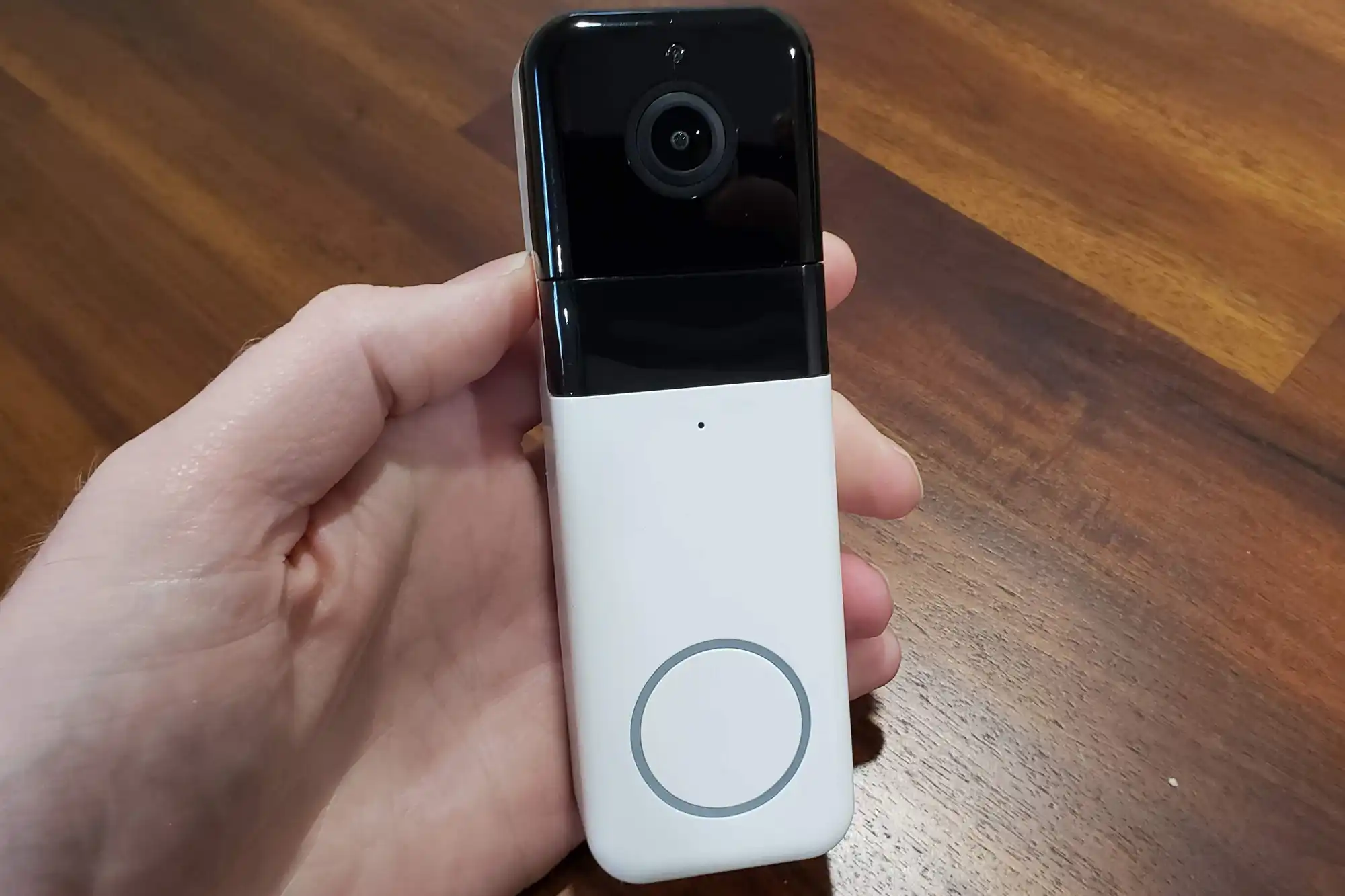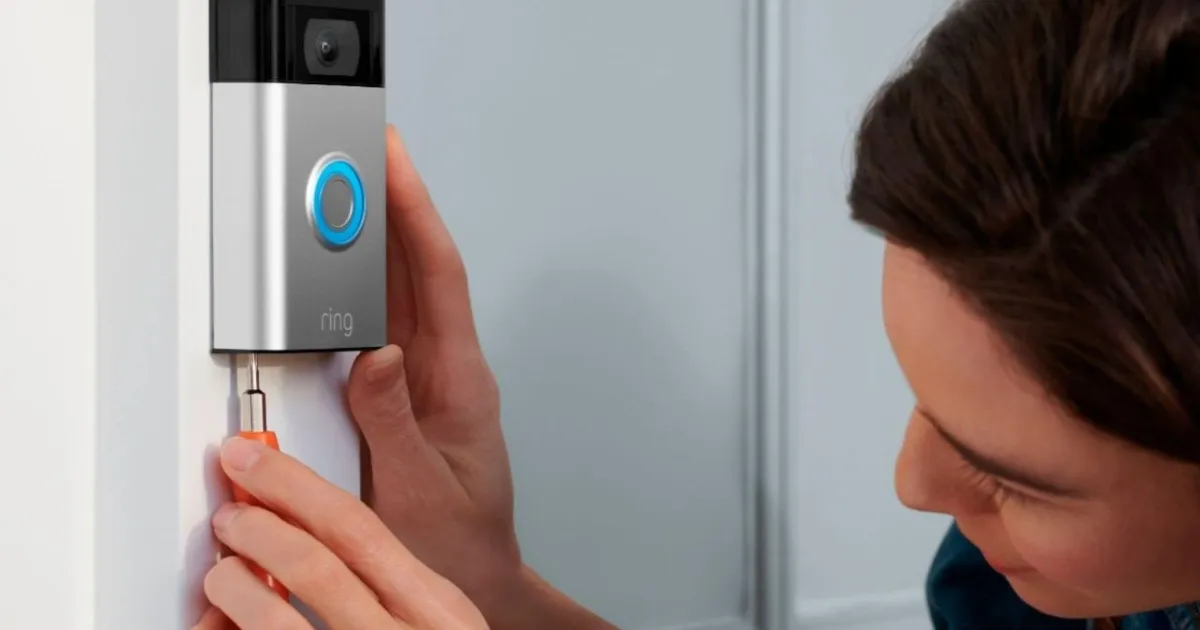Introduction
The Wyze Video Doorbell is a popular choice for homeowners looking to enhance their home security. With its high-definition video and two-way audio capabilities, the Wyze Video Doorbell provides a convenient way to monitor and communicate with visitors at your doorstep. However, there may be instances where you encounter issues with your device and need to perform a factory reset.
A factory reset can help resolve software glitches or restore your Wyze Video Doorbell to its original settings. Whether you’re experiencing connection problems, audio issues, or simply want to start fresh with your device, performing a factory reset can often be an effective solution.
In this guide, we will walk you through the step-by-step process of factory resetting your Wyze Video Doorbell, allowing you to troubleshoot any issues you may be experiencing and reconfigure your device for optimal performance.
It’s important to note that performing a factory reset will erase all customizations and settings you have made on your Wyze Video Doorbell. Before initiating a factory reset, make sure to back up any important device configurations or settings you wish to preserve.
By following the steps outlined in this guide, you’ll be able to confidently perform a factory reset on your Wyze Video Doorbell and set it up anew. So let’s get started with the first step – preparing for the factory reset.
Step 1: Prepare for the Factory Reset
Before initiating the factory reset process for your Wyze Video Doorbell, there are a few essential preparations you need to make. By ensuring you have everything necessary for the reset, you can avoid any potential issues and smoothly complete the reset process.
Here are the steps to prepare for the factory reset:
- Find a stable power source: Make sure your Wyze Video Doorbell is connected to a stable power source. This could be through either a wired connection to an existing doorbell power supply or via the provided power adapter. It’s crucial to have a steady power source throughout the factory reset process to prevent any interruption in the reset.
- Locate your Wi-Fi network information: Since the factory reset will erase all the current settings on your Wyze Video Doorbell, it’s important to have your Wi-Fi network information handy. This includes the network name (SSID) and password. You’ll need this information during the setup process after the factory reset to reconnect your device to your home Wi-Fi network.
- Ensure a stable internet connection: To perform the factory reset smoothly, you’ll need a stable and reliable internet connection. Ensure that your Wi-Fi router is working correctly and that you have a strong signal in the area where your Wyze Video Doorbell is installed. A stable internet connection is necessary for the reset process and subsequent setup of your device.
- Have a smartphone or tablet with the Wyze app: To perform the factory reset and set up your Wyze Video Doorbell, you’ll need a smartphone or tablet with the Wyze app installed. Ensure that you have the latest version of the Wyze app downloaded from the Google Play Store or Apple App Store. The Wyze app will guide you through the entire reset and setup process.
- Keep your Wyze account information ready: As the factory reset will remove all existing configurations, you’ll need your Wyze account information to log in again after the reset. Make sure you have your Wyze account username and password readily available. If you don’t have an account, it’s easy to create one within the Wyze app.
By completing these preparations, you’ll be ready to proceed with the factory reset process. These steps will ensure that you have all the necessary elements for a successful reset and subsequent setup of your Wyze Video Doorbell. Now that you’re prepared, it’s time to move on to the next step – locating the reset button on your device.
Step 2: Locate the Reset Button
In order to perform a factory reset on your Wyze Video Doorbell, you’ll need to locate the reset button on the device. The reset button is typically located in a discreet location and is used to initiate the reset process.
Follow these steps to locate the reset button on your Wyze Video Doorbell:
- Inspect the device: Start by carefully examining your Wyze Video Doorbell. Look for any physical buttons or slots on the device’s housing that may indicate the location of the reset button. Take note of any markings or labels that may provide guidance.
- Refer to the user manual: If you’re having trouble finding the reset button on your own, consult the user manual that came with your Wyze Video Doorbell. The user manual should have detailed instructions and illustrations that will help you locate the reset button.
- Check the manufacturer’s website: If you don’t have the user manual or cannot find the reset button based on the provided instructions, visit the Wyze website and navigate to the support section. Look for the specific product page for the Wyze Video Doorbell, where you may find additional information about the location of the reset button.
- Reach out to customer support: If all else fails, don’t hesitate to reach out to Wyze customer support for assistance. They can provide you with detailed instructions on how to locate the reset button on your particular model of the Wyze Video Doorbell.
Once you have successfully located the reset button, you’re now ready to move on to the next step – performing the factory reset. Familiarize yourself with the location of the reset button to ensure a smooth and effortless reset process.
Step 3: Perform the Factory Reset
Performing a factory reset on your Wyze Video Doorbell will erase all existing settings and configurations, allowing you to start fresh with your device. Follow the steps below to perform the factory reset:
- Press and hold the reset button: Once you’ve located the reset button on your Wyze Video Doorbell, use a small, pointed object such as a pin or paperclip to press and hold the reset button. Hold it down for approximately 12 seconds. You may need to use some force, so make sure you’re applying enough pressure to engage the reset process.
- Release the reset button: After holding the reset button for the required duration, release it. You may notice the device’s LED indicator lights flashing, indicating that the factory reset process has been initiated.
- Wait for the reset to complete: Allow the Wyze Video Doorbell a few moments to complete the factory reset process. During this time, avoid interrupting the device or pressing any buttons. The LED indicator lights will return to a steady state once the reset is complete.
It’s essential to note that the factory reset process may vary slightly depending on the specific model of your Wyze Video Doorbell. Always refer to the user manual or consult the manufacturer’s website for model-specific instructions if needed.
Now that you have successfully performed the factory reset on your Wyze Video Doorbell, you’re ready to move on to the final step – setting up the device again.
Step 4: Set up the Wyze Video Doorbell
After performing the factory reset on your Wyze Video Doorbell, you need to go through the setup process again to configure the device with your desired settings. Follow these steps to set up your Wyze Video Doorbell:
- Open the Wyze app: Launch the Wyze app on your smartphone or tablet. If you don’t have the app installed, download it from the Google Play Store (for Android devices) or the Apple App Store (for iOS devices).
- Sign in to your Wyze account: If you have an existing Wyze account, enter your username and password to sign in. If you’re new to Wyze, create an account within the app by following the on-screen instructions.
- Add a new device: Once you’re signed in to the Wyze app, tap on the plus (+) icon to add a new device. Select “Wyze Video Doorbell” from the list of available devices.
- Follow the on-screen instructions: The Wyze app will guide you through the setup process step-by-step. Make sure your Wyze Video Doorbell is powered on and connected to a stable Wi-Fi network. Follow the prompts to select your home Wi-Fi network and enter the corresponding password.
- Confirm the connection: After entering your Wi-Fi network information, the Wyze app will establish a connection between your smartphone and the Wyze Video Doorbell. This process may take a few moments. Ensure that your smartphone and the device are close to each other during this step.
- Adjust settings and preferences: Once the connection is established, you’ll have the option to customize various settings and preferences for your Wyze Video Doorbell. This includes adjusting motion detection sensitivity, enabling notifications, and setting up other desired features.
- Complete the setup: Once you have finished configuring the settings, the Wyze app will confirm that the setup is complete. You can now use the app to view the live video feed from your Wyze Video Doorbell, receive notifications, and communicate with visitors.
By following these steps, you can successfully set up your Wyze Video Doorbell after a factory reset. Take your time to customize the settings according to your preferences to maximize the functionality and convenience of your Wyze Video Doorbell.
Remember, if you encounter any issues during the setup process, refer to the user manual or reach out to Wyze’s customer support for assistance. They will be able to provide you with further guidance to ensure a smooth setup experience.
Conclusion
Performing a factory reset on your Wyze Video Doorbell can be a valuable troubleshooting technique to resolve issues and start fresh with your device. By following the step-by-step process outlined in this guide, you can confidently perform a factory reset and set up your Wyze Video Doorbell again.
Remember to prepare for the factory reset by ensuring a stable power source, having your Wi-Fi network information ready, maintaining a stable internet connection, and having the Wyze app installed on your smartphone or tablet. Locating the reset button may require referring to the user manual, checking the manufacturer’s website, or reaching out to customer support if needed.
When performing the factory reset, press and hold the reset button, release it, and wait for the reset process to complete. Afterward, set up your Wyze Video Doorbell again by opening the Wyze app, signing in to your account, adding the device, and following the on-screen instructions. Customize the settings and preferences to suit your needs.
By resetting and setting up your Wyze Video Doorbell properly, you can resolve any issues you may have encountered and ensure optimal functionality. Don’t hesitate to refer to the user manual or contact customer support if you need further assistance during the process.
Now that you have completed the factory reset and setup of your Wyze Video Doorbell, enjoy the enhanced home security and convenience that this device brings. Monitor your doorstep, communicate with visitors, and have peace of mind knowing your home is protected.