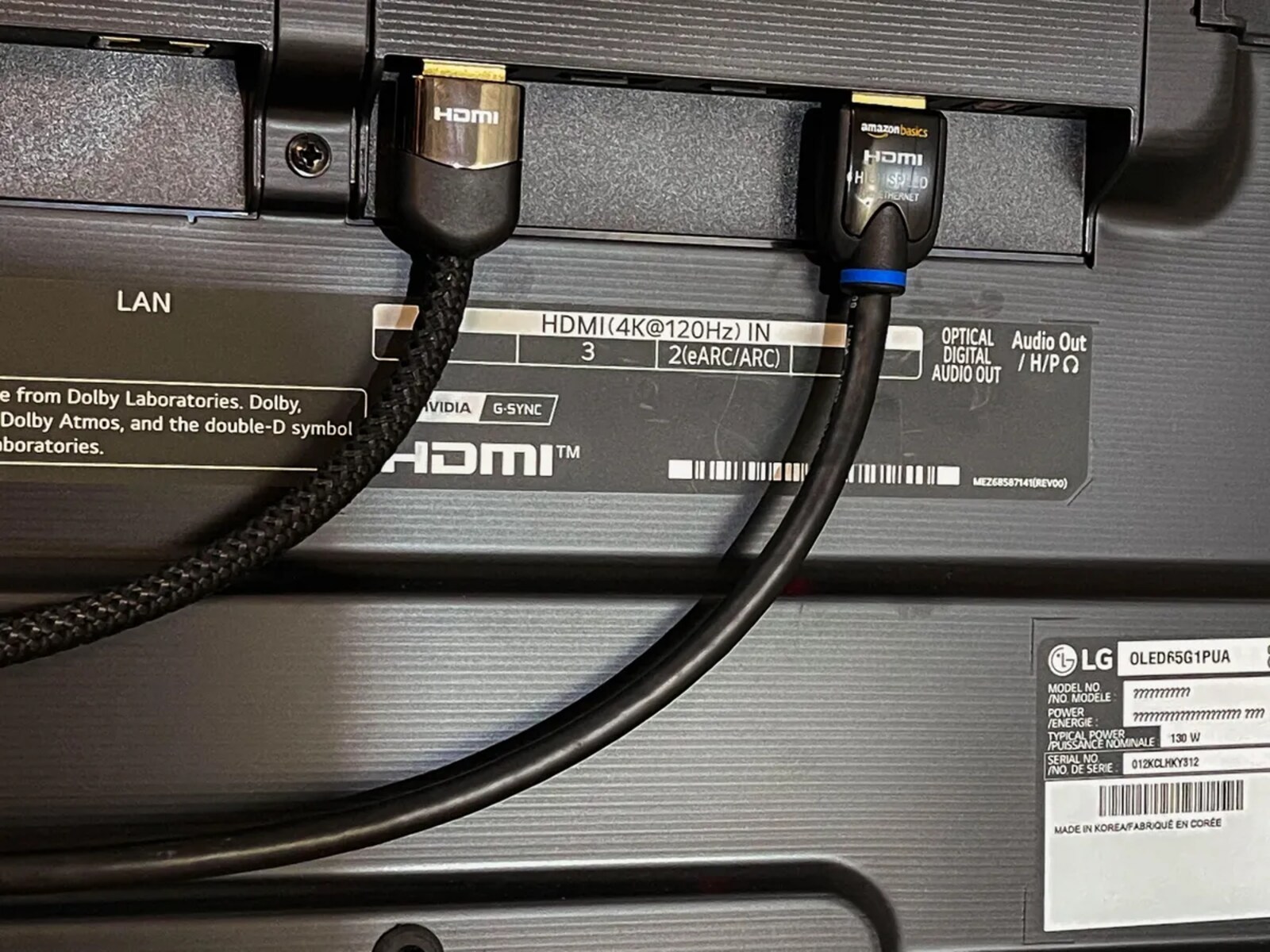Introduction
A soundbar is a popular audio accessory that enhances the audio quality of your TV, providing a more immersive viewing experience. While most soundbars come with their own remote, it can be tedious to juggle multiple remotes. Fortunately, if you have an LG TV, you can simplify your setup by using the LG TV remote to control your soundbar as well.
Using your LG TV remote to control the soundbar not only streamlines the operation but also eliminates the need for additional remotes cluttering your entertainment area. You can easily adjust the volume, switch sound modes, and even make it the default audio output for your LG TV.
In this article, we will walk you through the process of setting up your LG TV remote to control your soundbar. Whether you have an LG OLED, NanoCell, or UHD TV, the steps are straightforward and easy to follow. Let’s dive into the compatibility and setup process to make your TV viewing experience even better!
Compatibility of LG TV Remote
Before you begin setting up your LG TV remote to control your soundbar, it is important to ensure compatibility between your TV and the soundbar. Not all soundbars are compatible with LG TV remotes, so it’s crucial to check if your specific models can work together.
LG TVs typically use a feature called “Sound Sync” to enable remote control functionality with external audio devices like soundbars. To take advantage of this feature, make sure both your LG TV and soundbar support LG Sound Sync.
To check if your LG TV is compatible, navigate to the settings menu on your TV and look for the Sound or Audio options. Under the Sound menu, you should find the LG Sound Sync option. If you see this option, it means your TV is compatible.
Next, check if your soundbar supports LG Sound Sync. Consult the user manual or visit the manufacturer’s website to verify this information. If your soundbar is compatible, it will have LG Sound Sync functionality listed as a feature.
Additionally, ensure that both your LG TV and soundbar are on the same network, as some soundbars require a network connection for remote control compatibility.
Once you have confirmed compatibility between your LG TV and soundbar, you can proceed with the setup process to control your soundbar using your LG TV remote.
How to Set Up the LG TV Remote for Soundbar Control
Setting up your LG TV remote to control your soundbar is a simple process. Follow the steps below to get started:
- Ensure that your soundbar is connected to your LG TV using an HDMI or optical cable. Make sure both devices are powered on and in close proximity.
- On your LG TV remote, press the “Settings” or “Menu” button to access the TV’s settings menu.
- Navigate to the “Sound” or “Audio” options in the settings menu using the arrow keys on your remote.
- Look for the “LG Sound Sync” or “Sound Out” option and select it.
- Under the “LG Sound Sync” or “Sound Out” menu, you will find different options for audio output. Choose the option that corresponds to your soundbar connection, such as “HDMI” or “Optical.”
- Once you have selected the appropriate audio output, you may need to confirm the connection by following the on-screen instructions. This may involve pairing the soundbar with the TV or entering a passcode.
- After successfully setting up the soundbar connection, go back to the main settings menu on your LG TV remote.
- Next, navigate to the “Universal Control” or “Remote Control” settings.
- In the “Universal Control” or “Remote Control” menu, select the option to add a device.
- Follow the on-screen instructions to search for and select your soundbar from the list of available devices.
- Once your soundbar is added and paired with the LG TV remote, you can start using the remote to control the volume and other soundbar settings.
That’s it! You have successfully set up your LG TV remote to control your soundbar. Now you can enjoy the convenience of using a single remote to navigate your LG TV and adjust the sound settings of your soundbar.
Pairing the LG TV Remote with the Soundbar
Once you have set up the connection between your LG TV and soundbar, the next step is to pair the LG TV remote with the soundbar. Follow these steps to complete the pairing process:
- Ensure that both your LG TV and soundbar are turned on and within close proximity to each other.
- On your LG TV remote, press the “Home” or “Settings” button to access the main menu.
- Navigate to the “Universal Control” or “Remote Control” settings option.
- Select the option to add a device.
- Choose the soundbar option from the list of available devices.
- Follow the on-screen instructions to complete the pairing process. This may involve pressing certain buttons on the remote or using the remote to enter a pairing code.
- Once the pairing is successful, you will receive a confirmation message on your TV screen.
- Test the remote control functionality by adjusting the volume using the LG TV remote. It should now control the soundbar’s volume.
It’s important to note that the pairing process may differ slightly depending on the model of your LG TV and soundbar. Refer to the user manuals or online support resources for specific instructions for your devices.
Once the LG TV remote is successfully paired with your soundbar, you can seamlessly control the volume and other sound settings without the need for an additional remote. This eliminates the inconvenience of switching between remotes and provides a more streamlined entertainment experience.
Selecting the Soundbar as the Default Audio Output
To fully optimize your soundbar experience, it’s important to set it as the default audio output on your LG TV. This ensures that all audio from your TV, including streaming services, gaming consoles, or cable boxes, is automatically routed through the soundbar. Follow these steps to select the soundbar as the default audio output:
- Using your LG TV remote, access the settings menu by pressing the “Home” or “Settings” button.
- Navigate to the “Sound” or “Audio” options in the menu using the arrow keys on your remote.
- Look for the “Sound Out” or “Audio Output” option and select it.
- In the “Sound Out” or “Audio Output” menu, you will see a list of available audio output options. Choose the option that corresponds to your soundbar connection, such as “HDMI” or “Optical.”
- Once you have selected the soundbar as the audio output, you may need to confirm the selection by following the on-screen instructions.
- After confirming the selection, any audio played on your LG TV will be automatically directed to the soundbar.
It’s important to note that depending on your LG TV model, the menu options and labeling may vary slightly. If you encounter any difficulties, refer to the user manual specific to your TV model or seek assistance from LG customer support.
Setting the soundbar as the default audio output ensures that you enjoy a consistent audio experience across all sources and eliminates the need to manually switch audio outputs when using different devices with your LG TV.
Adjusting the Soundbar Volume with the LG TV Remote
One of the key advantages of setting up your LG TV remote to control your soundbar is the convenience of adjusting the volume using a single remote. Here’s how you can easily adjust the soundbar volume using your LG TV remote:
- Ensure that your LG TV and soundbar are both powered on.
- To increase or decrease the volume, simply press the volume up (+) or volume down (-) button on your LG TV remote.
- As you adjust the volume, it will be reflected in the soundbar’s output, providing a seamless and synchronized audio experience.
- If your soundbar has dedicated volume control buttons on its remote, you can also use those buttons to adjust the volume. However, using the LG TV remote offers the convenience of having all functions in one device.
- If you find that the volume control is not responding or that the soundbar volume is not changing, ensure that the soundbar is properly connected to your LG TV and that the remote is paired correctly.
- You may need to adjust the soundbar’s volume independently if you switch to a different audio source, such as a gaming console or Blu-ray player. In such cases, use the soundbar’s remote to directly control the volume.
Keep in mind that certain soundbars may have additional volume control features or options, such as adjusting bass levels or selecting preset sound modes. Consult the user manual or online resources for your specific soundbar model to explore these additional functionalities.
By using your LG TV remote to control the soundbar volume, you can conveniently adjust the audio levels without the need to juggle multiple remotes, enhancing your overall viewing experience.
Controlling Sound Modes with the LG TV Remote
Most modern soundbars offer various sound modes that enhance the audio experience based on the content you’re watching or listening to. With your LG TV remote, you can easily switch between different sound modes to customize the audio output according to your preferences. Follow these steps to control the sound modes with your LG TV remote:
- Using your LG TV remote, access the settings menu by pressing the “Home” or “Settings” button.
- Navigate to the “Sound” or “Audio” options in the menu using the arrow keys on your remote.
- Look for the “Sound Mode” or “Audio Mode” option and select it.
- You will see a list of available sound modes, such as “Standard,” “Cinema,” “Music,” or “Sports.” Select the desired mode based on your preference or the content you’re currently watching.
- Each sound mode is designed to optimize the audio output for specific types of content. For example, the “Cinema” mode enhances dialogue clarity and adds depth to movie soundtracks, while the “Music” mode emphasizes vocals and instrumentals for a more immersive music listening experience.
- Experiment with different sound modes to find the one that suits your liking for each type of content. You can easily switch between modes using the LG TV remote.
- Some soundbars also offer additional sound customization options, such as equalizer settings or virtual surround sound. These settings can be accessed through the soundbar’s remote or through the soundbar menu on your TV screen.
Keep in mind that the available sound modes and customization options may vary depending on your specific soundbar model. Refer to the soundbar’s user manual or online support resources for detailed instructions and information about the available features.
By utilizing the sound modes available on your soundbar, you can enhance your audio experience and tailor it to fit your preferred sound profile for different types of content.
Troubleshooting Tips for Soundbar Control
While setting up and using your LG TV remote to control your soundbar is generally a seamless experience, you may encounter some common issues along the way. Here are some troubleshooting tips to help you resolve any potential problems:
- Ensure that the soundbar is properly connected to your LG TV. Check that the HDMI or optical cable is securely plugged into both devices.
- Make sure that both your LG TV and soundbar are powered on. If either device is turned off, the remote control functionality may not work.
- If the remote control is not responding, check the battery level of the LG TV remote. Replace the batteries if necessary.
- Confirm that the soundbar is compatible with LG Sound Sync. Use the compatibility guidelines mentioned earlier in this article to verify compatibility.
- If the LG TV remote is paired with multiple devices, ensure that the soundbar is selected as the active device for remote control functionality.
- If you are experiencing connection issues, such as intermittent control or missing buttons, try re-pairing the LG TV remote with the soundbar. Follow the pairing instructions mentioned earlier in this article.
- Check the soundbar’s user manual or the manufacturer’s website for firmware updates. Updating the soundbar’s firmware can often improve performance and compatibility with your LG TV.
- Try resetting both your LG TV and the soundbar. To do this, refer to the respective user manuals for instructions on performing a factory reset.
- If you are still unable to control the soundbar with your LG TV remote, try using the soundbar’s dedicated remote control to ensure that the issue lies with the LG TV remote and not with the soundbar itself.
- For additional assistance, consult the support resources provided by LG, such as their online support portal or contact their customer support team for further troubleshooting steps.
By following these troubleshooting tips, you can address common issues and ensure smooth and reliable control of your soundbar using the LG TV remote.
Conclusion
Setting up and using your LG TV remote to control your soundbar is a convenient way to streamline your entertainment setup and enhance your audio experience. By following the steps outlined in this article, you can easily pair your LG TV remote with your soundbar and take advantage of features like volume control, sound mode selection, and seamless synchronization between your TV and soundbar.
Remember to check the compatibility of your LG TV and soundbar before starting the setup process. Ensure that both devices support LG Sound Sync and that they are properly connected and powered on. By selecting the soundbar as the default audio output on your LG TV, you can enjoy consistent and immersive audio across all your content.
If you encounter any issues during setup or while using the LG TV remote to control your soundbar, refer to the troubleshooting tips provided in this article. These troubleshooting steps can help you resolve common problems and ensure reliable remote control functionality.
With the convenience of controlling your soundbar using just one remote, you can simplify your entertainment experience and enjoy high-quality audio in tandem with your LG TV. So go ahead, set up your LG TV remote for soundbar control, and immerse yourself in a whole new level of audio enjoyment!