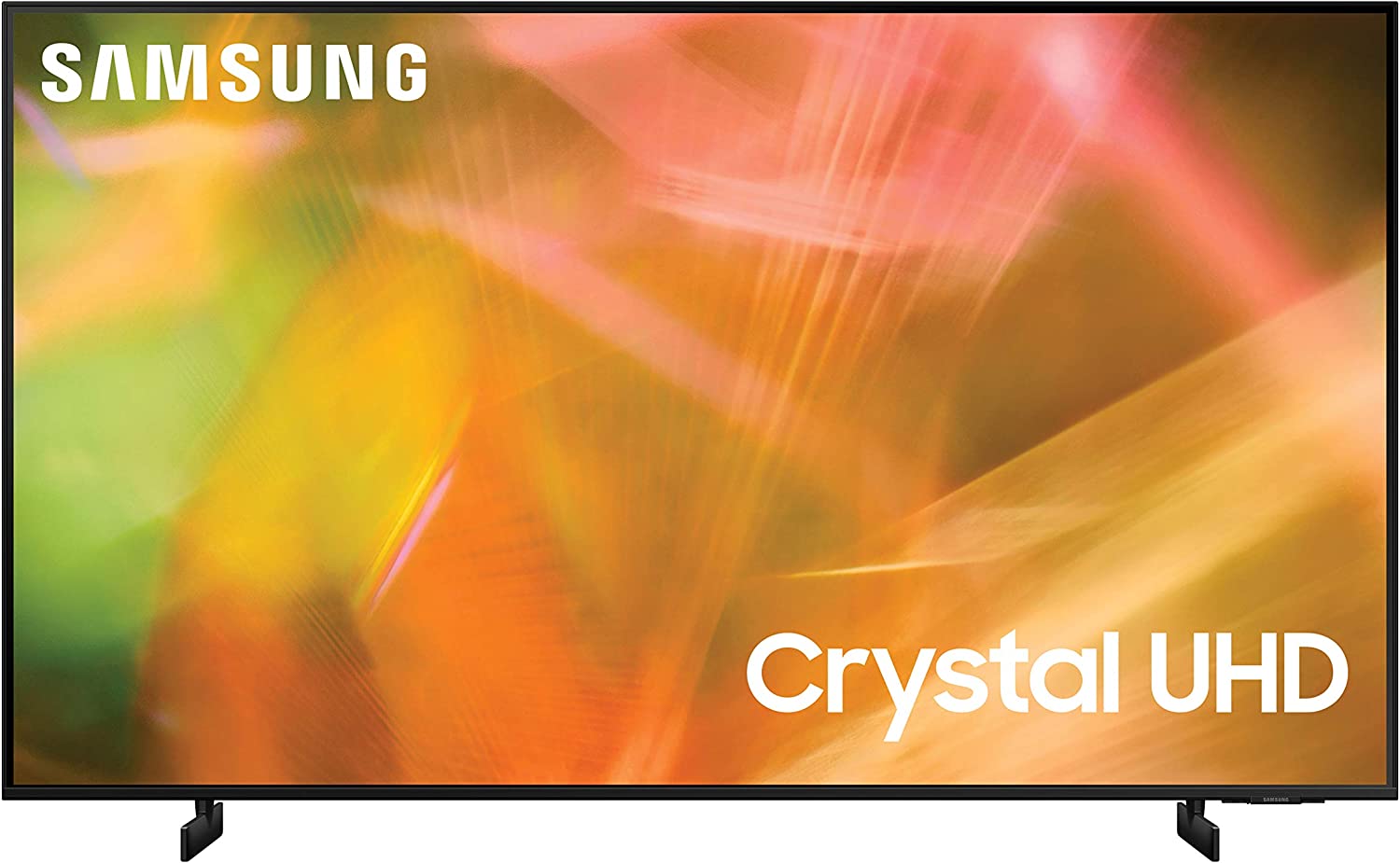Introduction
Welcome to the guide on how to connect your Samsung UN46EH5300FXZA to a surround sound system. If you’re looking to enhance your audio experience while watching movies, playing games, or simply enjoying your favorite TV shows, connecting your TV to a surround sound system is a great option. By doing so, you can immerse yourself in high-quality audio and truly feel like you’re a part of the action.
The Samsung UN46EH5300FXZA is a popular TV model known for its impressive picture quality and sleek design. While the built-in speakers on the TV can provide decent sound, connecting it to a dedicated surround sound system can take your audio experience to the next level. With surround sound, you can enjoy crisp dialogue, immersive sound effects, and room-filling audio that brings your entertainment to life.
In this guide, we will walk you through the step-by-step process of connecting your Samsung UN46EH5300FXZA to a surround sound system. Whether you’re a tech-savvy enthusiast or new to audio connections, don’t worry – we’ve got you covered. We’ll explain the audio outputs on your Samsung TV, the audio inputs on your surround sound system, and the different audio cables you can use to make the connection.
Once you’ve established the connection, we’ll also guide you on how to adjust the audio settings on your Samsung TV to ensure optimal sound performance. And of course, we’ll help you test out your newly connected surround sound system to make sure everything is working as it should.
So, if you’re ready to elevate your audio experience and bring the cinema-like sound to your living room, let’s get started on connecting your Samsung UN46EH5300FXZA to a surround sound system. Follow the steps below, and in no time, you’ll be enjoying immersive audio that enhances your entertainment.
Step 1: Determine the audio outputs on your Samsung UN46EH5300FXZA
Before you can connect your Samsung UN46EH5300FXZA to a surround sound system, it’s important to identify the available audio outputs on your TV. The audio outputs serve as the connection points between your TV and the surround sound system.
The Samsung UN46EH5300FXZA offers several audio output options, depending on your preference and the available audio ports. The most common audio outputs you’ll find on this TV model include:
- HDMI ARC (Audio Return Channel): This is the most convenient and recommended option for connecting your TV to a surround sound system. HDMI ARC allows two-way communication between your TV and the surround sound system, eliminating the need for additional audio cables. To use this feature, ensure that both your TV and the surround sound system support HDMI ARC and that you have an HDMI cable with ARC capability.
- Optical Audio Output: If your surround sound system doesn’t support HDMI ARC or you prefer using an optical audio connection, the Samsung UN46EH5300FXZA has an optical audio output. This port uses a fiber optic cable to transmit audio signals from the TV to the surround sound system. Make sure your surround sound system has an optical audio input to establish this connection.
- RCA Audio Output: Another option is the RCA audio output, which uses the familiar red and white connectors. This connection method is commonly found on older surround sound systems or audio receivers. However, keep in mind that RCA connections only support stereo audio, so you won’t be able to enjoy full surround sound if you choose this option.
To determine which audio output to use on your Samsung UN46EH5300FXZA, consider the capabilities of your surround sound system and the available audio inputs it has. Select the audio output that matches the corresponding input on your surround sound system for a seamless and optimal connection.
Now that you’ve identified the audio outputs on your Samsung TV, you’re ready to move on to the next step: identifying the audio inputs on your surround sound system. This will ensure that you can establish the correct connection between the two devices and enjoy immersive surround sound audio.
Step 2: Identify the audio inputs on your surround sound system
After determining the audio outputs on your Samsung UN46EH5300FXZA, the next step is to identify the audio inputs on your surround sound system. The audio inputs on your surround sound system serve as the connection points for receiving audio signals from your TV.
Common audio inputs found on surround sound systems include:
- HDMI Input: Many modern surround sound systems come equipped with HDMI inputs, allowing for a seamless connection with your TV. HDMI provides high-quality audio and video transmission in a single cable.
- Optical Input: Optical audio input is another common option found on surround sound systems. It accepts a fiber optic cable for transmitting audio signals from your TV to the surround sound system.
- RCA Input: Some surround sound systems support RCA inputs, typically using red and white connectors. This option is commonly found on older systems or audio receivers.
- AUX Input: An auxiliary input, often represented by a 3.5mm jack, allows you to connect devices like smartphones, tablets, or MP3 players to your surround sound system. While this input is not directly related to connecting your TV, it’s worth noting for versatility purposes.
Identifying the audio inputs on your surround sound system will help you choose the appropriate connection method. Consider the audio outputs on your Samsung UN46EH5300FXZA, such as HDMI ARC, optical, or RCA, and match them with the corresponding audio inputs on your surround sound system.
It’s worth noting that some surround sound systems may have multiple inputs of the same type. For example, you may have multiple HDMI inputs or optical inputs available. In such cases, ensure that you choose an input that is specifically designated for your TV connection.
Once you have determined the audio inputs on your surround sound system that match the audio outputs on your TV, you’re ready to move forward with selecting the appropriate audio cable and making the connection. This will be covered in the next step, so let’s progress to step 3.
Step 3: Choose the appropriate audio cable
Now that you’ve identified the audio outputs on your Samsung UN46EH5300FXZA and the audio inputs on your surround sound system, it’s time to select the appropriate audio cable to establish the connection between the two devices.
The choice of audio cable will depend on the available audio outputs on your TV and the corresponding audio inputs on your surround sound system. Here are a few common types of audio cables that you can consider:
- HDMI Cable: If both your TV and surround sound system have HDMI ARC support, using an HDMI cable is the easiest and most convenient option. HDMI cables can transmit both audio and video signals, simplifying the setup process. Ensure that the HDMI cable you choose has ARC capability for optimal performance.
- Optical Cable: If your TV has an optical audio output and your surround sound system has an optical audio input, an optical cable can be used to establish the connection. Optical cables use fiber optic technology to transmit audio signals, delivering high-quality sound without loss of quality.
- RCA Cable: For those using older surround sound systems or audio receivers with RCA inputs, a set of RCA cables can be employed. The RCA cables typically consist of red and white connectors, and they are suitable for stereo audio connections. Keep in mind that using RCA cables may not provide the full surround sound experience.
When choosing an audio cable, ensure that it is long enough to reach between your TV and surround sound system. Measure the distance and select a cable length that suits your setup.
It’s also crucial to choose a cable of good quality to ensure optimal audio transmission. Look out for cables that are well shielded and made from high-quality materials to minimize any potential interference or signal degradation.
Once you have selected the appropriate audio cable based on your specific setup, you’re ready to move on to the next step: connecting the audio cable from your Samsung TV to the surround sound system. This will be covered in step 4, so let’s proceed to the next section.
Step 4: Connect the audio cable from your Samsung TV to the surround sound system
With the appropriate audio cable in hand, it’s time to connect the audio cable from your Samsung UN46EH5300FXZA to the surround sound system. Follow these steps to ensure a successful connection:
- Locate the audio output port on your Samsung UN46EH5300FXZA. Depending on the model, this could be an HDMI ARC port, optical audio output, or RCA audio output.
- Take the other end of the audio cable and locate the corresponding audio input port on your surround sound system. This could be an HDMI input, an optical input, or an RCA input.
- Connect one end of the audio cable to the audio output port on your Samsung TV, ensuring a secure fit. If using HDMI ARC, make sure to connect the cable to the HDMI ARC port on both the TV and the surround sound system.
- Connect the other end of the audio cable to the audio input port on your surround sound system. Again, ensure a secure connection.
- If using an optical cable, make sure to remove the protective caps from both ends of the cable before inserting it into the audio output and input ports.
- Once the cable is securely connected, power on your TV and surround sound system.
- Access the audio settings on your Samsung TV. Go to the settings menu and locate the audio options. Select the appropriate audio output option that matches the cable connection you made.
- If using HDMI ARC, make sure to enable the ARC feature on both your TV and the surround sound system. This can typically be done in the audio settings menu.
- After enabling the appropriate audio settings, test the audio by playing some content on your TV. You should now hear the sound through your surround sound system.
If you experience any issues with the audio connection, double-check the cable connections and ensure that the audio settings on your TV and surround sound system are properly configured. Refer to the user manuals of both devices for specific instructions on audio settings and troubleshooting.
Now that you’ve successfully connected the audio cable from your Samsung UN46EH5300FXZA to the surround sound system, it’s time to move on to the next step: adjusting the audio settings on your TV for optimal sound performance. This will be covered in step 5, so let’s proceed to the next section.
Step 5: Adjust the audio settings on your Samsung TV
Now that the audio cable is connected between your Samsung UN46EH5300FXZA and the surround sound system, it’s important to adjust the audio settings on your TV to ensure the best sound performance. Follow these steps to optimize the audio settings:
- On your Samsung UN46EH5300FXZA, navigate to the settings menu. This can usually be accessed by pressing the Menu button on your remote control.
- Within the settings menu, locate the Audio or Sound options. The specific location and naming may vary depending on the model of your TV.
- Once in the Audio or Sound settings, you may have access to various audio settings that can be adjusted to enhance your audio experience. Some common options include:
- Sound Mode: Choose a sound mode that suits your preferences, whether it’s a standard mode, movie mode, music mode, or a custom mode that you can fine-tune.
- Equalizer: If available, adjust the equalizer settings to fine-tune the sound frequencies to your liking. You can boost or reduce specific frequencies to achieve the desired audio balance.
- Audio Output: Ensure that the audio output is set to the appropriate option that matches your audio connection. If using HDMI ARC, select the HDMI ARC option. If using optical or RCA, select the corresponding option.
- Audio Delay: If you notice any audio delay or syncing issues, you can adjust the audio delay settings to align the audio with the video playback.
- Make the necessary adjustments to the audio settings based on your preferences and the capabilities of your surround sound system. Take some time to experiment with different sound modes and equalizer settings to find the optimal audio setup for your viewing experience.
- Once you have adjusted the settings, test the audio by playing different types of content, such as movies, TV shows, or music, to ensure that the sound is clear and in sync with the visuals on your Samsung TV.
- Play content that supports surround sound, such as a movie or TV show with immersive audio.
- Pay attention to the audio coming from your surround sound system. You should notice a more enriched and immersive sound experience, with audio being spread across the different speakers in your setup.
- Listen for specific sound effects and the clarity of the dialogue. With a properly connected and configured surround sound system, you should clearly hear sound effects that are designed to come from specific directions, creating a more realistic and engaging audio experience.
- If your surround sound system has different audio modes, such as Dolby Digital, DTS, or other virtual surround technologies, switch between different modes to compare and determine which one provides the best audio quality for your preferences.
- Move around the room to experience the full effect of the surround sound. The audio should remain consistent and balanced, regardless of your position in the room.
- Ensure that the volume levels are appropriate for your listening preferences and the capabilities of your surround sound system. Adjust the volume accordingly to find the right balance between clarity and immersion.
- If you notice any issues with the audio, such as sound imbalance, low volume, or distortion, revisit the previous steps and double-check the cable connections and audio settings on both your Samsung UN46EH5300FXZA and the surround sound system.
- If everything sounds great and you’re satisfied with the audio performance of your surround sound system, congratulations! You’ve successfully connected and tested your Samsung UN46EH5300FXZA with your surround sound system, and you can now enjoy a truly immersive audio experience with your favorite content.
By adjusting the audio settings on your Samsung UN46EH5300FXZA, you can tailor the sound to your preferences and make the most out of your connected surround sound system. Enjoy the enhanced audio experience while immersing yourself in your favorite movies and shows.
Now that you’ve optimized the audio settings on your TV, it’s time for the final step: testing your surround sound system with the Samsung UN46EH5300FXZA. This will be covered in step 6, so let’s move on to the next section.
Step 6: Test your surround sound system with the Samsung UN46EH5300FXZA
Now that your Samsung UN46EH5300FXZA is connected to your surround sound system and you have adjusted the audio settings, it’s time to test your setup to ensure that everything is functioning as expected. Follow these steps to test your surround sound system:
By following these steps and testing your setup, you can ensure that your Samsung UN46EH5300FXZA and surround sound system are working together seamlessly to provide an enhanced audio experience. Sit back, relax, and enjoy a theater-like sound experience right in your living room.
Now that you’ve successfully tested your surround sound system, you’ve reached the end of this guide. We hope that this step-by-step tutorial has helped you connect your Samsung UN46EH5300FXZA to a surround sound system and optimize the audio settings for the best performance. Enjoy your newfound audio immersion and happy viewing!
Conclusion
Congratulations! You have successfully connected your Samsung UN46EH5300FXZA to a surround sound system and optimized the audio settings for an immersive sound experience. By following the step-by-step guide in this tutorial, you’ve taken your entertainment to the next level.
Connecting your TV to a surround sound system allows you to enjoy high-quality audio, enhancing your movie nights, gaming sessions, and TV watching experiences. With the audio outputs on your Samsung UN46EH5300FXZA, you were able to identify the appropriate audio inputs on your surround sound system and choose the right audio cable for the connection.
By adjusting the audio settings on your TV and testing your setup, you ensured that the sound performance is optimized, bringing out the richness and depth of your favorite content. Whether it’s the dialogue, sound effects, or background music, a well-connected surround sound system can create a truly immersive audio experience.
Remember to keep your audio setup in mind when enjoying different types of content. Some movies and shows may have specific sound formats, such as Dolby Atmos or DTS:X, which can further enhance your audio experience. Explore the audio options in your TV’s settings to take advantage of these advanced sound technologies.
If you encounter any issues along the way, don’t hesitate to refer back to this guide or consult the user manuals of your devices for further troubleshooting assistance. Properly connecting and configuring your audio setup can make all the difference in your home entertainment enjoyment.
Now, sit back, relax, and immerse yourself in the captivating audio produced by your newly connected Samsung UN46EH5300FXZA and surround sound system. Enjoy the crystal-clear dialogue, the thundering bass, and the immersive surround effects that bring your favorite movies and shows to life.
Thank you for choosing this guide as your resource for connecting your Samsung UN46EH5300FXZA to a surround sound system. We hope you find great joy in your enhanced audio experience. Happy viewing!